Page 169 of 407
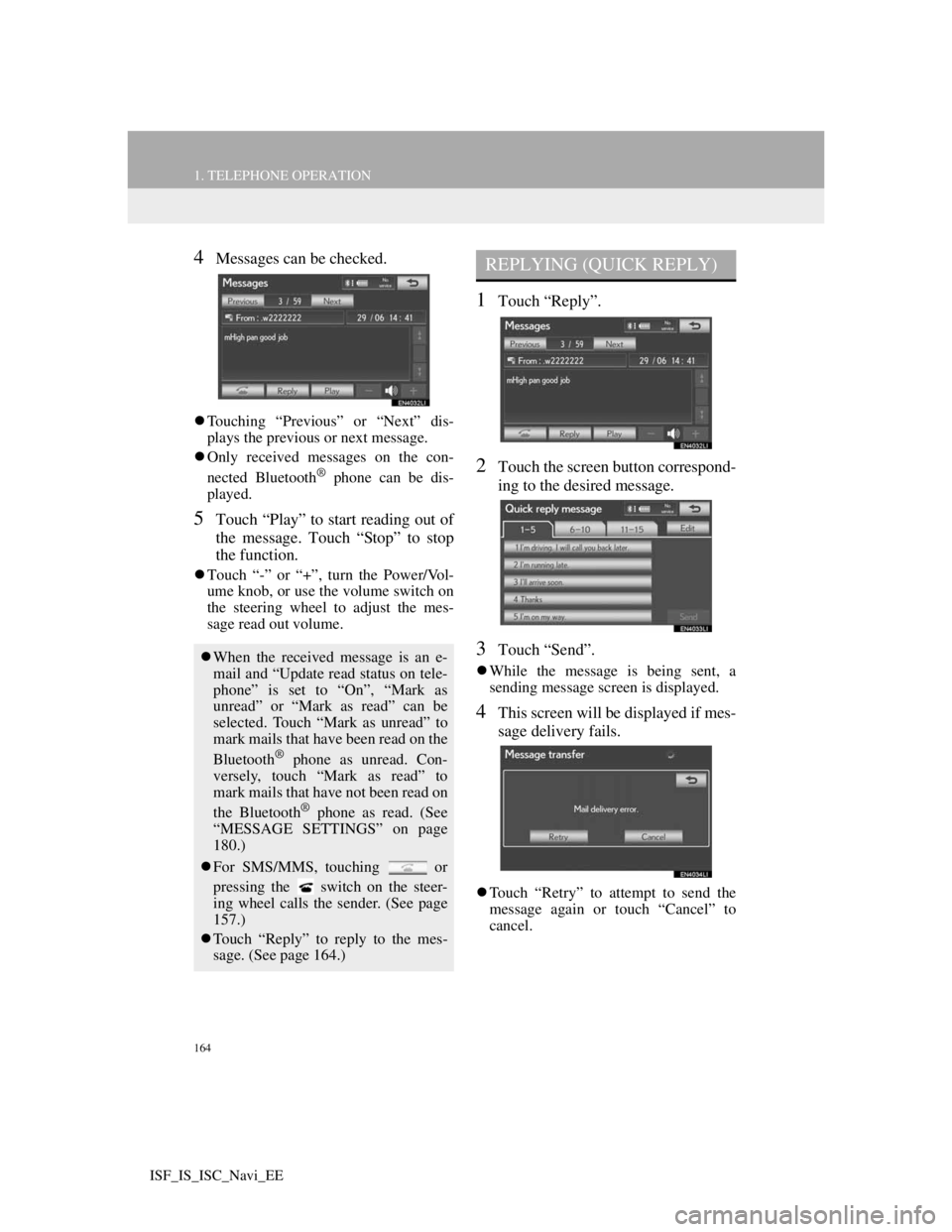
164
1. TELEPHONE OPERATION
ISF_IS_ISC_Navi_EE
4Messages can be checked.
Touching “Previous” or “Next” dis-
plays the previous or next message.
Only received messages on the con-
nected Bluetooth
® phone can be dis-
played.
5Touch “Play” to start reading out of
the message. Touch “Stop” to stop
the function.
Touch “-” or “+”, turn the Power/Vol-
ume knob, or use the volume switch on
the steering wheel to adjust the mes-
sage read out volume.
1Touch “Reply”.
2Touch the screen button correspond-
ing to the desired message.
3Touch “Send”.
While the message is being sent, a
sending message screen is displayed.
4This screen will be displayed if mes-
sage delivery fails.
Touch “Retry” to attempt to send the
message again or touch “Cancel” to
cancel.
When the received message is an e-
mail and “Update read status on tele-
phone” is set to “On”, “Mark as
unread” or “Mark as read” can be
selected. Touch “Mark as unread” to
mark mails that have been read on the
Bluetooth
® phone as unread. Con-
versely, touch “Mark as read” to
mark mails that have not been read on
the Bluetooth
® phone as read. (See
“MESSAGE SETTINGS” on page
180.)
For SMS/MMS, touching or
pressing the switch on the steer-
ing wheel calls the sender. (See page
157.)
Touch “Reply” to reply to the mes-
sage. (See page 164.)
REPLYING (QUICK REPLY)
Page 170 of 407
165
1. TELEPHONE OPERATION
4
TELEPHONE
ISF_IS_ISC_Navi_EE
1Reply messages can be edited while
the vehicle is parked. Touch “Edit”.
2Touch the screen button correspond-
ing to the desired message.
3Touch “OK” when editing is com-
pleted.
4Touch .
1Touch “Read” to check the message.
The “Messages” screen will be dis-
played.
When “Automatic message readout” is
set to “On”, the message will be auto-
matically read out. (See “MESSAGE
SETTINGS” on page 180.)
EDITING REPLY MESSAGESNEW MESSAGE
NOTIFICATION
If “New message pop-up” and “New
message voice notification” are set to
“On”, a notification appears on the
screen and a voice notification will
be heard when a new message ar-
rives. (See “MESSAGE SET-
TINGS” on page 180.)
For SMS/MMS, touching or
pressing the switch on the steer-
ing wheel calls the sender. (See page
157.)
To check the message later, touch
“Ignore” or .
Page 171 of 407
165
4
TELEPHONE
ISF_IS_ISC_Navi_EE
2. SETUP
1. TELEPHONE SETTINGS
1Press the “SETUP” button.
2Touch “Telephone”.
3Perform each setting according to
the procedures outlined on the fol-
lowing pages.
1Touch “Sound settings”.
2Perform each setting according to
the procedures outlined on the fol-
lowing pages.
3When all settings are completed,
touch “OK”.
The phonebook can be edited. Vol-
ume, display and message settings
can also be changed.TELEPHONE SOUND
SETTINGS
The call and ring tone volume can be
adjusted. A ring tone can be selected.
INFORMATION
The system will automatically
increase the volume when the speed
exceeds 50 mph (80 km/h).
Page 173 of 407
167
2. SETUP
4
TELEPHONE
ISF_IS_ISC_Navi_EE
1Press the “SETUP” button.
2Touch “Telephone” on the “Setup”
screen.
3Touch “Phonebook”.
4Perform each setting according to
the procedures outlined on the fol-
lowing pages.
1Press the “SETUP” button.
2Touch “Telephone” on the “Setup”
screen.
3Touch “Phonebook” on the “Tele-
phone settings” screen.
4Touch “Manage contacts”.
5Perform each setting according to
the procedures outlined on the fol-
lowing pages.
PHONEBOOK
The call history can be deleted and
phonebook and speed dial settings
can be changed.
INFORMATION
Phonebook data is managed inde-
pendently for every registered tele-
phone. When one telephone is
connected, another telephone’s regis-
tered data cannot be read.
SETTING THE PHONEBOOK
The phonebook can be transferred
from a Bluetooth
® phone to the sys-
tem. The phonebook also can be add-
ed, edited and deleted.
Page 174 of 407
168
2. SETUP
ISF_IS_ISC_Navi_EE
THE “Contacts” SCREEN CAN
ALSO BE DISPLAYED
1Press the button or the switch
on the steering wheel.
2Touch “Contacts” on the “Tele-
phone” screen.
3Touch “Options”.
4Touch “Manage contacts”.
TRANSFERRING A TELE-
PHONE NUMBER
For PBAP compatible Bluetooth®
phones
1Touch “Transfer contacts”.
2Touch “Update phonebook”.
The telephone numbers in a
Bluetooth
® phone can be transferred
to the system. The system can man-
age up to 5 phonebooks. Up to 1000
contacts (maximum of 3 numbers per
contact) can be registered in each
phonebook.
Operation methods differ between
PBAP compatible and PBAP incom-
patible but OPP compatible
Bluetooth
® phones.
If your cellular phone is neither
PBAP nor OPP compatible, the
phonebook cannot be transferred.
Page 175 of 407
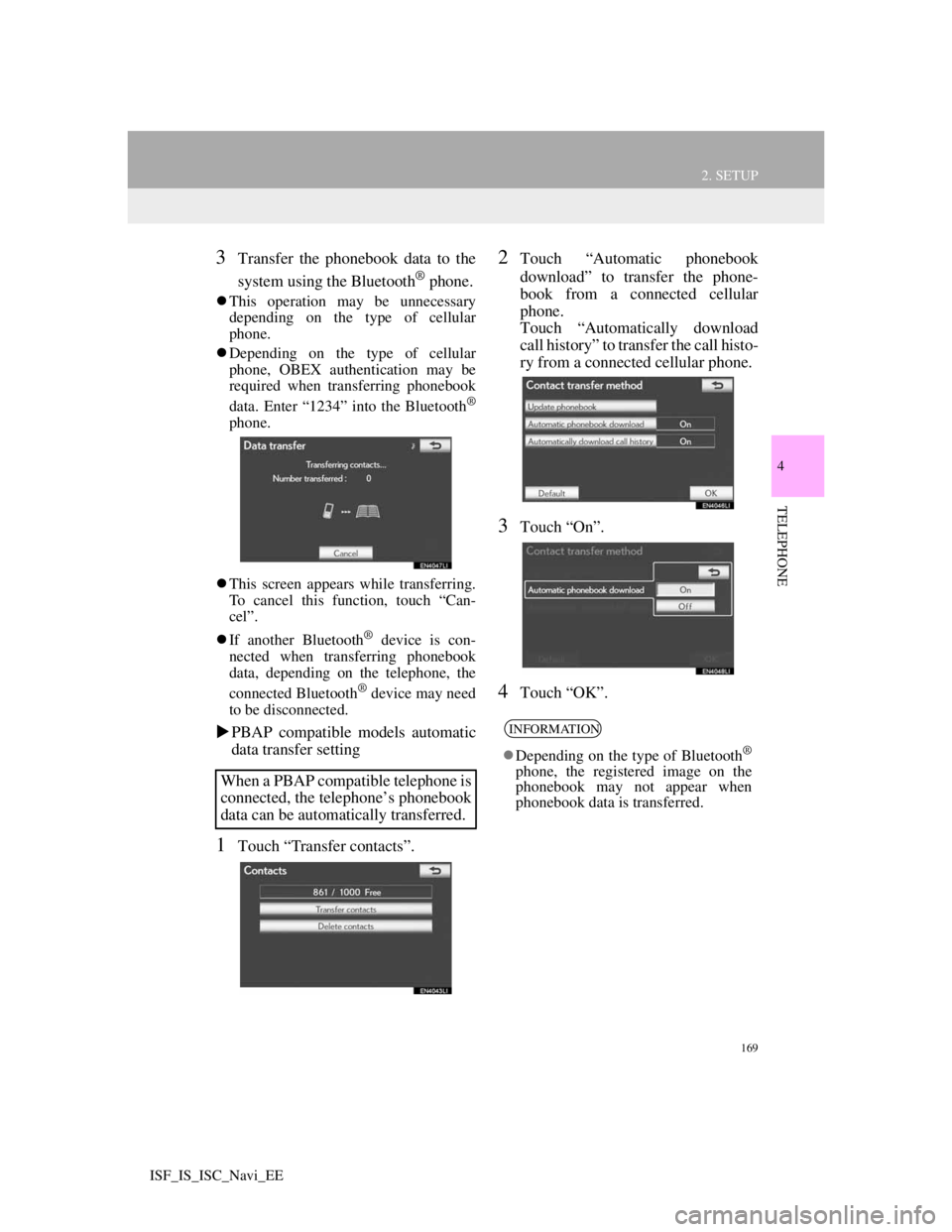
169
2. SETUP
4
TELEPHONE
ISF_IS_ISC_Navi_EE
3Transfer the phonebook data to the
system using the Bluetooth
® phone.
This operation may be unnecessary
depending on the type of cellular
phone.
Depending on the type of cellular
phone, OBEX authentication may be
required when transferring phonebook
data. Enter “1234” into the Bluetooth
®
phone.
This screen appears while transferring.
To cancel this function, touch “Can-
cel”.
If another Bluetooth
® device is con-
nected when transferring phonebook
data, depending on the telephone, the
connected Bluetooth
® device may need
to be disconnected.
PBAP compatible models automatic
data transfer setting
1Touch “Transfer contacts”.
2Touch “Automatic phonebook
download” to transfer the phone-
book from a connected cellular
phone.
Touch “Automatically download
call history” to transfer the call histo-
ry from a connected cellular phone.
3Touch “On”.
4Touch “OK”.
When a PBAP compatible telephone is
connected, the telephone’s phonebook
data can be automatically transferred.
INFORMATION
Depending on the type of Bluetooth®
phone, the registered image on the
phonebook may not appear when
phonebook data is transferred.
Page 176 of 407
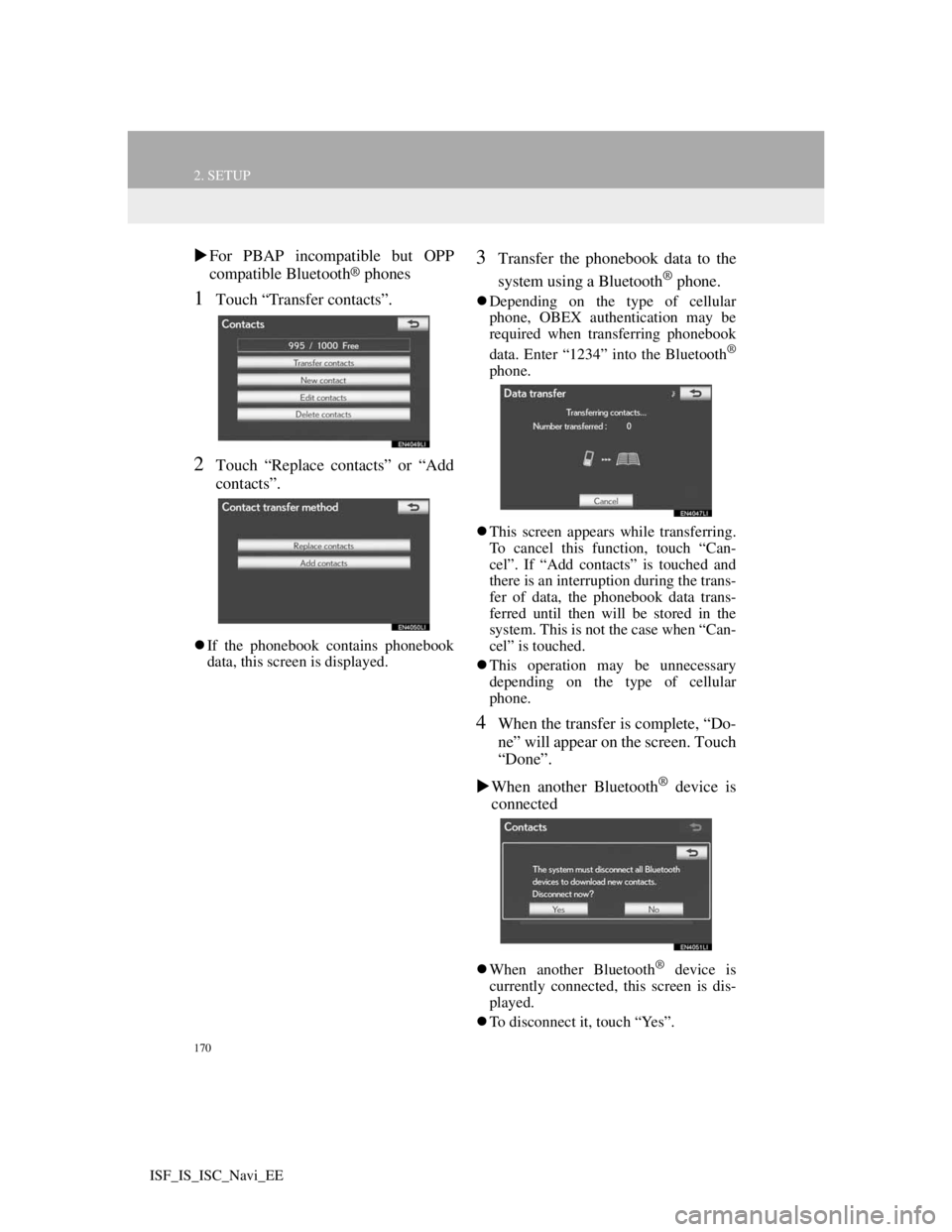
170
2. SETUP
ISF_IS_ISC_Navi_EE
For PBAP incompatible but OPP
compatible Bluetooth® phones
1Touch “Transfer contacts”.
2Touch “Replace contacts” or “Add
contacts”.
If the phonebook contains phonebook
data, this screen is displayed.
3Transfer the phonebook data to the
system using a Bluetooth
® phone.
Depending on the type of cellular
phone, OBEX authentication may be
required when transferring phonebook
data. Enter “1234” into the Bluetooth
®
phone.
This screen appears while transferring.
To cancel this function, touch “Can-
cel”. If “Add contacts” is touched and
there is an interruption during the trans-
fer of data, the phonebook data trans-
ferred until then will be stored in the
system. This is not the case when “Can-
cel” is touched.
This operation may be unnecessary
depending on the type of cellular
phone.
4When the transfer is complete, “Do-
ne” will appear on the screen. Touch
“Done”.
When another Bluetooth
® device is
connected
When another Bluetooth® device is
currently connected, this screen is dis-
played.
To disconnect it, touch “Yes”.
Page 177 of 407
171
2. SETUP
4
TELEPHONE
ISF_IS_ISC_Navi_EE
From “Contacts” screen
1Press the button or the switch
on the steering wheel.
2Touch “Contacts” on the “Tele-
phone” screen.
3Touch “Transfer”.
4This screen is displayed. The follow-
ing operations are performed in the
same manner as when they are per-
formed from the “Setup” screen.
REGISTERING THE PHONE-
BOOK DATA
1Touch “New contact”.
2Use the software keyboard to input
the name and touch “OK”.
3Input the telephone number and
touch “OK”.
To use a tone signal after the telephone
number, input the tone signal too.
Phonebooks of PBAP incompatible
but OPP compatible telephones can
also be transferred from the “Con-
tacts” screen.
The phonebook data can be regis-
tered.
Up to 3 numbers per person can be
registered. New phonebook data can-
not be added for PBAP compatible
Bluetooth
® phones.