Page 196 of 407
190
2. SETUP
ISF_IS_ISC_Navi_EE
When another Bluetooth® device is
currently connected, this screen is dis-
played.
To disconnect the Bluetooth
® device,
touch “Yes”.
When 5 Bluetooth® devices have al-
ready been registered
1When 5 Bluetooth® devices have al-
ready been registered, a registered
device needs to be deleted. Touch
“Yes” to delete 1 or more.
2Touch the device to be deleted, then
touch “Remove”.
3Touch “Yes”.
1Touch “Remove”.
2Touch the desired device, or to de-
lete all the devices touch “Select
all”, then touch “OK”.
Multiple devices can be selected and
deleted at the same time.
3Touch “Yes”.
DELETING A Bluetooth®
DEVICE
INFORMATION
When deleting a Bluetooth® phone,
the phonebook data will be deleted at
the same time.
Page 197 of 407
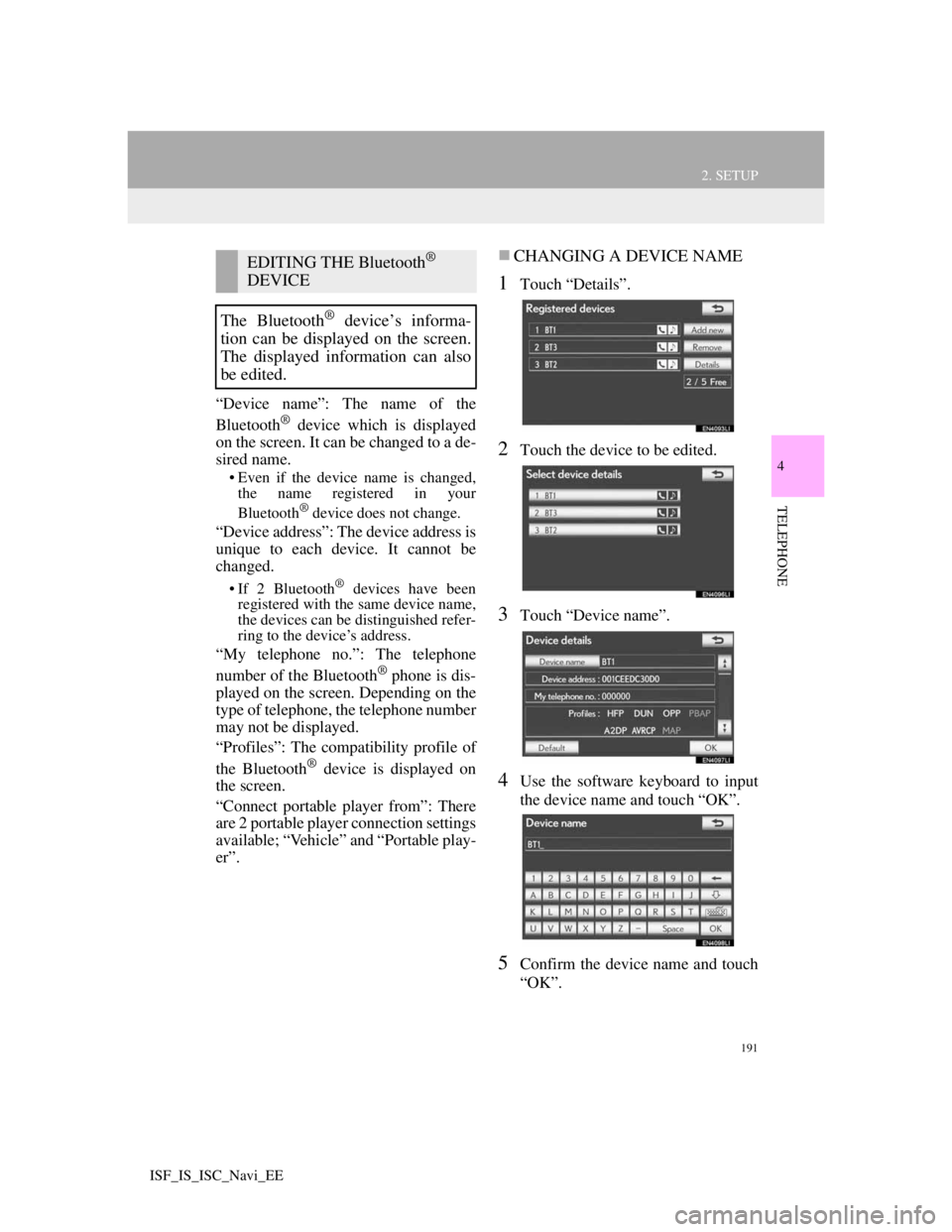
191
2. SETUP
4
TELEPHONE
ISF_IS_ISC_Navi_EE
“Device name”: The name of the
Bluetooth® device which is displayed
on the screen. It can be changed to a de-
sired name.
• Even if the device name is changed,
the name registered in your
Bluetooth
® device does not change.
“Device address”: The device address is
unique to each device. It cannot be
changed.
• If 2 Bluetooth® devices have been
registered with the same device name,
the devices can be distinguished refer-
ring to the device’s address.
“My telephone no.”: The telephone
number of the Bluetooth® phone is dis-
played on the screen. Depending on the
type of telephone, the telephone number
may not be displayed.
“Profiles”: The compatibility profile of
the Bluetooth
® device is displayed on
the screen.
“Connect portable player from”: There
are 2 portable player connection settings
available; “Vehicle” and “Portable play-
er”.
CHANGING A DEVICE NAME
1Touch “Details”.
2Touch the device to be edited.
3Touch “Device name”.
4Use the software keyboard to input
the device name and touch “OK”.
5Confirm the device name and touch
“OK”.
EDITING THE Bluetooth®
DEVICE
The Bluetooth
® device’s informa-
tion can be displayed on the screen.
The displayed information can also
be edited.
Page 198 of 407
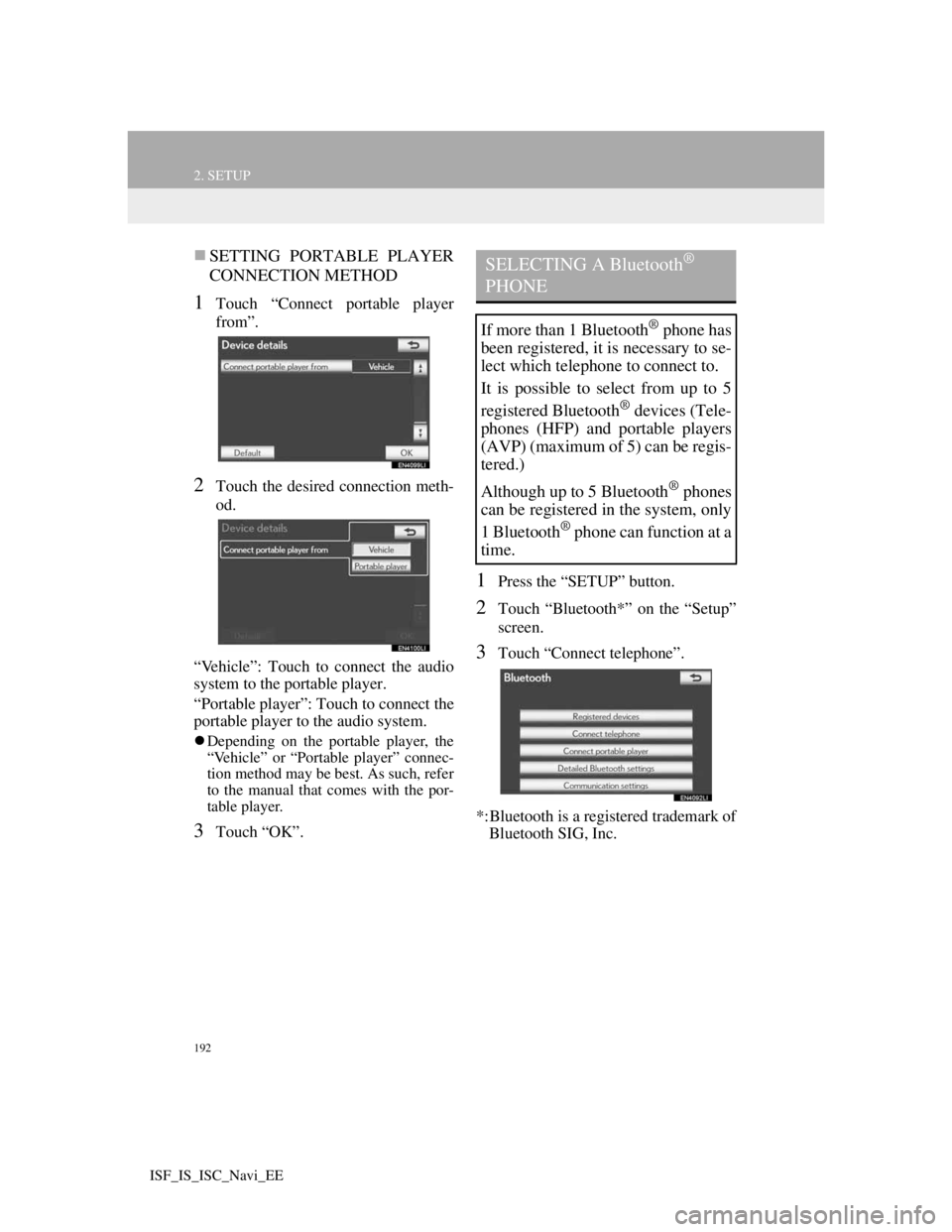
192
2. SETUP
ISF_IS_ISC_Navi_EE
SETTING PORTABLE PLAYER
CONNECTION METHOD
1Touch “Connect portable player
from”.
2Touch the desired connection meth-
od.
“Vehicle”: Touch to connect the audio
system to the portable player.
“Portable player”: Touch to connect the
portable player to the audio system.
Depending on the portable player, the
“Vehicle” or “Portable player” connec-
tion method may be best. As such, refer
to the manual that comes with the por-
table player.
3Touch “OK”.
1Press the “SETUP” button.
2Touch “Bluetooth*” on the “Setup”
screen.
3Touch “Connect telephone”.
*:Bluetooth is a registered trademark of
Bluetooth SIG, Inc.
SELECTING A Bluetooth®
PHONE
If more than 1 Bluetooth® phone has
been registered, it is necessary to se-
lect which telephone to connect to.
It is possible to select from up to 5
registered Bluetooth
® devices (Tele-
phones (HFP) and portable players
(AVP) (maximum of 5) can be regis-
tered.)
Although up to 5 Bluetooth
® phones
can be registered in the system, only
1 Bluetooth
® phone can function at a
time.
Page 199 of 407
193
2. SETUP
4
TELEPHONE
ISF_IS_ISC_Navi_EE
4Touch the telephone to be connect-
ed.
The indicator of the selected
Bluetooth® phone will turn on.
5This screen is displayed.
6When the result message is dis-
played, the Bluetooth
® phone can be
used.
When a telephone is connected while
Bluetooth
® audio is playing
This screen is displayed, and the
Bluetooth® audio will stop temporarily.
When another Bluetooth® device is
connected
When another Bluetooth® device is
currently connected, this screen is dis-
played. To disconnect the Bluetooth
®
device, touch “Yes”.
If the desired Bluetooth® phone is not
on the list, touch “Add new” to regis-
ter the telephone. (See page 189.)
The currently connected Bluetooth
®
phone’s screen button will have a
Bluetooth® mark displayed on it. If
the currently connected Bluetooth®
phone’s screen button is touched, the
Bluetooth® phone can be discon-
nected. Touch “Yes” to disconnect.
Page 200 of 407
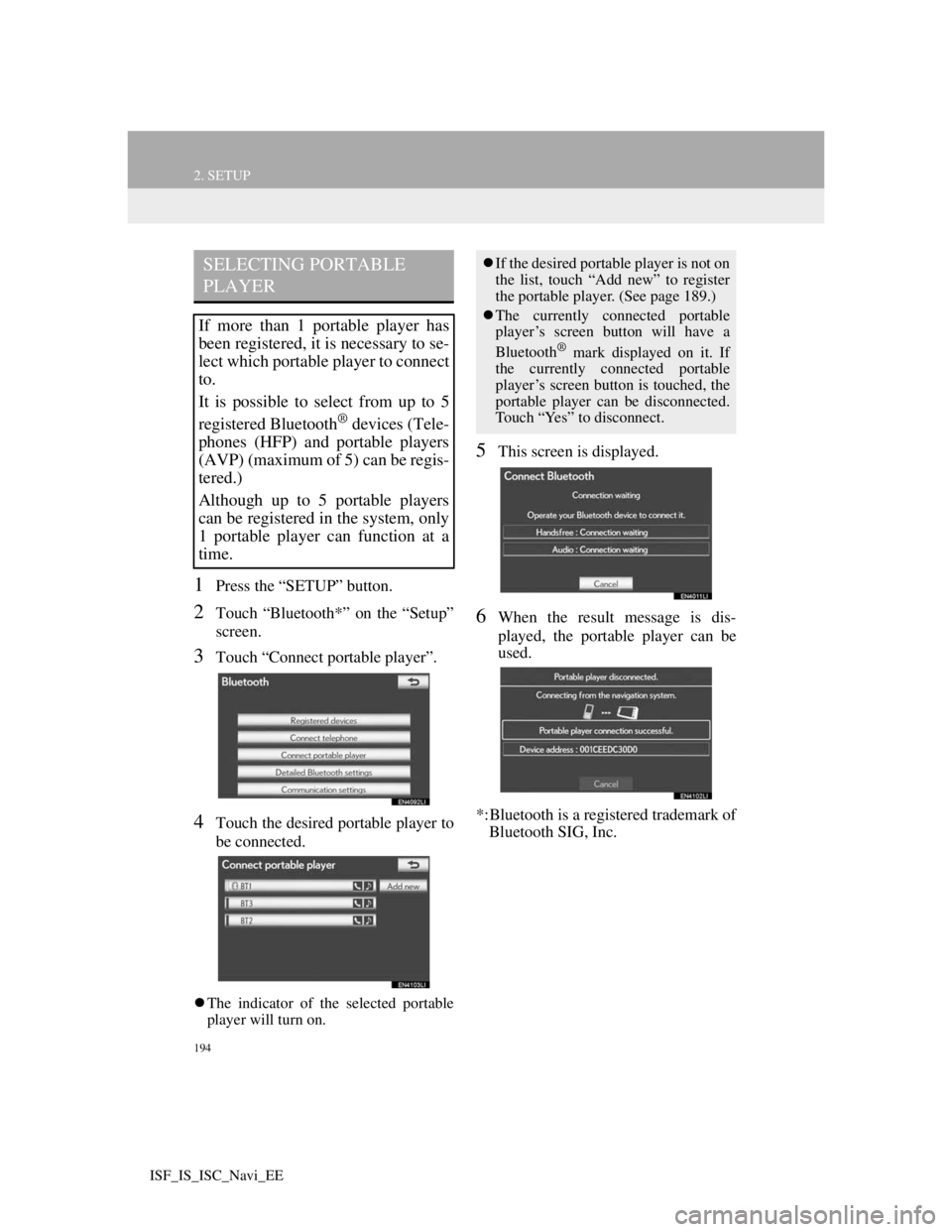
194
2. SETUP
ISF_IS_ISC_Navi_EE
1Press the “SETUP” button.
2Touch “Bluetooth*” on the “Setup”
screen.
3Touch “Connect portable player”.
4Touch the desired portable player to
be connected.
The indicator of the selected portable
player will turn on.
5This screen is displayed.
6When the result message is dis-
played, the portable player can be
used.
*:Bluetooth is a registered trademark of
Bluetooth SIG, Inc.
SELECTING PORTABLE
PLAYER
If more than 1 portable player has
been registered, it is necessary to se-
lect which portable player to connect
to.
It is possible to select from up to 5
registered Bluetooth
® devices (Tele-
phones (HFP) and portable players
(AVP) (maximum of 5) can be regis-
tered.)
Although up to 5 portable players
can be registered in the system, only
1 portable player can function at a
time.
If the desired portable player is not on
the list, touch “Add new” to register
the portable player. (See page 189.)
The currently connected portable
player’s screen button will have a
Bluetooth
® mark displayed on it. If
the currently connected portable
player’s screen button is touched, the
portable player can be disconnected.
Touch “Yes” to disconnect.
Page 201 of 407
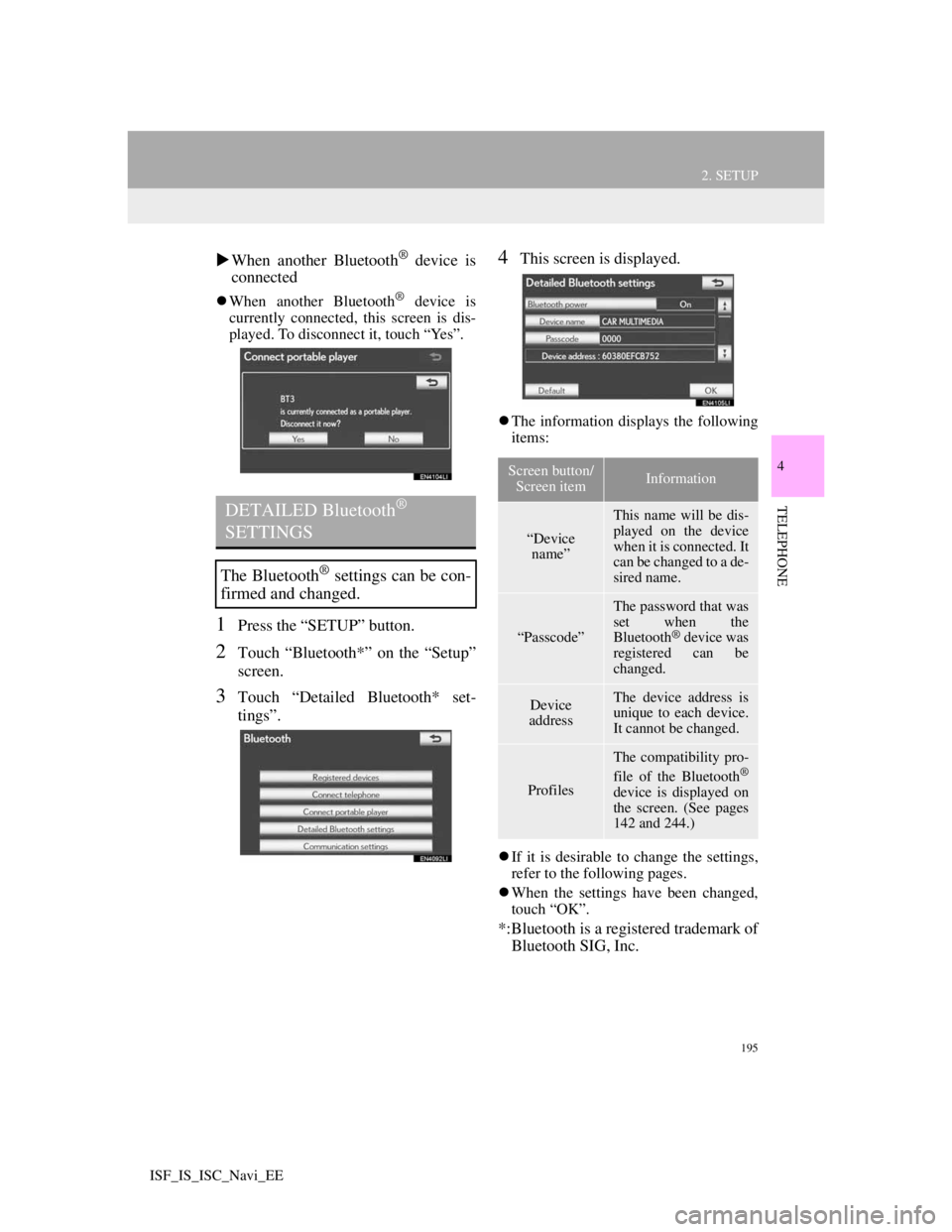
195
2. SETUP
4
TELEPHONE
ISF_IS_ISC_Navi_EE
When another Bluetooth® device is
connected
When another Bluetooth® device is
currently connected, this screen is dis-
played. To disconnect it, touch “Yes”.
1Press the “SETUP” button.
2Touch “Bluetooth*” on the “Setup”
screen.
3Touch “Detailed Bluetooth* set-
tings”.
4This screen is displayed.
The information displays the following
items:
If it is desirable to change the settings,
refer to the following pages.
When the settings have been changed,
touch “OK”.
*:Bluetooth is a registered trademark of
Bluetooth SIG, Inc.
DETAILED Bluetooth®
SETTINGS
The Bluetooth® settings can be con-
firmed and changed.
Screen button/
Screen itemInformation
“Device
name”
This name will be dis-
played on the device
when it is connected. It
can be changed to a de-
sired name.
“Passcode”
The password that was
set when the
Bluetooth
® device was
registered can be
changed.
Device
addressThe device address is
unique to each device.
It cannot be changed.
Profiles
The compatibility pro-
file of the Bluetooth®
device is displayed on
the screen. (See pages
142 and 244.)
Page 203 of 407
197
2. SETUP
4
TELEPHONE
ISF_IS_ISC_Navi_EE
EDITING THE PASSCODE
1Touch “Passcode”.
2Input a passcode and touch “OK”.
3Touch “OK”.
Bluetooth® DEVICE CONNEC-
TION STATUS DISPLAY SET-
TINGS
1Touch “Display telephone status” or
“Display portable player status”.
2Touch “On”.
3Touch “OK”.
*:Bluetooth is a registered trademark of
Bluetooth SIG, Inc.
When “Bluetooth* power” is “On”
and the “ENGINE START STOP”
switch is in ACCESSORY or IGNI-
TION ON mode, the Bluetooth
®
phone and portable player’s connec-
tion status can be displayed. (See
“CHANGING “Bluetooth* power””
on page 196.)
Page 251 of 407
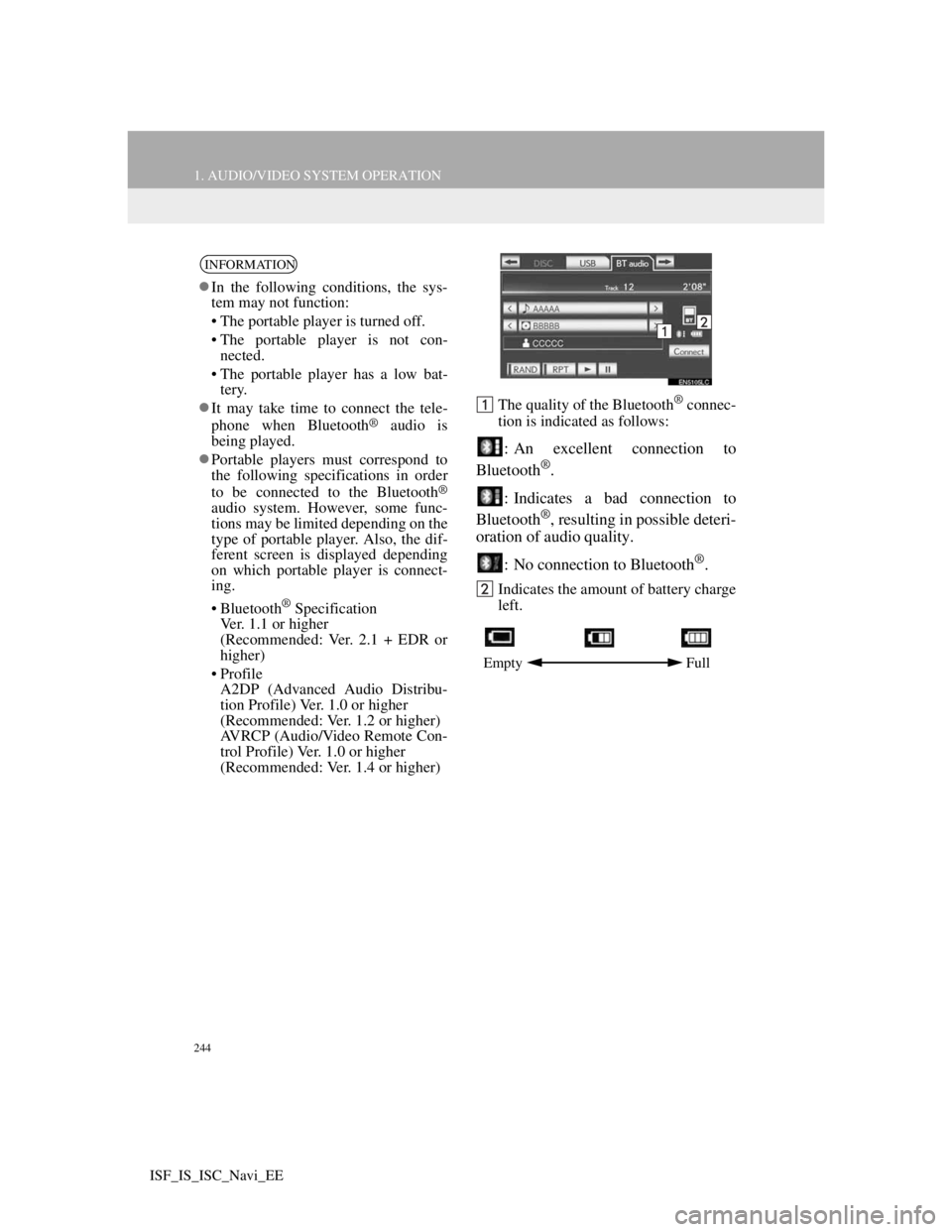
244
1. AUDIO/VIDEO SYSTEM OPERATION
ISF_IS_ISC_Navi_EE
The quality of the Bluetooth® connec-
tion is indicated as follows:
: An excellent connection to
Bluetooth®.
: Indicates a bad connection to
Bluetooth
®, resulting in possible deteri-
oration of audio quality.
: No connection to Bluetooth
®.
Indicates the amount of battery charge
left.
INFORMATION
In the following conditions, the sys-
tem may not function:
• The portable player is turned off.
• The portable player is not con-
nected.
• The portable player has a low bat-
tery.
It may take time to connect the tele-
phone when Bluetooth
® audio is
being played.
Portable players must correspond to
the following specifications in order
to be connected to the Bluetooth
®
audio system. However, some func-
tions may be limited depending on the
type of portable player. Also, the dif-
ferent screen is displayed depending
on which portable player is connect-
ing.
• Bluetooth
® Specification
Ver. 1.1 or higher
(Recommended: Ver. 2.1 + EDR or
higher)
• Profile
A2DP (Advanced Audio Distribu-
tion Profile) Ver. 1.0 or higher
(Recommended: Ver. 1.2 or higher)
AVRCP (Audio/Video Remote Con-
trol Profile) Ver. 1.0 or higher
(Recommended: Ver. 1.4 or higher)
Empty Full