Page 186 of 407
180
2. SETUP
ISF_IS_ISC_Navi_EE
1Press the “SETUP” button.
2Touch “Telephone” on the “Setup”
screen.
3Touch “Message settings”.
4Perform each setting according to
the procedures outlined on the fol-
lowing pages.
5Touch “OK” when each setting is
completed.
1Press the button or the switch
on the steering wheel.
2Touch “Messages” on the “Tele-
phone” screen.
3Touch “Options”.
MESSAGE SETTINGS
Message settings can be changed.
THE “Message settings”
SCREEN CAN ALSO BE
DISPLAYED
Page 187 of 407
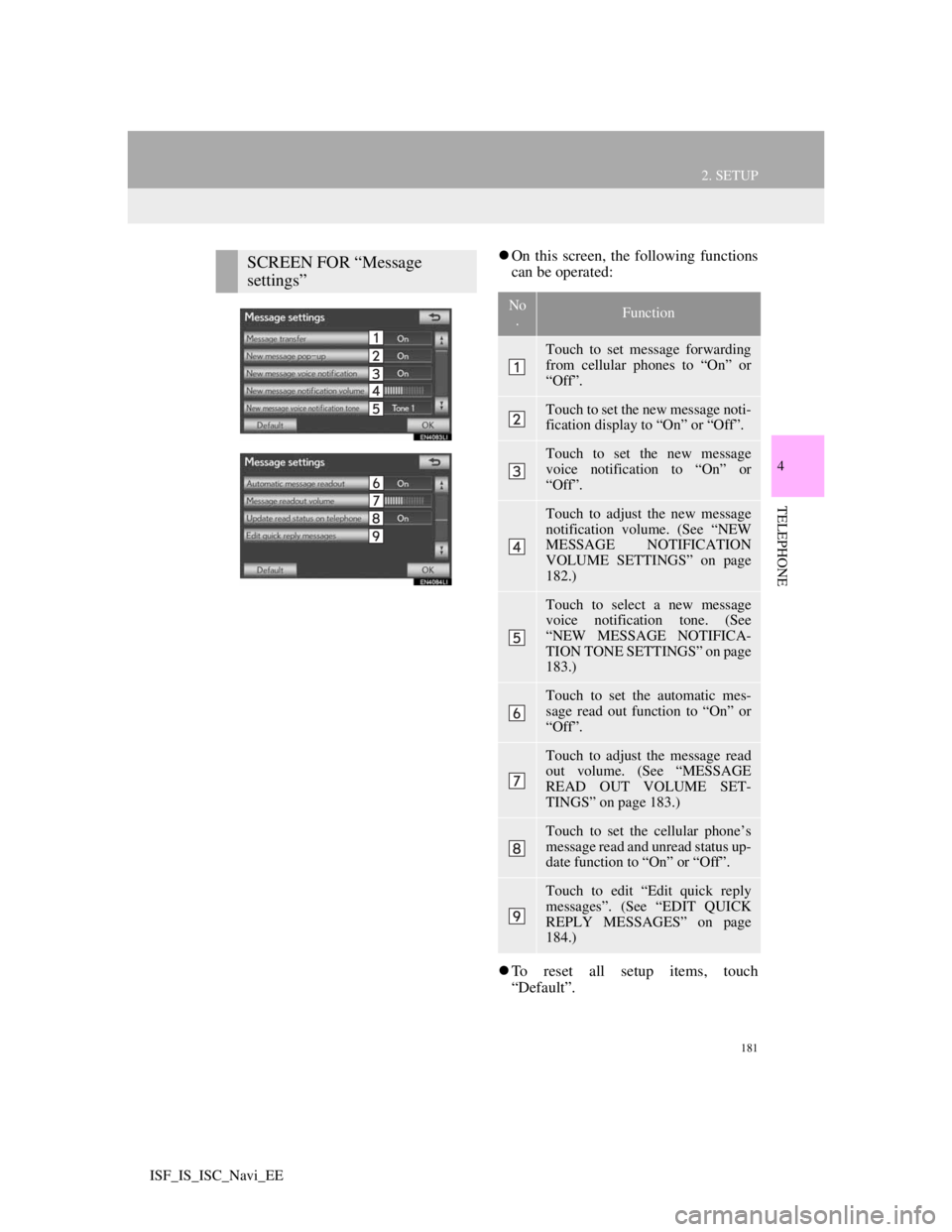
181
2. SETUP
4
TELEPHONE
ISF_IS_ISC_Navi_EE
On this screen, the following functions
can be operated:
To reset all setup items, touch
“Default”.SCREEN FOR “Message
settings”
No
.Function
Touch to set message forwarding
from cellular phones to “On” or
“Off”.
Touch to set the new message noti-
fication display to “On” or “Off”.
Touch to set the new message
voice notification to “On” or
“Off”.
Touch to adjust the new message
notification volume. (See “NEW
MESSAGE NOTIFICATION
VOLUME SETTINGS” on page
182.)
Touch to select a new message
voice notification tone. (See
“NEW MESSAGE NOTIFICA-
TION TONE SETTINGS” on page
183.)
Touch to set the automatic mes-
sage read out function to “On” or
“Off”.
Touch to adjust the message read
out volume. (See “MESSAGE
READ OUT VOLUME SET-
TINGS” on page 183.)
Touch to set the cellular phone’s
message read and unread status up-
date function to “On” or “Off”.
Touch to edit “Edit quick reply
messages”. (See “EDIT QUICK
REPLY MESSAGES” on page
184.)
Page 188 of 407
182
2. SETUP
ISF_IS_ISC_Navi_EE
1Touch “New message notification
volume”.
2Touch “-” or “+” to adjust the new
message notification volume.
3Touch “OK”.
INFORMATION
Depending on the phone, these func-
tions may not be available.
NEW MESSAGE
NOTIFICATION VOLUME
SETTINGS
The new message notification vol-
ume can be adjusted.
INFORMATION
The system will automatically
increase the volume when the speed
exceeds 50 mph (80 km/h).
Page 189 of 407
183
2. SETUP
4
TELEPHONE
ISF_IS_ISC_Navi_EE
1Touch “New message voice notifica-
tion tone”.
2Touch the desired new message noti-
fication tone.
New message notification tones can be
heard by touching the screen buttons.
3Touch “OK”.
1Touch “Message readout volume”.
2Touch “-” or “+” to adjust the mes-
sage read out volume.
3Touch “OK”.
NEW MESSAGE
NOTIFICATION TONE
SETTINGS
A new message voice notification
tone can be selected.MESSAGE READ OUT
VOLUME SETTINGS
Message read out volume can be ad-
justed.
INFORMATION
The system will automatically
increase the volume when the speed
exceeds 50 mph (80 km/h).
Page 191 of 407
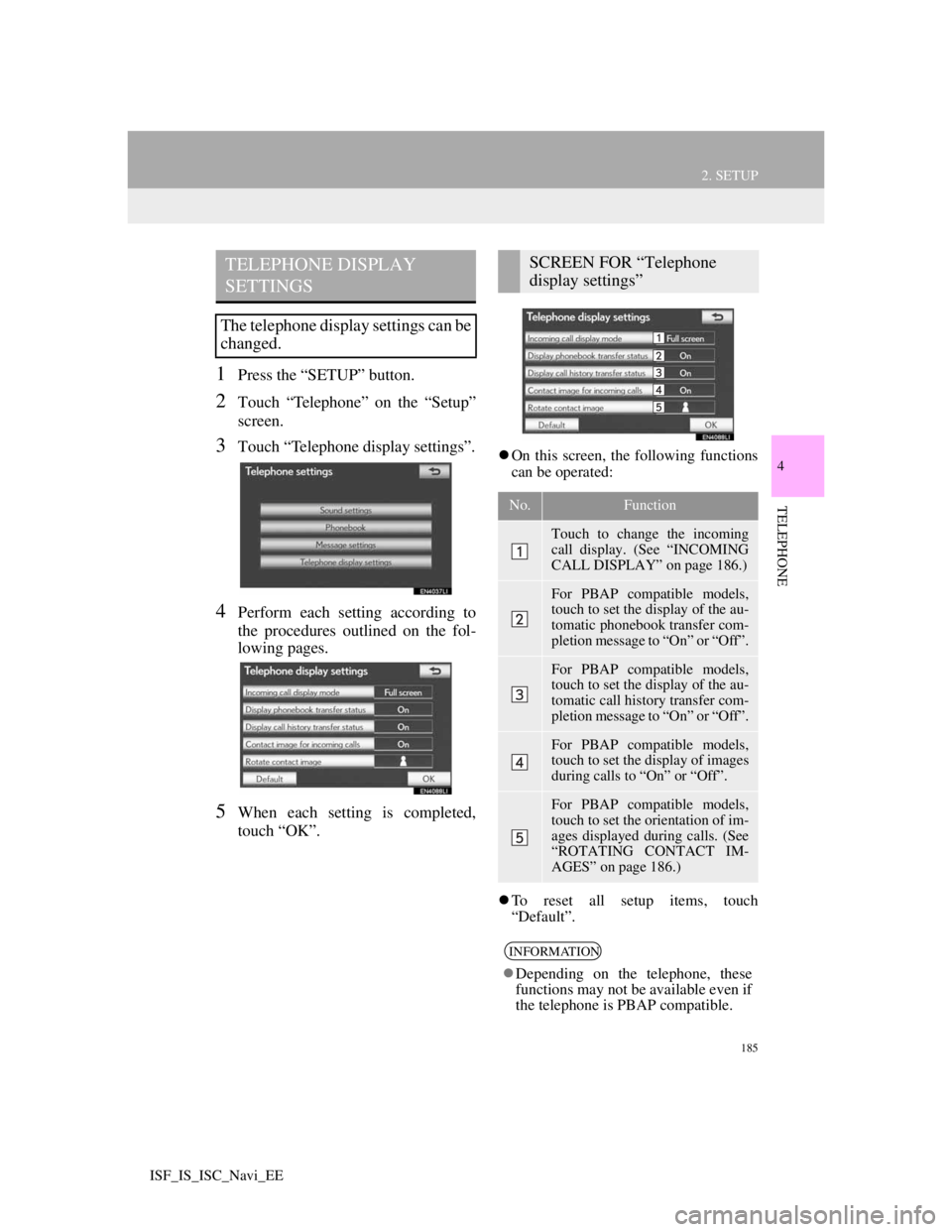
185
2. SETUP
4
TELEPHONE
ISF_IS_ISC_Navi_EE
1Press the “SETUP” button.
2Touch “Telephone” on the “Setup”
screen.
3Touch “Telephone display settings”.
4Perform each setting according to
the procedures outlined on the fol-
lowing pages.
5When each setting is completed,
touch “OK”.
On this screen, the following functions
can be operated:
To reset all setup items, touch
“Default”.
TELEPHONE DISPLAY
SETTINGS
The telephone display settings can be
changed.
SCREEN FOR “Telephone
display settings”
No.Function
Touch to change the incoming
call display. (See “INCOMING
CALL DISPLAY” on page 186.)
For PBAP compatible models,
touch to set the display of the au-
tomatic phonebook transfer com-
pletion message to “On” or “Off”.
For PBAP compatible models,
touch to set the display of the au-
tomatic call history transfer com-
pletion message to “On” or “Off”.
For PBAP compatible models,
touch to set the display of images
during calls to “On” or “Off”.
For PBAP compatible models,
touch to set the orientation of im-
ages displayed during calls. (See
“ROTATING CONTACT IM-
AGES” on page 186.)
INFORMATION
Depending on the telephone, these
functions may not be available even if
the telephone is PBAP compatible.
Page 192 of 407
186
2. SETUP
ISF_IS_ISC_Navi_EE
1Touch “Incoming call display
mode”.
2Touch “Full screen” or “Drop
down”.
3Touch “OK”.
1Touch “Rotate contact image”.
INCOMING CALL DISPLAY
The type of incoming call display
can be selected.Screen buttonFunction
“Full screen”
When a call is re-
ceived, the hands-free
screen is displayed and
it can be operated on
the screen.
“Drop down”
The message is dis-
played on the upper
side of the screen and it
can only be operated
via the steering wheel
switches.
ROTATING CONTACT
IMAGES
For PBAP compatible models, when
“Contact image for incoming calls”
is set to “On”, images stored together
with telephone numbers in the cellu-
lar phone’s phonebook will be trans-
ferred and displayed during the
incoming call. The orientation of the
image can be set.
Page 193 of 407
187
2. SETUP
4
TELEPHONE
ISF_IS_ISC_Navi_EE
2Touch the desired orientation of the image to be displayed.
3Touch “OK”.
1Touch “Default”.
2Touch “Yes”.
INITIALIZING THE
SETTINGS
The settings can be initialized.
Page 195 of 407
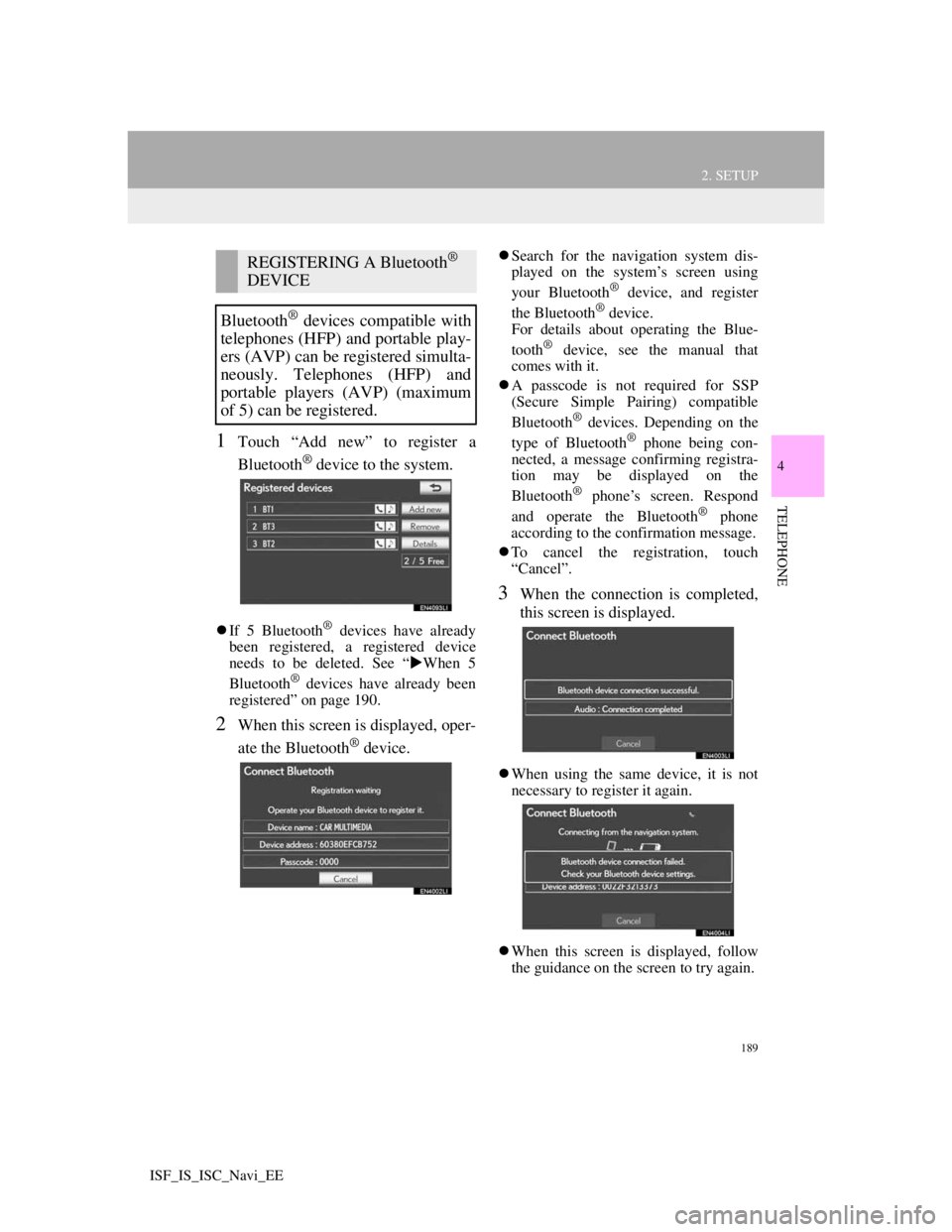
189
2. SETUP
4
TELEPHONE
ISF_IS_ISC_Navi_EE
1Touch “Add new” to register a
Bluetooth
® device to the system.
If 5 Bluetooth® devices have already
been registered, a registered device
needs to be deleted. See “When 5
Bluetooth
® devices have already been
registered” on page 190.
2When this screen is displayed, oper-
ate the Bluetooth
® device.
Search for the navigation system dis-
played on the system’s screen using
your Bluetooth
® device, and register
the Bluetooth® device.
For details about operating the Blue-
tooth
® device, see the manual that
comes with it.
A passcode is not required for SSP
(Secure Simple Pairing) compatible
Bluetooth
® devices. Depending on the
type of Bluetooth® phone being con-
nected, a message confirming registra-
tion may be displayed on the
Bluetooth
® phone’s screen. Respond
and operate the Bluetooth® phone
according to the confirmation message.
To cancel the registration, touch
“Cancel”.
3When the connection is completed,
this screen is displayed.
When using the same device, it is not
necessary to register it again.
When this screen is displayed, follow
the guidance on the screen to try again.
REGISTERING A Bluetooth®
DEVICE
Bluetooth
® devices compatible with
telephones (HFP) and portable play-
ers (AVP) can be registered simulta-
neously. Telephones (HFP) and
portable players (AVP) (maximum
of 5) can be registered.