Page 81 of 407
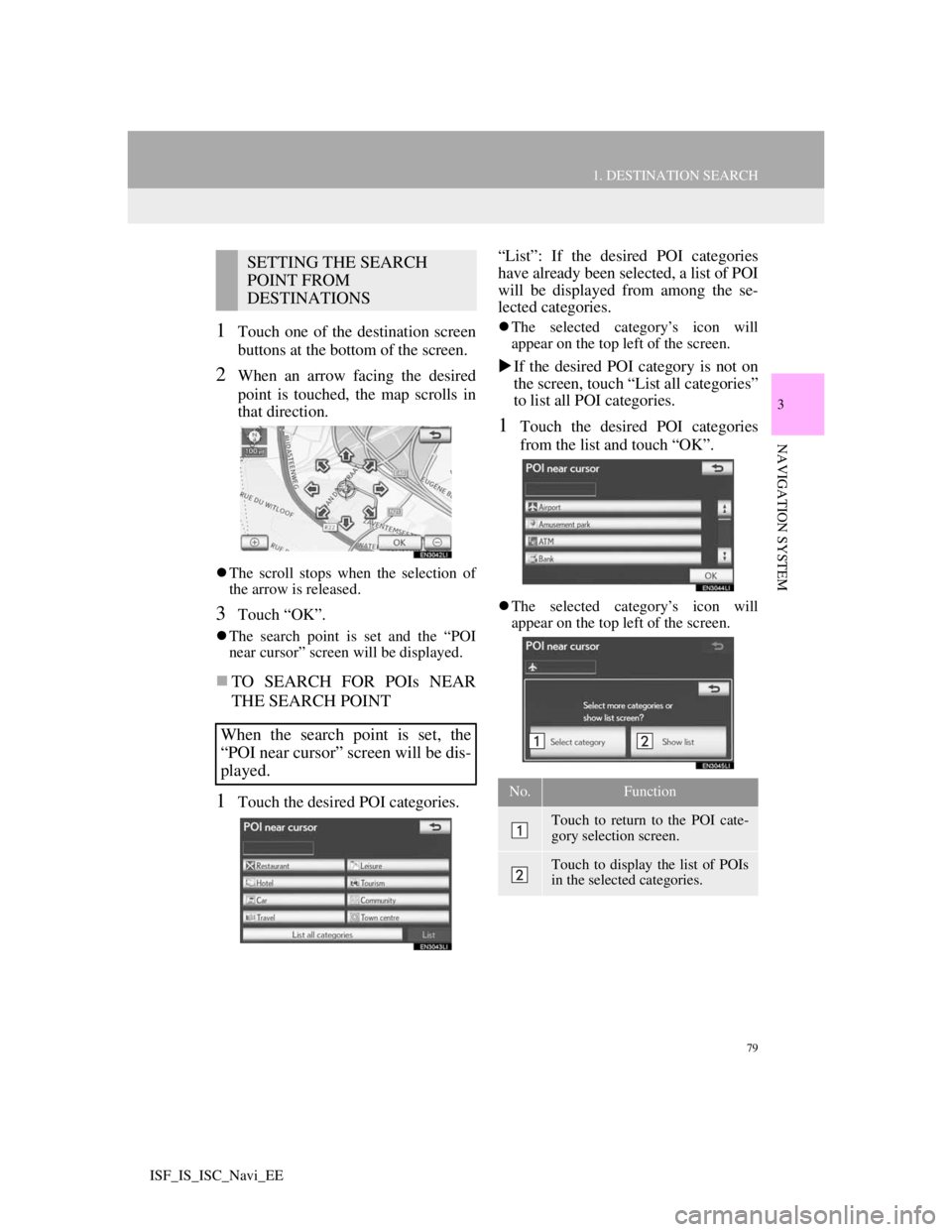
79
1. DESTINATION SEARCH
3
NAVIGATION SYSTEM
ISF_IS_ISC_Navi_EE
1Touch one of the destination screen
buttons at the bottom of the screen.
2When an arrow facing the desired
point is touched, the map scrolls in
that direction.
The scroll stops when the selection of
the arrow is released.
3Touch “OK”.
The search point is set and the “POI
near cursor” screen will be displayed.
TO SEARCH FOR POIs NEAR
THE SEARCH POINT
1Touch the desired POI categories.“List”: If the desired POI categories
have already been selected, a list of POI
will be displayed from among the se-
lected categories.
The selected category’s icon will
appear on the top left of the screen.
If the desired POI category is not on
the screen, touch “List all categories”
to list all POI categories.
1Touch the desired POI categories
from the list and touch “OK”.
The selected category’s icon will
appear on the top left of the screen.
SETTING THE SEARCH
POINT FROM
DESTINATIONS
When the search point is set, the
“POI near cursor” screen will be dis-
played.
No.Function
Touch to return to the POI cate-
gory selection screen.
Touch to display the list of POIs
in the selected categories.
Page 83 of 407
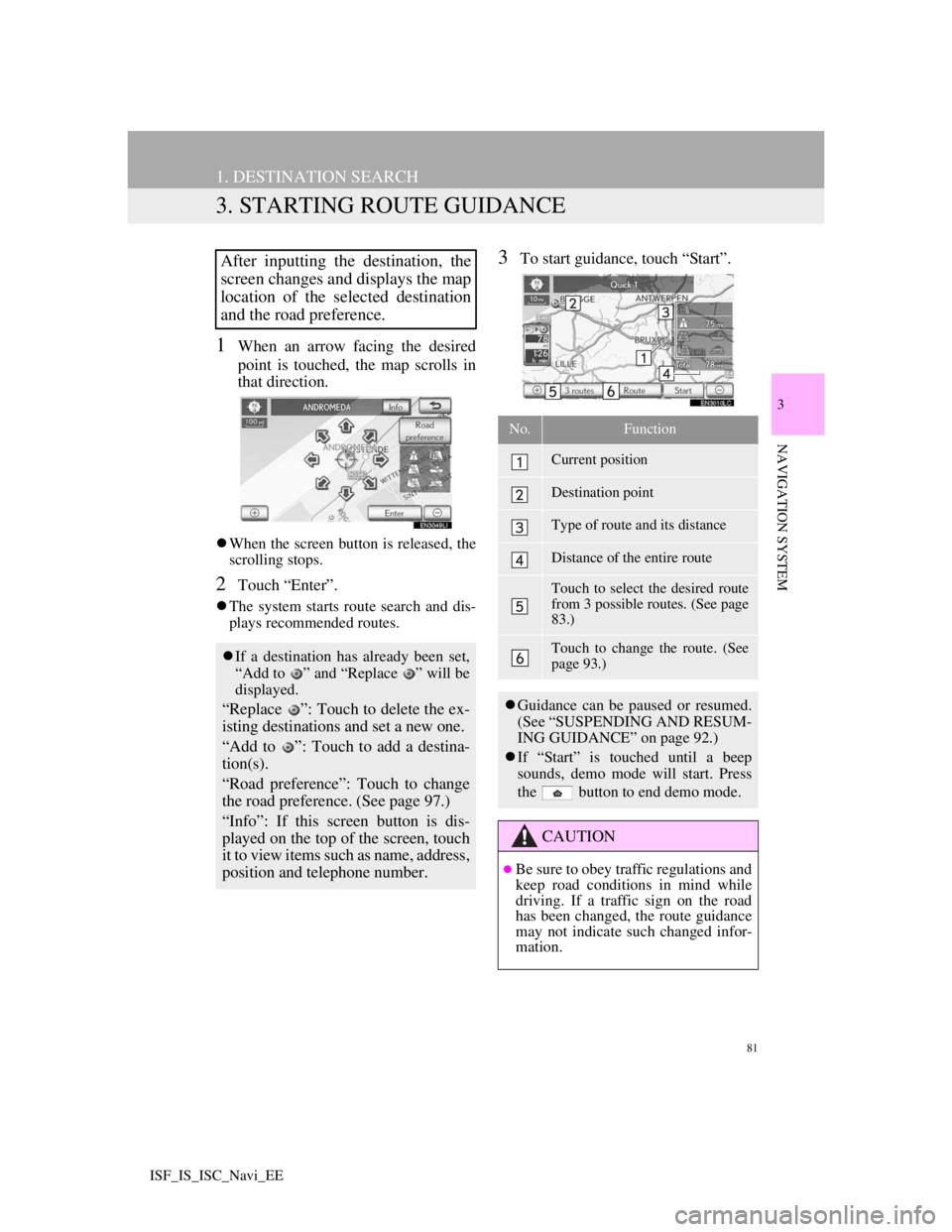
81
1. DESTINATION SEARCH
3
NAVIGATION SYSTEM
ISF_IS_ISC_Navi_EE
3. STARTING ROUTE GUIDANCE
1When an arrow facing the desired
point is touched, the map scrolls in
that direction.
When the screen button is released, the
scrolling stops.
2Touch “Enter”.
The system starts route search and dis-
plays recommended routes.
3To start guidance, touch “Start”.After inputting the destination, the
screen changes and displays the map
location of the selected destination
and the road preference.
If a destination has already been set,
“Add to ” and “Replace ” will be
displayed.
“Replace ”: Touch to delete the ex-
isting destinations and set a new one.
“Add to ”: Touch to add a destina-
tion(s).
“Road preference”: Touch to change
the road preference. (See page 97.)
“Info”: If this screen button is dis-
played on the top of the screen, touch
it to view items such as name, address,
position and telephone number.
No.Function
Current position
Destination point
Type of route and its distance
Distance of the entire route
Touch to select the desired route
from 3 possible routes. (See page
83.)
Touch to change the route. (See
page 93.)
Guidance can be paused or resumed.
(See “SUSPENDING AND RESUM-
ING GUIDANCE” on page 92.)
If “Start” is touched until a beep
sounds, demo mode will start. Press
the button to end demo mode.
CAUTION
Be sure to obey traffic regulations and
keep road conditions in mind while
driving. If a traffic sign on the road
has been changed, the route guidance
may not indicate such changed infor-
mation.
Page 85 of 407
83
1. DESTINATION SEARCH
3
NAVIGATION SYSTEM
ISF_IS_ISC_Navi_EE
3 ROUTES SELECTION
1Touch “3 routes”.
2Touch “Quick 1”, “Quick 2” or
“Short”.
No.Function
Touch to display the recommend-
ed route.
Touch to display the alternative
route.
Touch to display the route that is
the shortest distance to the set
destination.
Touch to display the information
shown below about each of the 3
routes.
No.Function
Time necessary for the entire trip
Distance of the entire trip
Toll road
Motorway
Ferry
Car train
Page 87 of 407
85
2. ROUTE GUIDANCE
3
NAVIGATION SYSTEM
ISF_IS_ISC_Navi_EE
With signpost motorway data
Without signpost motorway data: Touch to hide the motorway guid-
ance screen.
Touch “Intersection”, or press the
“NAV” button, to change back to the
motorway guidance screen.
INFORMATION
If “Automatic zoom” is set to on, this
screen is not displayed. (See page
124.)
WHEN APPROACHING A
MOTORWAY EXIT OR
JUNCTION
When the vehicle approaches an exit
or junction, the motorway guidance
screen will be displayed.
No.Function
Next street name
Distance from the current posi-
tion to the exit or junction
Current position
INFORMATION
If “Automatic zoom” is set to on,
these screens are not displayed. (See
page 124.)
Page 89 of 407
87
2. ROUTE GUIDANCE
3
NAVIGATION SYSTEM
ISF_IS_ISC_Navi_EE
ARROW SCREEN
1Touch “Arrow” during guidance to
display the arrow screen.
On this screen, information about the
next turn on the guidance route can
be viewed.
No.Function
Exit number or street name
Turn direction
Distance to the next turn
Current street name
Page 90 of 407
88
2. ROUTE GUIDANCE
ISF_IS_ISC_Navi_EE
2. TYPICAL VOICE GUIDANCE PROMPTS
The following guidance will be nar-
rated when the navigation system rec-
ognizes the next action of the vehicle is
a U-turn.
As the vehicle approaches an inter-
section, or point, where maneuvering
the vehicle is necessary, the system’s
voice guidance will provide various
messages.
No.Voice guidance
“Proceed about 5 kilometers on
the current road.”
“In 400 meters, heading left at the
roundabout. Take 3rd exit.”
“Heading left at the roundabout.
Take 3rd exit.”
“Exit coming up.”
INFORMATION
Even if the surface street and motor-
way have a similar configuration,
voice guidance will be made at the
different point.
5 km
400 m
60 m
No.Voice guidance
“In 600 meters, make a U-turn.”
“Make a U-turn if possible.”
Page 91 of 407
89
2. ROUTE GUIDANCE
3
NAVIGATION SYSTEM
ISF_IS_ISC_Navi_EE
No.Voice guidance
“Your destination is ahead.”
or
“The route guidance will discon-
tinue ahead.”
“You have arrived at your desti-
nation. The route guidance is now
finished.”
or
“You are in the vicinity of your
destination. The route guidance is
now finished.”
No.Voice guidance
“In 1 kilometer, keep right.”
“Keep right, then 500 meters later
keep right, towards Bern.”
If a voice guidance command cannot
be heard, press the “NAV” button
while the current position screen is
displayed on the screen to hear it
again.
To adjust the voice guidance volume,
see “VOICE VOLUME” on page 57.
INFORMATION
Voice guidance may be made early or
late.
If the system cannot determine the
current position correctly, you may
not hear voice guidance or may not
see the magnified intersection on the
screen.
Bern
Page 93 of 407

91
2. ROUTE GUIDANCE
3
NAVIGATION SYSTEM
ISF_IS_ISC_Navi_EE
3. DISTANCE AND TIME TO DESTINATION
1Touch the screen button indicated by
the arrow.
2Touch the number screen button to
display the desired destination.
The distance, estimated travel time and
estimated arrival time from the current
position to the selected destination are
displayed.
When the vehicle is on the guidance
route, the distance and the estimated
travel/arrival time to the destination
are displayed. When the vehicle is
not on the guidance route, the dis-
tance and direction of the destination
are displayed.
When driving on the guidance route
with more than 1 destination set, the
distance and estimated travel/arrival
time from the current position to
each destination are displayed.IconFunction
Estimated travel time is dis-
played.
Estimated arrival time is dis-
played.
Touch to switch to estimated
arrival time.
Touch to switch to estimated
travel time.
Displayed while driving off
the guidance route. The desti-
nation direction is indicated by
an arrow.
INFORMATION
When the vehicle is on the guidance
route, the distance measured along
the route is displayed. Travel time and
arrival time are calculated based on
the set vehicle speed information.
(See “AVERAGE SPEED” on page
125.) However, when the vehicle is
not on the guidance route, the dis-
tance is the linear distance between
the current position and the destina-
tion.