Page 95 of 407
93
2. ROUTE GUIDANCE
3
NAVIGATION SYSTEM
ISF_IS_ISC_Navi_EE
5. SETTING ROUTE
1Press the “NAV” button, and touch
“Menu” if the map screen is dis-
played.
2Touch “Route”.
3Perform operations according to the
procedures outlined on the following
pages.
On this screen, the following operations
can be performed:
Detour and route conditions can be
set and destinations can be added.
No.FunctionPage
Touch to set search con-
ditions.95
Touch to set detours.96
Touch to set road prefer-
ences.97
Touch to add destina-
tions.94
Touch to delete destina-
tions.95
Touch to reorder desti-
nations.94
Touch to display route
overview.98
Touch to set route trace.99
Page 97 of 407
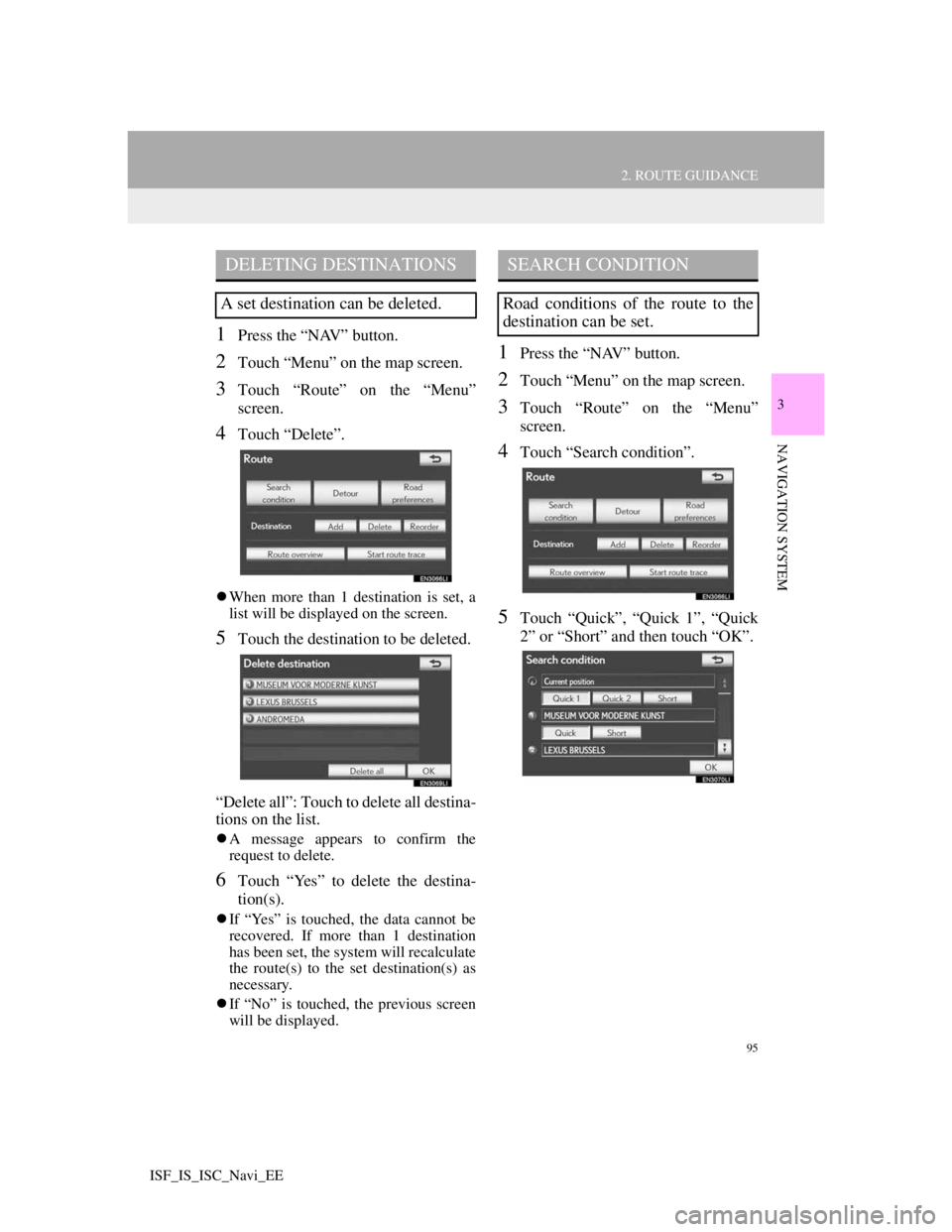
95
2. ROUTE GUIDANCE
3
NAVIGATION SYSTEM
ISF_IS_ISC_Navi_EE
1Press the “NAV” button.
2Touch “Menu” on the map screen.
3Touch “Route” on the “Menu”
screen.
4Touch “Delete”.
When more than 1 destination is set, a
list will be displayed on the screen.
5Touch the destination to be deleted.
“Delete all”: Touch to delete all destina-
tions on the list.
A message appears to confirm the
request to delete.
6Touch “Yes” to delete the destina-
tion(s).
If “Yes” is touched, the data cannot be
recovered. If more than 1 destination
has been set, the system will recalculate
the route(s) to the set destination(s) as
necessary.
If “No” is touched, the previous screen
will be displayed.
1Press the “NAV” button.
2Touch “Menu” on the map screen.
3Touch “Route” on the “Menu”
screen.
4Touch “Search condition”.
5Touch “Quick”, “Quick 1”, “Quick
2” or “Short” and then touch “OK”.
DELETING DESTINATIONS
A set destination can be deleted.
SEARCH CONDITION
Road conditions of the route to the
destination can be set.
Page 99 of 407
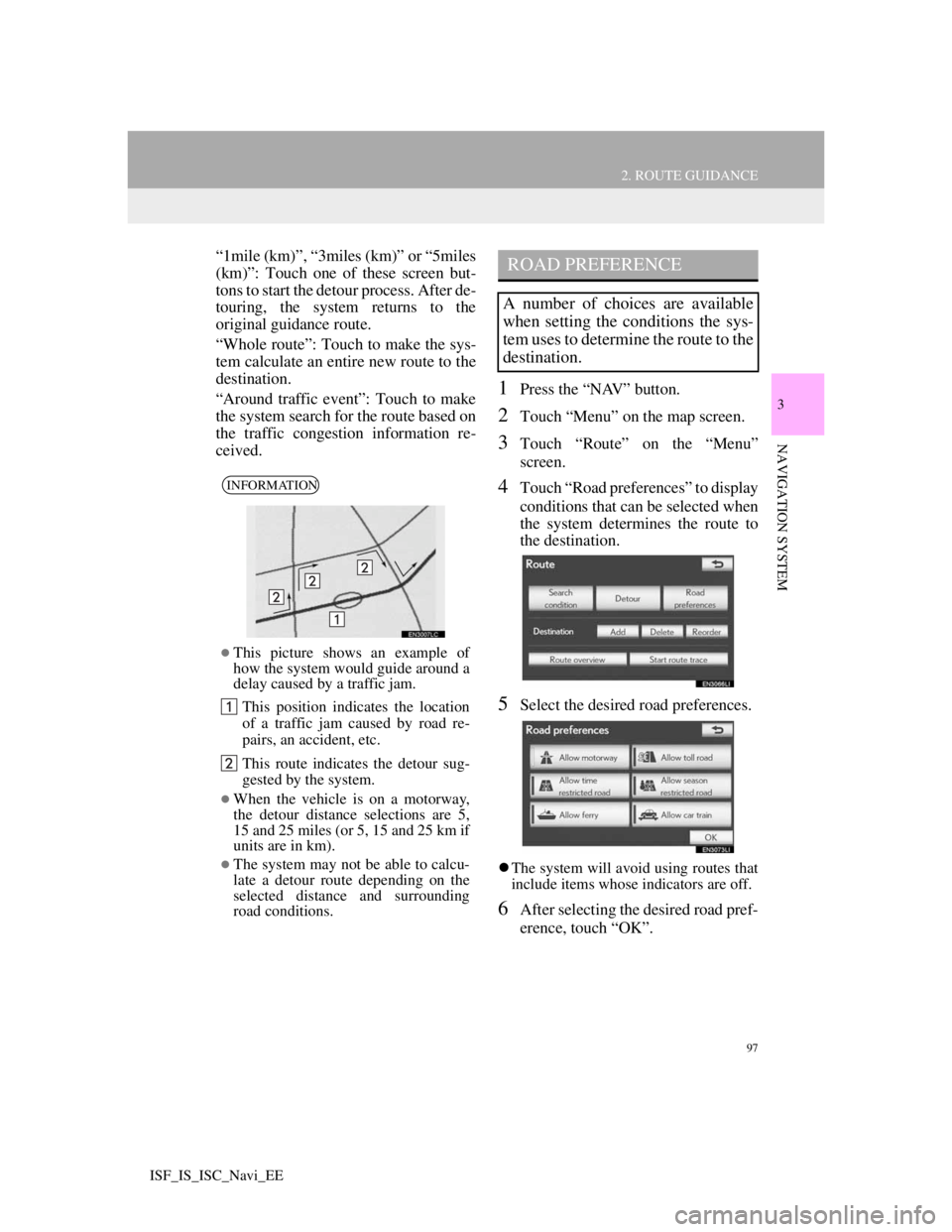
97
2. ROUTE GUIDANCE
3
NAVIGATION SYSTEM
ISF_IS_ISC_Navi_EE
“1mile (km)”, “3miles (km)” or “5miles
(km)”: Touch one of these screen but-
tons to start the detour process. After de-
touring, the system returns to the
original guidance route.
“Whole route”: Touch to make the sys-
tem calculate an entire new route to the
destination.
“Around traffic event”: Touch to make
the system search for the route based on
the traffic congestion information re-
ceived.
1Press the “NAV” button.
2Touch “Menu” on the map screen.
3Touch “Route” on the “Menu”
screen.
4Touch “Road preferences” to display
conditions that can be selected when
the system determines the route to
the destination.
5Select the desired road preferences.
The system will avoid using routes that
include items whose indicators are off.
6After selecting the desired road pref-
erence, touch “OK”.
INFORMATION
This picture shows an example of
how the system would guide around a
delay caused by a traffic jam.
This position indicates the location
of a traffic jam caused by road re-
pairs, an accident, etc.
This route indicates the detour sug-
gested by the system.
When the vehicle is on a motorway,
the detour distance selections are 5,
15 and 25 miles (or 5, 15 and 25 km if
units are in km).
The system may not be able to calcu-
late a detour route depending on the
selected distance and surrounding
road conditions.
ROAD PREFERENCE
A number of choices are available
when setting the conditions the sys-
tem uses to determine the route to the
destination.
Page 101 of 407
99
2. ROUTE GUIDANCE
3
NAVIGATION SYSTEM
ISF_IS_ISC_Navi_EE
1Press the “NAV” button, and touch
“Menu” if the map screen is dis-
played.
2Touch “Route” on the “Menu”
screen.
3Touch “Start route trace”.
1Press the “NAV” button, and touch
“Menu” if the map screen is dis-
played.
2Touch “Route” on the “Menu”
screen.
3Touch “Stop route trace”.
Touching “Yes” stops recording and the
route trace remains displayed on the
screen.
Touching “No” stops recording and the
route trace is erased.
ROUTE TRACE
Up to 124 miles (200 km) of the trav-
eled route can be stored and retraced
on the display.
INFORMATION
This feature is available when the
map scale is more than 30 miles (50
km).
TO START RECORDING THE
ROUTE TRACE
TO STOP RECORDING THE
ROUTE TRACE
Page 103 of 407
101
2. ROUTE GUIDANCE
3
NAVIGATION SYSTEM
ISF_IS_ISC_Navi_EE
1Touch “Other POI’s”.
When a POI category is selected from
either the limited list or the complete
list, the icons of those locations will be
displayed on the map screen.
2Touch the desired POI categories.
The selected category’s icon will
appear on the top left of the screen.
By touching the desired POI category
and then touching “OK”, the selected
POI icons are displayed on the map
screen.
If the desired POI category is not on the
screen, touch “List all categories” to list
all POI categories.Touch the desired POI categories from
the list.
• The selected category’s icon will
appear on the top left of the screen.
• By touching the desired POI category
and then touching “OK”, the selected
POI icons are displayed on the map
screen.
• To return to the POI category selec-
tion screen, touch “More”.
SELECTING OTHER POI
ICONS TO BE DISPLAYED
Page 105 of 407
103
3
NAVIGATION SYSTEM
ISF_IS_ISC_Navi_EE
3. MEMORY POINTS
1. MEMORY POINT SETTINGS
1Press the “NAV” button, and touch
“Menu” if the map screen is dis-
played.
2Touch “Memory point”.
3Touch the desired items to be set.
On this screen, the following operations
can be performed:
Points or areas on the map can be
registered.
The registered points can be used on
the “Destination” screen. (See
“DESTINATION SEARCH BY
HOME” on page 64, “DESTINA-
TION SEARCH BY QUICK AC-
CESS” on page 65 and
“DESTINATION SEARCH BY
“Memory”” on page 73.)
Registered areas to avoid, will be
avoided when the system searches
for a route.
No.FunctionPage
Touch to set home.104
Touch to set the memory
points.109
Touch to set quick ac-
cess.106
Touch to set areas to
avoid.116
Touch to delete previous
destinations.121
Touch to copy from a
USB memory.123
Touch to backup to a
USB memory.121
Page 107 of 407
105
3. MEMORY POINTS
3
NAVIGATION SYSTEM
ISF_IS_ISC_Navi_EE
1Press the “NAV” button, and touch
“Menu” if the map screen is dis-
played.
2Touch “Memory point” on the
“Menu” screen.
3Touch “Home” on the “Memory
point” screen.
4Touch “Edit”.
5Touch the screen button to be edited.
6Touch “OK”.
EDITING HOME
No.FunctionPage
Touch to change the icon
to be displayed on the
map.111
Touch to edit the home
name. The name can be
displayed on the map.
112
Touch to illuminate the
indicator. When the indi-
cator is illuminated, the
registered name is dis-
played on the upper part
of the map screen.
113
Touch to edit location in-
formation.113
Touch to edit the tele-
phone number.113
Page 109 of 407
107
3. MEMORY POINTS
3
NAVIGATION SYSTEM
ISF_IS_ISC_Navi_EE
1Press the “NAV” button, and touch
“Menu” if the map screen is dis-
played.
2Touch “Memory point” on the
“Menu” screen.
3Touch “Quick access” on the “Mem-
ory point” screen.
4Touch “Register”.
5Touch the desired screen button and
enter the location in the same way as
for a destination search. (See “DES-
TINATION SEARCH” on page 62.)
6Touch a position for this quick ac-
cess.
When registration of quick access is
completed, the “Quick access” screen
will be displayed.
7Touch “OK”.
REGISTERING QUICK
ACCESS
To edit registered information, see
“EDITING QUICK ACCESS” on
page 108.