Page 163 of 407
158
1. TELEPHONE OPERATION
ISF_IS_ISC_Navi_EE
BY POI CALL
A call can be made by touching
when it is displayed on the
screen from the navigation system.
(See “TO SEE INFORMATION
ABOUT THE ICON WHERE THE
CURSOR IS SET” on page 40.)
Page 167 of 407
162
1. TELEPHONE OPERATION
ISF_IS_ISC_Navi_EE
1Touch or press the
switch on the steering wheel to start
talking with the other party.
INCOMING CALL WAITING
When a call is interrupted by a third
party while talking, this screen is dis-
played.
Touch or press the
switch on the steering wheel to refuse
the call.
Each time is touched or the
switch on the steering wheel is
pressed during an interrupted call, the
party who is on hold will be
switched.
INFORMATION
If your cellular phone does not sup-
port HFP Ver. 1.5, this function can-
not be used.
The ring tone that has been set in the
“Sound settings” screen sounds when
there is an incoming call. Depending
on the type of Bluetooth
® phone, both
the navigation system and Bluetooth®
phone may sound simultaneously
when there is an incoming call. (See
“RING TONE SETTING” on page
166.)
Page 168 of 407
163
1. TELEPHONE OPERATION
4
TELEPHONE
ISF_IS_ISC_Navi_EE
7. Bluetooth® PHONE
MESSAGE FUNCTION
1Press the button or the switch
on the steering wheel.
2Touch “Messages”.
Depending on the type of Bluetooth®
phone being connected, it may be nec-
essary to perform additional steps on
the phone.
When “Message transfer” is set to
“Off”, a confirmation screen will be
displayed. Touch “Yes”.
3Touch the screen button correspond-
ing to the desired message.
Messages are displayed in the appropri-
ate connected Bluetooth® phone’s reg-
istered mail address folder. Touch the
tab of the desired folder to be dis-
played.
Received messages can be forward-
ed from the connected Bluetooth
®
phone, enabling checking and reply-
ing using the navigation system
(Quick reply).
CHECKING MESSAGES
Page 195 of 407
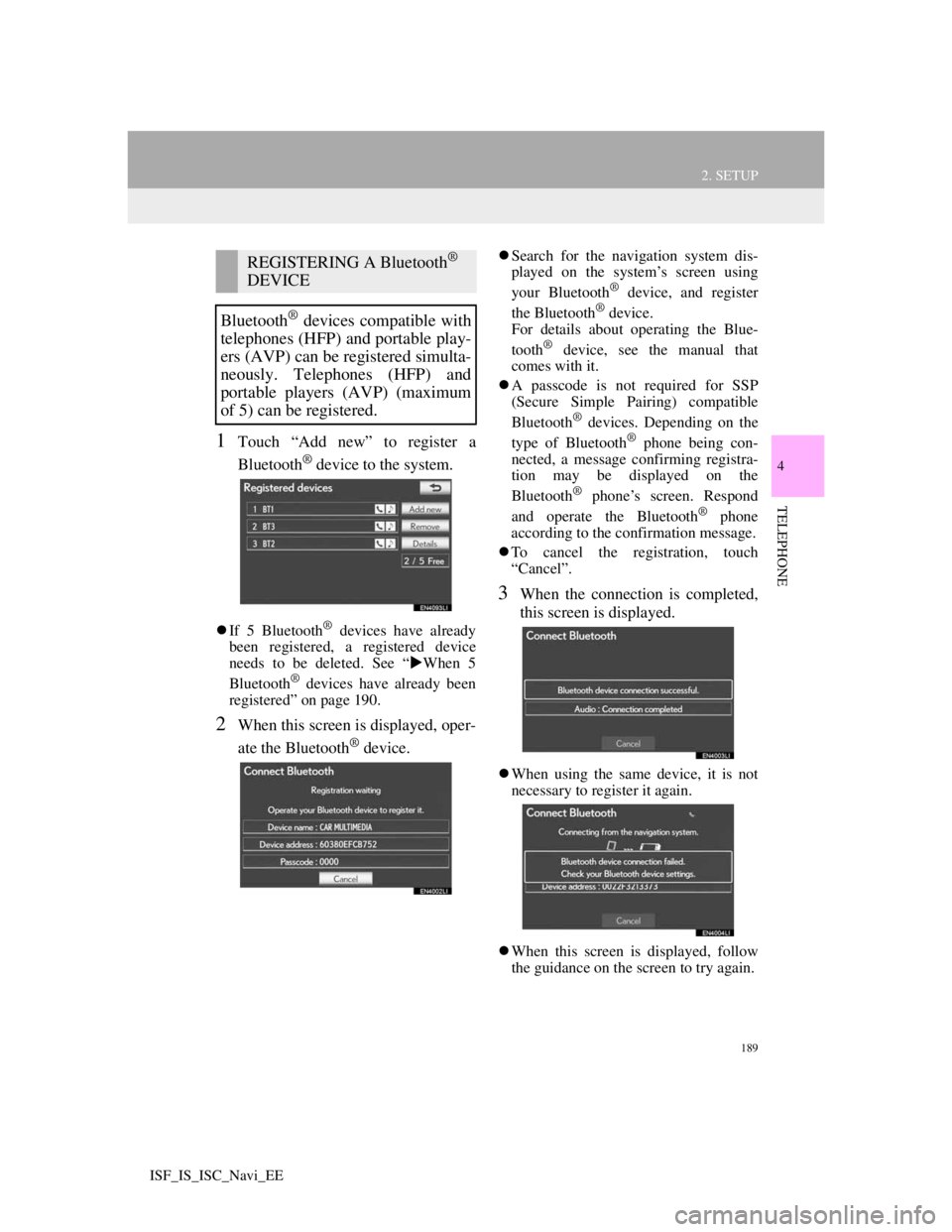
189
2. SETUP
4
TELEPHONE
ISF_IS_ISC_Navi_EE
1Touch “Add new” to register a
Bluetooth
® device to the system.
If 5 Bluetooth® devices have already
been registered, a registered device
needs to be deleted. See “When 5
Bluetooth
® devices have already been
registered” on page 190.
2When this screen is displayed, oper-
ate the Bluetooth
® device.
Search for the navigation system dis-
played on the system’s screen using
your Bluetooth
® device, and register
the Bluetooth® device.
For details about operating the Blue-
tooth
® device, see the manual that
comes with it.
A passcode is not required for SSP
(Secure Simple Pairing) compatible
Bluetooth
® devices. Depending on the
type of Bluetooth® phone being con-
nected, a message confirming registra-
tion may be displayed on the
Bluetooth
® phone’s screen. Respond
and operate the Bluetooth® phone
according to the confirmation message.
To cancel the registration, touch
“Cancel”.
3When the connection is completed,
this screen is displayed.
When using the same device, it is not
necessary to register it again.
When this screen is displayed, follow
the guidance on the screen to try again.
REGISTERING A Bluetooth®
DEVICE
Bluetooth
® devices compatible with
telephones (HFP) and portable play-
ers (AVP) can be registered simulta-
neously. Telephones (HFP) and
portable players (AVP) (maximum
of 5) can be registered.
Page 252 of 407

245
1. AUDIO/VIDEO SYSTEM OPERATION
5
AUDIO/VIDEO SYSTEM
ISF_IS_ISC_Navi_EE
The portable player will be automati-
cally connected under the following
conditions:
• The “ENGINE START STOP” switch
is in either ACCESSORY or IGNI-
TION ON mode.
• When “Bluetooth* power” is
switched from off to on.
• When the portable player is discon-
nected for some reason.
*:Bluetooth is a registered trademark of
Bluetooth SIG, Inc.
INFORMATION
Remaining charge is not displayed
while the Bluetooth® device is con-
necting.
The amount of charge left does not
always correspond correctly with
your portable player.
This system does not have a charging
function.
An antenna for Bluetooth
® connec-
tion is built into the instrument panel.
The condition of the Bluetooth
® con-
nection may not be good and the sys-
tem may not function when using a
Bluetooth
® portable player in the fol-
lowing conditions:
• The portable player is obstructed by
certain objects (behind a seat or in
the glove box or console box).
• The portable player touches or is
covered with metal materials.
Leave the Bluetooth
® portable player
in a place where the condition of
Bluetooth
® connection is good.
Portable player information is regis-
tered when the portable player is con-
nected to the Bluetooth
® audio
system. When selling or disposing of
the vehicle, remove the Bluetooth
®
audio information from the system.
(See “DELETING A Bluetooth®
DEVICE” on page 190.)
CONNECTING A Bluetooth®
AUDIO PLAYER
To use the Bluetooth® audio system,
it is necessary to register a portable
player with the system. Once the por-
table player has been registered, it is
possible to listen to the music.
Once the portable player has been
registered, it is possible to listen to
music through the navigation sys-
tem. (See “REGISTERING A
Bluetooth
® DEVICE” on page 189.)
INFORMATION
For operating the portable player, see
the instruction manual that comes
with it.
WHEN “Bluetooth* power” IS
ON
Page 289 of 407

282
ISF_IS_ISC_Navi_EE
1. SPEECH COMMAND SYSTEM OPERATION
1. SPEECH COMMAND SYSTEM
Talk switch
Press the talk switch to start the speech
command system.
To cancel voice recognition, press and
hold the talk switch.
1Press the talk switch.
After the “Shortcuts” screen has been
displayed, voice guidance will com-
mence.
2After a beep sounds, say the com-
mand of your choice.
Speech commands are marked with
. Some commonly used com-
mands are displayed on the screen.
By saying “Next page” or “Previous
page”, or by touching “Next Pg.”/
“Prev. Pg.”, the screen will display the
commands displayed on the page in the
background.
Saying “Main menu” or touching
“Main menu” when the “Shortcuts”
screen is displayed will display the
“Main menu” screen.
Registered POIs, registered names in
the phonebook etc., can be said in the
place of the “ ” next to the com-
mands. (See page 288.)
For example: Say “Find nearby all
restaurant”, “Call John” etc.
The speech command system en-
ables the navigation, audio/video and
hands-free systems to be operated
using speech commands.
The operating procedures of speech
commands from the “Shortcuts”
screen are explained here.
INFORMATION
Commands that are not displayed in
the “Shortcuts” screen can be oper-
ated from the “Main menu” screen.
STEERING SWITCHES FOR
THE SPEECH COMMAND
SYSTEM
SPEECH COMMAND
SYSTEM OPERATION
Voice guidance for the speech com-
mand system can be skipped by
pressing the talk switch.
Page 290 of 407
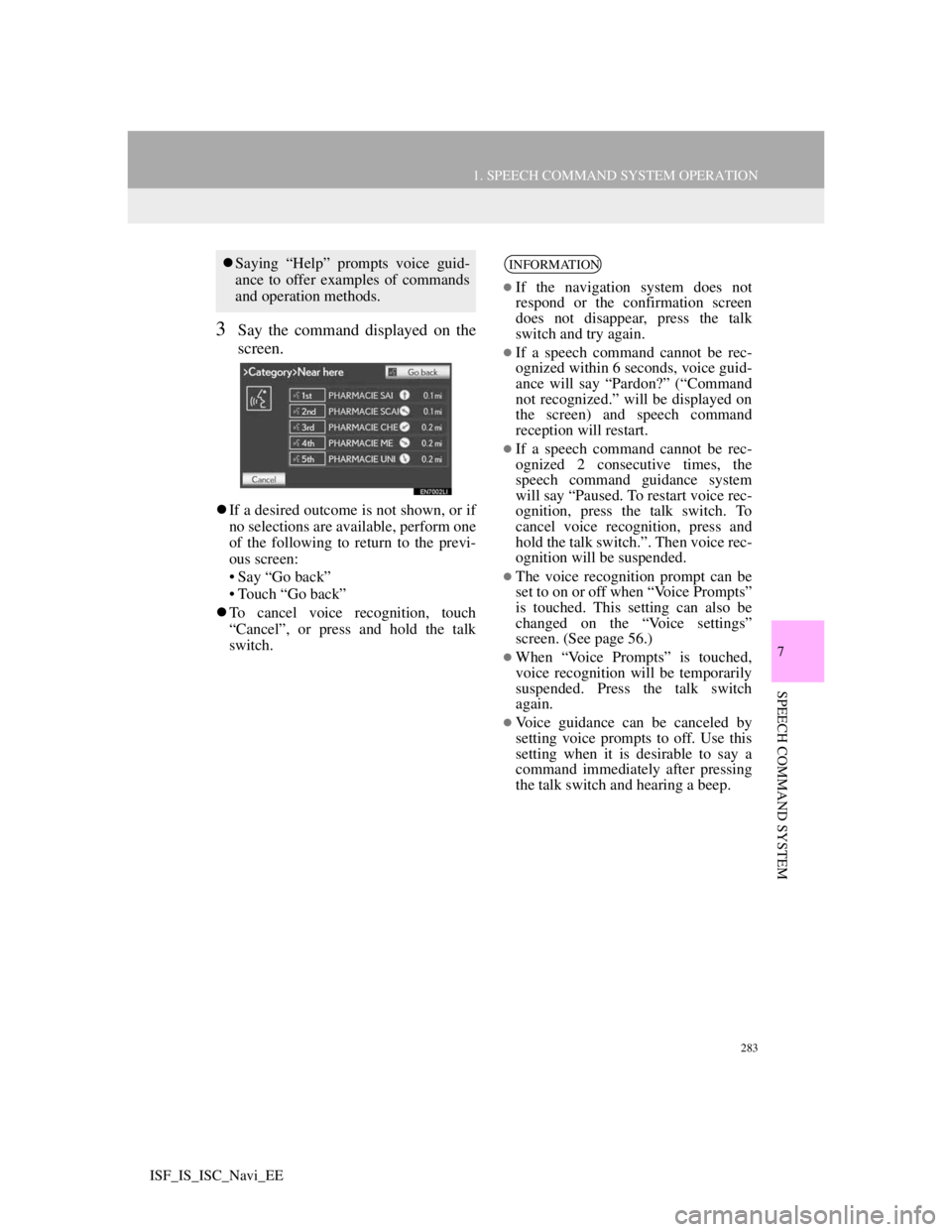
283
1. SPEECH COMMAND SYSTEM OPERATION
7
SPEECH COMMAND SYSTEM
ISF_IS_ISC_Navi_EE
3Say the command displayed on the
screen.
If a desired outcome is not shown, or if
no selections are available, perform one
of the following to return to the previ-
ous screen:
• Say “Go back”
• Touch “Go back”
To cancel voice recognition, touch
“Cancel”, or press and hold the talk
switch.
Saying “Help” prompts voice guid-
ance to offer examples of commands
and operation methods.INFORMATION
If the navigation system does not
respond or the confirmation screen
does not disappear, press the talk
switch and try again.
If a speech command cannot be rec-
ognized within 6 seconds, voice guid-
ance will say “Pardon?” (“Command
not recognized.” will be displayed on
the screen) and speech command
reception will restart.
If a speech command cannot be rec-
ognized 2 consecutive times, the
speech command guidance system
will say “Paused. To restart voice rec-
ognition, press the talk switch. To
cancel voice recognition, press and
hold the talk switch.”. Then voice rec-
ognition will be suspended.
The voice recognition prompt can be
set to on or off when “Voice Prompts”
is touched. This setting can also be
changed on the “Voice settings”
screen. (See page 56.)
When “Voice Prompts” is touched,
voice recognition will be temporarily
suspended. Press the talk switch
again.
Voice guidance can be canceled by
setting voice prompts to off. Use this
setting when it is desirable to say a
command immediately after pressing
the talk switch and hearing a beep.
Page 295 of 407
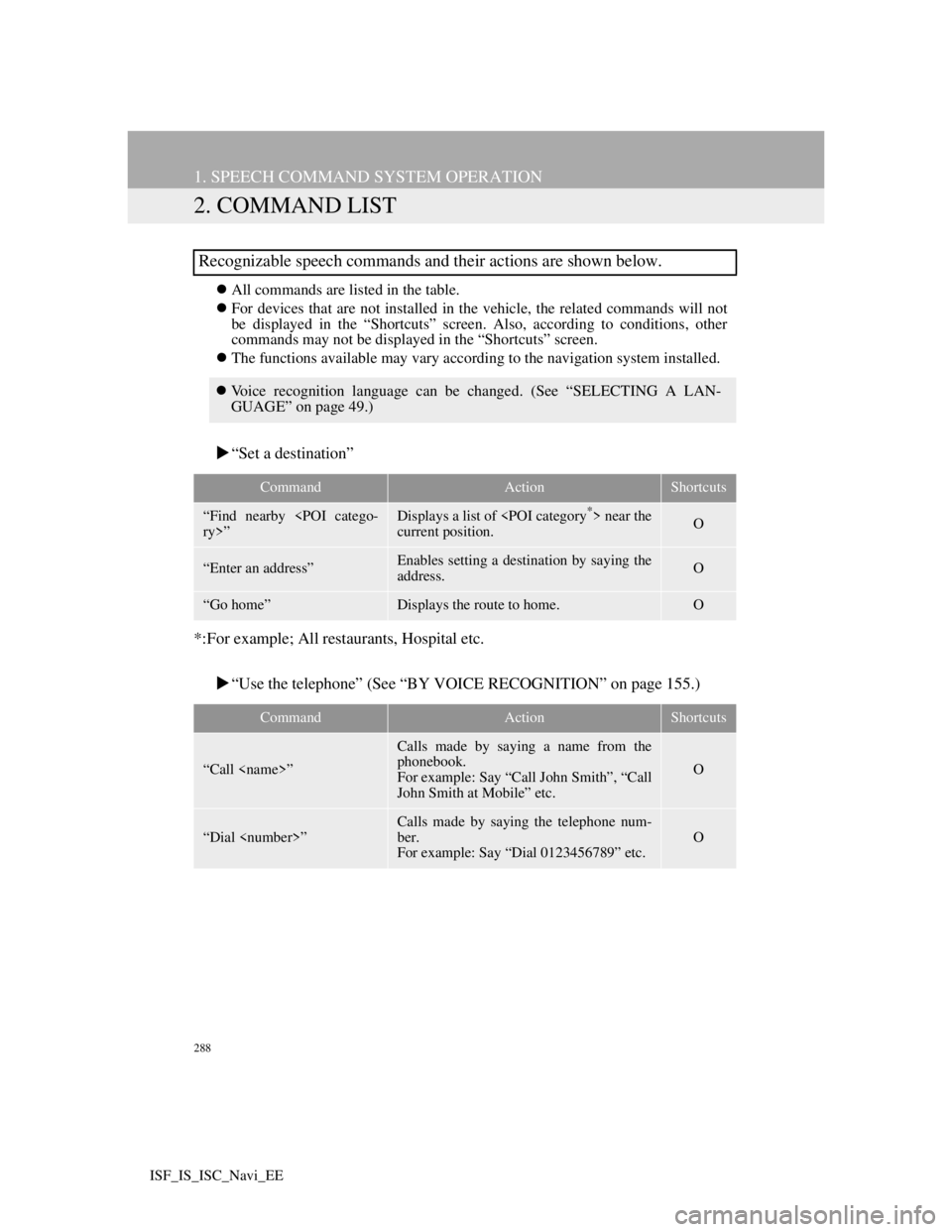
288
1. SPEECH COMMAND SYSTEM OPERATION
ISF_IS_ISC_Navi_EE
2. COMMAND LIST
All commands are listed in the table.
For devices that are not installed in the vehicle, the related commands will not
be displayed in the “Shortcuts” screen. Also, according to conditions, other
commands may not be displayed in the “Shortcuts” screen.
The functions available may vary according to the navigation system installed.
“Set a destination”
*:For example; All restaurants, Hospital etc.
“Use the telephone” (See “BY VOICE RECOGNITION” on page 155.)
Recognizable speech commands and their actions are shown below.
Voice recognition language can be changed. (See “SELECTING A LAN-
GUAGE” on page 49.)
CommandActionShortcuts
“Find nearby
ry>”Displays a list of near the
current position.O
“Enter an address”Enables setting a destination by saying the
address.O
“Go home”Displays the route to home.O
CommandActionShortcuts
“Call ”
Calls made by saying a name from the
phonebook.
For example: Say “Call John Smith”, “Call
John Smith at Mobile” etc.
O
“Dial ”
Calls made by saying the telephone num-
ber.
For example: Say “Dial 0123456789” etc.
O