Page 1 of 407
1
ISF_IS_ISC_Navi_EE
1QUICK GUIDE9
2BASIC FUNCTION27
3NAVIGATION SYSTEM59
4TELEPHONE139
5AUDIO/VIDEO SYSTEM199
6AIR CONDITIONING267
7SPEECH COMMAND SYSTEM281
8INFORMATION291
9CONNECTED SERVICES299
10PERIPHERAL MONITORING
SYSTEM323
INDEX359
TABLE OF CONTENTS
Page 7 of 407
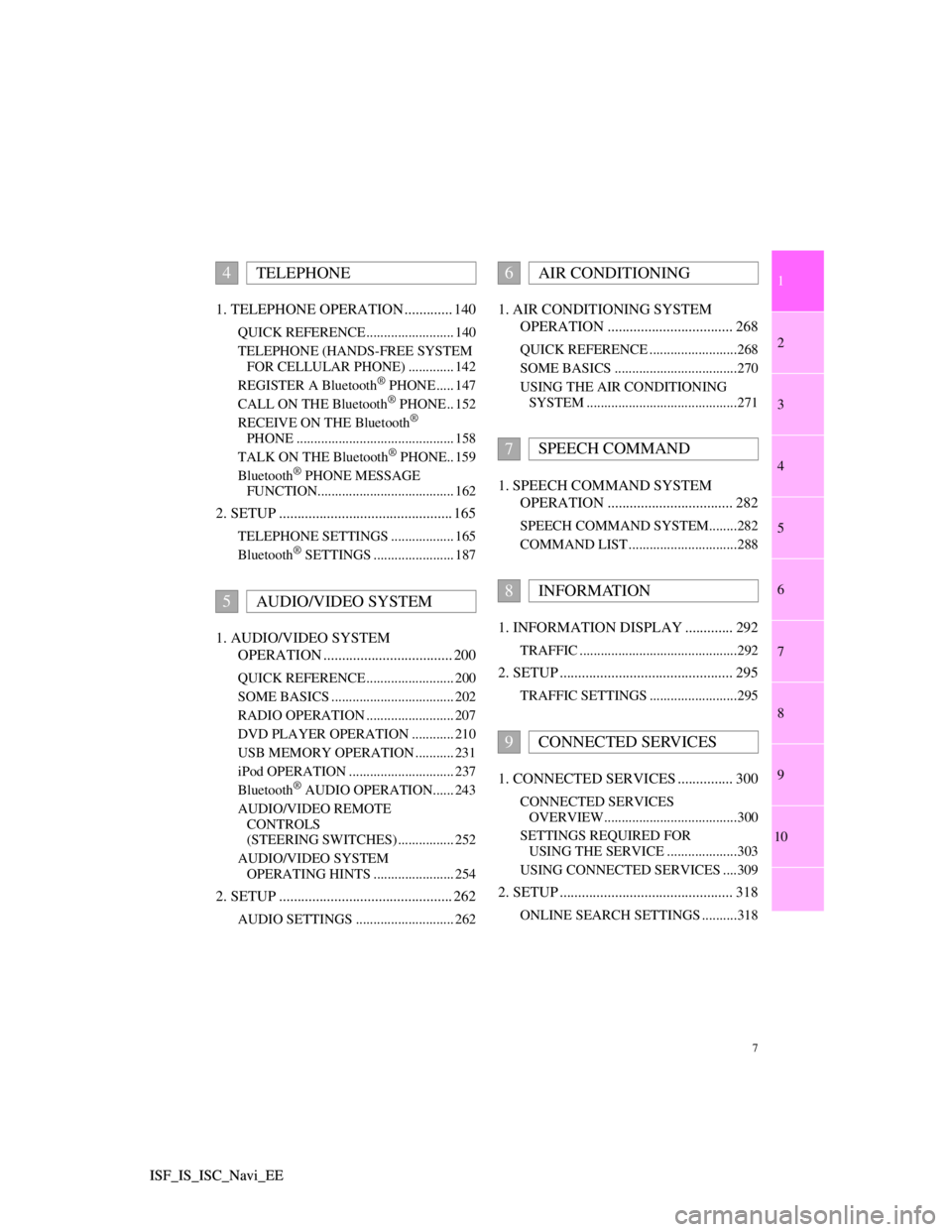
1
2
3
4
5
6
7
7
8
9
10
ISF_IS_ISC_Navi_EE ISF_IS_ISC_Navi_EE1. TELEPHONE OPERATION ............. 140
QUICK REFERENCE ......................... 140
TELEPHONE (HANDS-FREE SYSTEM
FOR CELLULAR PHONE) ............. 142
REGISTER A Bluetooth
® PHONE ..... 147
CALL ON THE Bluetooth® PHONE .. 152
RECEIVE ON THE Bluetooth®
PHONE ............................................. 158
TALK ON THE Bluetooth
® PHONE.. 159
Bluetooth® PHONE MESSAGE
FUNCTION....................................... 162
2. SETUP ............................................... 165
TELEPHONE SETTINGS .................. 165
Bluetooth® SETTINGS ....................... 187
1. AUDIO/VIDEO SYSTEM
OPERATION ................................... 200
QUICK REFERENCE ......................... 200
SOME BASICS ................................... 202
RADIO OPERATION ......................... 207
DVD PLAYER OPERATION ............ 210
USB MEMORY OPERATION ........... 231
iPod OPERATION .............................. 237
Bluetooth
® AUDIO OPERATION...... 243
AUDIO/VIDEO REMOTE
CONTROLS
(STEERING SWITCHES) ................ 252
AUDIO/VIDEO SYSTEM
OPERATING HINTS ....................... 254
2. SETUP ............................................... 262
AUDIO SETTINGS ............................ 262
1. AIR CONDITIONING SYSTEM
OPERATION .................................. 268
QUICK REFERENCE .........................268
SOME BASICS ...................................270
USING THE AIR CONDITIONING
SYSTEM ...........................................271
1. SPEECH COMMAND SYSTEM
OPERATION .................................. 282
SPEECH COMMAND SYSTEM........282
COMMAND LIST ...............................288
1. INFORMATION DISPLAY ............. 292
TRAFFIC .............................................292
2. SETUP ............................................... 295
TRAFFIC SETTINGS .........................295
1. CONNECTED SERVICES ............... 300
CONNECTED SERVICES
OVERVIEW......................................300
SETTINGS REQUIRED FOR
USING THE SERVICE ....................303
USING CONNECTED SERVICES ....309
2. SETUP ............................................... 318
ONLINE SEARCH SETTINGS ..........318
4TELEPHONE
5AUDIO/VIDEO SYSTEM
6AIR CONDITIONING
7SPEECH COMMAND
8INFORMATION
9CONNECTED SERVICES
Page 13 of 407
13
1. NAVIGATION OPERATION
1
QUICK GUIDE
ISF_IS_ISC_Navi_EE
Touch “Enter”.
Registration of home is complete.
Home can also be registered by touch-
ing “Memory point” on the “Menu”
screen. (See “REGISTERING
HOME” on page 104.)
The name, location, telephone number
and icon can be changed. (See “EDIT-
ING HOME” on page 105.)
The registered points can be used on
the “Destination” screen. (See “DES-
TINATION SEARCH BY HOME”
on page 64.)
6
Page 15 of 407
15
1. NAVIGATION OPERATION
1
QUICK GUIDE
ISF_IS_ISC_Navi_EE
Touch “Enter”.
Registration of quick access is com-
plete.
Quick access can also be registered by
touching “Memory point” on the
“Menu” screen. (See “REGISTER-
ING QUICK ACCESS” on page 107.)
The name, location, telephone number
and icon can be changed. (See “EDIT-
ING QUICK ACCESS” on page 108.)
The registered points can be used on
the “Destination” screen. (See “DES-
TINATION SEARCH BY QUICK
ACCESS” on page 65.)
6
Page 19 of 407
19
2. FUNCTION INDEX
1
QUICK GUIDE
ISF_IS_ISC_Navi_EE
Useful functions
Before starting or during route guidancePage
Viewing the route81
Adding destinations94
Changing the route96
Displaying the estimated travel/arrival time to the destination91
During route guidancePage
Suspending route guidance92
Adjusting route guidance volume57
Deleting the destination95
Displaying the entire route map98
Memory pointsPage
Registering memory points110
Marking icons on the map110
InformationPage
Displaying vehicle maintenance129
Hands-free system (for cellular phone)Page
Initiating Bluetooth®142
Making a call on a Bluetooth® phone152
Receiving a call on the Bluetooth® phone158
Speech command systemPage
Operating the system with your voice282
Page 25 of 407
25
3. QUICK REFERENCE
1
QUICK GUIDE
ISF_IS_ISC_Navi_EE
No.NameFunctionPage
“General”
Touch to change the selected language, oper-
ation sound, automatic screen change set-
tings, etc.
47
“Voice”Touch to set the voice guidance settings.56
“Navigation”Touch to access the page which enables the
setting of the average speed, displayed screen
contents, POI categories, etc.124
“Display”Touch to adjust the contrast and brightness of
the screens, turn the display off, etc.35
“Vehicle”Touch to set vehicle information such as
maintenance information.129
“Info”Touch to set traffic information.295
“Audio”Touch to set sound, radio and iPod settings.262
“Bluetooth*”Touch to set Bluetooth® phones and
Bluetooth® audio devices.187
“Telephone”Touch to set the telephone sound, phonebook,
message settings, etc.165
*: Bluetooth is a registered trademark of Bluetooth SIG, Inc.
Page 40 of 407
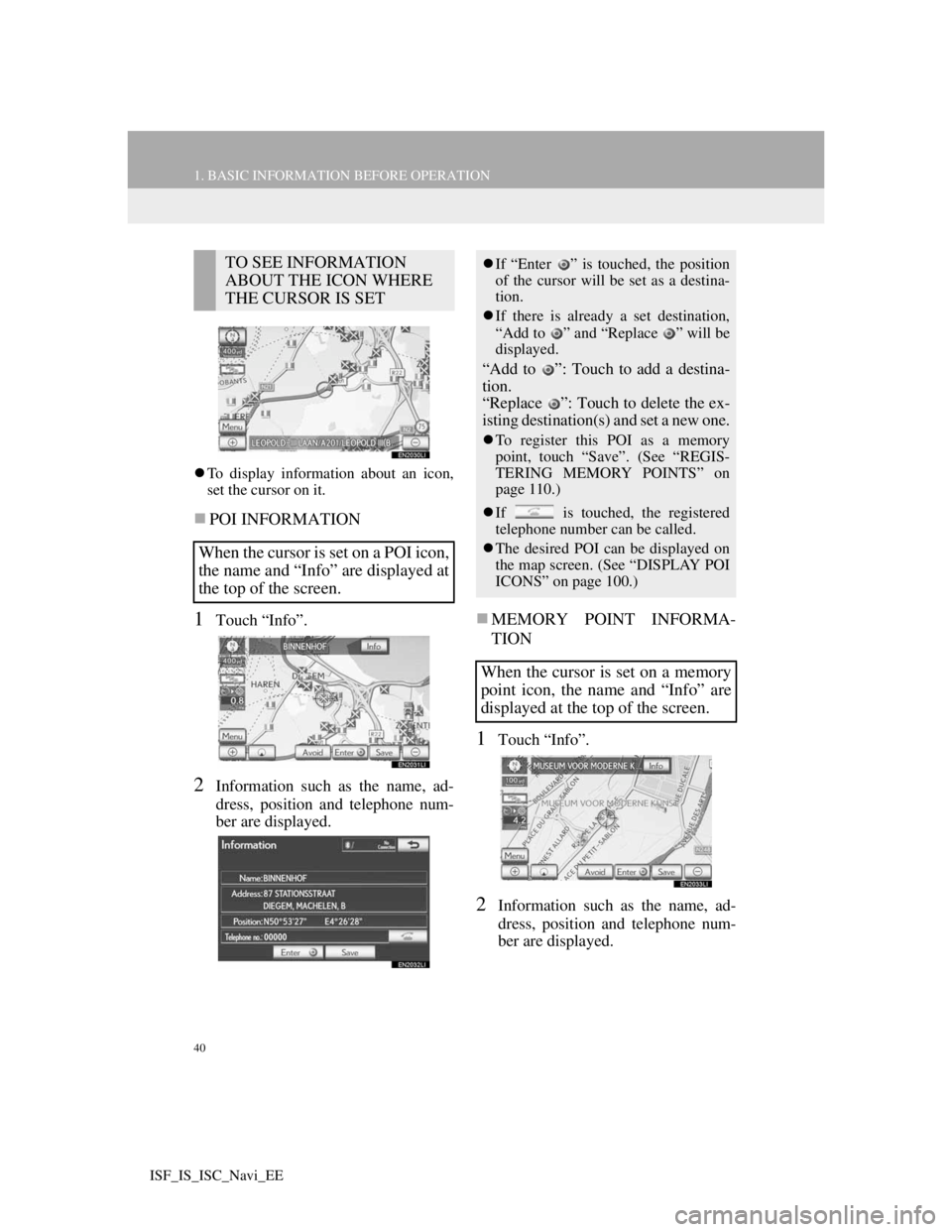
40
1. BASIC INFORMATION BEFORE OPERATION
ISF_IS_ISC_Navi_EE
To display information about an icon,
set the cursor on it.
POI INFORMATION
1Touch “Info”.
2Information such as the name, ad-
dress, position and telephone num-
ber are displayed.
MEMORY POINT INFORMA-
TION
1Touch “Info”.
2Information such as the name, ad-
dress, position and telephone num-
ber are displayed.
TO SEE INFORMATION
ABOUT THE ICON WHERE
THE CURSOR IS SET
When the cursor is set on a POI icon,
the name and “Info” are displayed at
the top of the screen.If “Enter ” is touched, the position
of the cursor will be set as a destina-
tion.
If there is already a set destination,
“Add to ” and “Replace ” will be
displayed.
“Add to ”: Touch to add a destina-
tion.
“Replace ”: Touch to delete the ex-
isting destination(s) and set a new one.
To register this POI as a memory
point, touch “Save”. (See “REGIS-
TERING MEMORY POINTS” on
page 110.)
If is touched, the registered
telephone number can be called.
The desired POI can be displayed on
the map screen. (See “DISPLAY POI
ICONS” on page 100.)
When the cursor is set on a memory
point icon, the name and “Info” are
displayed at the top of the screen.
Page 41 of 407
41
1. BASIC INFORMATION BEFORE OPERATION
2
BASIC FUNCTION
ISF_IS_ISC_Navi_EE
If detailed memory point information
or images are registered in the naviga-
tion system, touch “Detail” to view the
information.
“Comment”: Touch to view detailed
memory point information.
“Image”: Touch to view memory point
images.
If “Enter ” is touched, the position
of the cursor will be set as a destina-
tion.
If there is already a set destination,
“Add to ” and “Replace ” will be
displayed.
“Add to ”: Touch to add a destina-
tion.
“Replace ”: Touch to delete the ex-
isting destination(s) and set a new one.
To edit a memory point, touch “Edit”.
(See “EDITING MEMORY
POINTS” on page 110.)
To delete a memory point, touch
“Delete”.
If is touched, the registered
telephone number can be called.