Page 19 of 407
19
2. FUNCTION INDEX
1
QUICK GUIDE
ISF_IS_ISC_Navi_EE
Useful functions
Before starting or during route guidancePage
Viewing the route81
Adding destinations94
Changing the route96
Displaying the estimated travel/arrival time to the destination91
During route guidancePage
Suspending route guidance92
Adjusting route guidance volume57
Deleting the destination95
Displaying the entire route map98
Memory pointsPage
Registering memory points110
Marking icons on the map110
InformationPage
Displaying vehicle maintenance129
Hands-free system (for cellular phone)Page
Initiating Bluetooth®142
Making a call on a Bluetooth® phone152
Receiving a call on the Bluetooth® phone158
Speech command systemPage
Operating the system with your voice282
Page 25 of 407
25
3. QUICK REFERENCE
1
QUICK GUIDE
ISF_IS_ISC_Navi_EE
No.NameFunctionPage
“General”
Touch to change the selected language, oper-
ation sound, automatic screen change set-
tings, etc.
47
“Voice”Touch to set the voice guidance settings.56
“Navigation”Touch to access the page which enables the
setting of the average speed, displayed screen
contents, POI categories, etc.124
“Display”Touch to adjust the contrast and brightness of
the screens, turn the display off, etc.35
“Vehicle”Touch to set vehicle information such as
maintenance information.129
“Info”Touch to set traffic information.295
“Audio”Touch to set sound, radio and iPod settings.262
“Bluetooth*”Touch to set Bluetooth® phones and
Bluetooth® audio devices.187
“Telephone”Touch to set the telephone sound, phonebook,
message settings, etc.165
*: Bluetooth is a registered trademark of Bluetooth SIG, Inc.
Page 28 of 407

28
ISF_IS_ISC_Navi_EE
1. BASIC INFORMATION BEFORE OPERATION
1. INITIAL SCREEN
1When the “ENGINE START
STOP” switch is in ACCESSORY
or IGNITION ON mode, the initial
screen will be displayed and the sys-
tem will begin operating.
After a few seconds, the “CAUTION”
screen will be displayed.
After about 5 seconds, the “CAU-
TION” screen automatically switches
to the home screen.
• Touch “Show map” or press the
button to display the home screen.
Images shown on the initial screen
can be changed to suit individual
preferences. (See page 51.)
CAUTION
When the vehicle is stopped with the
engine running, always apply the
parking brake for safety.
MAINTENANCE
INFORMATION
This system reminds users when to
replace certain parts or components
and shows dealer information (if reg-
istered) on the screen.
When the vehicle reaches a previous-
ly set driving distance or date speci-
fied for a scheduled maintenance
check, the “Information” screen will
be displayed when the navigation
system begins operating.
This screen goes off if the screen is
not operated for several seconds.
To prevent this screen from being dis-
played again, touch “Don’t show this
info again.”.
To register maintenance information,
see “MAINTENANCE” on page 129.
Page 57 of 407
55
2. SETUP
2
BASIC FUNCTION
ISF_IS_ISC_Navi_EE
1Press the “SETUP” button.
2Touch “General” on the “Setup”
screen.
3Touch “Delete personal data”.
4Touch “Delete”.
5Touch “Yes”.
The following personal data can be
deleted or returned to their default set-
tings:
• Maintenance conditions
• Maintenance information off setting
• Memory point
• Password settings for backing up and
copying memory points
• Areas to avoid
• Previous points
• Route guidance
• Route trace
• Phonebook data
• Call history data
• Speed dial data
• Bluetooth
® phone data
• Telephone sound settings
• Telephone display settings
• Message settings
• Audio/video setting
• Bluetooth
® audio setting
• Search engine settings
• Opening image data
• Screen off image data
DELETING PERSONAL
DATA
INFORMATION
This function is not available while
driving.
Page 61 of 407

3
59
1
2
3
4
5
6
7
8
9
10
ISF_IS_ISC_Navi_EE1. ROUTE GUIDANCE SCREEN ....... 84
2. TYPICAL VOICE GUIDANCE
PROMPTS ...................................... 88
3. DISTANCE AND TIME TO
DESTINATION.............................. 91
4. SUSPENDING AND RESUMING
GUIDANCE ................................... 92
SUSPENDING GUIDANCE ................... 92
RESUMING GUIDANCE ....................... 92
5. SETTING ROUTE............................ 93
ADDING DESTINATIONS .................... 94
REORDERING DESTINATIONS .......... 94
DELETING DESTINATIONS ................ 95
SEARCH CONDITION ........................... 95
DETOUR SETTING ................................ 96
ROAD PREFERENCE ............................ 97
ROUTE OVERVIEW .............................. 98
ROUTE TRACE ...................................... 99
6. DISPLAY POI* ICONS ................. 100
SELECTING POI* ICONS
TO BE DISPLAYED .......................... 100
1. MEMORY POINT SETTINGS ..... 103
SETTING UP THE “Home”................... 104
SETTING UP THE “Quick access” ....... 106
SETTING UP THE “Memory points” .... 109
SETTING UP THE “Area to avoid”....... 116
DELETING PREVIOUS
DESTINATIONS ................................. 120
BACKUP TO A USB MEMORY .......... 121
COPYING FROM A USB MEMORY... 123
1. NAVIGATION SETTINGS ........... 124
SCREENS FOR NAVIGATION
SETTINGS ........................................... 124
2. VEHICLE SETTINGS ................... 129
MAINTENANCE ................................... 129
1. LIMITATIONS OF THE
NAVIGATION SYSTEM............ 134
2. MAP DATABASE VERSION AND
COVERED AREA ....................... 137
MAP INFORMATION ........................... 137
2ROUTE GUIDANCE3MEMORY POINTS
4SETUP
5GPS (GLOBAL POSITIONING
SYSTEM)
NAVIGATION SYSTEM
For vehicles sold outside Europe, some of the functions cannot be operated while
driving.
Page 133 of 407
130
4. SETUP
ISF_IS_ISC_Navi_EE
2. VEHICLE SETTINGS
1Press the “SETUP” button.
2Touch “Vehicle”.
3Touch “Maintenance”.
MAINTENANCE
When the navigation system is
turned on, the “Information” screen
displays when it is time to replace a
part or certain components. (See
page 28.)
Page 134 of 407
131
4. SETUP
3
NAVIGATION SYSTEM
ISF_IS_ISC_Navi_EE
4Touch the desired screen button.
Setting maintenance information (See
page 131.)
Setting dealer (See page 133.)
1Press the “SETUP” button.
2Touch “Vehicle” on the “Setup”
screen.
3Touch “Maintenance” on the “Vehi-
cle settings” screen.
4Touch the desired screen button.
When the vehicle needs to be serviced,
the screen button colour will change to
orange.
MAINTENANCE
INFORMATION SETTING
Screen buttonFunction
“ENGINE
OIL”Replace engine oil
“OIL FIL-
TER”Replace engine oil filter
“ROTA-
TION”Rotate tyres
“TYRE”Replace tyres
“BATTERY”Replace battery
“BRAKE
PAD”Replace brake pads
“WIPER”Replace wiper blades
“LLC”Replace coolant
Page 135 of 407
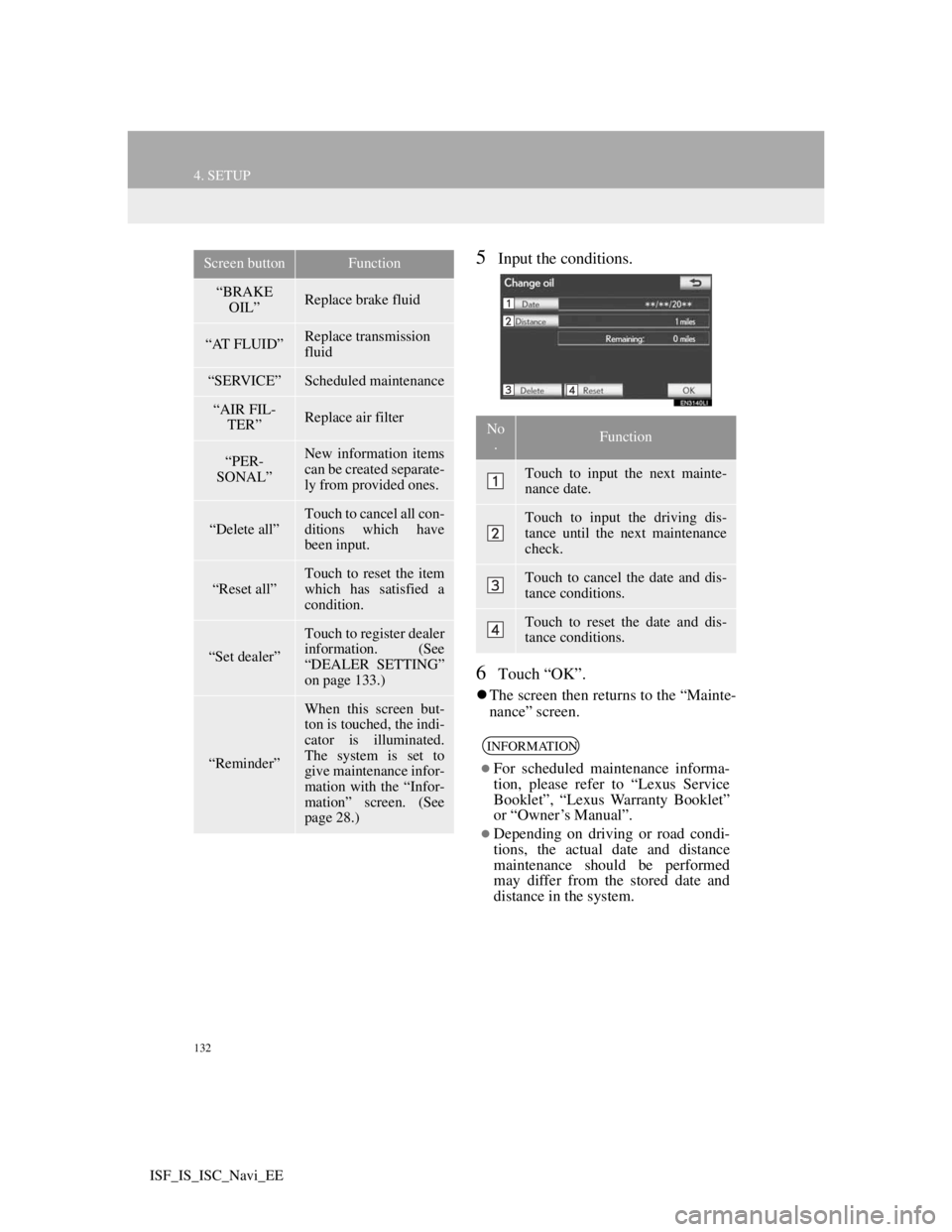
132
4. SETUP
ISF_IS_ISC_Navi_EE
5Input the conditions.
6Touch “OK”.
The screen then returns to the “Mainte-
nance” screen.
“BRAKE
OIL”Replace brake fluid
“AT FLUID”Replace transmission
fluid
“SERVICE”Scheduled maintenance
“AIR FIL-
TER”Replace air filter
“PER-
SONAL”New information items
can be created separate-
ly from provided ones.
“Delete all”
Touch to cancel all con-
ditions which have
been input.
“Reset all”Touch to reset the item
which has satisfied a
condition.
“Set dealer”
Touch to register dealer
information. (See
“DEALER SETTING”
on page 133.)
“Reminder”
When this screen but-
ton is touched, the indi-
cator is illuminated.
The system is set to
give maintenance infor-
mation with the “Infor-
mation” screen. (See
page 28.)
Screen buttonFunction
No
.Function
Touch to input the next mainte-
nance date.
Touch to input the driving dis-
tance until the next maintenance
check.
Touch to cancel the date and dis-
tance conditions.
Touch to reset the date and dis-
tance conditions.
INFORMATION
For scheduled maintenance informa-
tion, please refer to “Lexus Service
Booklet”, “Lexus Warranty Booklet”
or “Owner’s Manual”.
Depending on driving or road condi-
tions, the actual date and distance
maintenance should be performed
may differ from the stored date and
distance in the system.