Page 157 of 407
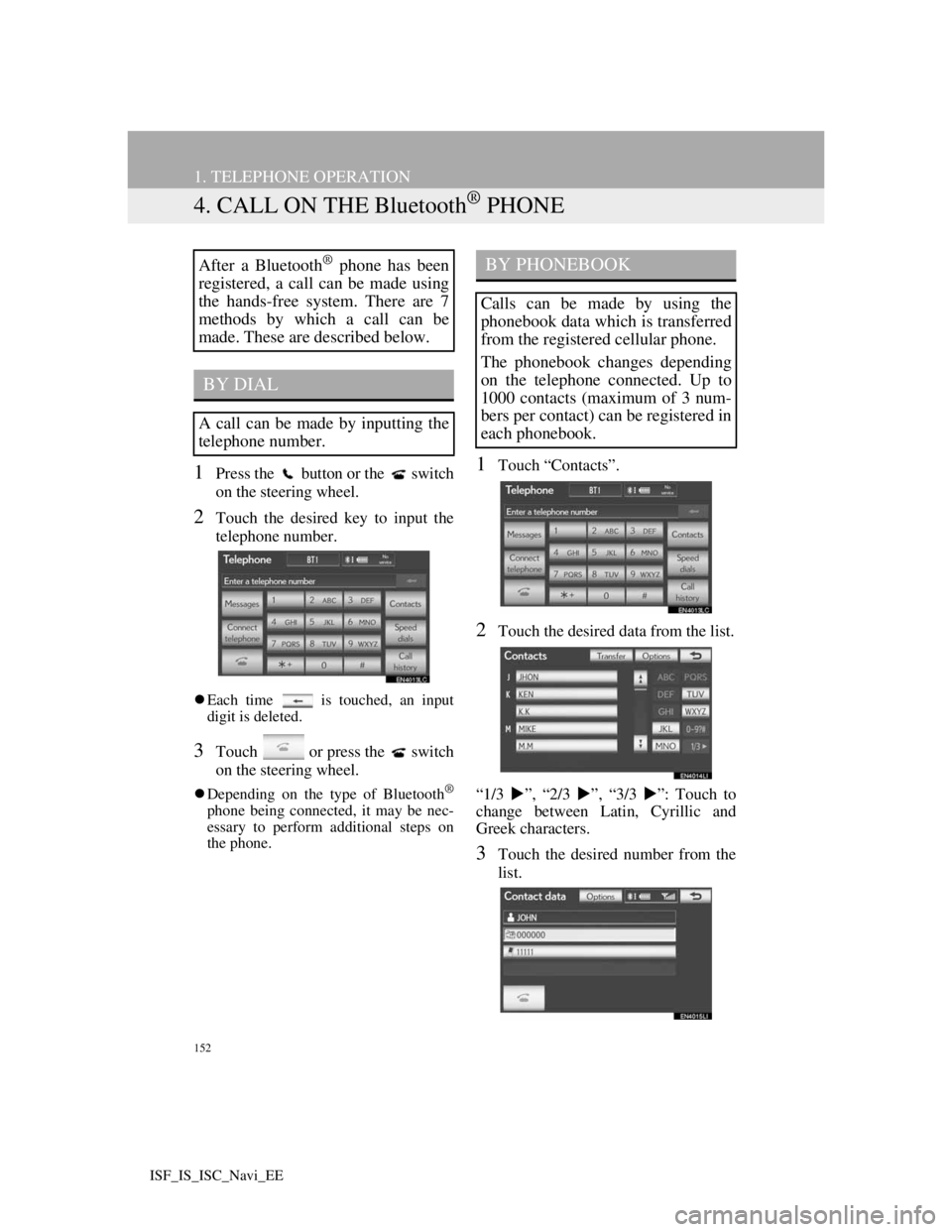
152
1. TELEPHONE OPERATION
ISF_IS_ISC_Navi_EE
4. CALL ON THE Bluetooth® PHONE
1Press the button or the switch
on the steering wheel.
2Touch the desired key to input the
telephone number.
Each time is touched, an input
digit is deleted.
3Touch or press the switch
on the steering wheel.
Depending on the type of Bluetooth®
phone being connected, it may be nec-
essary to perform additional steps on
the phone.
1Touch “Contacts”.
2Touch the desired data from the list.
“1/3 ”, “2/3 ”, “3/3 ”: Touch to
change between Latin, Cyrillic and
Greek characters.
3Touch the desired number from the
list.
After a Bluetooth® phone has been
registered, a call can be made using
the hands-free system. There are 7
methods by which a call can be
made. These are described below.
BY DIAL
A call can be made by inputting the
telephone number.
BY PHONEBOOK
Calls can be made by using the
phonebook data which is transferred
from the registered cellular phone.
The phonebook changes depending
on the telephone connected. Up to
1000 contacts (maximum of 3 num-
bers per contact) can be registered in
each phonebook.
Page 158 of 407

153
1. TELEPHONE OPERATION
4
TELEPHONE
ISF_IS_ISC_Navi_EE
4Touch or press the switch
on the steering wheel.
1Touch “Contacts”.
2Touch “Yes” or “Transfer” to auto-
matically transfer the phonebook
from the connected telephone.
Touch “Manual” to transfer the phone-
book manually. (See “TRANSFER-
RING A TELEPHONE NUMBER” on
page 168.)
Touch “No” or “Cancel” to cancel
transferring.
If your cellular phone is neither PBAP
nor OPP compatible, the phonebook
cannot be transferred.
PBAP compatible modelsPBAP incompatible but OPP compat-
ible models
3Transfer the phonebook data to the
system using the Bluetooth
® phone.
This operation may be unnecessary
depending on the type of cellular
phone.
Depending on the type of cellular
phone, OBEX authentication may be
required when transferring phonebook
data. Enter “1234” into the Bluetooth
®
phone.
This screen appears while transferring.
To cancel this function, touch “Can-
cel”.
4When the data transfer from a PBAP
incompatible but OPP compatible
model is complete, “Done” will ap-
pear on the screen. Touch “Done”.
WHEN THE PHONEBOOK IS
EMPTY
Page 160 of 407

155
1. TELEPHONE OPERATION
4
TELEPHONE
ISF_IS_ISC_Navi_EE
3Touch or press the switch
on the steering wheel.
1Press the switch on the steering
wheel to display the “Telephone”
screen.
2Press the switch on the steering
wheel to display the “Call history”
screen.
3Press the switch on the steering
wheel to select the latest history
item.
4Touch or press the switch
on the steering wheel to call the lat-
est history item.
When making a call by phonebook, the
name (if registered) is displayed.
When making a call to the same num-
ber continuously, only the most recent
call is listed in call history.
When a telephone number registered in
the phonebook is received, the name
and the number are displayed.
Number-withheld calls are also memo-
rized in the system.
International telephone calls may not
be made depending on the type of cel-
lular phone you have.
CALLS CAN BE MADE
USING THE LATEST CALL
HISTORY ITEM
BY VOICE RECOGNITION
Calls can be made by giving a speech
command. (For the operation and
command of voice recognition, see
“SPEECH COMMAND SYSTEM”
on page 282.)
Page 162 of 407
157
1. TELEPHONE OPERATION
4
TELEPHONE
ISF_IS_ISC_Navi_EE
list (1st and 2nd) to select a telephone
number from the candidate list.
3Say “Dial” to call the telephone
number.
1Touch “Messages”.
When “Message transfer” is set to
“Off”, a confirmation screen will be
displayed. Touch “Yes”.
2Touch the “SMS/MMS” tab and
then touch the desired received mes-
sage from the list.
The tab display may vary depending on
the type of cellular phone.
3Touch or press the switch
on the steering wheel.
CALLING USING AN SMS/
MMS MESSAGE
Calls can be made to an SMS (Short
Message Service)/MMS (Multime-
dia Messaging Service) message
sender’s telephone number.
Page 164 of 407
159
1. TELEPHONE OPERATION
4
TELEPHONE
ISF_IS_ISC_Navi_EE
5. RECEIVE ON THE Bluetooth® PHONE
1Touch or press the switch
on the steering wheel to talk on the
telephone.
When a call is received, this screen is
displayed with a sound.
To refuse to receive the call: Touch
or press the switch on the
steering wheel.
To adjust the volume of a received
call: Touch “-” or “+”, turn the Power/
Volume knob, or use the volume
switch on the steering wheel.
INFORMATION
During international telephone calls,
the other party’s name or number may
not be displayed correctly depending
on the type of cellular phone you
have.
The incoming call display mode can
be set. (See “INCOMING CALL
DISPLAY” on page 185.)
Page 165 of 407
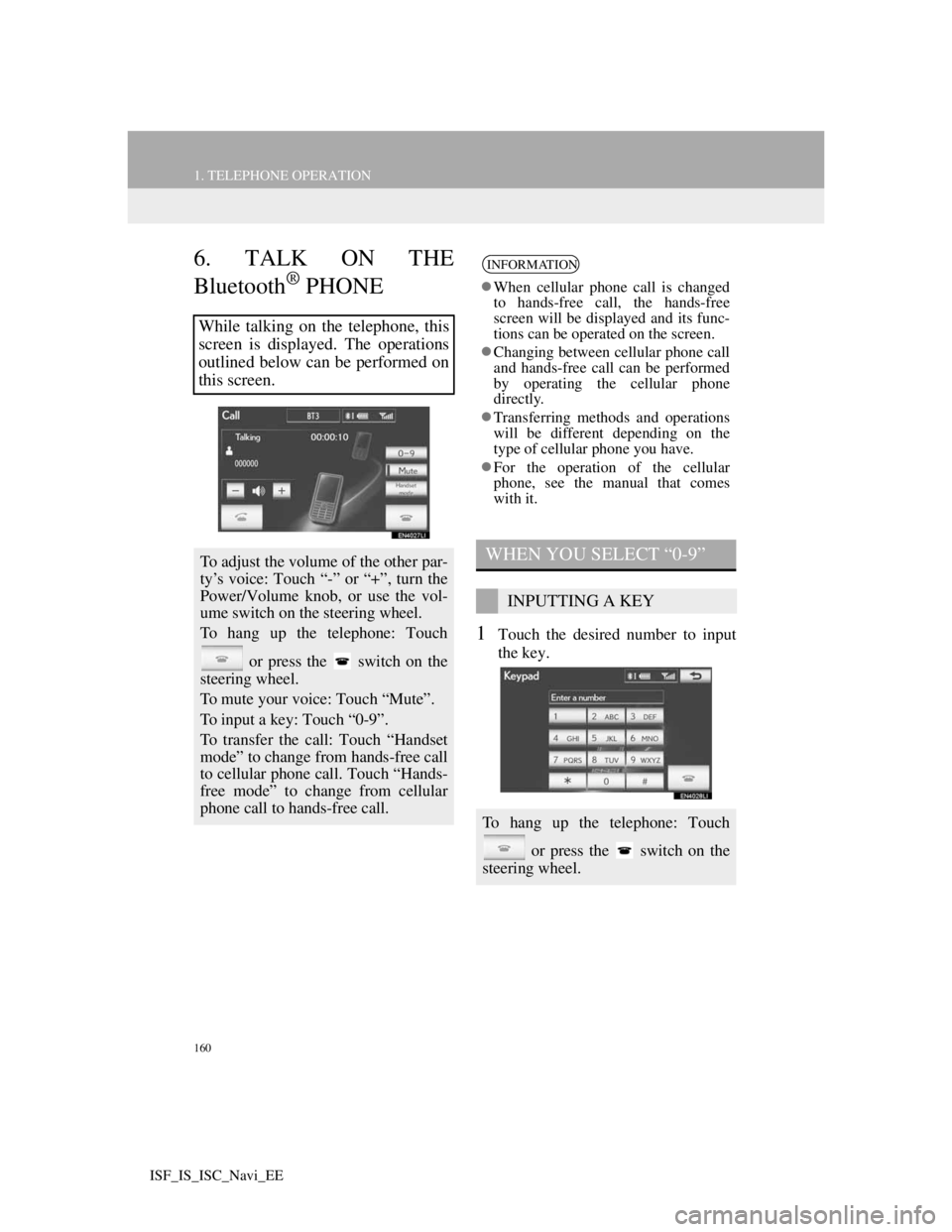
160
1. TELEPHONE OPERATION
ISF_IS_ISC_Navi_EE
6. TALK ON THE
Bluetooth
® PHONE
1Touch the desired number to input
the key.
While talking on the telephone, this
screen is displayed. The operations
outlined below can be performed on
this screen.
To adjust the volume of the other par-
ty’s voice: Touch “-” or “+”, turn the
Power/Volume knob, or use the vol-
ume switch on the steering wheel.
To hang up the telephone: Touch
or press the switch on the
steering wheel.
To mute your voice: Touch “Mute”.
To input a key: Touch “0-9”.
To transfer the call: Touch “Handset
mode” to change from hands-free call
to cellular phone call. Touch “Hands-
free mode” to change from cellular
phone call to hands-free call.
INFORMATION
When cellular phone call is changed
to hands-free call, the hands-free
screen will be displayed and its func-
tions can be operated on the screen.
Changing between cellular phone call
and hands-free call can be performed
by operating the cellular phone
directly.
Transferring methods and operations
will be different depending on the
type of cellular phone you have.
For the operation of the cellular
phone, see the manual that comes
with it.
WHEN YOU SELECT “0-9”
INPUTTING A KEY
To hang up the telephone: Touch
or press the switch on the
steering wheel.
Page 166 of 407
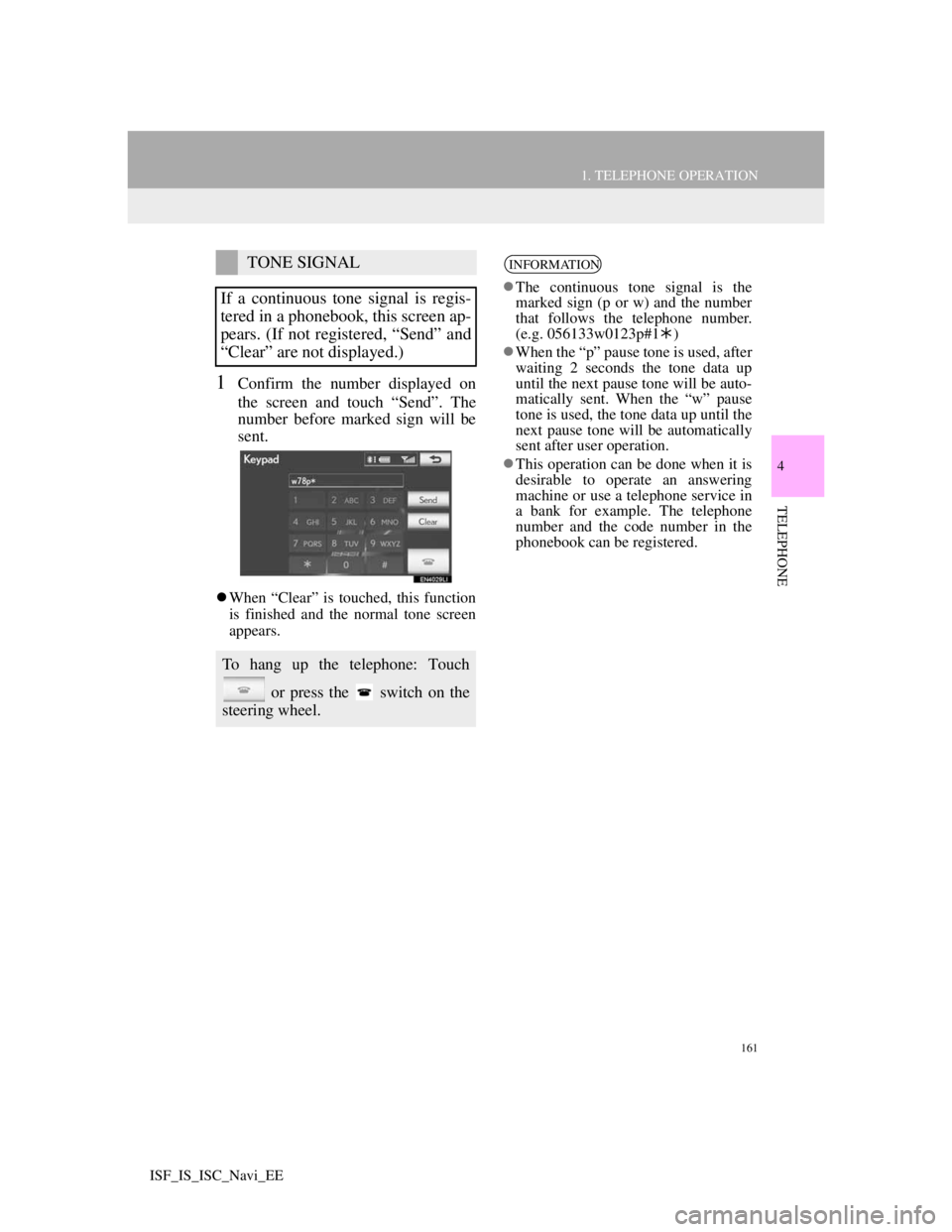
161
1. TELEPHONE OPERATION
4
TELEPHONE
ISF_IS_ISC_Navi_EE
1Confirm the number displayed on
the screen and touch “Send”. The
number before marked sign will be
sent.
When “Clear” is touched, this function
is finished and the normal tone screen
appears.
TONE SIGNAL
If a continuous tone signal is regis-
tered in a phonebook, this screen ap-
pears. (If not registered, “Send” and
“Clear” are not displayed.)
To hang up the telephone: Touch
or press the switch on the
steering wheel.
INFORMATION
The continuous tone signal is the
marked sign (p or w) and the number
that follows the telephone number.
(e.g. 056133w0123p#1)
When the “p” pause tone is used, after
waiting 2 seconds the tone data up
until the next pause tone will be auto-
matically sent. When the “w” pause
tone is used, the tone data up until the
next pause tone will be automatically
sent after user operation.
This operation can be done when it is
desirable to operate an answering
machine or use a telephone service in
a bank for example. The telephone
number and the code number in the
phonebook can be registered.
Page 167 of 407
162
1. TELEPHONE OPERATION
ISF_IS_ISC_Navi_EE
1Touch or press the
switch on the steering wheel to start
talking with the other party.
INCOMING CALL WAITING
When a call is interrupted by a third
party while talking, this screen is dis-
played.
Touch or press the
switch on the steering wheel to refuse
the call.
Each time is touched or the
switch on the steering wheel is
pressed during an interrupted call, the
party who is on hold will be
switched.
INFORMATION
If your cellular phone does not sup-
port HFP Ver. 1.5, this function can-
not be used.
The ring tone that has been set in the
“Sound settings” screen sounds when
there is an incoming call. Depending
on the type of Bluetooth
® phone, both
the navigation system and Bluetooth®
phone may sound simultaneously
when there is an incoming call. (See
“RING TONE SETTING” on page
166.)