Page 125 of 407
123
3. MEMORY POINTS
3
NAVIGATION SYSTEM
ISF_IS_ISC_Navi_EE
5Enter a password and touch “OK”.
6For confirmation, re-enter the pass-
word.
Once password setting is complete, the
system will return to the “Backup to
USB” screen.
1Open the cover and connect a USB
memory.
Turn on the power of the USB memory
if it is not turned on.
2Close the console box.
3Press the “NAV” button, and touch
“Menu” if the map screen is dis-
played.
4Touch “Memory point” on the
“Menu” screen.
5Touch “Copy from USB”.
INFORMATION
If you have forgotten the password:
• It is necessary to initialize personal
data using “Delete personal data”.
(See “DELETING PERSONAL
DATA” on page 55.)
• Contact any authorized Lexus dealer
or repairer, or another duly qualified
and equipped professional.
COPYING FROM A USB
MEMORY
Memory points that have been
backed up can be downloaded to the
navigation system using a USB
memory.
Page 126 of 407
124
3. MEMORY POINTS
ISF_IS_ISC_Navi_EE
If a password has already been set,
enter the password. For instructions on
setting a password, see page 122.
If there are multiple memory points
stored on the USB memory, the follow-
ing options are displayed.
Select the memory points to be copied,
and then touch “Start”.
6When copying from a USB memory
starts, this screen is displayed.
To cancel this function, touch “Can-
cel”.
When registration is complete, the sys-
tem will return to the “Memory point”
screen.
INFORMATION
Memory points that are located out-
side of the map’s data range cannot be
registered.
A maximum of 500 memory points
can be registered.
When there are 21 or more memory
points stored on a USB memory, only
20 memory points will be displayed at
a time.
If memory points which have the
same name are already stored in the
navigation system, the system may
not update those memory points.
Page 205 of 407
198
ISF_IS_ISC_Navi_EE1. QUICK REFERENCE.................... 200
2. SOME BASICS .............................. 202
SPEECH COMMAND SYSTEM .......... 202
TURNING THE SYSTEM
ON AND OFF...................................... 203
MUTING AND PAUSING
THE SYSTEM ..................................... 203
SWITCHING BETWEEN
FUNCTIONS ....................................... 203
SELECTING SCREEN SIZE................. 204
DVD PLAYER ....................................... 205
AUX PORT ............................................ 205
USB PORT ............................................. 206
3. RADIO OPERATION .................... 207
LISTENING TO THE RADIO .............. 207
PRESETTING A STATION .................. 207
SELECTING A STATION .................... 208
RDS (RADIO DATA SYSTEM) ........... 208
1AUDIO/VIDEO SYSTEM
OPERATION
Page 206 of 407
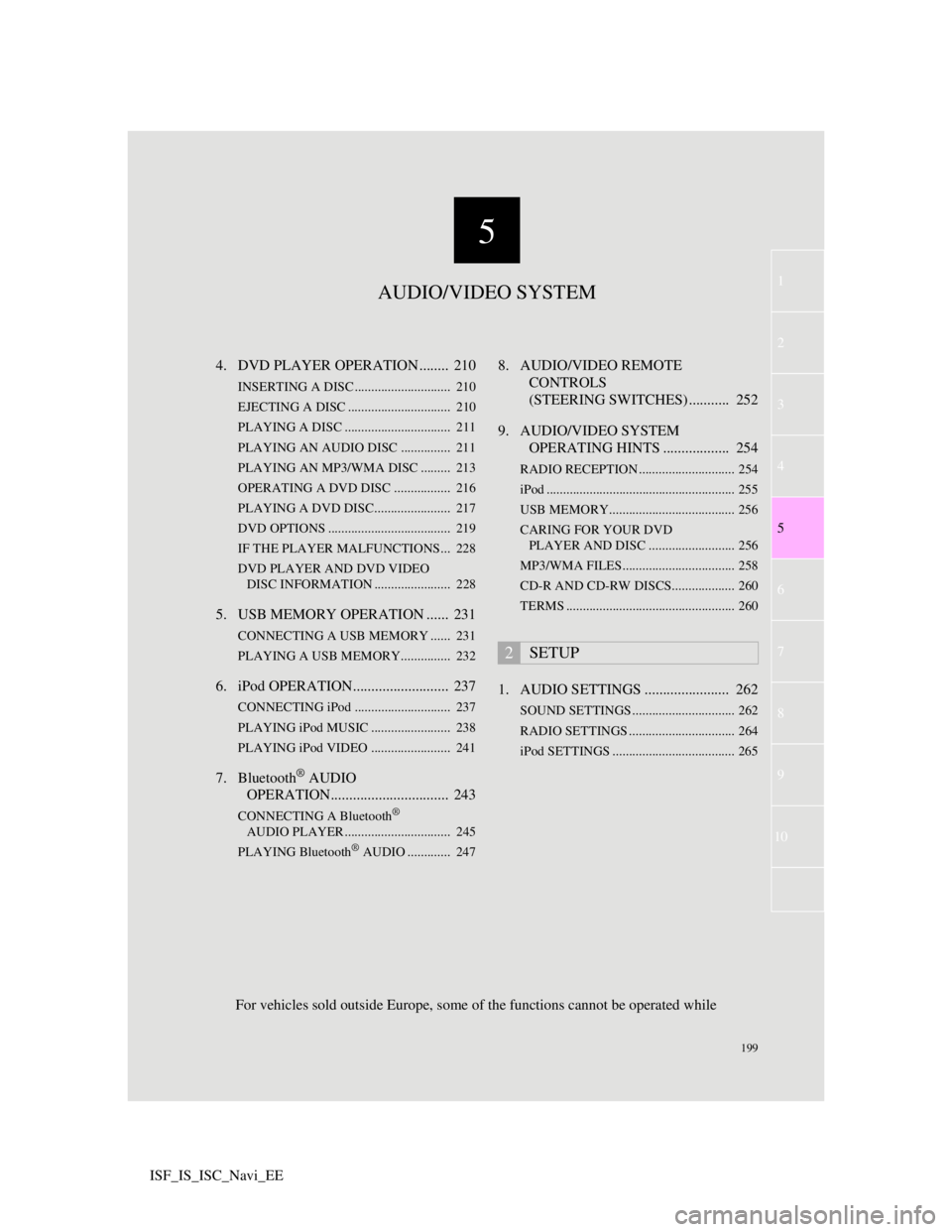
5
199
1
3
4
6
7
8
9
10
5
2
ISF_IS_ISC_Navi_EE4. DVD PLAYER OPERATION ........ 210
INSERTING A DISC ............................. 210
EJECTING A DISC ............................... 210
PLAYING A DISC ................................ 211
PLAYING AN AUDIO DISC............... 211
PLAYING AN MP3/WMA DISC ......... 213
OPERATING A DVD DISC ................. 216
PLAYING A DVD DISC....................... 217
DVD OPTIONS ..................................... 219
IF THE PLAYER MALFUNCTIONS... 228
DVD PLAYER AND DVD VIDEO
DISC INFORMATION ....................... 228
5. USB MEMORY OPERATION ...... 231
CONNECTING A USB MEMORY ...... 231
PLAYING A USB MEMORY............... 232
6. iPod OPERATION.......................... 237
CONNECTING iPod ............................. 237
PLAYING iPod MUSIC ........................ 238
PLAYING iPod VIDEO ........................ 241
7. Bluetooth® AUDIO
OPERATION................................ 243
CONNECTING A Bluetooth®
AUDIO PLAYER ................................ 245
PLAYING Bluetooth
® AUDIO ............. 247
8. AUDIO/VIDEO REMOTE
CONTROLS
(STEERING SWITCHES) ........... 252
9. AUDIO/VIDEO SYSTEM
OPERATING HINTS .................. 254
RADIO RECEPTION ............................. 254
iPod ......................................................... 255
USB MEMORY...................................... 256
CARING FOR YOUR DVD
PLAYER AND DISC .......................... 256
MP3/WMA FILES.................................. 258
CD-R AND CD-RW DISCS................... 260
TERMS ................................................... 260
1. AUDIO SETTINGS ....................... 262
SOUND SETTINGS ............................... 262
RADIO SETTINGS ................................ 264
iPod SETTINGS ..................................... 265
2SETUP
AUDIO/VIDEO SYSTEM
For vehicles sold outside Europe, some of the functions cannot be operated while
Page 210 of 407
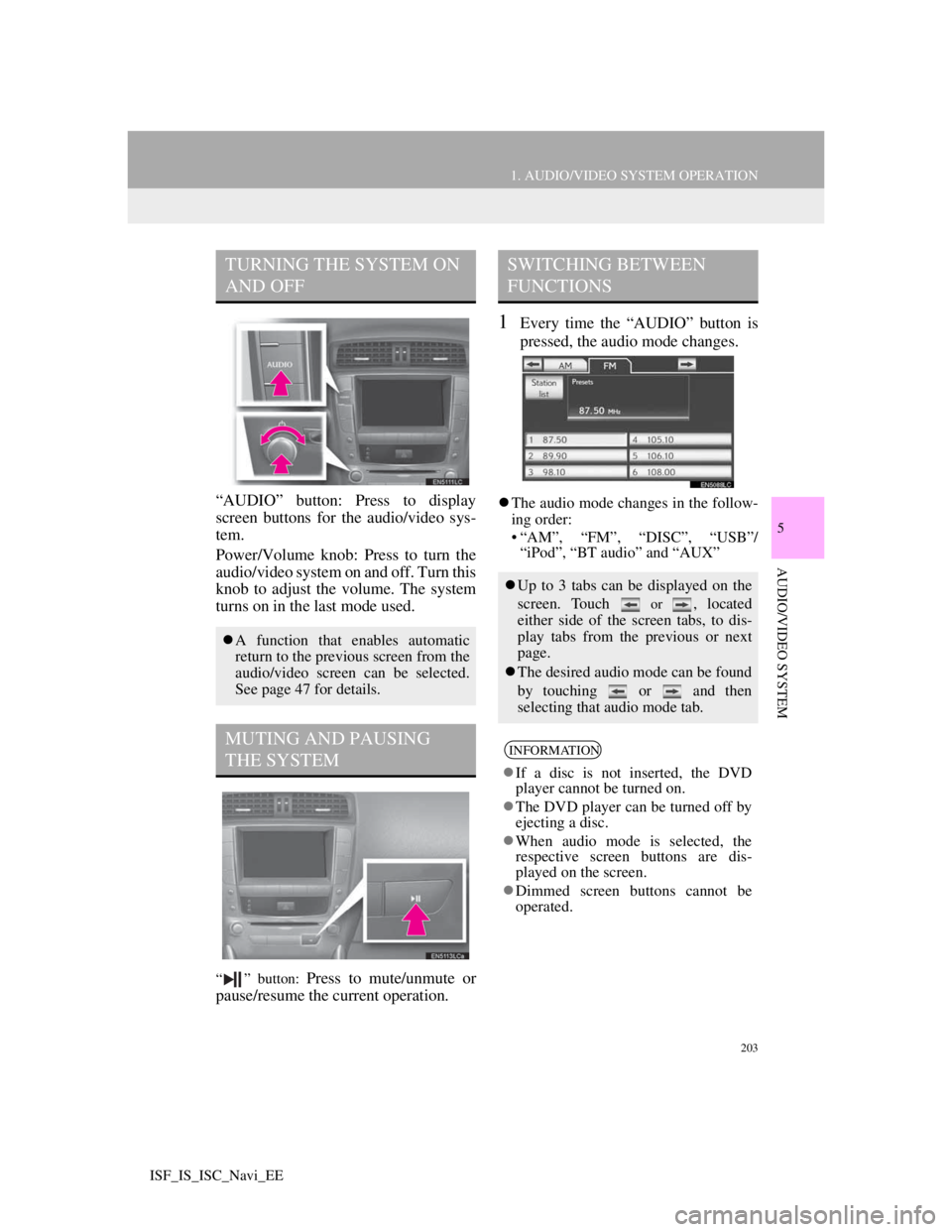
203
1. AUDIO/VIDEO SYSTEM OPERATION
5
AUDIO/VIDEO SYSTEM
ISF_IS_ISC_Navi_EE
“AUDIO” button: Press to display
screen buttons for the audio/video sys-
tem.
Power/Volume knob: Press to turn the
audio/video system on and off. Turn this
knob to adjust the volume. The system
turns on in the last mode used.
“ ” button: Press to mute/unmute or
pause/resume the current operation.
1Every time the “AUDIO” button is
pressed, the audio mode changes.
The audio mode changes in the follow-
ing order:
• “AM”, “FM”, “DISC”, “USB”/
“iPod”, “BT audio” and “AUX”
TURNING THE SYSTEM ON
AND OFF
A function that enables automatic
return to the previous screen from the
audio/video screen can be selected.
See page 47 for details.
MUTING AND PAUSING
THE SYSTEM
SWITCHING BETWEEN
FUNCTIONS
Up to 3 tabs can be displayed on the
screen. Touch
or , located
either side of the screen tabs, to dis-
play tabs from the previous or next
page.
The desired audio mode can be found
by touching or and then
selecting that audio mode tab.
INFORMATION
If a disc is not inserted, the DVD
player cannot be turned on.
The DVD player can be turned off by
ejecting a disc.
When audio mode is selected, the
respective screen buttons are dis-
played on the screen.
Dimmed screen buttons cannot be
operated.
Page 213 of 407
206
1. AUDIO/VIDEO SYSTEM OPERATION
ISF_IS_ISC_Navi_EE
1Press the “AUDIO” button to
display the audio control screen and
touch the “USB” or “iPod” tab or
press the “AUDIO” button
repeatedly to change to USB
memory or iPod mode.
INFORMATION
When the portable audio player is not
connected to the AUX port, the tab
will be dimmed.
USB PORT
A USB memory/iPod can be con-
nected to the USB port. For details,
see “CONNECTING A USB MEM-
ORY” on page 231 and “CON-
NECTING iPod” on page 237.
INFORMATION
When a USB memory/iPod is not
connected with the USB port, the tab
will be dimmed.
Page 238 of 407
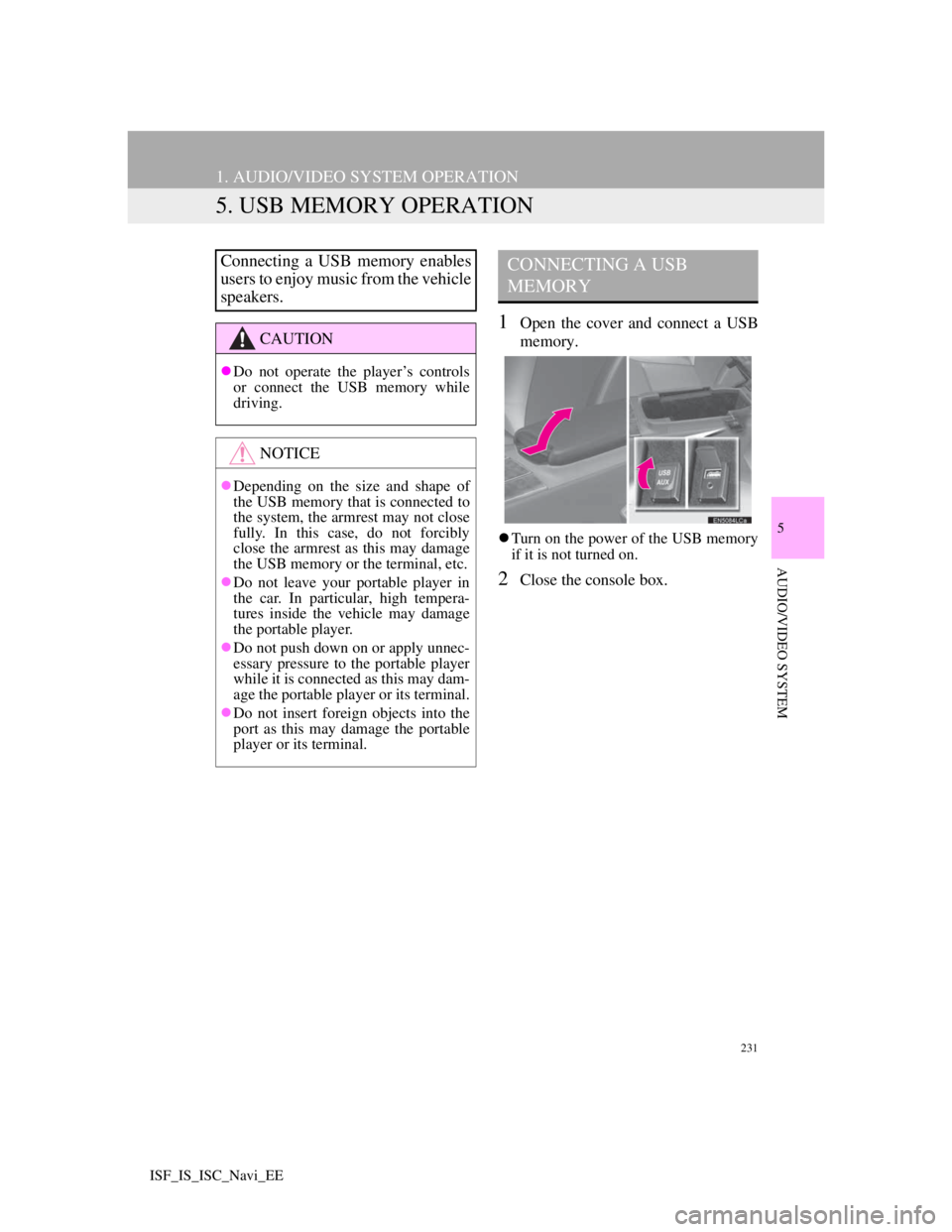
231
1. AUDIO/VIDEO SYSTEM OPERATION
5
AUDIO/VIDEO SYSTEM
ISF_IS_ISC_Navi_EE
5. USB MEMORY OPERATION
1Open the cover and connect a USB
memory.
Turn on the power of the USB memory
if it is not turned on.
2Close the console box.
Connecting a USB memory enables
users to enjoy music from the vehicle
speakers.
CAUTION
Do not operate the player’s controls
or connect the USB memory while
driving.
NOTICE
Depending on the size and shape of
the USB memory that is connected to
the system, the armrest may not close
fully. In this case, do not forcibly
close the armrest as this may damage
the USB memory or the terminal, etc.
Do not leave your portable player in
the car. In particular, high tempera-
tures inside the vehicle may damage
the portable player.
Do not push down on or apply unnec-
essary pressure to the portable player
while it is connected as this may dam-
age the portable player or its terminal.
Do not insert foreign objects into the
port as this may damage the portable
player or its terminal.
CONNECTING A USB
MEMORY
Page 239 of 407
232
1. AUDIO/VIDEO SYSTEM OPERATION
ISF_IS_ISC_Navi_EE
1Press the “AUDIO” button if a USB
memory has already been connected.
2Touch the “USB” tab or press the
“AUDIO” button repeatedly until
the “USB” tab is selected.
Tag modeFolder mode
: Touch to start playing the music.
: Touch to pause the music.
: Touch to start playing the music
again.
PLAYING A USB MEMORY
PLAYING AND PAUSING A
USB MEMORY
INFORMATION
If tag information exists, the file/
folder names will be changed to track/
album names.
INFORMATION
When the USB memory is connected
and the audio source is changed to
USB memory mode, the USB mem-
ory will start playing the first file in
the first folder. If the same device is
removed and reinserted (and the con-
tents have not been changed), the
USB memory will resume playing
from the same point it was last used.
Depending on the USB memory that
is connected to the system, certain
functions may not be available.