2012 Lexus IS220d USB
[x] Cancel search: USBPage 240 of 407

233
1. AUDIO/VIDEO SYSTEM OPERATION
5
AUDIO/VIDEO SYSTEM
ISF_IS_ISC_Navi_EE
ON THE USB TOP SCREEN
, : Touch to skip to the next or pre-
vious folder/album.
1Touch the folder/album name screen
button.
2Touch the desired tab and select the
desired folder, artist or album.
Character screen buttons, “ABC”,
“DEF” etc., allow a direct jump to list
entries that begin with the same letter
as the character button.
Each time the same character screen
button is touched, the list starting with
the subsequent character is displayed.
“1/3 ”, “2/3 ”, “3/3 ”: Touch this
screen button to change between Latin,
Cyrillic and Greek characters.
, : Touch to move the list up or
down by 5 folder/artist/album groups. If
either of these screen buttons is touched
when the top/bottom page of the list is
displayed, the last/first page is dis-
played.
Tune/Scroll knob: Turn the knob clock-
wise or counterclockwise to quickly
scroll up or down the folder/artist/album
list.
, : If appears to the right of an
item name, the complete name is too
long for the screen. Touch to scroll to
the end of the name. Touch to move
to the beginning of the name.
SELECTING A DESIRED
FOLDER/ALBUM
SELECTING A DESIRED
FOLDER, ARTIST OR
ALBUM
Page 241 of 407
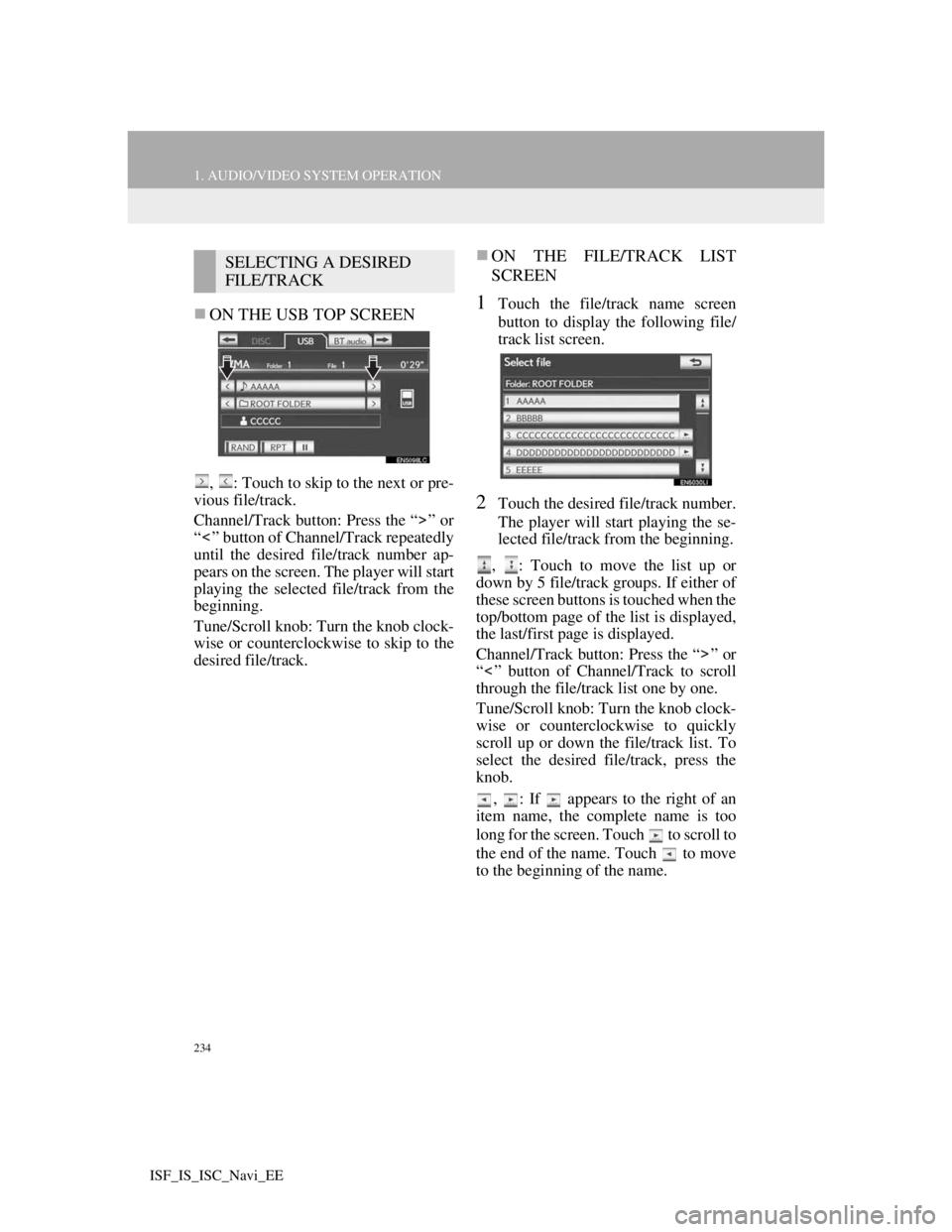
234
1. AUDIO/VIDEO SYSTEM OPERATION
ISF_IS_ISC_Navi_EE
ON THE USB TOP SCREEN
, : Touch to skip to the next or pre-
vious file/track.
Channel/Track button: Press the “ ” or
“ ” button of Channel/Track repeatedly
until the desired file/track number ap-
pears on the screen. The player will start
playing the selected file/track from the
beginning.
Tune/Scroll knob: Turn the knob clock-
wise or counterclockwise to skip to the
desired file/track.
ON THE FILE/TRACK LIST
SCREEN
1Touch the file/track name screen
button to display the following file/
track list screen.
2Touch the desired file/track number.
The player will start playing the se-
lected file/track from the beginning.
, : Touch to move the list up or
down by 5 file/track groups. If either of
these screen buttons is touched when the
top/bottom page of the list is displayed,
the last/first page is displayed.
Channel/Track button: Press the “ ” or
“ ” button of Channel/Track to scroll
through the file/track list one by one.
Tune/Scroll knob: Turn the knob clock-
wise or counterclockwise to quickly
scroll up or down the file/track list. To
select the desired file/track, press the
knob.
, : If appears to the right of an
item name, the complete name is too
long for the screen. Touch to scroll to
the end of the name. Touch to move
to the beginning of the name.
SELECTING A DESIRED
FILE/TRACK
Page 260 of 407

253
1. AUDIO/VIDEO SYSTEM OPERATION
5
AUDIO/VIDEO SYSTEM
ISF_IS_ISC_Navi_EE
Bluetooth® audio player
Use the “ ” or “ ” switch to skip up or
down to a different track or album in
either direction.
To select a desired track: Quickly press
and release the “ ” or “ ” switch until
the desired track is selected. To return to
the beginning of the current track, press
the “ ” switch once quickly.
To select a desired album: Press and
hold the “ ” or “ ” switch until a beep
is heard to change to the next or the pre-
vious album. Repeat it until the desired
album is selected.
USB memory/iPod
Use the “ ” or “ ” switch to skip up or
down to a different file or track in
either direction.
To select a desired file or track: Press the
“ ” or “ ” switch until the desired file
or track is selected. To return to the be-
ginning of the current file or track, press
the “ ” switch once quickly.
To select a desired folder or album
(USB memory only): Press and hold the
“ ” or “ ” switch until a beep is heard
to change to the next or the previous
folder or album. Repeat it until the de-
sired folder or album is selected.
“MODE” switch
Press the “MODE” switch to select an
audio mode. Each press changes the
mode sequentially if the desired mode
is ready to use.
To turn the audio/video system on,
press the “MODE” switch.
Press and hold the “MODE” switch to
mute/unmute or pause/resume the cur-
rent operation.
Page 263 of 407
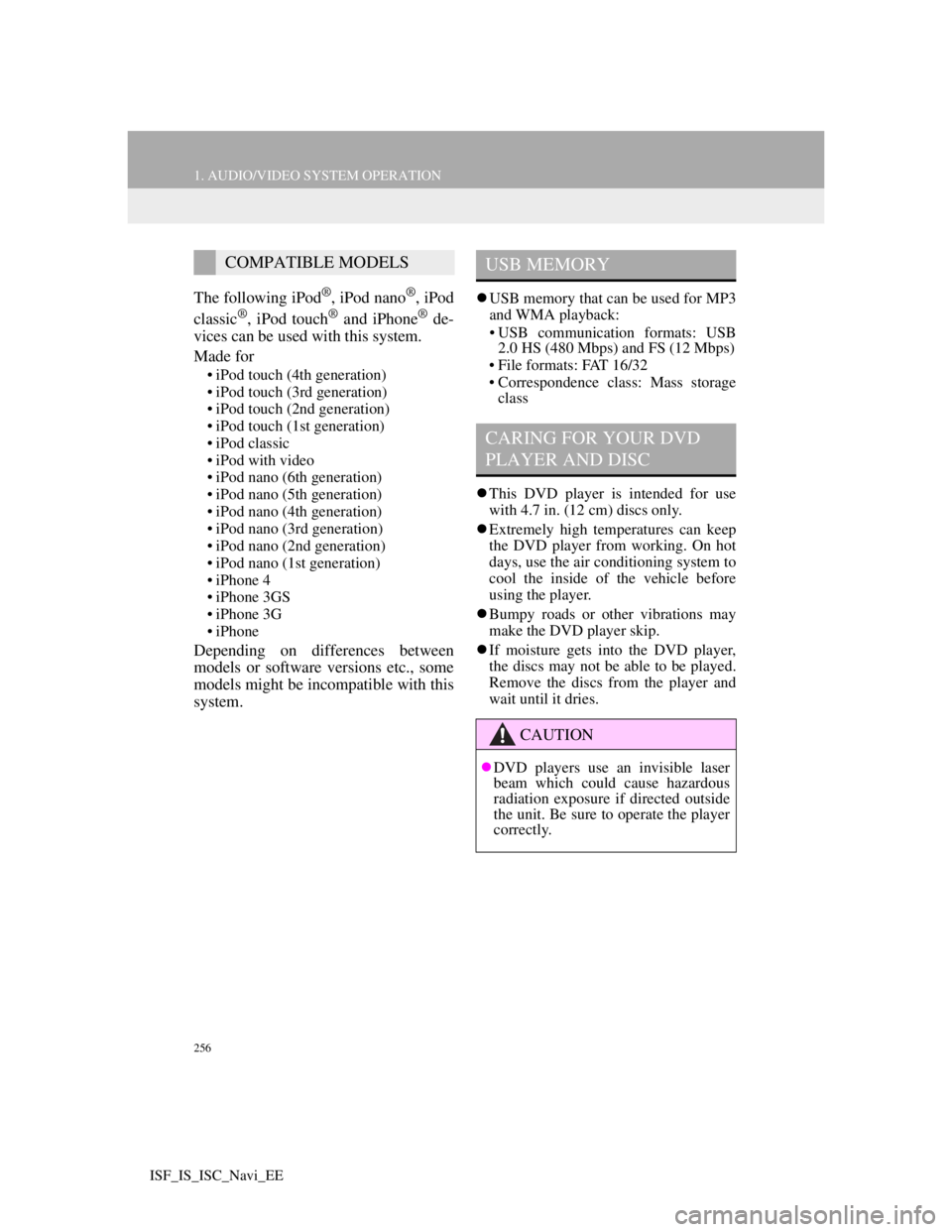
256
1. AUDIO/VIDEO SYSTEM OPERATION
ISF_IS_ISC_Navi_EE
The following iPod®, iPod nano®, iPod
classic®, iPod touch® and iPhone® de-
vices can be used with this system.
Made for
• iPod touch (4th generation)
• iPod touch (3rd generation)
• iPod touch (2nd generation)
• iPod touch (1st generation)
• iPod classic
• iPod with video
• iPod nano (6th generation)
• iPod nano (5th generation)
• iPod nano (4th generation)
• iPod nano (3rd generation)
• iPod nano (2nd generation)
• iPod nano (1st generation)
• iPhone 4
• iPhone 3GS
• iPhone 3G
• iPhone
Depending on differences between
models or software versions etc., some
models might be incompatible with this
system.
USB memory that can be used for MP3
and WMA playback:
• USB communication formats: USB
2.0 HS (480 Mbps) and FS (12 Mbps)
• File formats: FAT 16/32
• Correspondence class: Mass storage
class
This DVD player is intended for use
with 4.7 in. (12 cm) discs only.
Extremely high temperatures can keep
the DVD player from working. On hot
days, use the air conditioning system to
cool the inside of the vehicle before
using the player.
Bumpy roads or other vibrations may
make the DVD player skip.
If moisture gets into the DVD player,
the discs may not be able to be played.
Remove the discs from the player and
wait until it dries.
COMPATIBLE MODELSUSB MEMORY
CARING FOR YOUR DVD
PLAYER AND DISC
CAUTION
DVD players use an invisible laser
beam which could cause hazardous
radiation exposure if directed outside
the unit. Be sure to operate the player
correctly.
Page 266 of 407

259
1. AUDIO/VIDEO SYSTEM OPERATION
5
AUDIO/VIDEO SYSTEM
ISF_IS_ISC_Navi_EE
MP3 player: MP3 files are compatible
with the ID3 Tag Ver. 1.0, Ver. 1.1, Ver.
2.2 and Ver. 2.3 formats. The unit can-
not display disc title, track title and art-
ist name in other formats.
USB memory: MP3 files are compati-
ble with the ID3 Tag Ver. 1.0, Ver. 1.1,
Ver. 2.2, Ver. 2.3 and Ver. 2.4 formats.
The unit cannot display track title and
artist name in other formats.
WMA files can contain a WMA tag
that is used in the same way as an ID3
tag. WMA tags carry information such
as track title and artist name.
The emphasis function is available only
when playing MP3/WMA files
recorded at 32, 44.1 and 48 kHz.
MP3 files for MP3 player:
MPEG 1 LAYER 3 — 32, 44.1, 48 kHz
MPEG 2 LSF LAYER 3 — 16, 22.05,
24 kHz
MP3 files for USB memory:
MPEG 1 AUDIO LAYER 2, 3 — 32,
44.1, 48 kHz
MPEG 2 AUDIO LAYER 2, 3 — 16,
22.05, 24 kHz
WMA files for WMA player:
Ver. 7, 8, 9 (9.1/9.2) CBR — 32, 44.1,
48 kHz
WMA files for USB memory:
Ver. 7, 8, 9 (9.1/9.2) CBR — 32, 44.1,
48 kHz
The sound quality of MP3/WMA files
generally improves with higher bit
rates. In order to achieve a reasonable
level of sound quality, discs recorded
with a bit rate of at least 128 kbps are
recommended.MP3 files for MP3 player:
MPEG1 LAYER3 — 32 to 320 kbps
MPEG2 LSF LAYER3 — 8 to 160
kbps
MP3 files for USB memory:
MPEG 1 AUDIO LAYER 3 — 32 to
320 kbps
MPEG 2 AUDIO LAYER 3 — 8 to 160
kbps
WMA files for WMA player:
Ver. 7, 8 CBR — 48 to 192 kbps
Ver. 9 (9.1/9.2) CBR — 48 to 320 kbps
(VBR*)
WMA files for USB memory:
Ver. 9 (9.1/9.2) CBR — 48 to 320 kbps
(VBR*)
*: Variable Bit Rate
The MP3/WMA player does not play
back MP3/WMA files from discs
recorded using packet write data trans-
fer (UDF format). Discs should be
recorded using “pre-mastering” soft-
ware rather than packet-write software.
M3u playlists are not compatible with
the audio player.
MP3i (MP3 interactive) and MP3PRO
formats are not compatible with the
audio player.
The player is compatible with VBR
(Variable Bit Rate).
When playing back files recorded as
VBR (Variable Bit Rate) files, the play
time will not be correctly displayed if
the fast forward or reverse operations
are used.
It is not possible to check folders that
do not include MP3/WMA files.
MP3/WMA files in folders up to 8 lev-
els deep can be played. However, the
start of playback may be delayed when
using discs containing numerous levels
of folders. For this reason, we recom-
mend creating discs with no more than
2 levels of folders.
SAMPLING FREQUENCY
PLAYABLE BIT RATES
Page 267 of 407

260
1. AUDIO/VIDEO SYSTEM OPERATION
ISF_IS_ISC_Navi_EE
The play order of the compact disc with
the structure shown above is as follows:
MP3/WMA player: It is possible to
play up to 192 folders or 255 files on
one disc.
USB memory: It is possible to play up
to 3000 folders, 255 files per folder or
9999 files in the device.
The order changes depending on the
personal computer and MP3/WMA
encoding software you use.
CD-R/CD-RW discs that have not been
subject to the “finalizing process” (a
process that allows discs to be played
on a conventional CD player) cannot be
played.
It may not be possible to play CD-R/
CD-RW discs recorded on a music CD
recorder or a personal computer
because of disc characteristics,
scratches or dirt on the disc, or dirt,
condensation, etc. on the lens of the
unit.
It may not be possible to play discs
recorded on a personal computer
depending on the application settings
and the environment. Record with thecorrect format. (For details, contact the
appropriate application manufacturers
of the applications.)
CD-R AND CD-RW DISCS
001.mp3
002.wma
Folder 1
003.mp3
Folder 2
004.mp3
005.wma
Folder 3
006.mp3
001.mp3 002.wma . . . 006.mp3
Page 294 of 407
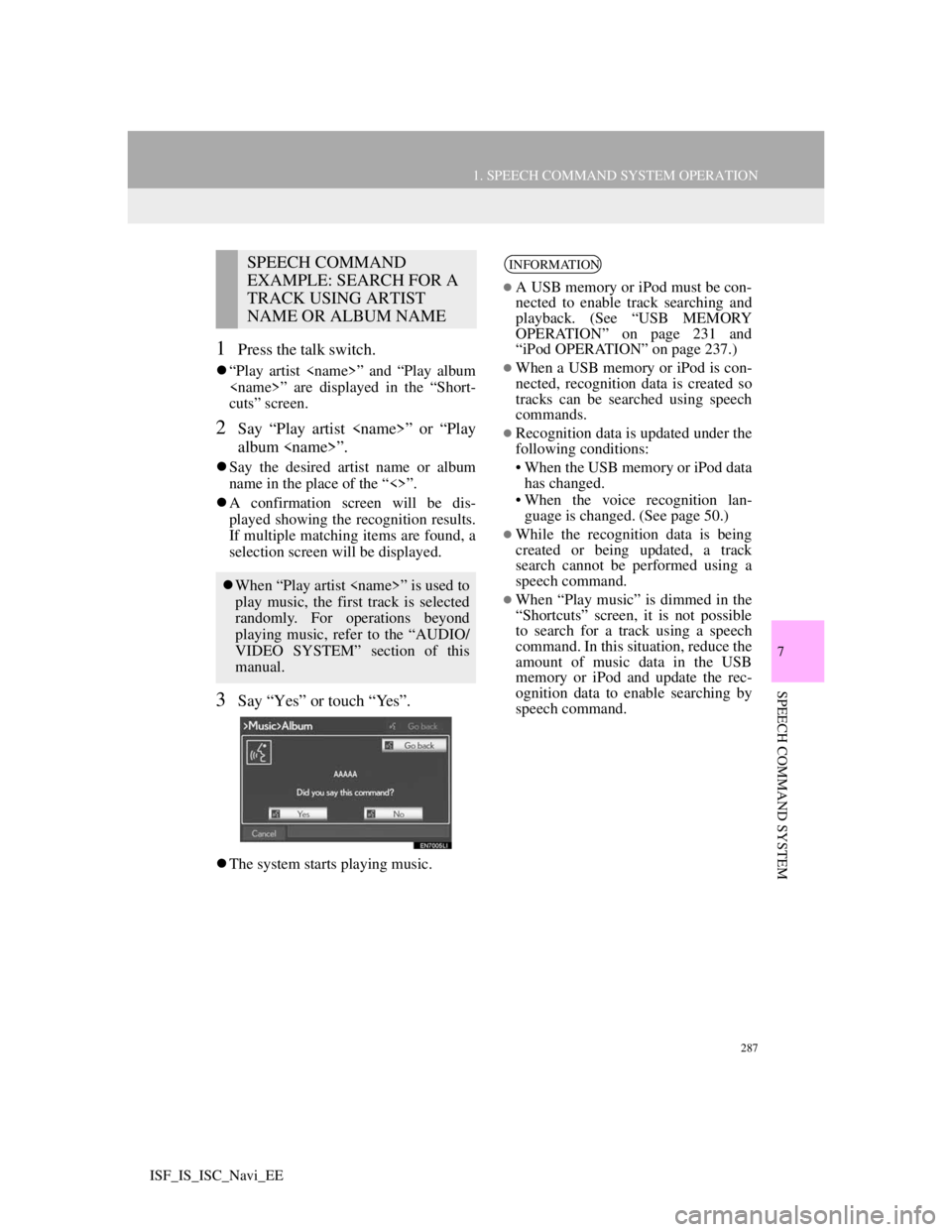
287
1. SPEECH COMMAND SYSTEM OPERATION
7
SPEECH COMMAND SYSTEM
ISF_IS_ISC_Navi_EE
1Press the talk switch.
“Play artist
cuts” screen.
2Say “Play artist
album
Say the desired artist name or album
name in the place of the “<>”.
A confirmation screen will be dis-
played showing the recognition results.
If multiple matching items are found, a
selection screen will be displayed.
3Say “Yes” or touch “Yes”.
The system starts playing music.
SPEECH COMMAND
EXAMPLE: SEARCH FOR A
TRACK USING ARTIST
NAME OR ALBUM NAME
When “Play artist
play music, the first track is selected
randomly. For operations beyond
playing music, refer to the “AUDIO/
VIDEO SYSTEM” section of this
manual.
INFORMATION
A USB memory or iPod must be con-
nected to enable track searching and
playback. (See “USB MEMORY
OPERATION” on page 231 and
“iPod OPERATION” on page 237.)
When a USB memory or iPod is con-
nected, recognition data is created so
tracks can be searched using speech
commands.
Recognition data is updated under the
following conditions:
• When the USB memory or iPod data
has changed.
• When the voice recognition lan-
guage is changed. (See page 50.)
While the recognition data is being
created or being updated, a track
search cannot be performed using a
speech command.
When “Play music” is dimmed in the
“Shortcuts” screen, it is not possible
to search for a track using a speech
command. In this situation, reduce the
amount of music data in the USB
memory or iPod and update the rec-
ognition data to enable searching by
speech command.
Page 308 of 407

301
1. CONNECTED SERVICES
9
CONNECTED SERVICES
ISF_IS_ISC_Navi_EE
Importing memory points: Downloading via a cellular phone
Importing memory points: Downloading from a USB memory
No.NameOperation
Your personal com-
puter and Lexus por-
tal site*
Access the portal site and search POIs.
Lexus centreThe POIs are saved at Lexus centre.
USB memoryThe POIs are saved to the USB memory.
Navigation
Via the internet, the POIs are downloaded to the naviga-
tion system.
Via the USB memory the POIs are downloaded to the
navigation system.
*:For details about Lexus’s portal site, refer to www.my.lexus.eu.