Page 123 of 407
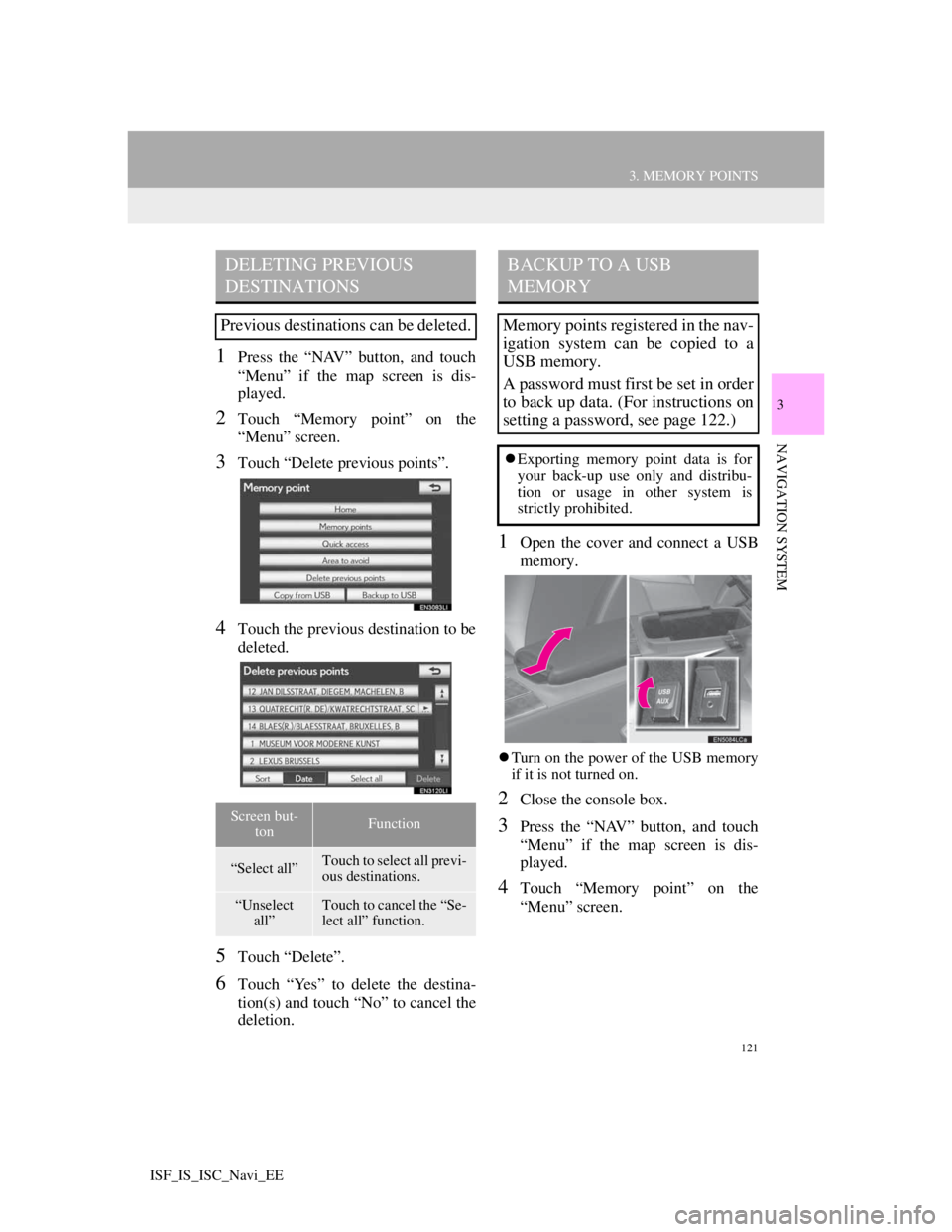
121
3. MEMORY POINTS
3
NAVIGATION SYSTEM
ISF_IS_ISC_Navi_EE
1Press the “NAV” button, and touch
“Menu” if the map screen is dis-
played.
2Touch “Memory point” on the
“Menu” screen.
3Touch “Delete previous points”.
4Touch the previous destination to be
deleted.
5Touch “Delete”.
6Touch “Yes” to delete the destina-
tion(s) and touch “No” to cancel the
deletion.
1Open the cover and connect a USB
memory.
Turn on the power of the USB memory
if it is not turned on.
2Close the console box.
3Press the “NAV” button, and touch
“Menu” if the map screen is dis-
played.
4Touch “Memory point” on the
“Menu” screen.
DELETING PREVIOUS
DESTINATIONS
Previous destinations can be deleted.
Screen but-
tonFunction
“Select all”Touch to select all previ-
ous destinations.
“Unselect
all”Touch to cancel the “Se-
lect all” function.
BACKUP TO A USB
MEMORY
Memory points registered in the nav-
igation system can be copied to a
USB memory.
A password must first be set in order
to back up data. (For instructions on
setting a password, see page 122.)
Exporting memory point data is for
your back-up use only and distribu-
tion or usage in other system is
strictly prohibited.
Page 205 of 407
198
ISF_IS_ISC_Navi_EE1. QUICK REFERENCE.................... 200
2. SOME BASICS .............................. 202
SPEECH COMMAND SYSTEM .......... 202
TURNING THE SYSTEM
ON AND OFF...................................... 203
MUTING AND PAUSING
THE SYSTEM ..................................... 203
SWITCHING BETWEEN
FUNCTIONS ....................................... 203
SELECTING SCREEN SIZE................. 204
DVD PLAYER ....................................... 205
AUX PORT ............................................ 205
USB PORT ............................................. 206
3. RADIO OPERATION .................... 207
LISTENING TO THE RADIO .............. 207
PRESETTING A STATION .................. 207
SELECTING A STATION .................... 208
RDS (RADIO DATA SYSTEM) ........... 208
1AUDIO/VIDEO SYSTEM
OPERATION
Page 213 of 407
206
1. AUDIO/VIDEO SYSTEM OPERATION
ISF_IS_ISC_Navi_EE
1Press the “AUDIO” button to
display the audio control screen and
touch the “USB” or “iPod” tab or
press the “AUDIO” button
repeatedly to change to USB
memory or iPod mode.
INFORMATION
When the portable audio player is not
connected to the AUX port, the tab
will be dimmed.
USB PORT
A USB memory/iPod can be con-
nected to the USB port. For details,
see “CONNECTING A USB MEM-
ORY” on page 231 and “CON-
NECTING iPod” on page 237.
INFORMATION
When a USB memory/iPod is not
connected with the USB port, the tab
will be dimmed.
Page 238 of 407
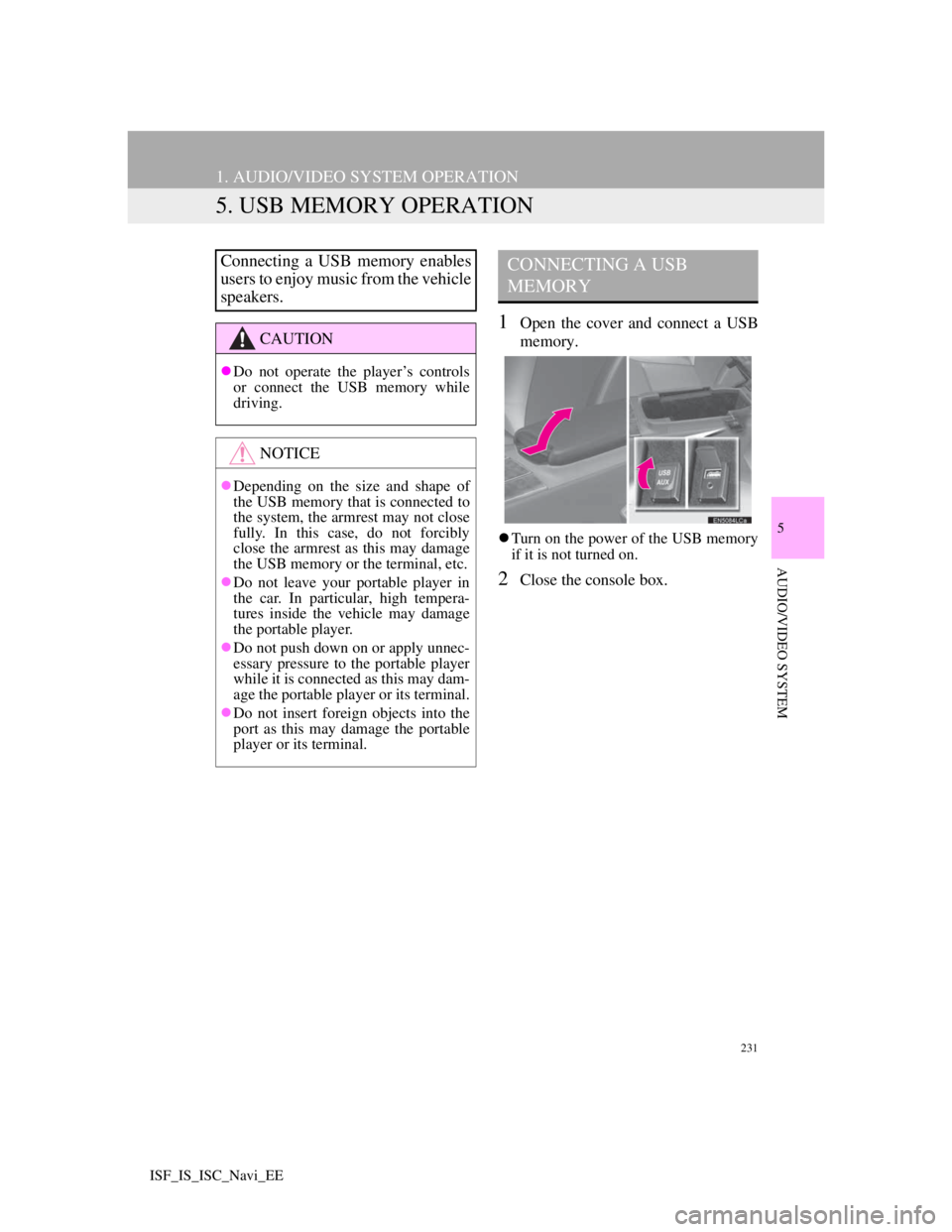
231
1. AUDIO/VIDEO SYSTEM OPERATION
5
AUDIO/VIDEO SYSTEM
ISF_IS_ISC_Navi_EE
5. USB MEMORY OPERATION
1Open the cover and connect a USB
memory.
Turn on the power of the USB memory
if it is not turned on.
2Close the console box.
Connecting a USB memory enables
users to enjoy music from the vehicle
speakers.
CAUTION
Do not operate the player’s controls
or connect the USB memory while
driving.
NOTICE
Depending on the size and shape of
the USB memory that is connected to
the system, the armrest may not close
fully. In this case, do not forcibly
close the armrest as this may damage
the USB memory or the terminal, etc.
Do not leave your portable player in
the car. In particular, high tempera-
tures inside the vehicle may damage
the portable player.
Do not push down on or apply unnec-
essary pressure to the portable player
while it is connected as this may dam-
age the portable player or its terminal.
Do not insert foreign objects into the
port as this may damage the portable
player or its terminal.
CONNECTING A USB
MEMORY
Page 308 of 407
301
1. CONNECTED SERVICES
9
CONNECTED SERVICES
ISF_IS_ISC_Navi_EE
Importing memory points: Downloading via a cellular phone
Importing memory points: Downloading from a USB memory
No.NameOperation
Your personal com-
puter and Lexus por-
tal site*
Access the portal site and search POIs.
Lexus centreThe POIs are saved at Lexus centre.
USB memoryThe POIs are saved to the USB memory.
Navigation
Via the internet, the POIs are downloaded to the naviga-
tion system.
Via the USB memory the POIs are downloaded to the
navigation system.
*:For details about Lexus’s portal site, refer to www.my.lexus.eu.
Page 320 of 407
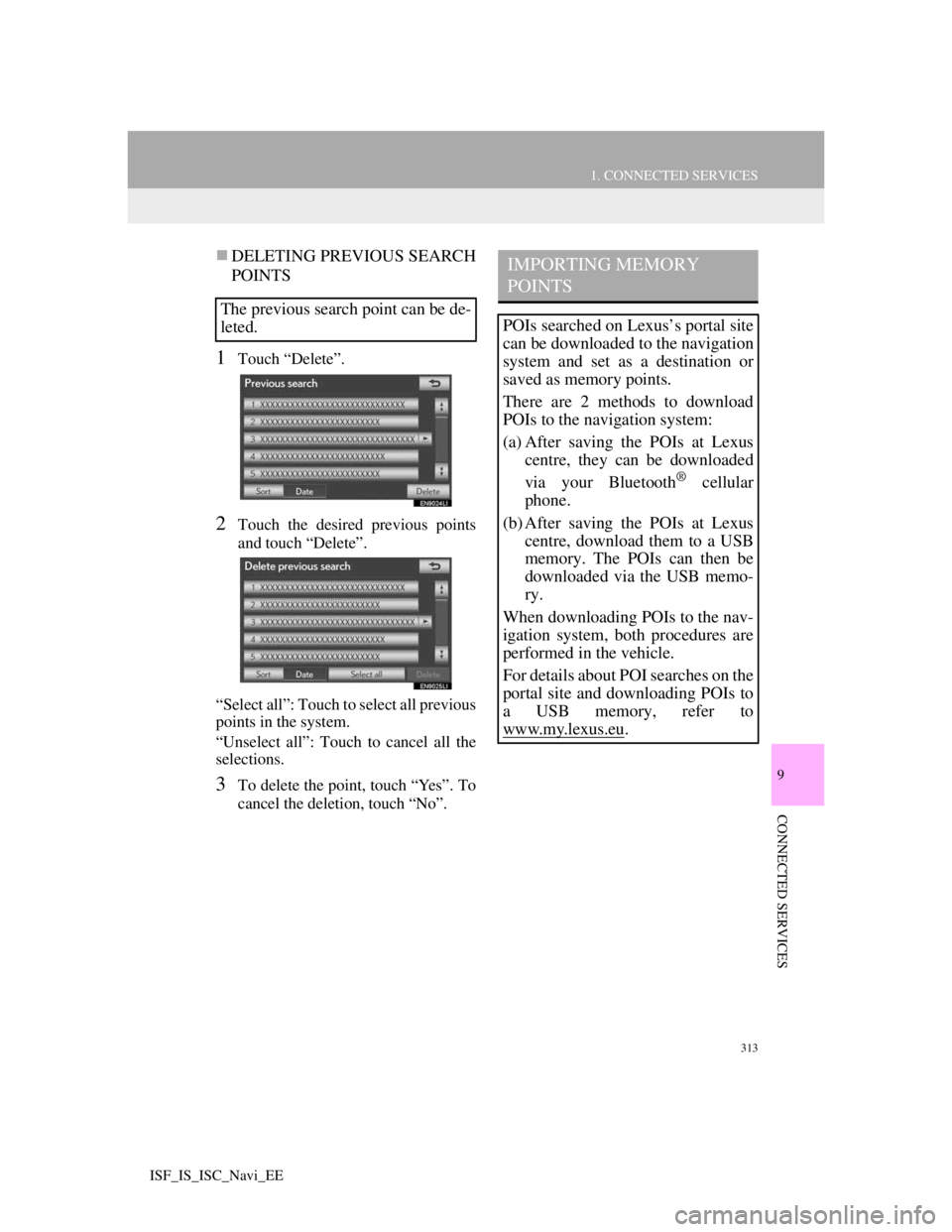
313
1. CONNECTED SERVICES
9
CONNECTED SERVICES
ISF_IS_ISC_Navi_EE
DELETING PREVIOUS SEARCH
POINTS
1Touch “Delete”.
2Touch the desired previous points
and touch “Delete”.
“Select all”: Touch to select all previous
points in the system.
“Unselect all”: Touch to cancel all the
selections.
3To delete the point, touch “Yes”. To
cancel the deletion, touch “No”.
The previous search point can be de-
leted.
IMPORTING MEMORY
POINTS
POIs searched on Lexus’s portal site
can be downloaded to the navigation
system and set as a destination or
saved as memory points.
There are 2 methods to download
POIs to the navigation system:
(a) After saving the POIs at Lexus
centre, they can be downloaded
via your Bluetooth
® cellular
phone.
(b) After saving the POIs at Lexus
centre, download them to a USB
memory. The POIs can then be
downloaded via the USB memo-
ry.
When downloading POIs to the nav-
igation system, both procedures are
performed in the vehicle.
For details about POI searches on the
portal site and downloading POIs to
a USB memory, refer to
www.my.lex
us.eu.
Page 324 of 407
317
1. CONNECTED SERVICES
9
CONNECTED SERVICES
ISF_IS_ISC_Navi_EE
INFORMATION
Memory points that are located out-
side of the map’s data range cannot be
registered.
A maximum of 500 memory points
can be registered.
When there are 21 or more memory
points stored on a USB memory, only
20 memory points will be displayed at
a time.
Memory points acquired from the
portal site can only be registered with
the registered navigation system at
the time of acquirement.
In some cases, memory points may
not be able to be imported. If this
occurs, “Device ID error” will be dis-
played.
If memory points which have the
same name are already stored in the
navigation system, the system may
not update those memory points.
Page 371 of 407
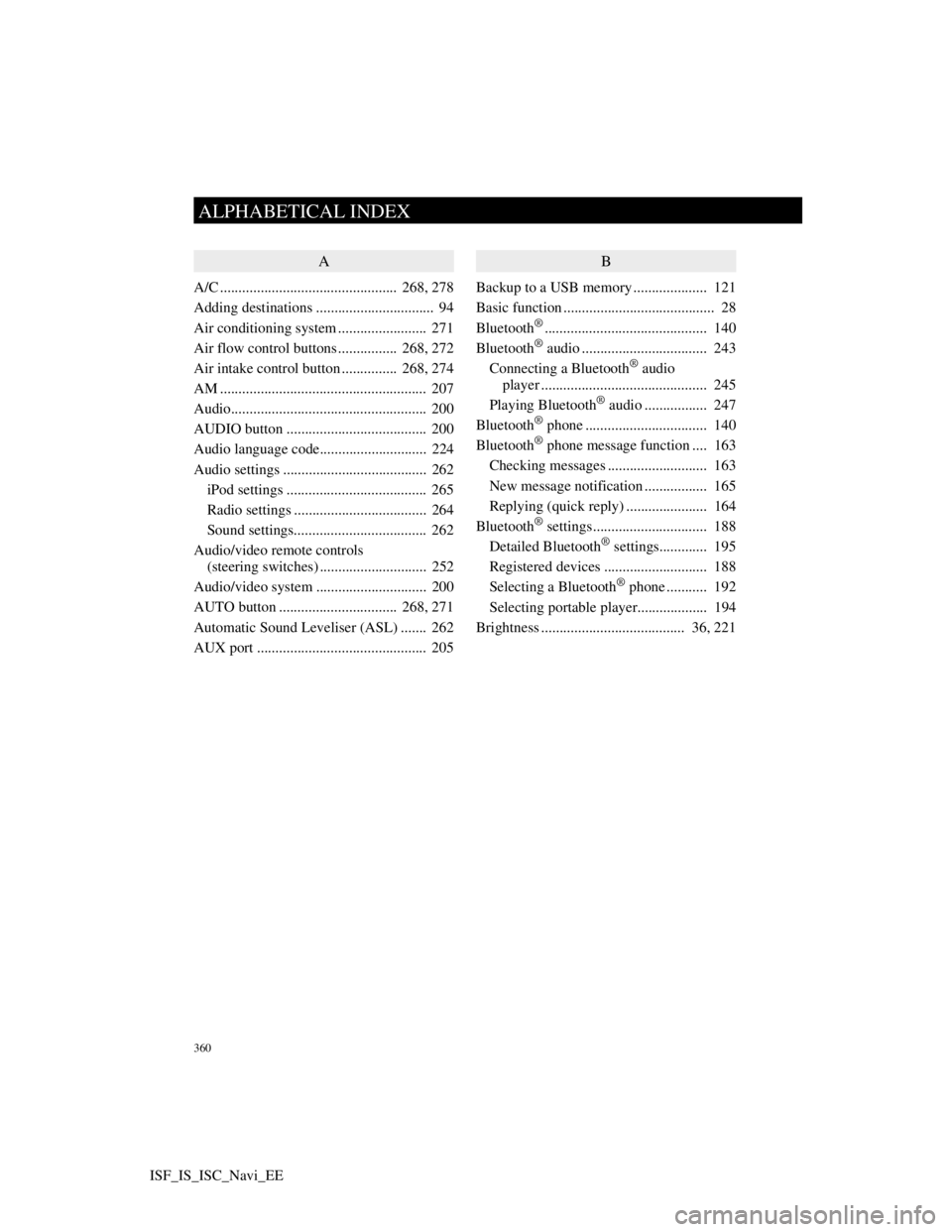
360
ALPHABETICAL INDEX
ISF_IS_ISC_Navi_EE
A
A/C ................................................ 268, 278
Adding destinations ................................ 94
Air conditioning system ........................ 271
Air flow control buttons ................ 268, 272
Air intake control button............... 268, 274
AM ........................................................ 207
Audio..................................................... 200
AUDIO button ...................................... 200
Audio language code............................. 224
Audio settings ....................................... 262
iPod settings ...................................... 265
Radio settings .................................... 264
Sound settings.................................... 262
Audio/video remote controls
(steering switches) ............................. 252
Audio/video system .............................. 200
AUTO button ................................ 268, 271
Automatic Sound Leveliser (ASL) ....... 262
AUX port .............................................. 205
B
Backup to a USB memory.................... 121
Basic function ......................................... 28
Bluetooth
®............................................ 140
Bluetooth® audio .................................. 243
Connecting a Bluetooth® audio
player ............................................. 245
Playing Bluetooth
® audio ................. 247
Bluetooth® phone ................................. 140
Bluetooth® phone message function .... 163
Checking messages ........................... 163
New message notification ................. 165
Replying (quick reply) ...................... 164
Bluetooth
® settings............................... 188
Detailed Bluetooth® settings............. 195
Registered devices ............................ 188
Selecting a Bluetooth
® phone ........... 192
Selecting portable player................... 194
Brightness ....................................... 36, 221