Page 157 of 407
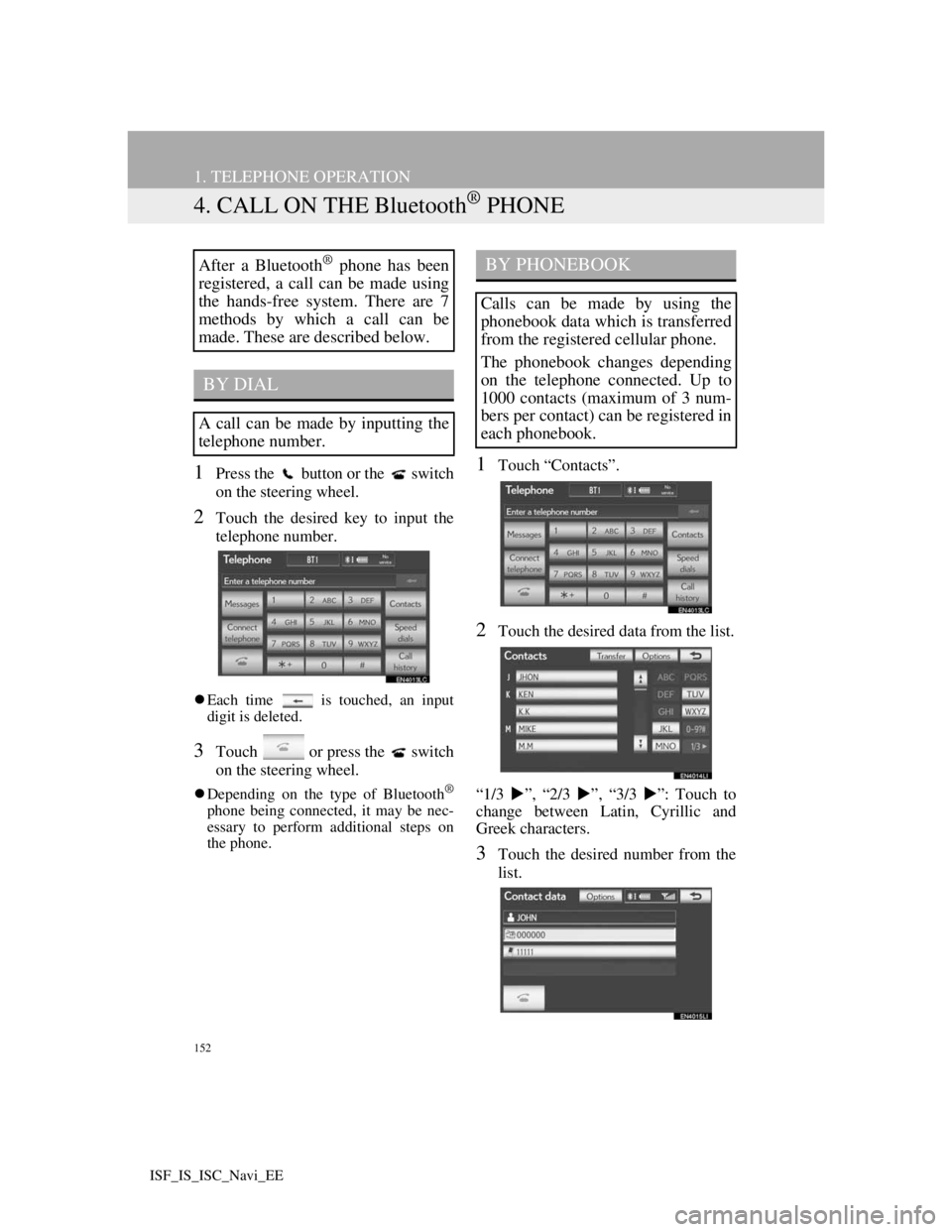
152
1. TELEPHONE OPERATION
ISF_IS_ISC_Navi_EE
4. CALL ON THE Bluetooth® PHONE
1Press the button or the switch
on the steering wheel.
2Touch the desired key to input the
telephone number.
Each time is touched, an input
digit is deleted.
3Touch or press the switch
on the steering wheel.
Depending on the type of Bluetooth®
phone being connected, it may be nec-
essary to perform additional steps on
the phone.
1Touch “Contacts”.
2Touch the desired data from the list.
“1/3 ”, “2/3 ”, “3/3 ”: Touch to
change between Latin, Cyrillic and
Greek characters.
3Touch the desired number from the
list.
After a Bluetooth® phone has been
registered, a call can be made using
the hands-free system. There are 7
methods by which a call can be
made. These are described below.
BY DIAL
A call can be made by inputting the
telephone number.
BY PHONEBOOK
Calls can be made by using the
phonebook data which is transferred
from the registered cellular phone.
The phonebook changes depending
on the telephone connected. Up to
1000 contacts (maximum of 3 num-
bers per contact) can be registered in
each phonebook.
Page 165 of 407
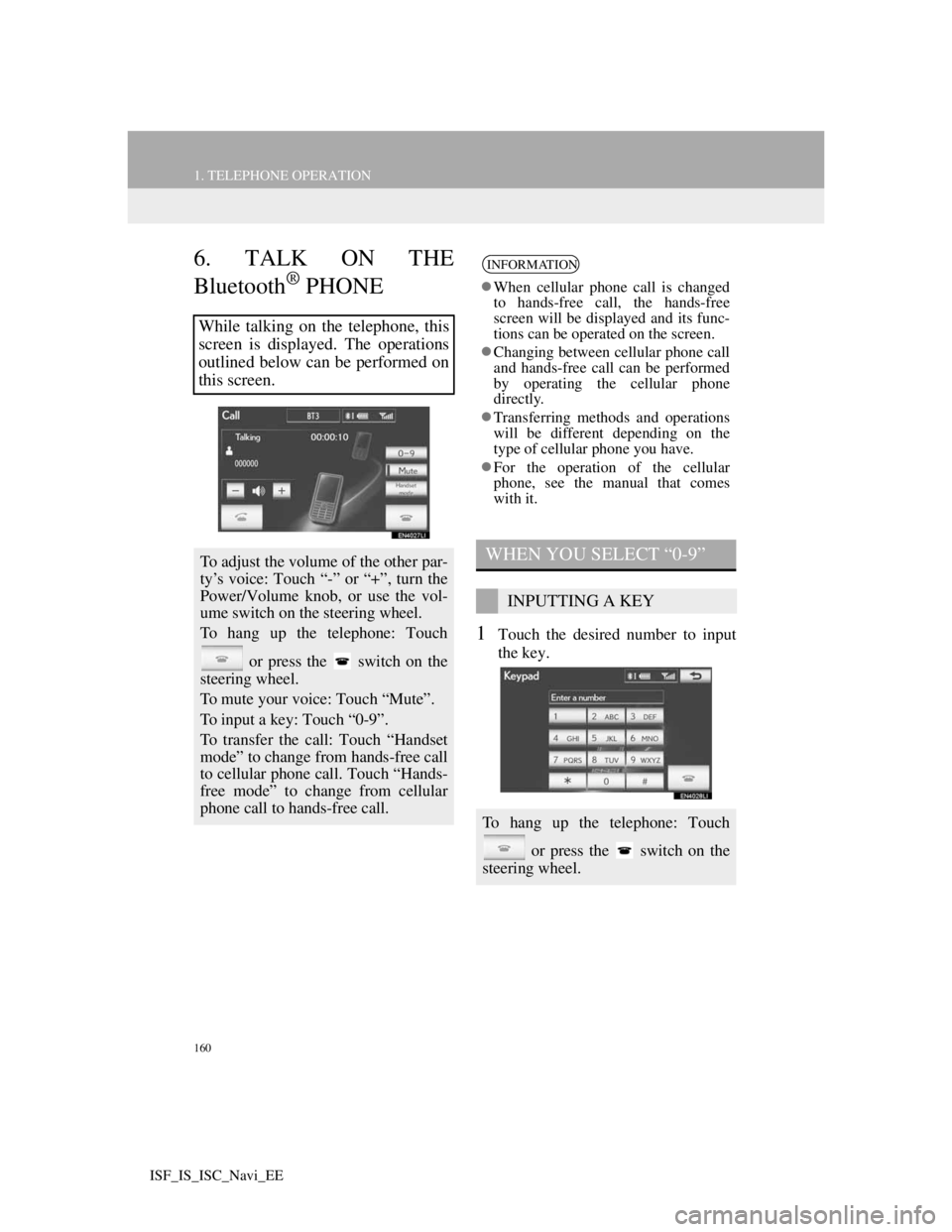
160
1. TELEPHONE OPERATION
ISF_IS_ISC_Navi_EE
6. TALK ON THE
Bluetooth
® PHONE
1Touch the desired number to input
the key.
While talking on the telephone, this
screen is displayed. The operations
outlined below can be performed on
this screen.
To adjust the volume of the other par-
ty’s voice: Touch “-” or “+”, turn the
Power/Volume knob, or use the vol-
ume switch on the steering wheel.
To hang up the telephone: Touch
or press the switch on the
steering wheel.
To mute your voice: Touch “Mute”.
To input a key: Touch “0-9”.
To transfer the call: Touch “Handset
mode” to change from hands-free call
to cellular phone call. Touch “Hands-
free mode” to change from cellular
phone call to hands-free call.
INFORMATION
When cellular phone call is changed
to hands-free call, the hands-free
screen will be displayed and its func-
tions can be operated on the screen.
Changing between cellular phone call
and hands-free call can be performed
by operating the cellular phone
directly.
Transferring methods and operations
will be different depending on the
type of cellular phone you have.
For the operation of the cellular
phone, see the manual that comes
with it.
WHEN YOU SELECT “0-9”
INPUTTING A KEY
To hang up the telephone: Touch
or press the switch on the
steering wheel.
Page 179 of 407
173
2. SETUP
4
TELEPHONE
ISF_IS_ISC_Navi_EE
THE “Edit Contact” SCREEN CAN
ALSO BE DISPLAYED
From the “Contact data” screen
1Press the button or the switch
on the steering wheel.
2Touch “Contacts” on the “Tele-
phone” screen.
3Touch the desired data from the list
on the “Contacts” screen.
4Touch “Options”.
5Touch “Edit contact”.From the “Call history” screen
1Press the button or the switch
on the steering wheel.
2Touch “Call history” on the “Tele-
phone” screen.
3Touch the desired number from the
list on the “Call history” screen.
4Touch “Add contact” or “Update
contact”.
5If “Update contact” has been
touched, this screen will be dis-
played. Touch the desired data from
the list.
“1/3 ”, “2/3 ”, “3/3 ”: Touch to
change between Latin, Cyrillic and
Greek characters.
Page 186 of 407
180
2. SETUP
ISF_IS_ISC_Navi_EE
1Press the “SETUP” button.
2Touch “Telephone” on the “Setup”
screen.
3Touch “Message settings”.
4Perform each setting according to
the procedures outlined on the fol-
lowing pages.
5Touch “OK” when each setting is
completed.
1Press the button or the switch
on the steering wheel.
2Touch “Messages” on the “Tele-
phone” screen.
3Touch “Options”.
MESSAGE SETTINGS
Message settings can be changed.
THE “Message settings”
SCREEN CAN ALSO BE
DISPLAYED
Page 259 of 407
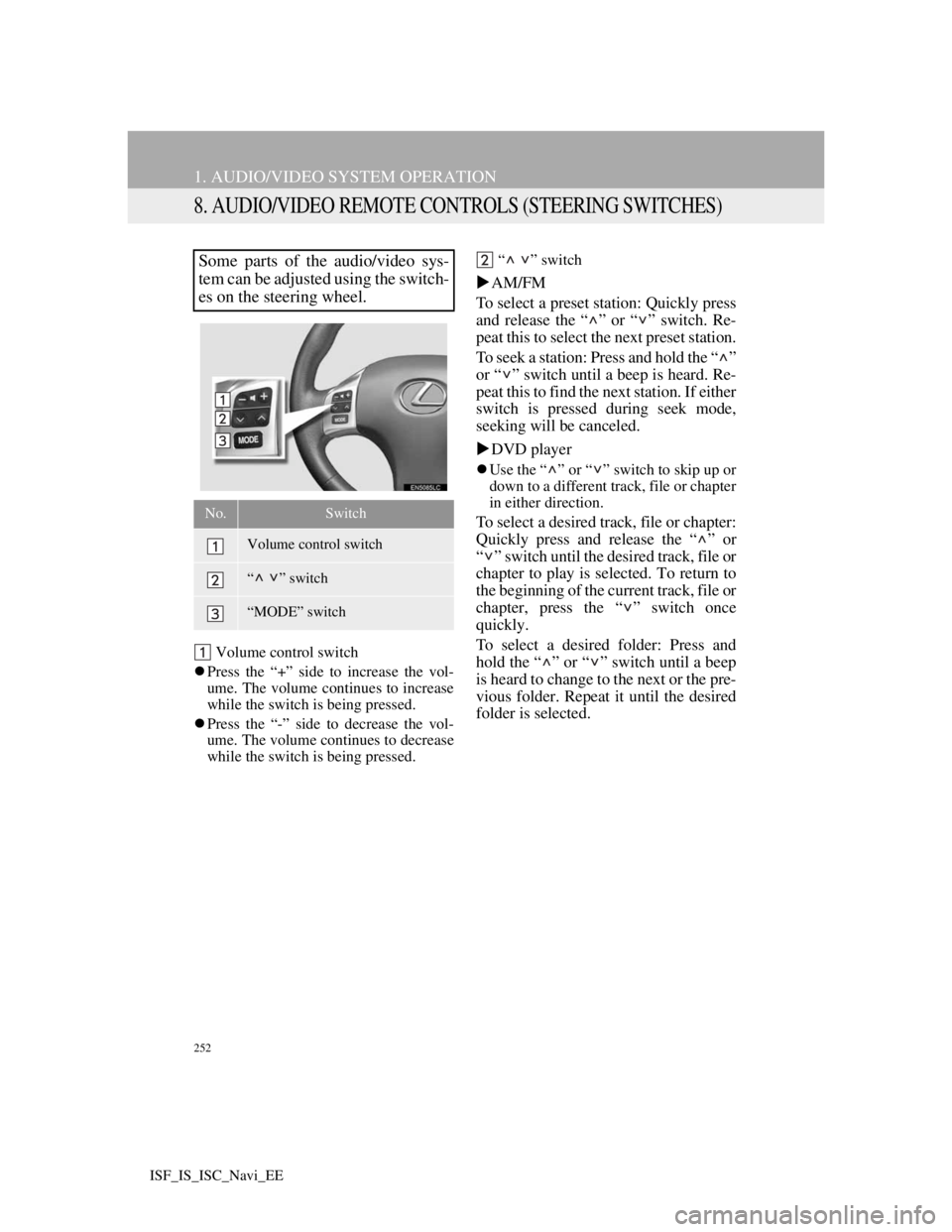
252
1. AUDIO/VIDEO SYSTEM OPERATION
ISF_IS_ISC_Navi_EE
8. AUDIO/VIDEO REMOTE CONTROLS (STEERING SWITCHES)
Volume control switch
Press the “+” side to increase the vol-
ume. The volume continues to increase
while the switch is being pressed.
Press the “-” side to decrease the vol-
ume. The volume continues to decrease
while the switch is being pressed.“ ” switch
AM/FM
To select a preset station: Quickly press
and release the “ ” or “ ” switch. Re-
peat this to select the next preset station.
To seek a station: Press and hold the “ ”
or “ ” switch until a beep is heard. Re-
peat this to find the next station. If either
switch is pressed during seek mode,
seeking will be canceled.
DVD player
Use the “ ” or “ ” switch to skip up or
down to a different track, file or chapter
in either direction.
To select a desired track, file or chapter:
Quickly press and release the “ ” or
“ ” switch until the desired track, file or
chapter to play is selected. To return to
the beginning of the current track, file or
chapter, press the “ ” switch once
quickly.
To select a desired folder: Press and
hold the “ ” or “ ” switch until a beep
is heard to change to the next or the pre-
vious folder. Repeat it until the desired
folder is selected.
Some parts of the audio/video sys-
tem can be adjusted using the switch-
es on the steering wheel.
No.Switch
Volume control switch
“” switch
“MODE” switch
Page 332 of 407
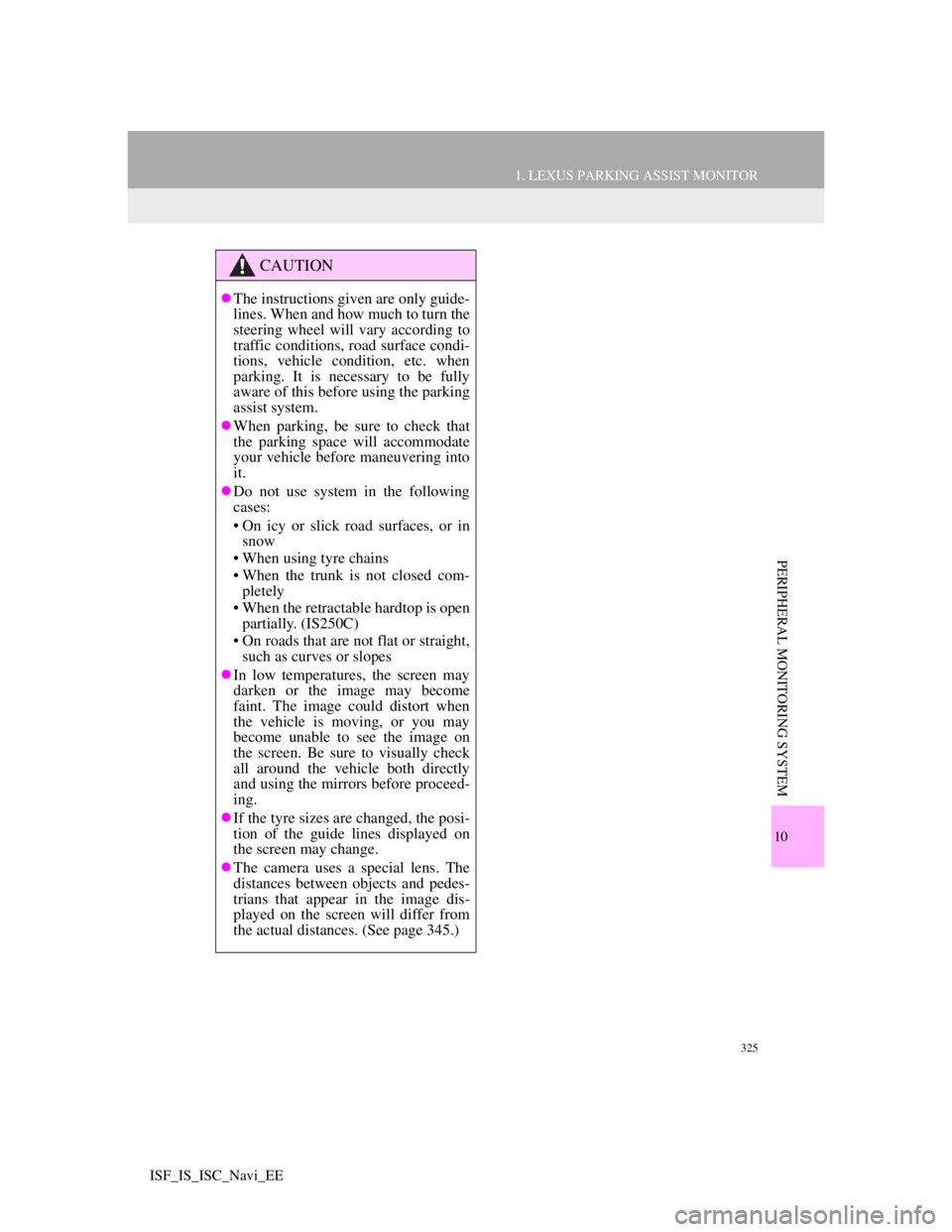
325
1. LEXUS PARKING ASSIST MONITOR
10
PERIPHERAL MONITORING SYSTEM
ISF_IS_ISC_Navi_EE
CAUTION
The instructions given are only guide-
lines. When and how much to turn the
steering wheel will vary according to
traffic conditions, road surface condi-
tions, vehicle condition, etc. when
parking. It is necessary to be fully
aware of this before using the parking
assist system.
When parking, be sure to check that
the parking space will accommodate
your vehicle before maneuvering into
it.
Do not use system in the following
cases:
• On icy or slick road surfaces, or in
snow
• When using tyre chains
• When the trunk is not closed com-
pletely
• When the retractable hardtop is open
partially. (IS250C)
• On roads that are not flat or straight,
such as curves or slopes
In low temperatures, the screen may
darken or the image may become
faint. The image could distort when
the vehicle is moving, or you may
become unable to see the image on
the screen. Be sure to visually check
all around the vehicle both directly
and using the mirrors before proceed-
ing.
If the tyre sizes are changed, the posi-
tion of the guide lines displayed on
the screen may change.
The camera uses a special lens. The
distances between objects and pedes-
trians that appear in the image dis-
played on the screen will differ from
the actual distances. (See page 345.)
Page 338 of 407
331
1. LEXUS PARKING ASSIST MONITOR
10
PERIPHERAL MONITORING SYSTEM
ISF_IS_ISC_Navi_EE
CAUTION
The position of the guide lines displayed on the screen may change in accordance
with the number of passengers, the amount of cargo etc. Be sure to visually check
all around the vehicle both directly and using the mirrors before proceeding.
If the steering wheel is straight and the vehicle width extension guide lines and the
estimated course lines are not in alignment, have the vehicle inspected by any
authorized Lexus dealer or repairer, or another duly qualified and equipped profes-
sional.
The vehicle width extension guide lines are wider than the actual width of the vehi-
cle. When backing up, be sure to visually check all around the vehicle both directly
and using the mirrors before proceeding.
Page 340 of 407
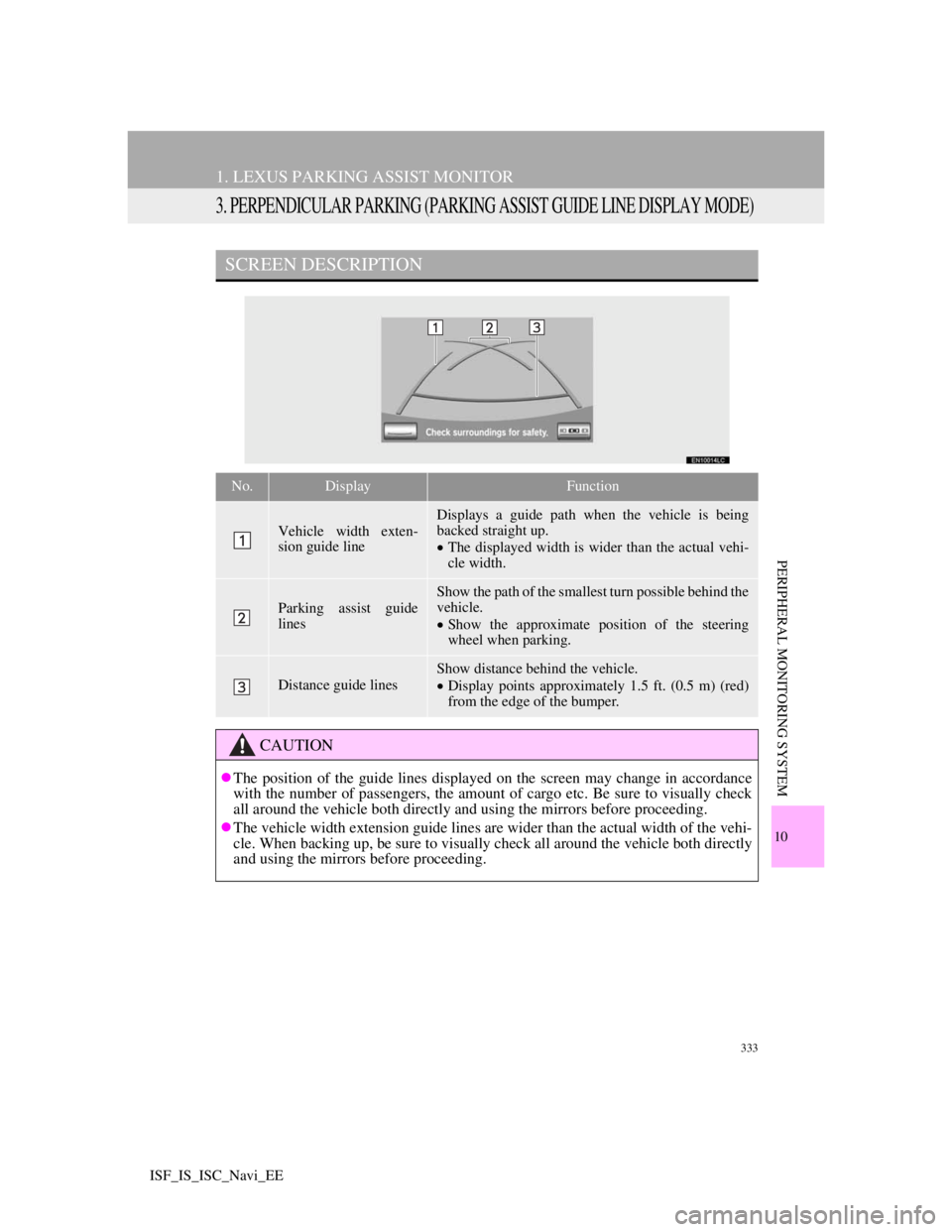
333
1. LEXUS PARKING ASSIST MONITOR
10
PERIPHERAL MONITORING SYSTEM
ISF_IS_ISC_Navi_EE
3. PERPENDICULAR PARKING (PARKING ASSIST GUIDE LINE DISPLAY MODE)
SCREEN DESCRIPTION
No.DisplayFunction
Vehicle width exten-
sion guide line
Displays a guide path when the vehicle is being
backed straight up.
The displayed width is wider than the actual vehi-
cle width.
Parking assist guide
lines
Show the path of the smallest turn possible behind the
vehicle.
Show the approximate position of the steering
wheel when parking.
Distance guide lines
Show distance behind the vehicle.
Display points approximately 1.5 ft. (0.5 m) (red)
from the edge of the bumper.
CAUTION
The position of the guide lines displayed on the screen may change in accordance
with the number of passengers, the amount of cargo etc. Be sure to visually check
all around the vehicle both directly and using the mirrors before proceeding.
The vehicle width extension guide lines are wider than the actual width of the vehi-
cle. When backing up, be sure to visually check all around the vehicle both directly
and using the mirrors before proceeding.