Page 187 of 407
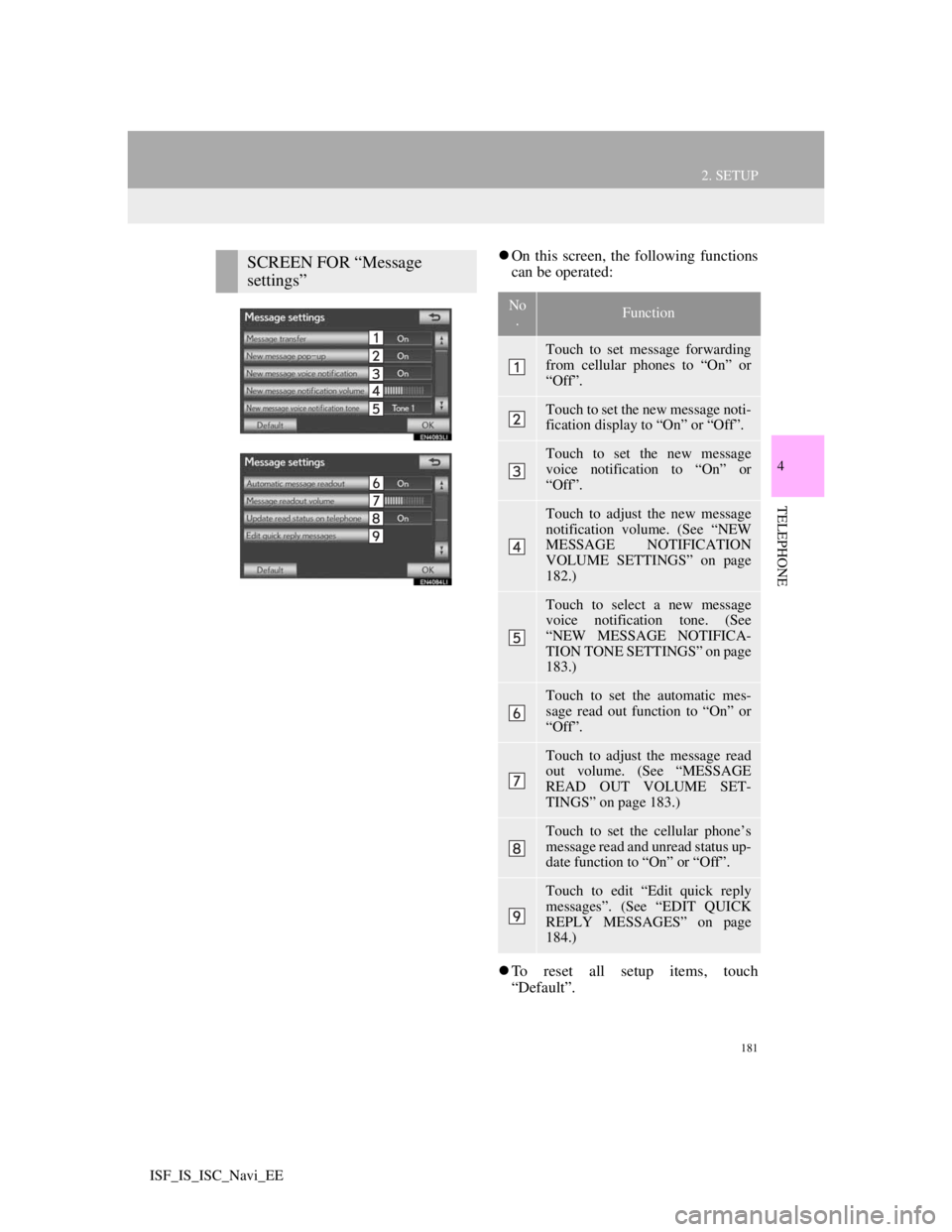
181
2. SETUP
4
TELEPHONE
ISF_IS_ISC_Navi_EE
On this screen, the following functions
can be operated:
To reset all setup items, touch
“Default”.SCREEN FOR “Message
settings”
No
.Function
Touch to set message forwarding
from cellular phones to “On” or
“Off”.
Touch to set the new message noti-
fication display to “On” or “Off”.
Touch to set the new message
voice notification to “On” or
“Off”.
Touch to adjust the new message
notification volume. (See “NEW
MESSAGE NOTIFICATION
VOLUME SETTINGS” on page
182.)
Touch to select a new message
voice notification tone. (See
“NEW MESSAGE NOTIFICA-
TION TONE SETTINGS” on page
183.)
Touch to set the automatic mes-
sage read out function to “On” or
“Off”.
Touch to adjust the message read
out volume. (See “MESSAGE
READ OUT VOLUME SET-
TINGS” on page 183.)
Touch to set the cellular phone’s
message read and unread status up-
date function to “On” or “Off”.
Touch to edit “Edit quick reply
messages”. (See “EDIT QUICK
REPLY MESSAGES” on page
184.)
Page 191 of 407
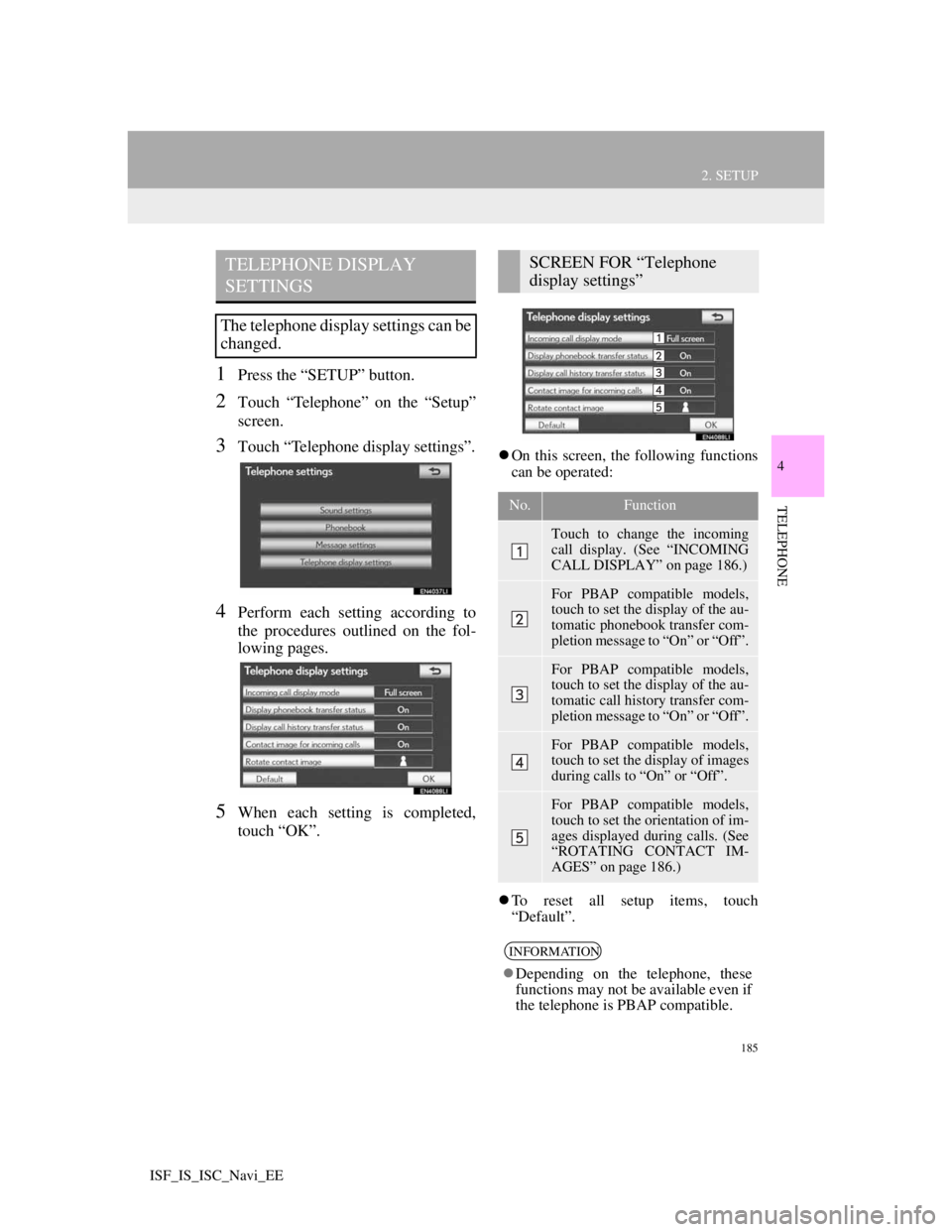
185
2. SETUP
4
TELEPHONE
ISF_IS_ISC_Navi_EE
1Press the “SETUP” button.
2Touch “Telephone” on the “Setup”
screen.
3Touch “Telephone display settings”.
4Perform each setting according to
the procedures outlined on the fol-
lowing pages.
5When each setting is completed,
touch “OK”.
On this screen, the following functions
can be operated:
To reset all setup items, touch
“Default”.
TELEPHONE DISPLAY
SETTINGS
The telephone display settings can be
changed.
SCREEN FOR “Telephone
display settings”
No.Function
Touch to change the incoming
call display. (See “INCOMING
CALL DISPLAY” on page 186.)
For PBAP compatible models,
touch to set the display of the au-
tomatic phonebook transfer com-
pletion message to “On” or “Off”.
For PBAP compatible models,
touch to set the display of the au-
tomatic call history transfer com-
pletion message to “On” or “Off”.
For PBAP compatible models,
touch to set the display of images
during calls to “On” or “Off”.
For PBAP compatible models,
touch to set the orientation of im-
ages displayed during calls. (See
“ROTATING CONTACT IM-
AGES” on page 186.)
INFORMATION
Depending on the telephone, these
functions may not be available even if
the telephone is PBAP compatible.
Page 192 of 407
186
2. SETUP
ISF_IS_ISC_Navi_EE
1Touch “Incoming call display
mode”.
2Touch “Full screen” or “Drop
down”.
3Touch “OK”.
1Touch “Rotate contact image”.
INCOMING CALL DISPLAY
The type of incoming call display
can be selected.Screen buttonFunction
“Full screen”
When a call is re-
ceived, the hands-free
screen is displayed and
it can be operated on
the screen.
“Drop down”
The message is dis-
played on the upper
side of the screen and it
can only be operated
via the steering wheel
switches.
ROTATING CONTACT
IMAGES
For PBAP compatible models, when
“Contact image for incoming calls”
is set to “On”, images stored together
with telephone numbers in the cellu-
lar phone’s phonebook will be trans-
ferred and displayed during the
incoming call. The orientation of the
image can be set.
Page 193 of 407
187
2. SETUP
4
TELEPHONE
ISF_IS_ISC_Navi_EE
2Touch the desired orientation of the image to be displayed.
3Touch “OK”.
1Touch “Default”.
2Touch “Yes”.
INITIALIZING THE
SETTINGS
The settings can be initialized.
Page 195 of 407
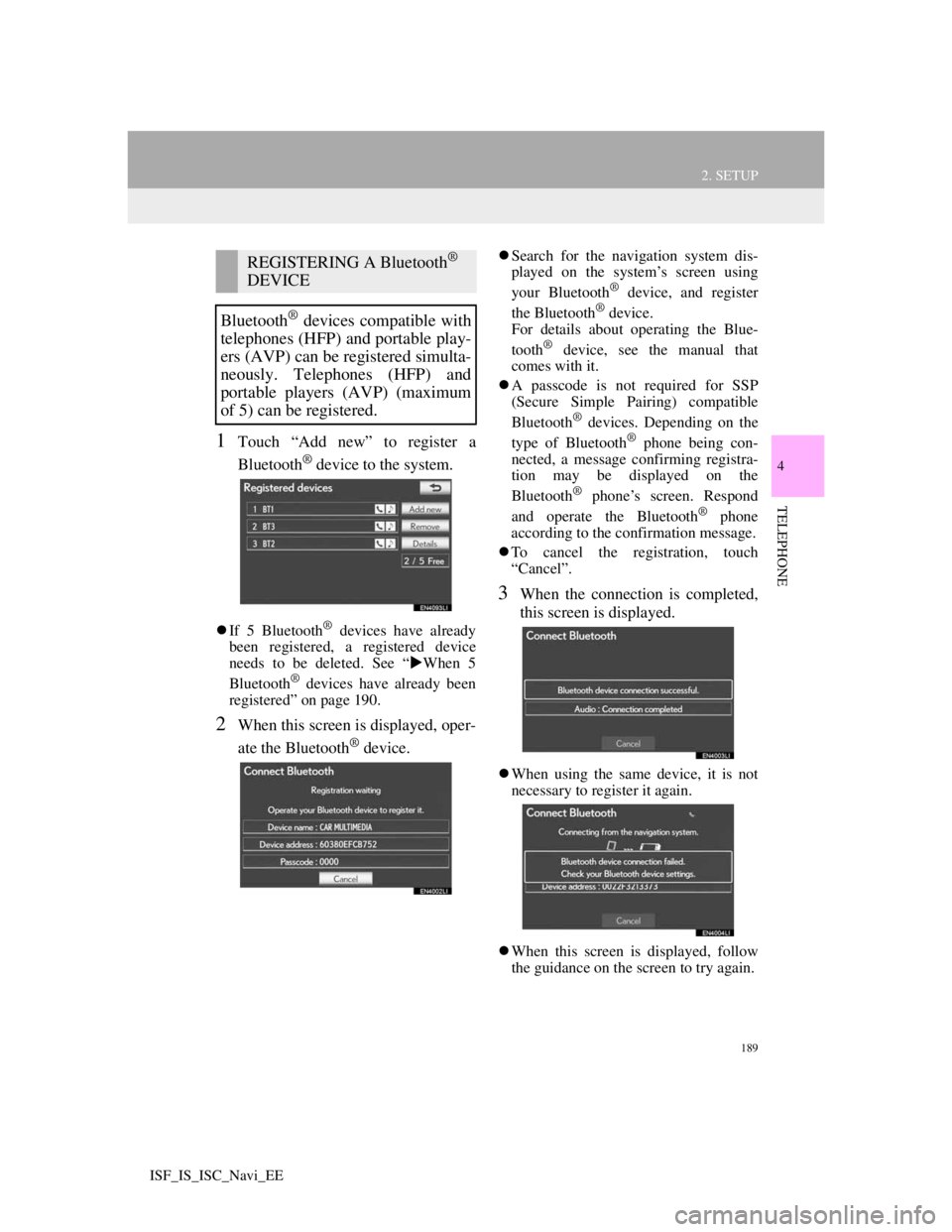
189
2. SETUP
4
TELEPHONE
ISF_IS_ISC_Navi_EE
1Touch “Add new” to register a
Bluetooth
® device to the system.
If 5 Bluetooth® devices have already
been registered, a registered device
needs to be deleted. See “When 5
Bluetooth
® devices have already been
registered” on page 190.
2When this screen is displayed, oper-
ate the Bluetooth
® device.
Search for the navigation system dis-
played on the system’s screen using
your Bluetooth
® device, and register
the Bluetooth® device.
For details about operating the Blue-
tooth
® device, see the manual that
comes with it.
A passcode is not required for SSP
(Secure Simple Pairing) compatible
Bluetooth
® devices. Depending on the
type of Bluetooth® phone being con-
nected, a message confirming registra-
tion may be displayed on the
Bluetooth
® phone’s screen. Respond
and operate the Bluetooth® phone
according to the confirmation message.
To cancel the registration, touch
“Cancel”.
3When the connection is completed,
this screen is displayed.
When using the same device, it is not
necessary to register it again.
When this screen is displayed, follow
the guidance on the screen to try again.
REGISTERING A Bluetooth®
DEVICE
Bluetooth
® devices compatible with
telephones (HFP) and portable play-
ers (AVP) can be registered simulta-
neously. Telephones (HFP) and
portable players (AVP) (maximum
of 5) can be registered.
Page 197 of 407
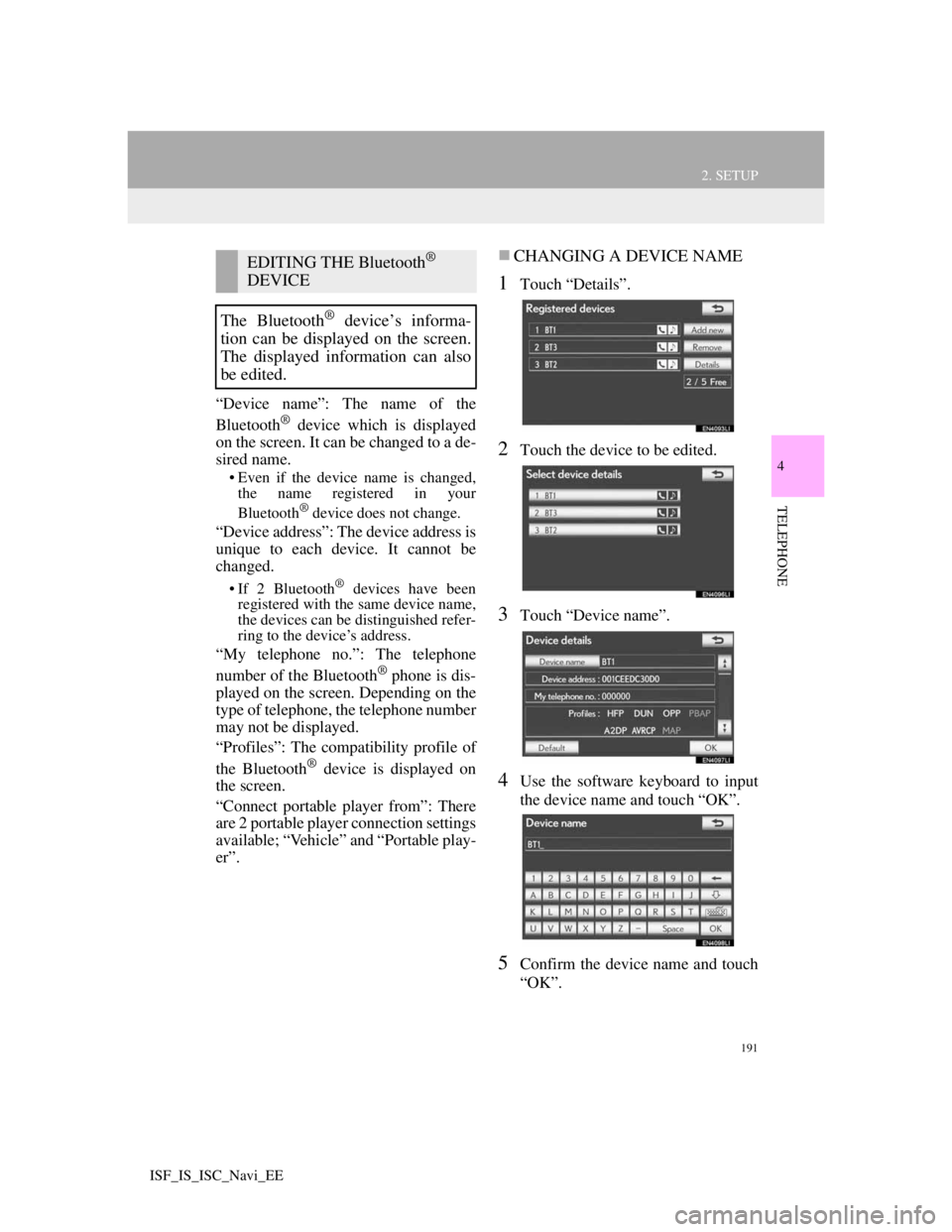
191
2. SETUP
4
TELEPHONE
ISF_IS_ISC_Navi_EE
“Device name”: The name of the
Bluetooth® device which is displayed
on the screen. It can be changed to a de-
sired name.
• Even if the device name is changed,
the name registered in your
Bluetooth
® device does not change.
“Device address”: The device address is
unique to each device. It cannot be
changed.
• If 2 Bluetooth® devices have been
registered with the same device name,
the devices can be distinguished refer-
ring to the device’s address.
“My telephone no.”: The telephone
number of the Bluetooth® phone is dis-
played on the screen. Depending on the
type of telephone, the telephone number
may not be displayed.
“Profiles”: The compatibility profile of
the Bluetooth
® device is displayed on
the screen.
“Connect portable player from”: There
are 2 portable player connection settings
available; “Vehicle” and “Portable play-
er”.
CHANGING A DEVICE NAME
1Touch “Details”.
2Touch the device to be edited.
3Touch “Device name”.
4Use the software keyboard to input
the device name and touch “OK”.
5Confirm the device name and touch
“OK”.
EDITING THE Bluetooth®
DEVICE
The Bluetooth
® device’s informa-
tion can be displayed on the screen.
The displayed information can also
be edited.
Page 199 of 407
193
2. SETUP
4
TELEPHONE
ISF_IS_ISC_Navi_EE
4Touch the telephone to be connect-
ed.
The indicator of the selected
Bluetooth® phone will turn on.
5This screen is displayed.
6When the result message is dis-
played, the Bluetooth
® phone can be
used.
When a telephone is connected while
Bluetooth
® audio is playing
This screen is displayed, and the
Bluetooth® audio will stop temporarily.
When another Bluetooth® device is
connected
When another Bluetooth® device is
currently connected, this screen is dis-
played. To disconnect the Bluetooth
®
device, touch “Yes”.
If the desired Bluetooth® phone is not
on the list, touch “Add new” to regis-
ter the telephone. (See page 189.)
The currently connected Bluetooth
®
phone’s screen button will have a
Bluetooth® mark displayed on it. If
the currently connected Bluetooth®
phone’s screen button is touched, the
Bluetooth® phone can be discon-
nected. Touch “Yes” to disconnect.
Page 200 of 407
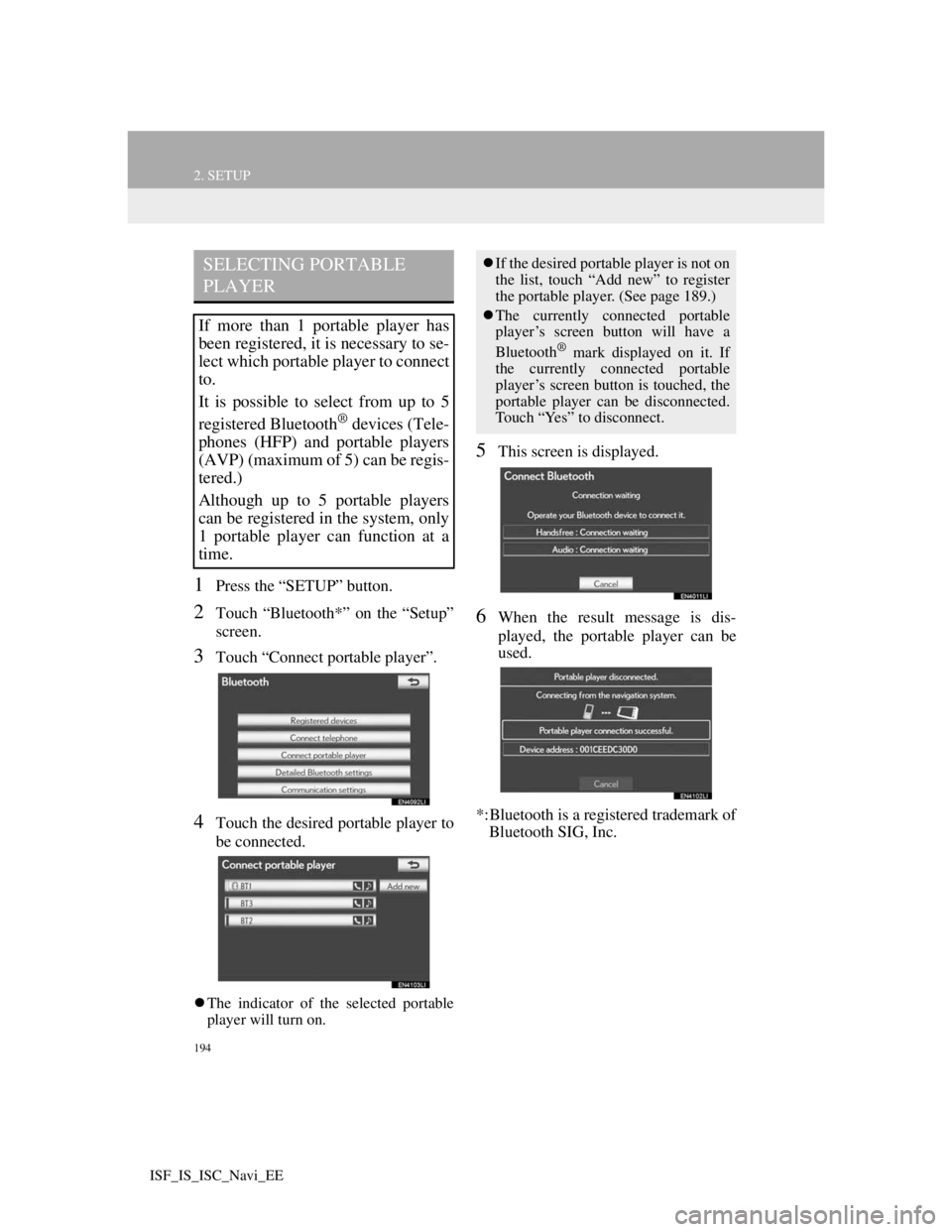
194
2. SETUP
ISF_IS_ISC_Navi_EE
1Press the “SETUP” button.
2Touch “Bluetooth*” on the “Setup”
screen.
3Touch “Connect portable player”.
4Touch the desired portable player to
be connected.
The indicator of the selected portable
player will turn on.
5This screen is displayed.
6When the result message is dis-
played, the portable player can be
used.
*:Bluetooth is a registered trademark of
Bluetooth SIG, Inc.
SELECTING PORTABLE
PLAYER
If more than 1 portable player has
been registered, it is necessary to se-
lect which portable player to connect
to.
It is possible to select from up to 5
registered Bluetooth
® devices (Tele-
phones (HFP) and portable players
(AVP) (maximum of 5) can be regis-
tered.)
Although up to 5 portable players
can be registered in the system, only
1 portable player can function at a
time.
If the desired portable player is not on
the list, touch “Add new” to register
the portable player. (See page 189.)
The currently connected portable
player’s screen button will have a
Bluetooth
® mark displayed on it. If
the currently connected portable
player’s screen button is touched, the
portable player can be disconnected.
Touch “Yes” to disconnect.