Page 164 of 407
159
1. TELEPHONE OPERATION
4
TELEPHONE
ISF_IS_ISC_Navi_EE
5. RECEIVE ON THE Bluetooth® PHONE
1Touch or press the switch
on the steering wheel to talk on the
telephone.
When a call is received, this screen is
displayed with a sound.
To refuse to receive the call: Touch
or press the switch on the
steering wheel.
To adjust the volume of a received
call: Touch “-” or “+”, turn the Power/
Volume knob, or use the volume
switch on the steering wheel.
INFORMATION
During international telephone calls,
the other party’s name or number may
not be displayed correctly depending
on the type of cellular phone you
have.
The incoming call display mode can
be set. (See “INCOMING CALL
DISPLAY” on page 185.)
Page 165 of 407
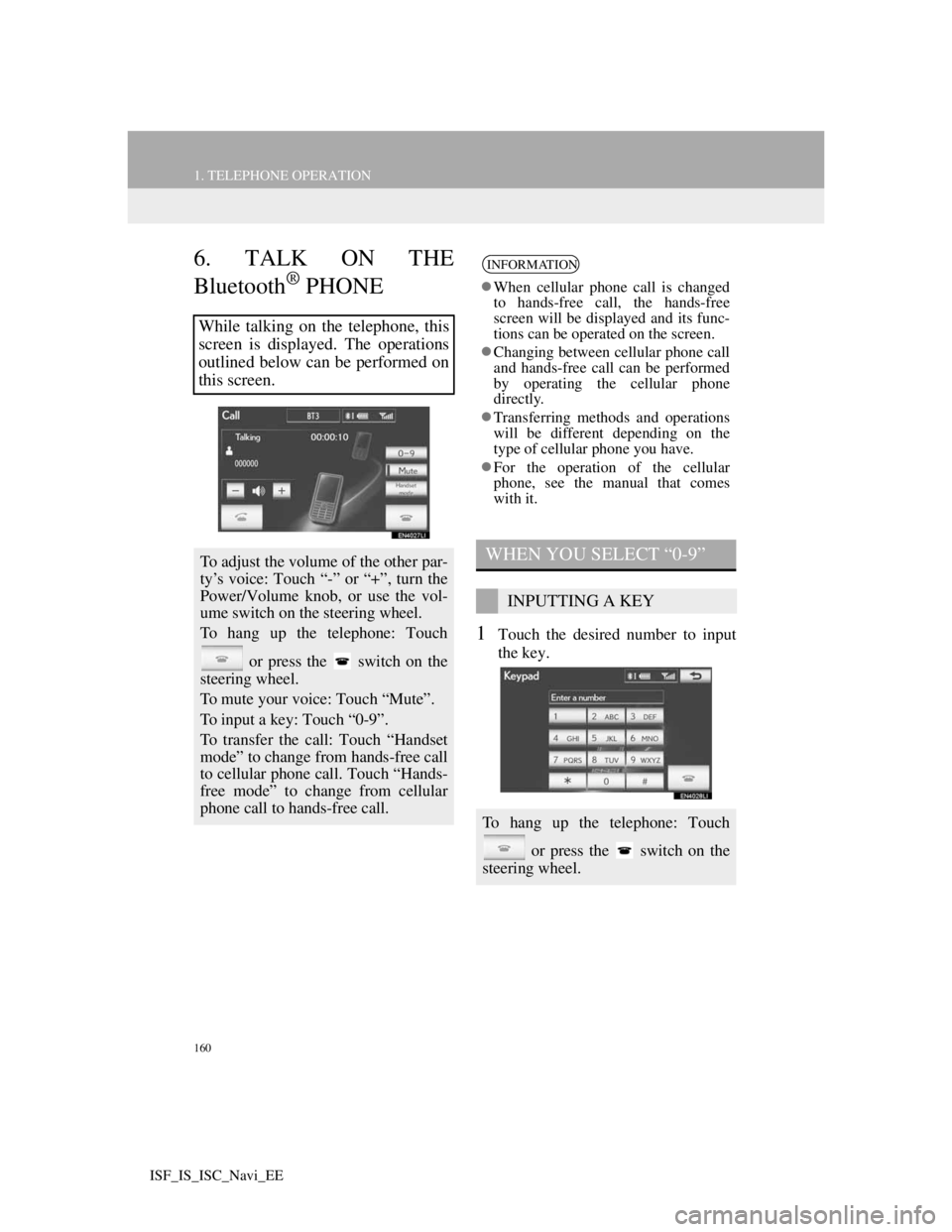
160
1. TELEPHONE OPERATION
ISF_IS_ISC_Navi_EE
6. TALK ON THE
Bluetooth
® PHONE
1Touch the desired number to input
the key.
While talking on the telephone, this
screen is displayed. The operations
outlined below can be performed on
this screen.
To adjust the volume of the other par-
ty’s voice: Touch “-” or “+”, turn the
Power/Volume knob, or use the vol-
ume switch on the steering wheel.
To hang up the telephone: Touch
or press the switch on the
steering wheel.
To mute your voice: Touch “Mute”.
To input a key: Touch “0-9”.
To transfer the call: Touch “Handset
mode” to change from hands-free call
to cellular phone call. Touch “Hands-
free mode” to change from cellular
phone call to hands-free call.
INFORMATION
When cellular phone call is changed
to hands-free call, the hands-free
screen will be displayed and its func-
tions can be operated on the screen.
Changing between cellular phone call
and hands-free call can be performed
by operating the cellular phone
directly.
Transferring methods and operations
will be different depending on the
type of cellular phone you have.
For the operation of the cellular
phone, see the manual that comes
with it.
WHEN YOU SELECT “0-9”
INPUTTING A KEY
To hang up the telephone: Touch
or press the switch on the
steering wheel.
Page 166 of 407
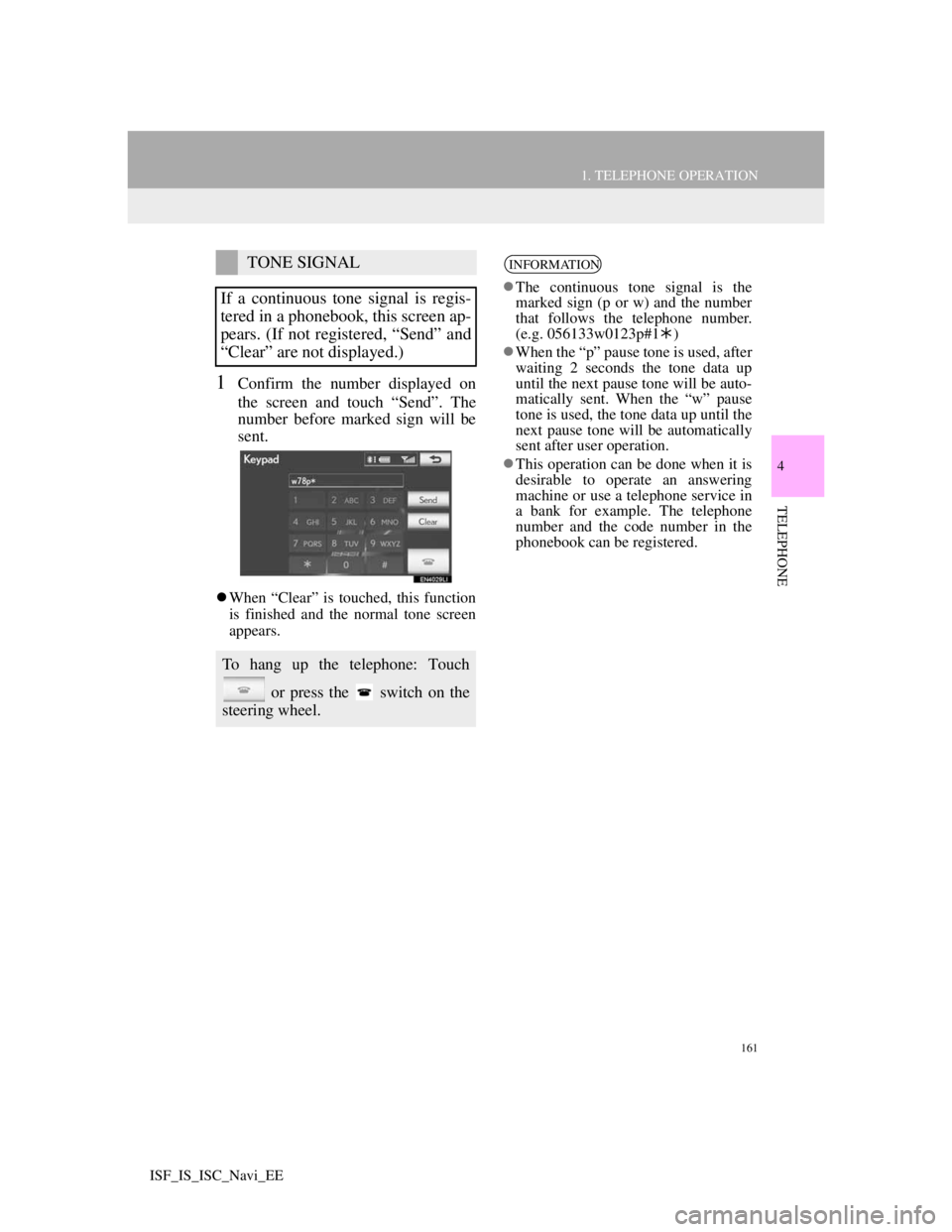
161
1. TELEPHONE OPERATION
4
TELEPHONE
ISF_IS_ISC_Navi_EE
1Confirm the number displayed on
the screen and touch “Send”. The
number before marked sign will be
sent.
When “Clear” is touched, this function
is finished and the normal tone screen
appears.
TONE SIGNAL
If a continuous tone signal is regis-
tered in a phonebook, this screen ap-
pears. (If not registered, “Send” and
“Clear” are not displayed.)
To hang up the telephone: Touch
or press the switch on the
steering wheel.
INFORMATION
The continuous tone signal is the
marked sign (p or w) and the number
that follows the telephone number.
(e.g. 056133w0123p#1)
When the “p” pause tone is used, after
waiting 2 seconds the tone data up
until the next pause tone will be auto-
matically sent. When the “w” pause
tone is used, the tone data up until the
next pause tone will be automatically
sent after user operation.
This operation can be done when it is
desirable to operate an answering
machine or use a telephone service in
a bank for example. The telephone
number and the code number in the
phonebook can be registered.
Page 168 of 407
163
1. TELEPHONE OPERATION
4
TELEPHONE
ISF_IS_ISC_Navi_EE
7. Bluetooth® PHONE
MESSAGE FUNCTION
1Press the button or the switch
on the steering wheel.
2Touch “Messages”.
Depending on the type of Bluetooth®
phone being connected, it may be nec-
essary to perform additional steps on
the phone.
When “Message transfer” is set to
“Off”, a confirmation screen will be
displayed. Touch “Yes”.
3Touch the screen button correspond-
ing to the desired message.
Messages are displayed in the appropri-
ate connected Bluetooth® phone’s reg-
istered mail address folder. Touch the
tab of the desired folder to be dis-
played.
Received messages can be forward-
ed from the connected Bluetooth
®
phone, enabling checking and reply-
ing using the navigation system
(Quick reply).
CHECKING MESSAGES
Page 169 of 407
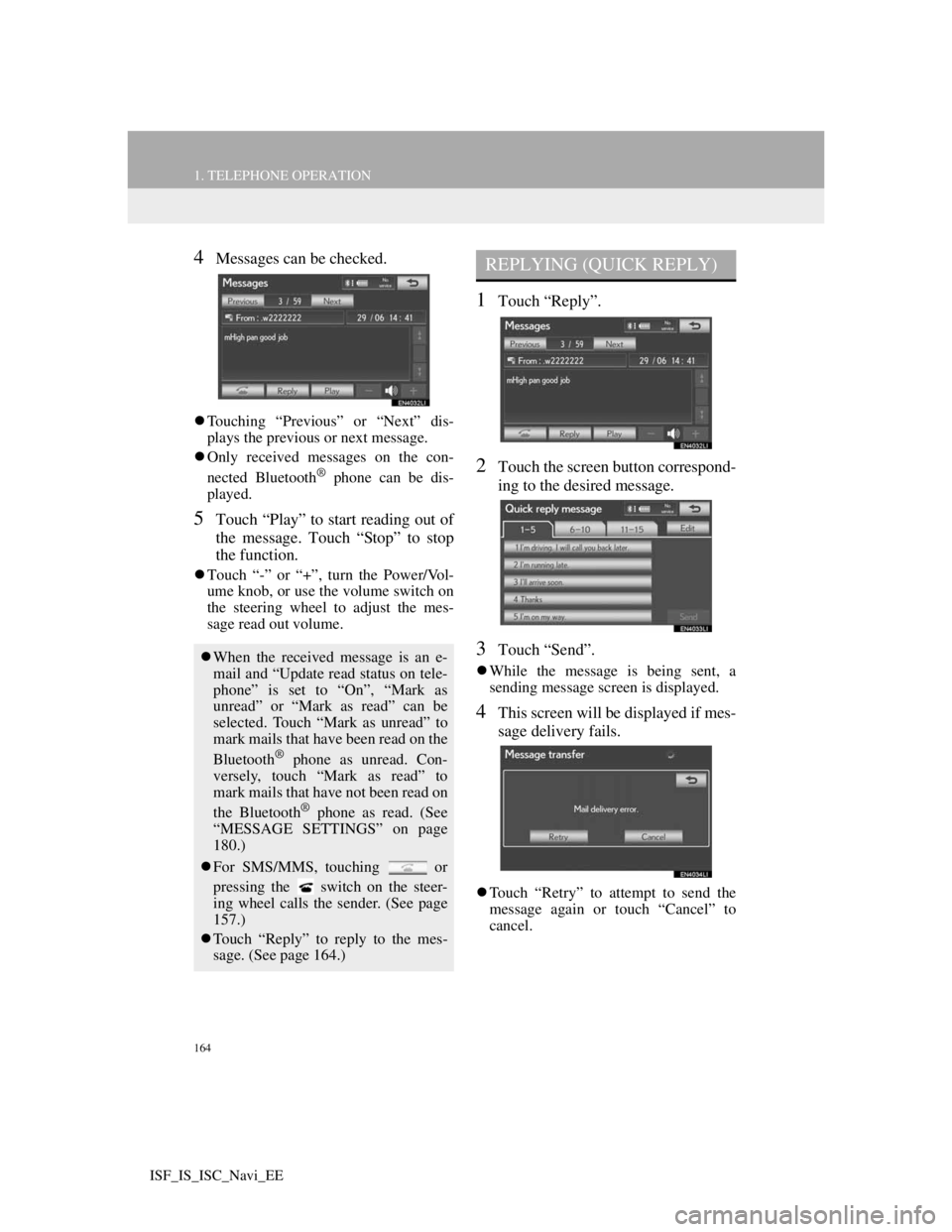
164
1. TELEPHONE OPERATION
ISF_IS_ISC_Navi_EE
4Messages can be checked.
Touching “Previous” or “Next” dis-
plays the previous or next message.
Only received messages on the con-
nected Bluetooth
® phone can be dis-
played.
5Touch “Play” to start reading out of
the message. Touch “Stop” to stop
the function.
Touch “-” or “+”, turn the Power/Vol-
ume knob, or use the volume switch on
the steering wheel to adjust the mes-
sage read out volume.
1Touch “Reply”.
2Touch the screen button correspond-
ing to the desired message.
3Touch “Send”.
While the message is being sent, a
sending message screen is displayed.
4This screen will be displayed if mes-
sage delivery fails.
Touch “Retry” to attempt to send the
message again or touch “Cancel” to
cancel.
When the received message is an e-
mail and “Update read status on tele-
phone” is set to “On”, “Mark as
unread” or “Mark as read” can be
selected. Touch “Mark as unread” to
mark mails that have been read on the
Bluetooth
® phone as unread. Con-
versely, touch “Mark as read” to
mark mails that have not been read on
the Bluetooth
® phone as read. (See
“MESSAGE SETTINGS” on page
180.)
For SMS/MMS, touching or
pressing the switch on the steer-
ing wheel calls the sender. (See page
157.)
Touch “Reply” to reply to the mes-
sage. (See page 164.)
REPLYING (QUICK REPLY)
Page 171 of 407
165
4
TELEPHONE
ISF_IS_ISC_Navi_EE
2. SETUP
1. TELEPHONE SETTINGS
1Press the “SETUP” button.
2Touch “Telephone”.
3Perform each setting according to
the procedures outlined on the fol-
lowing pages.
1Touch “Sound settings”.
2Perform each setting according to
the procedures outlined on the fol-
lowing pages.
3When all settings are completed,
touch “OK”.
The phonebook can be edited. Vol-
ume, display and message settings
can also be changed.TELEPHONE SOUND
SETTINGS
The call and ring tone volume can be
adjusted. A ring tone can be selected.
INFORMATION
The system will automatically
increase the volume when the speed
exceeds 50 mph (80 km/h).
Page 174 of 407
168
2. SETUP
ISF_IS_ISC_Navi_EE
THE “Contacts” SCREEN CAN
ALSO BE DISPLAYED
1Press the button or the switch
on the steering wheel.
2Touch “Contacts” on the “Tele-
phone” screen.
3Touch “Options”.
4Touch “Manage contacts”.
TRANSFERRING A TELE-
PHONE NUMBER
For PBAP compatible Bluetooth®
phones
1Touch “Transfer contacts”.
2Touch “Update phonebook”.
The telephone numbers in a
Bluetooth
® phone can be transferred
to the system. The system can man-
age up to 5 phonebooks. Up to 1000
contacts (maximum of 3 numbers per
contact) can be registered in each
phonebook.
Operation methods differ between
PBAP compatible and PBAP incom-
patible but OPP compatible
Bluetooth
® phones.
If your cellular phone is neither
PBAP nor OPP compatible, the
phonebook cannot be transferred.
Page 176 of 407
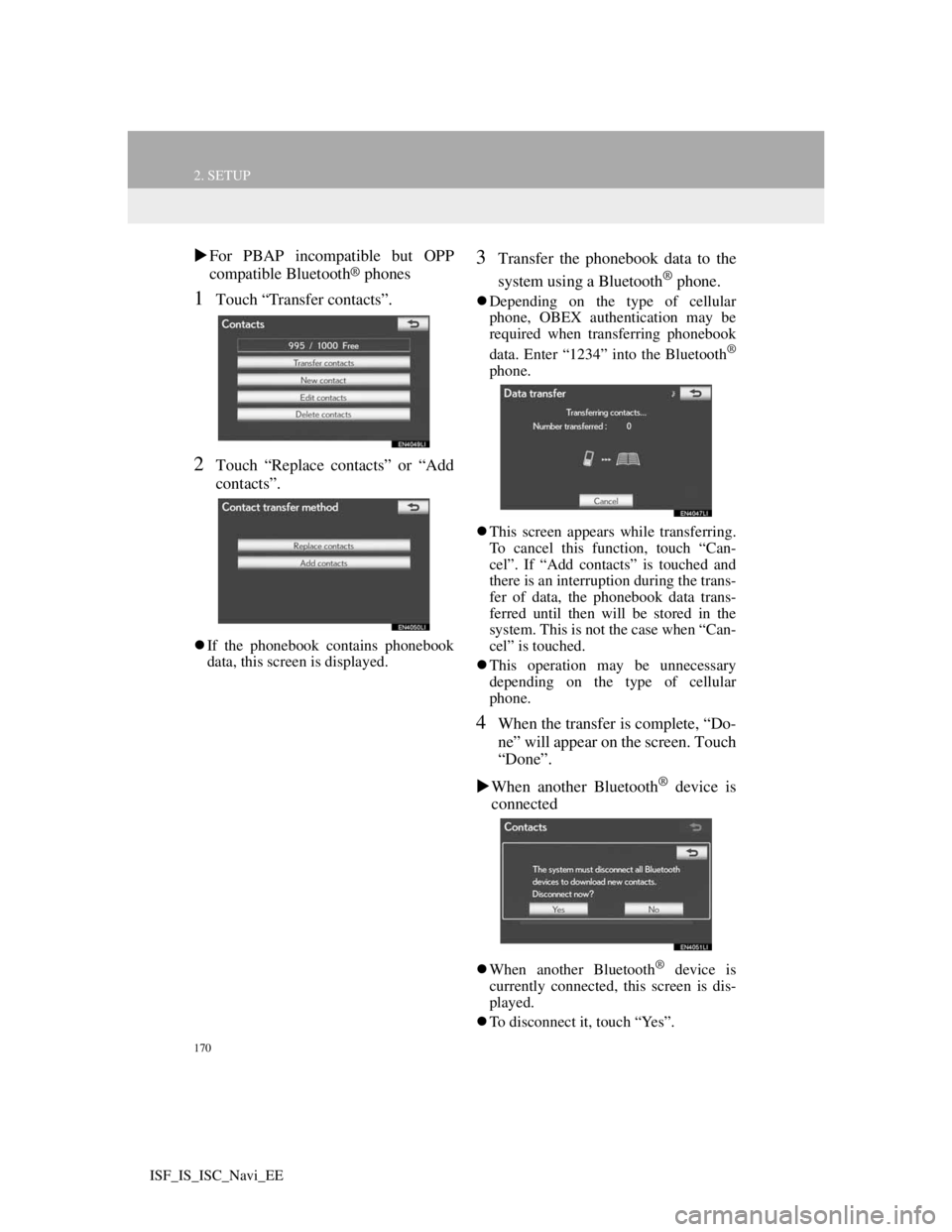
170
2. SETUP
ISF_IS_ISC_Navi_EE
For PBAP incompatible but OPP
compatible Bluetooth® phones
1Touch “Transfer contacts”.
2Touch “Replace contacts” or “Add
contacts”.
If the phonebook contains phonebook
data, this screen is displayed.
3Transfer the phonebook data to the
system using a Bluetooth
® phone.
Depending on the type of cellular
phone, OBEX authentication may be
required when transferring phonebook
data. Enter “1234” into the Bluetooth
®
phone.
This screen appears while transferring.
To cancel this function, touch “Can-
cel”. If “Add contacts” is touched and
there is an interruption during the trans-
fer of data, the phonebook data trans-
ferred until then will be stored in the
system. This is not the case when “Can-
cel” is touched.
This operation may be unnecessary
depending on the type of cellular
phone.
4When the transfer is complete, “Do-
ne” will appear on the screen. Touch
“Done”.
When another Bluetooth
® device is
connected
When another Bluetooth® device is
currently connected, this screen is dis-
played.
To disconnect it, touch “Yes”.