Page 201 of 407
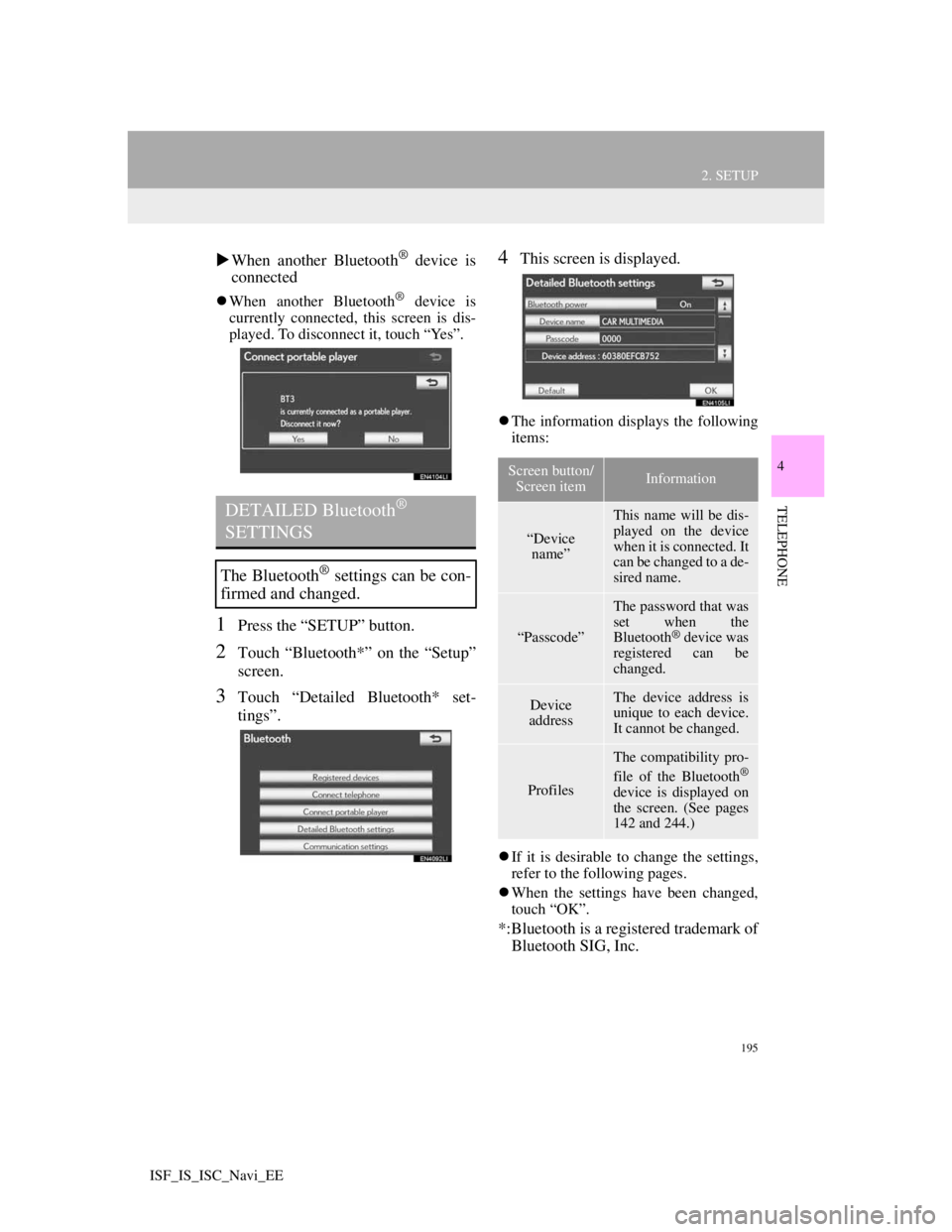
195
2. SETUP
4
TELEPHONE
ISF_IS_ISC_Navi_EE
When another Bluetooth® device is
connected
When another Bluetooth® device is
currently connected, this screen is dis-
played. To disconnect it, touch “Yes”.
1Press the “SETUP” button.
2Touch “Bluetooth*” on the “Setup”
screen.
3Touch “Detailed Bluetooth* set-
tings”.
4This screen is displayed.
The information displays the following
items:
If it is desirable to change the settings,
refer to the following pages.
When the settings have been changed,
touch “OK”.
*:Bluetooth is a registered trademark of
Bluetooth SIG, Inc.
DETAILED Bluetooth®
SETTINGS
The Bluetooth® settings can be con-
firmed and changed.
Screen button/
Screen itemInformation
“Device
name”
This name will be dis-
played on the device
when it is connected. It
can be changed to a de-
sired name.
“Passcode”
The password that was
set when the
Bluetooth
® device was
registered can be
changed.
Device
addressThe device address is
unique to each device.
It cannot be changed.
Profiles
The compatibility pro-
file of the Bluetooth®
device is displayed on
the screen. (See pages
142 and 244.)
Page 202 of 407
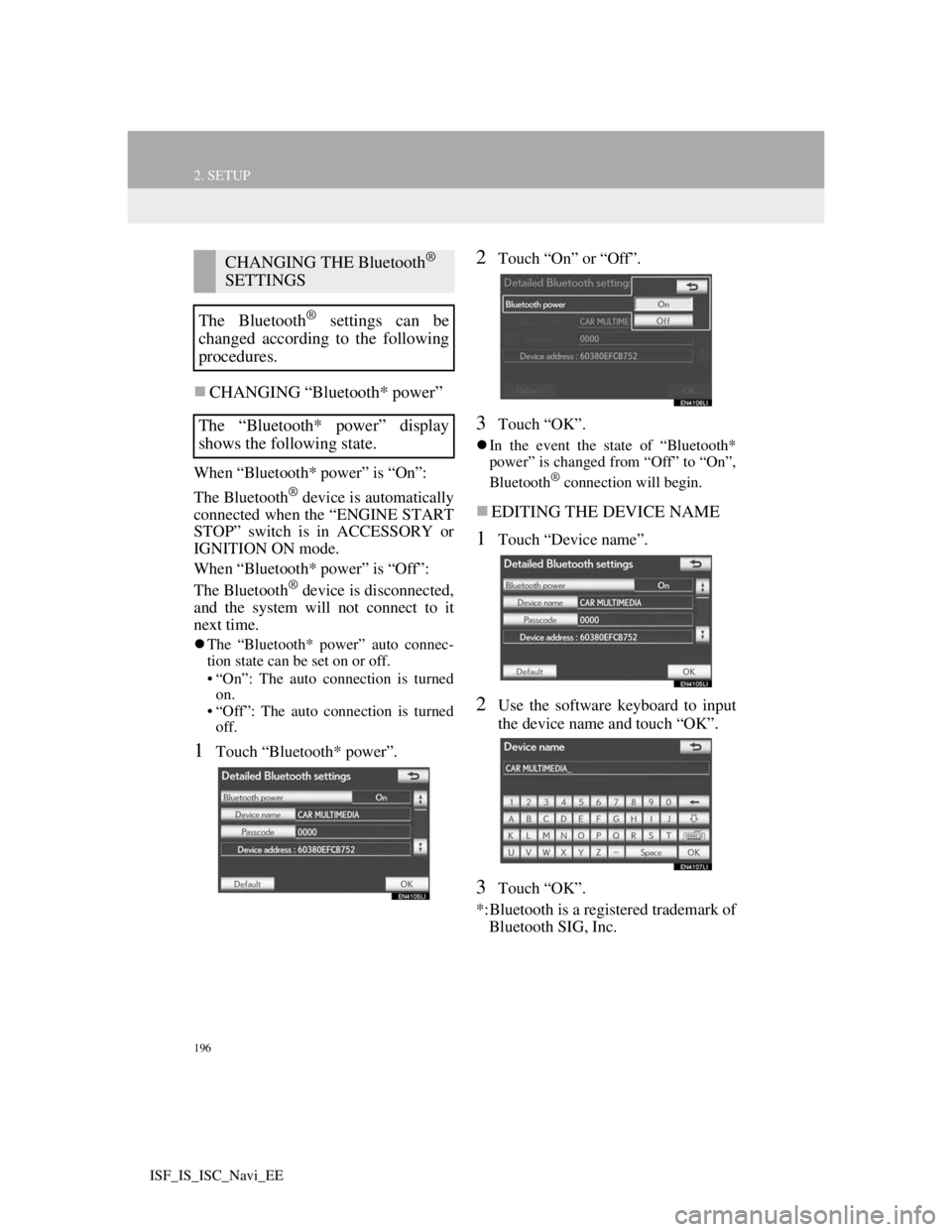
196
2. SETUP
ISF_IS_ISC_Navi_EE
CHANGING “Bluetooth* power”
When “Bluetooth* power” is “On”:
The Bluetooth
® device is automatically
connected when the “ENGINE START
STOP” switch is in ACCESSORY or
IGNITION ON mode.
When “Bluetooth* power” is “Off”:
The Bluetooth
® device is disconnected,
and the system will not connect to it
next time.
The “Bluetooth* power” auto connec-
tion state can be set on or off.
• “On”: The auto connection is turned
on.
• “Off”: The auto connection is turned
off.
1Touch “Bluetooth* power”.
2Touch “On” or “Off”.
3Touch “OK”.
In the event the state of “Bluetooth*
power” is changed from “Off” to “On”,
Bluetooth
® connection will begin.
EDITING THE DEVICE NAME
1Touch “Device name”.
2Use the software keyboard to input
the device name and touch “OK”.
3Touch “OK”.
*:Bluetooth is a registered trademark of
Bluetooth SIG, Inc.
CHANGING THE Bluetooth®
SETTINGS
The Bluetooth
® settings can be
changed according to the following
procedures.
The “Bluetooth* power” display
shows the following state.
Page 203 of 407
197
2. SETUP
4
TELEPHONE
ISF_IS_ISC_Navi_EE
EDITING THE PASSCODE
1Touch “Passcode”.
2Input a passcode and touch “OK”.
3Touch “OK”.
Bluetooth® DEVICE CONNEC-
TION STATUS DISPLAY SET-
TINGS
1Touch “Display telephone status” or
“Display portable player status”.
2Touch “On”.
3Touch “OK”.
*:Bluetooth is a registered trademark of
Bluetooth SIG, Inc.
When “Bluetooth* power” is “On”
and the “ENGINE START STOP”
switch is in ACCESSORY or IGNI-
TION ON mode, the Bluetooth
®
phone and portable player’s connec-
tion status can be displayed. (See
“CHANGING “Bluetooth* power””
on page 196.)
Page 207 of 407
200
ISF_IS_ISC_Navi_EE
1. AUDIO/VIDEO SYSTEM OPERATION
1. QUICK REFERENCE
Operations such as selecting a preset station are carried out on the screen. Press
the “AUDIO” button to display the audio/video screen.
If a Mark Levinson brand audio system is installed, the “Mark Levinson” logo
is shown on the panel.
INFORMATION
The above illustration is for a left-hand drive vehicle. The button positions are
reversed for right-hand drive vehicles.
Page 208 of 407
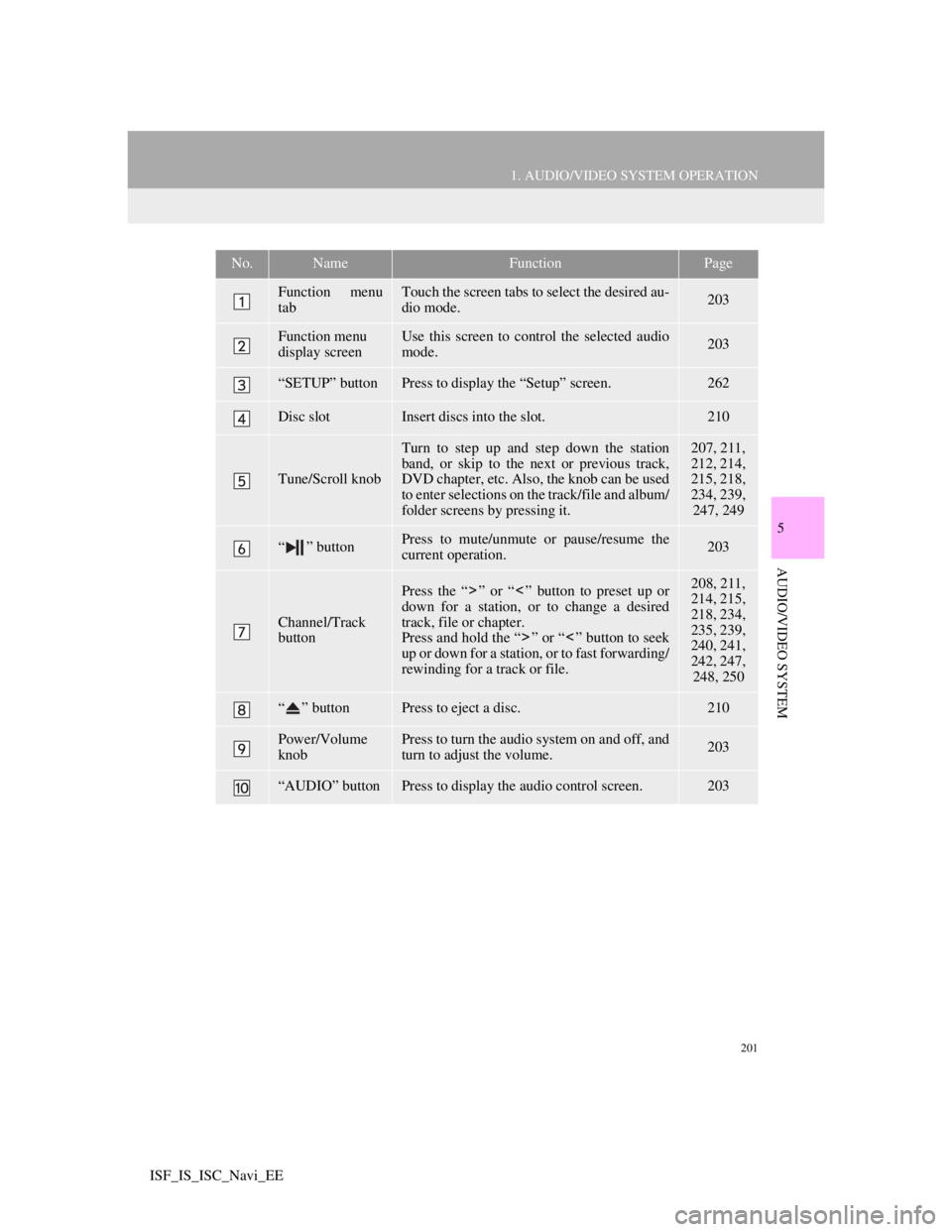
201
1. AUDIO/VIDEO SYSTEM OPERATION
5
AUDIO/VIDEO SYSTEM
ISF_IS_ISC_Navi_EE
No.NameFunctionPage
Function menu
tabTouch the screen tabs to select the desired au-
dio mode.203
Function menu
display screenUse this screen to control the selected audio
mode.203
“SETUP” buttonPress to display the “Setup” screen.262
Disc slotInsert discs into the slot.210
Tune/Scroll knob
Turn to step up and step down the station
band, or skip to the next or previous track,
DVD chapter, etc. Also, the knob can be used
to enter selections on the track/file and album/
folder screens by pressing it.207, 211,
212, 214,
215, 218,
234, 239,
247, 249
“ ” buttonPress to mute/unmute or pause/resume the
current operation.203
Channel/Track
button
Press the “ ” or “ ” button to preset up or
down for a station, or to change a desired
track, file or chapter.
Press and hold the “ ” or “ ” button to seek
up or down for a station, or to fast forwarding/
rewinding for a track or file.208, 211,
214, 215,
218, 234,
235, 239,
240, 241,
242, 247,
248, 250
“ ” buttonPress to eject a disc.210
Power/Volume
knobPress to turn the audio system on and off, and
turn to adjust the volume.203
“AUDIO” buttonPress to display the audio control screen.203
Page 210 of 407
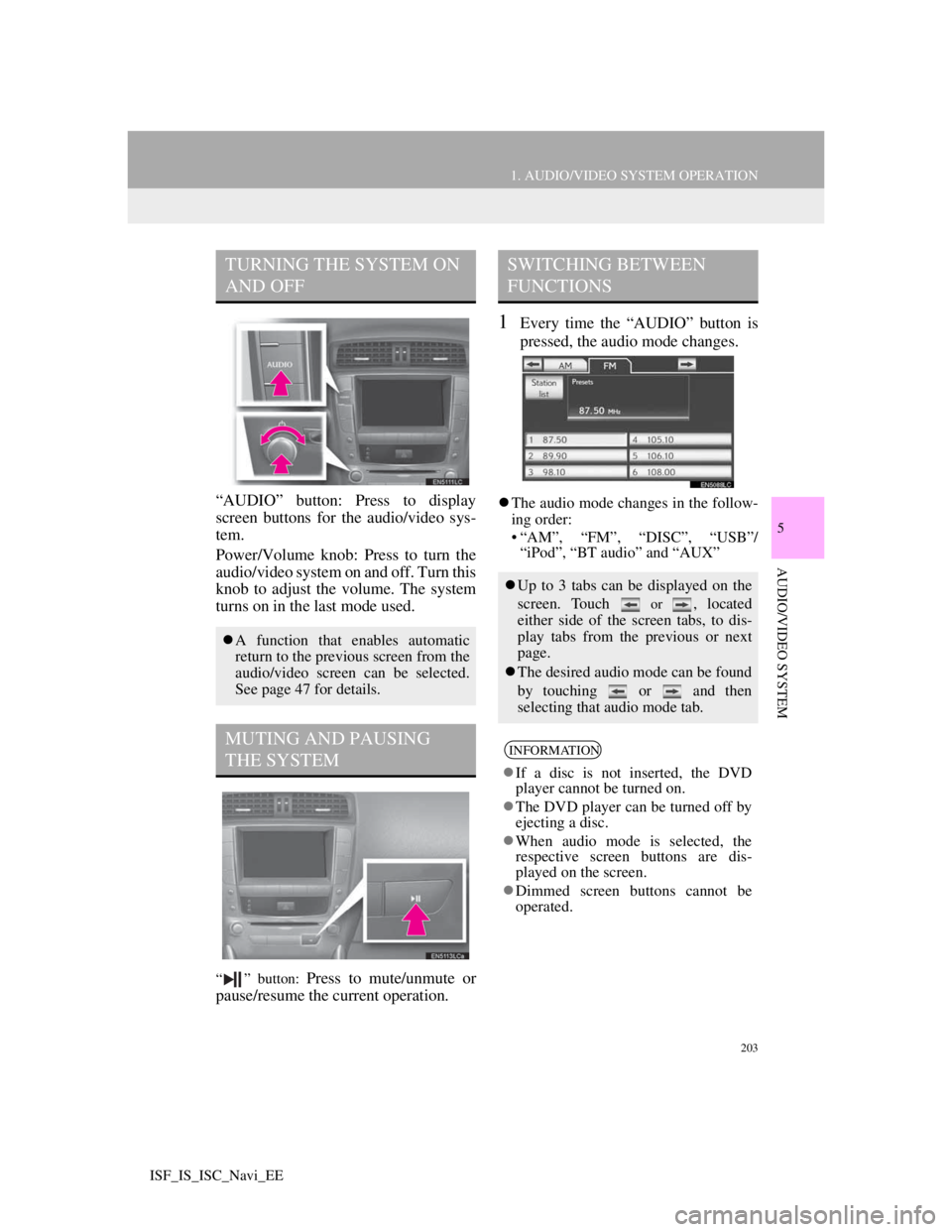
203
1. AUDIO/VIDEO SYSTEM OPERATION
5
AUDIO/VIDEO SYSTEM
ISF_IS_ISC_Navi_EE
“AUDIO” button: Press to display
screen buttons for the audio/video sys-
tem.
Power/Volume knob: Press to turn the
audio/video system on and off. Turn this
knob to adjust the volume. The system
turns on in the last mode used.
“ ” button: Press to mute/unmute or
pause/resume the current operation.
1Every time the “AUDIO” button is
pressed, the audio mode changes.
The audio mode changes in the follow-
ing order:
• “AM”, “FM”, “DISC”, “USB”/
“iPod”, “BT audio” and “AUX”
TURNING THE SYSTEM ON
AND OFF
A function that enables automatic
return to the previous screen from the
audio/video screen can be selected.
See page 47 for details.
MUTING AND PAUSING
THE SYSTEM
SWITCHING BETWEEN
FUNCTIONS
Up to 3 tabs can be displayed on the
screen. Touch
or , located
either side of the screen tabs, to dis-
play tabs from the previous or next
page.
The desired audio mode can be found
by touching or and then
selecting that audio mode tab.
INFORMATION
If a disc is not inserted, the DVD
player cannot be turned on.
The DVD player can be turned off by
ejecting a disc.
When audio mode is selected, the
respective screen buttons are dis-
played on the screen.
Dimmed screen buttons cannot be
operated.
Page 211 of 407
204
1. AUDIO/VIDEO SYSTEM OPERATION
ISF_IS_ISC_Navi_EE
1Press the “AUDIO” button.
2Touch the “DISC” tab.
3Touch “Options”.
4Touch “Wide”.
5Touch the desired screen button.
When is touched, the previous
screen is displayed.
6Touch “OK”.
SELECTING SCREEN SIZE
Before selecting screen size, it is
necessary to insert a DVD disc and
select DISC mode.
No
.Function
Touch to display a 4 : 3 screen,
with either side in black.
Touch to widen the 4 : 3 screen
horizontally to fill the screen.
Touch to widen the 4 : 3 screen
vertically and horizontally, by the
same ratio, to fill the screen.
Page 213 of 407
206
1. AUDIO/VIDEO SYSTEM OPERATION
ISF_IS_ISC_Navi_EE
1Press the “AUDIO” button to
display the audio control screen and
touch the “USB” or “iPod” tab or
press the “AUDIO” button
repeatedly to change to USB
memory or iPod mode.
INFORMATION
When the portable audio player is not
connected to the AUX port, the tab
will be dimmed.
USB PORT
A USB memory/iPod can be con-
nected to the USB port. For details,
see “CONNECTING A USB MEM-
ORY” on page 231 and “CON-
NECTING iPod” on page 237.
INFORMATION
When a USB memory/iPod is not
connected with the USB port, the tab
will be dimmed.