Page 343 of 413
SETUP
342
U10099LC
3. Select the phone to edit.
U10100LC
4. This screen is displayed.
If you want to change the device name,
select “Edit”.
U10101LC
5. Use the software keyboard to input
the device name.
U10102LC
6. Confirm the device name and select
“OK”.
11 08.03HS250h_NAVI_U
75051U
Page 349 of 413
SETUP
348
D
Registering the phonebook data
You can register the phonebook data.
Up to 3 numbers per person can be reg-
istered.
U10120LC
1. Select “New Contact”.
U10121LC
2. Use the software keyboard to input
the name and select “OK”.
U10122LC
3. Input the phone number and select
“OK”.
If you want to use the tone signal after
the phone number, input the tone signal
too.
U10123LC
4. Select the phone type.
11 08.03HS250h_NAVI_U
75051U
Page 359 of 413
SETUP
358
D
Editing the speed dial
You can edit the speed dial.
U10154LC
1. Select “Edit Speed Dials”.
U10155LC
2. Select the button you want to edit.
U10156LC
3. Select “Edit”.
U10157LC
4. Use the software keyboard to input
the name.
U10158LC
5. Select “Save”.
11 08.03HS250h_NAVI_U
75051U
Page 369 of 413
SETUP
368
Editing the device name
U10012LI
1. Select “Edit” of “Device Name”.
U10192LC
2. Use the software keyboard to input
the device name.
INFORMATION
The device names are common Blue-
toothraudio and Bluetooth rphone.
If you change the device name of the
phone, the device name of the audio
will change at same time.
However, passcodes can be set sepa-
rately.
Editing the passcode
U10013LI
1. Select “Edit” of “Passcode”.
U10014LI
2. Input a passcode and select “OK”.
11 08.03HS250h_NAVI_U
75051U
Page 375 of 413
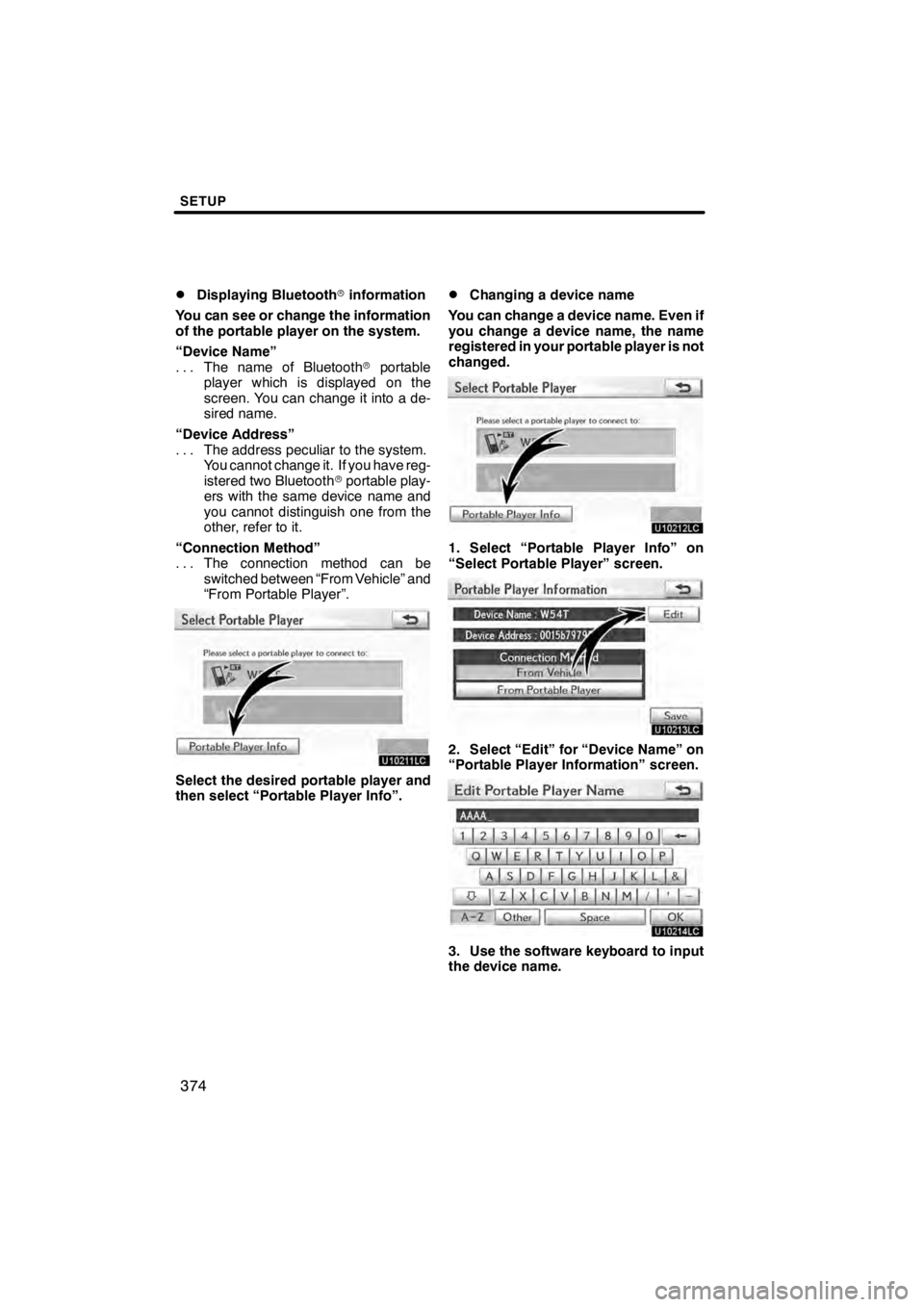
SETUP
374
D
Displaying Bluetooth
rinformation
You can see or change the information
of the portable player on the system.
“Device Name” The name of Bluetooth rportable
...
player which is displayed on the
screen. You can change it into a de-
sired name.
“Device Address” The address peculiar to the system.
...
You cannot change it. If you have reg-
istered two Bluetooth rportable play-
ers with the same device name and
you cannot distinguish one from the
other, refer to it.
“Connection Method” The connection method can be
...
switched between “From Vehicle” and
“From Portable Player”.
U10211LC
Select the desired portable player and
then select “Portable Player Info”.
DChanging a device name
You can change a device name. Even if
you change a device name, the name
registered in your portable player is not
changed.
U10212LC
1. Select “Portable Player Info” on
“Select Portable Player” screen.
U10213LC
2. Select “Edit” for “Device Name” on
“Portable Player Information” screen.
U10214LC
3. Use the software keyboard to input
the device name.
11 08.03HS250h_NAVI_U
75051U
Page 385 of 413
SETUP
384
D
To edit “Dealer” or “Contact”
U10240LC
1. Select “Edit” of “Dealer” or “Con-
tact”.
U10273LC
2. Enter the name using the alphanu-
meric keys.
Up to 32 characters can be entered.
3. Select “OK”.
The previous screen will be displayed.
DTo edit “Location”
U10242LC
1. Select “Edit” of “Location”.
U10274LC
2. Select the 8 directional button to
move the cursorto the desired point
on the map.
3. Select “OK”.
The previous screen will be displayed.
11 08.03HS250h_NAVI_U
75051U
Page 386 of 413
SETUP
385
D
To edit “Phone #” (telephone num-
ber)
U10244LC
1. Select “Edit” of “Phone #”.
U10245LC
2. Enter the number using number
keys.
3. Select “OK”.
The previous screen will be displayed.
Vehicle settings can be changed.
1. Push the “MENU” button on the Re-
mote Touch. (See “—Remote Touch”
on page 10.)
2. Select “Setup”.
3. Select “Vehicle” on the “Setup”
screen.
U10290LC
4. Select “Vehicle Customization”
U10275LC
5. Select the setting to be changed.
Various settings can be changed. For a
list of the settings that can be changed,
see the vehicle owner’s manual.
6. After changing the settings, select
“Save”. A message indicating that the
settings are being saved will appear.
Do not perform any other operations
while this message is displayed.
11 08.03HS250h_NAVI_U
75051U
—
Vehicle customization
12
Page 407 of 413
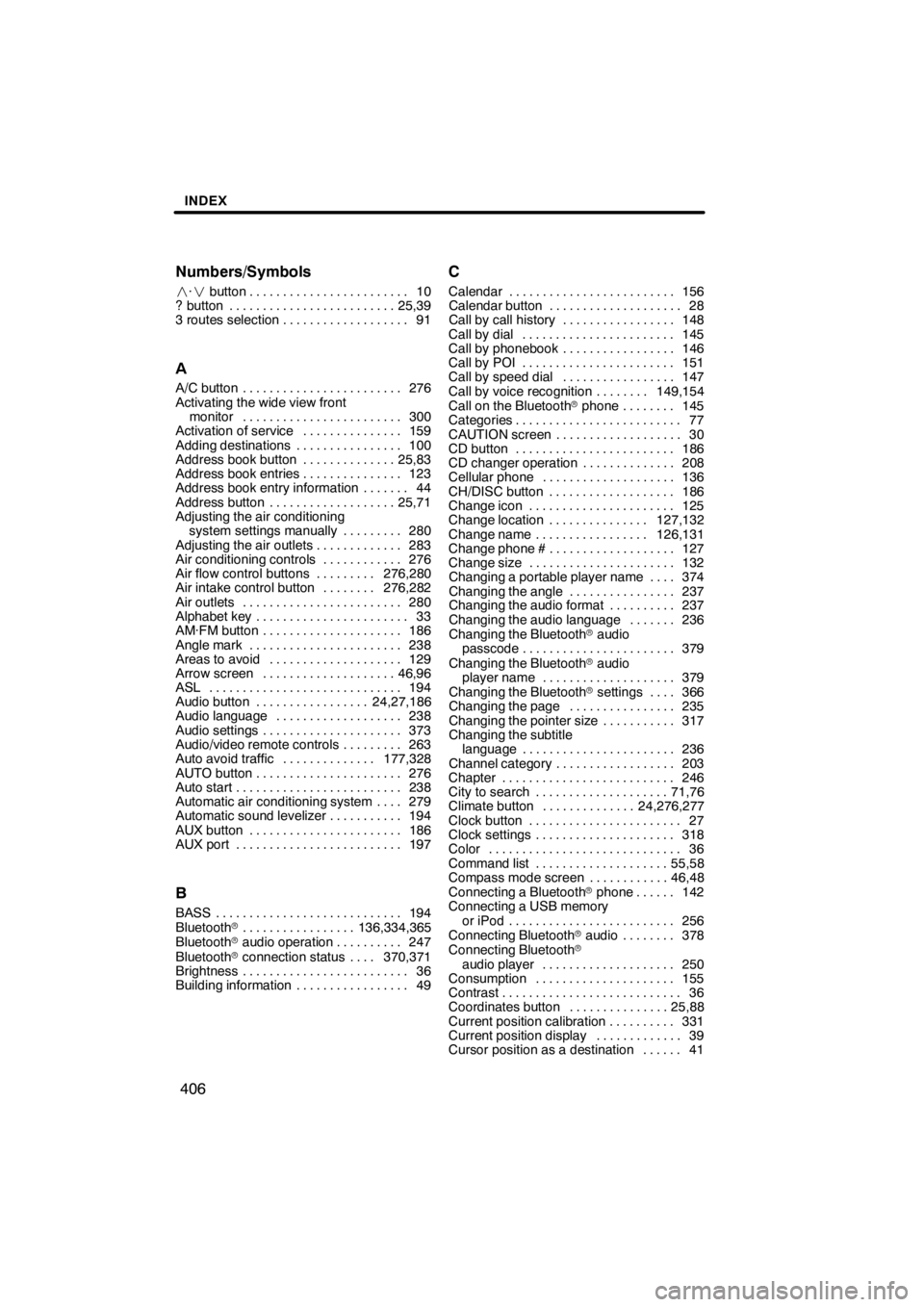
INDEX
406
Numbers/Symbols
·
button 10 ........................
? button 25,39 .........................
3 routes selection 91 ...................
A
A/C button 276
........................
Activating the wide view front monitor 300
........................
Activation of service 159
...............
Adding destinations 100
................
Address book button 25,83
..............
Address book entries 123
...............
Address book entry information 44 .......
Address button 25,71
...................
Adjusting the air conditioning
system settings manually 280
.........
Adjusting the air outlets 283
.............
Air conditioning controls 276
............
Air flow control buttons 276,280
.........
Air intake control button 276,282
........
Air outlets 280
........................
Alphabet key 33
.......................
AM·FM button 186
.....................
Angle mark 238
.......................
Areas to avoid 129
....................
Arrow screen 46,96
....................
ASL 194
.............................
Audio button 24,27,186
.................
Audio language 238
...................
Audio settings 373
.....................
Audio/video remote controls 263
.........
Auto avoid traffic 177,328
..............
AUTO button 276
......................
Auto start 238
.........................
Automatic air conditioning system 279 ....
Automatic sound levelizer 194
...........
AUX button 186
.......................
AUX port 197
.........................
B
BASS 194
............................
Bluetooth r 136,334,365
.................
Bluetooth raudio operation 247
..........
Bluetooth rconnection status 370,371 ....
Brightness 36
.........................
Building information 49
.................
C
Calendar 156
.........................
Calendar button 28
....................
Call by call history 148
.................
Call by dial 145
.......................
Call by phonebook 146
.................
Call by POI 151
.......................
Call by speed dial 147
.................
Call by voice recognition 149,154 ........
Call on the Bluetooth rphone 145 ........
Categories 77
.........................
CAUTION screen 30
...................
CD button 186
........................
CD changer operation 208
..............
Cellular phone 136
....................
CH/DISC button 186
...................
Change icon 125
......................
Change location 127,132
...............
Change name 126,131
.................
Change phone # 127
...................
Change size 132
......................
Changing a portable player name 374 ....
Changing the angle 237
................
Changing the audio format 237
..........
Changing the audio language 236 .......
Changing the Bluetooth raudio
passcode 379
.......................
Changing the Bluetooth raudio
player name 379
....................
Changing the Bluetooth rsettings 366 ....
Changing the page 235
................
Changing the pointer size 317
...........
Changing the subtitle language 236
.......................
Channel category 203
..................
Chapter 246
..........................
City to search 71,76
....................
Climate button 24,276,277
..............
Clock button 27
.......................
Clock settings 318
.....................
Color 36
.............................
Command list 55,58
....................
Compass mode screen 46,48
............
Connecting a Bluetooth rphone 142 ......
Connecting a USB memory
or iPod 256
.........................
Connecting Bluetooth raudio 378 ........
Connecting Bluetooth r
audio player 250
....................
Consumption 155
.....................
Contrast 36
...........................
Coordinates button 25,88
...............
Current position calibration 331
..........
Current position display 39
.............
Cursor position as a destination 41 ......
11 08.03HS250h_NAVI_U
75051U