Page 154 of 413
TELEPHONE AND INFORMATION
153
When you select “0−9”
U5032LC
Select the desired number to input the
key.
To hang up the phone:
Select
or pushof the steering
wheel.
This cannot be operated while driving.
U5031LC
If the continuous tone signal is regis-
tered in a phonebook, this screen ap-
pears. (If not registered, “Send” and
“Exit” are not displayed.)
Confirm the number displayed on the
screen and select “Send”. The number
before marked sign will be sent.
When you select “Exit”, this function will
be finished and normal tone screen ap-
pears.
To hang up the phone:
Select
or pushof the steering
wheel.
The continuous tone signal is the marked
sign (p or w) and the number following
phone number. (ex. 056133w0123p#1
:)
You can do this operation when you want
to operate an answering machine or use a
telephone service in bank for example.
You can register the phone number and
the code number in the phonebook.
11 08.03HS250h_NAVI_U
7505 1U
5
Page 233 of 413
AUDIO/VIDEO SYSTEM
232
DISPLAYING DVD CONTROLS
U6050LC
"DVD video
U6135LC
"DVD audio
If you select, while watching video,
DVD controls will appear.
If “
” appears on the screen when you se-
lect a control, the operation relevant to the
control is not permitted. DESCRIPTION OF DVD VIDEO CON-
TROLS
“Menu” and “Top Menu”:
If you select
any of the above controls, the menu
screen for DVD video appears. (For the
operation, see the manual that come with
the DVD video disc provided separately.)
: The menu control key appears on the
screen. (See page 233.)
: Selecting this will pause the video
screen.
: Selecting this will fast reverse dur-
ing playback.
: Selecting this will stop the video
screen.
: Selecting this will resume normal
play during pause.
: Selecting this will fast forward dur-
ing playback and forward frame by frame
during pause.
11 08.03HS250h_NAVI_U
75051U
Page 234 of 413
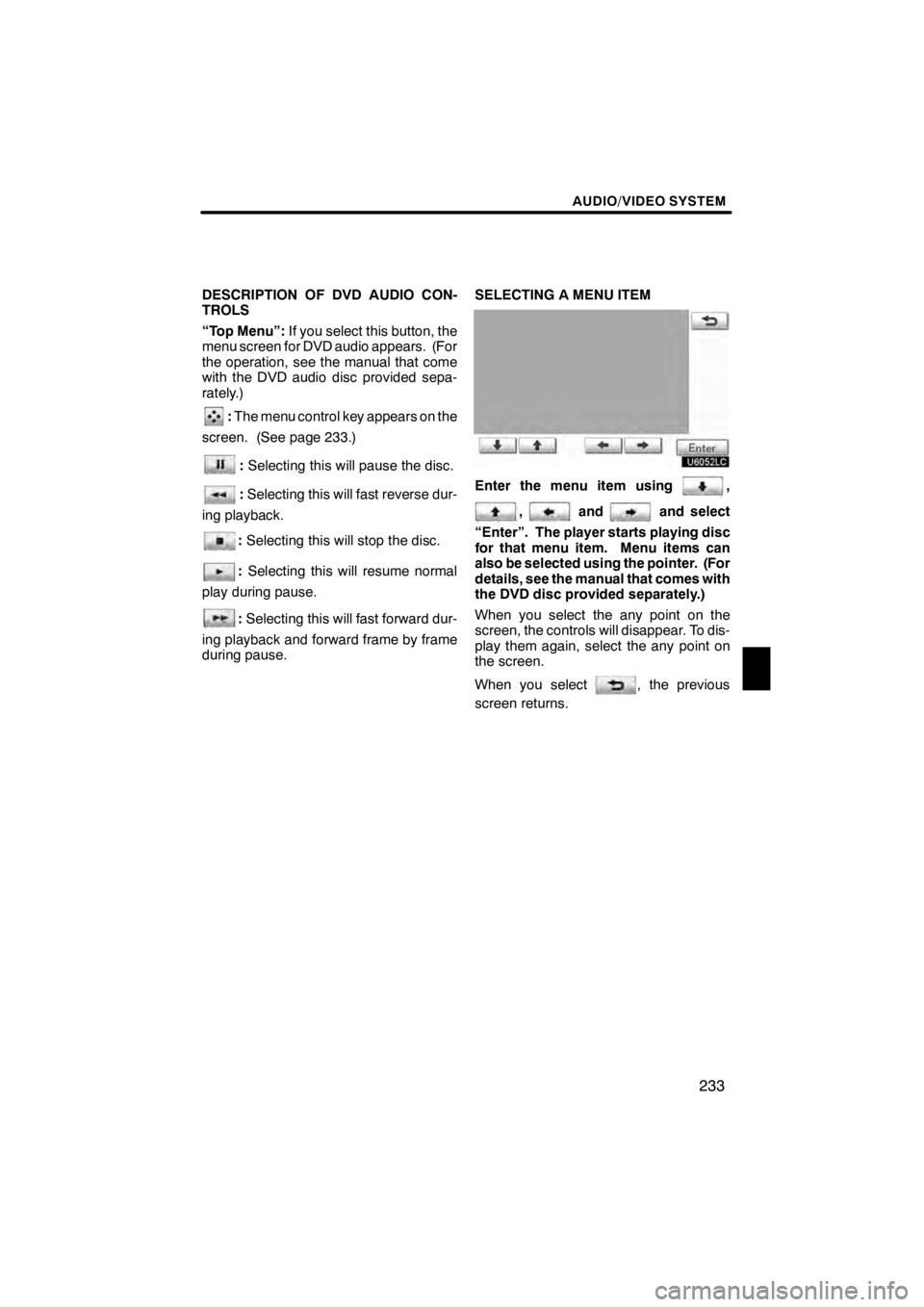
AUDIO/VIDEO SYSTEM
233
DESCRIPTION OF DVD AUDIO CON-
TROLS
“Top Menu”:If you select this button, the
menu screen for DVD audio appears. (For
the operation, see the manual that come
with the DVD audio disc provided sepa-
rately.)
: The menu control key appears on the
screen. (See page 233.)
: Selecting this will pause the disc.
:Selecting this will fast reverse dur-
ing playback.
: Selecting this will stop the disc.
: Selecting this will resume normal
play during pause.
: Selecting this will fast forward dur-
ing playback and forward frame by frame
during pause. SELECTING A MENU ITEM
U6052LC
Enter the menu item using,
,andand select
“Enter”. The player starts playing disc
for that menu item. Menu items can
also be selected using the pointer. (For
details, see the manual that comes with
the DVD disc provided separately.)
When you select the any point on the
screen, the controls will disappear. To dis-
play them again, select the any point on
the screen.
When you select
, the previous
screen returns.
11 08.03HS250h_NAVI_U
75051U
7
Page 236 of 413
AUDIO/VIDEO SYSTEM
235
SELECTING THE BONUS GROUP
DVD audio only —
Enter the bonus group number on the
searching group screen and select
“OK”.
The “Enter Key Code” screen will appear.
To enter the number of the group you want
to play, select the group number.
If you enter the wrong numbers, select
to delete the numbers.
When you select
, the previous
screen returns.
Select “OK” on the screen.
The player starts playing the disc from the
selected bonus group number. CHANGING THE PAGE
U6134LC
DVD audio only —
Select “Prev. Page” or “Next Page” on
the screen to forward or reverse the
pages.
11 08.03HS250h_NAVI_U
75051U
7
Page 240 of 413
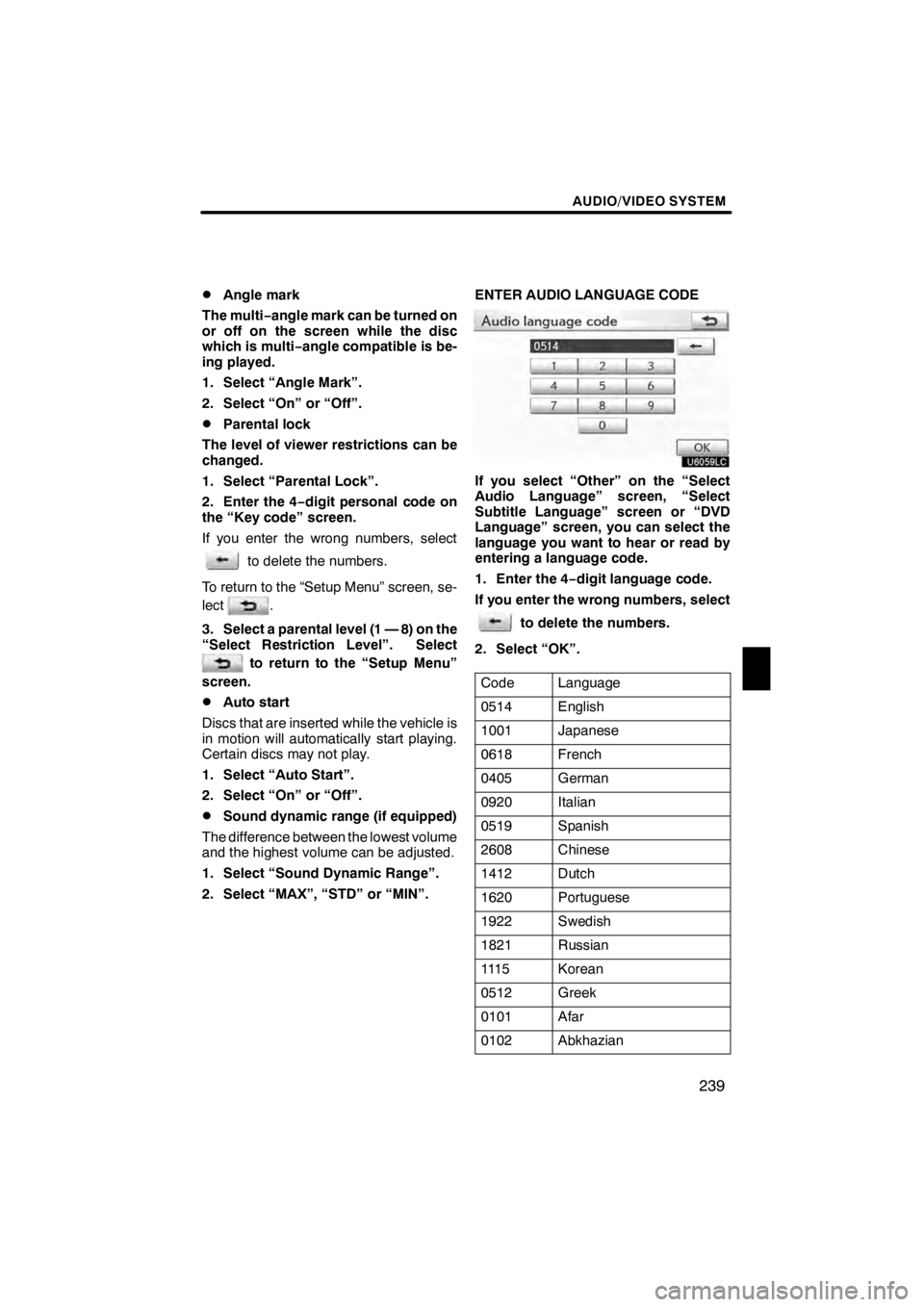
AUDIO/VIDEO SYSTEM
239
D
Angle mark
The multi− angle mark can be turned on
or off on the screen while the disc
which is multi −angle compatible is be-
ing played.
1. Select “Angle Mark”.
2. Select “On” or “Off”.
DParental lock
The level of viewer restrictions can be
changed.
1. Select “Parental Lock”.
2. Enter the 4− digit personal code on
the “Key code” screen.
If you enter the wrong numbers, select
to delete the numbers.
To return to the “Setup Menu” screen, se-
lect
.
3. Select a parental level (1 — 8) on the
“Select Restriction Level”. Select
to return to the “Setup Menu”
screen.
DAuto start
Discs that are inserted while the vehicle is
in motion will automatically start playing.
Certain discs may not play.
1. Select “Auto Start”.
2. Select “On” or “Off”.
DSound dynamic range (if equipped)
The difference between the lowest volume
and the highest volume can be adjusted.
1. Select “Sound Dynamic Range”.
2. Select “MAX”, “STD” or “MIN”. ENTER AUDIO LANGUAGE CODE
U6059LC
If you select “Other” on the “Select
Audio Language” screen, “Select
Subtitle Language” screen or “DVD
Language” screen, you can select the
language you want to hear or read by
entering a language code.
1. Enter the 4−
digit language code.
If you enter the wrong numbers, select
to delete the numbers.
2. Select “OK”.
Code
Language
0514English
1001Japanese
0618French
0405German
0920Italian
0519Spanish
2608Chinese
1412Dutch
1620Portuguese
1922Swedish
1821Russian
111 5Korean
0512Greek
0101Afar
0102Abkhazian
11 08.03HS250h_NAVI_U
75051U
7
Page 279 of 413
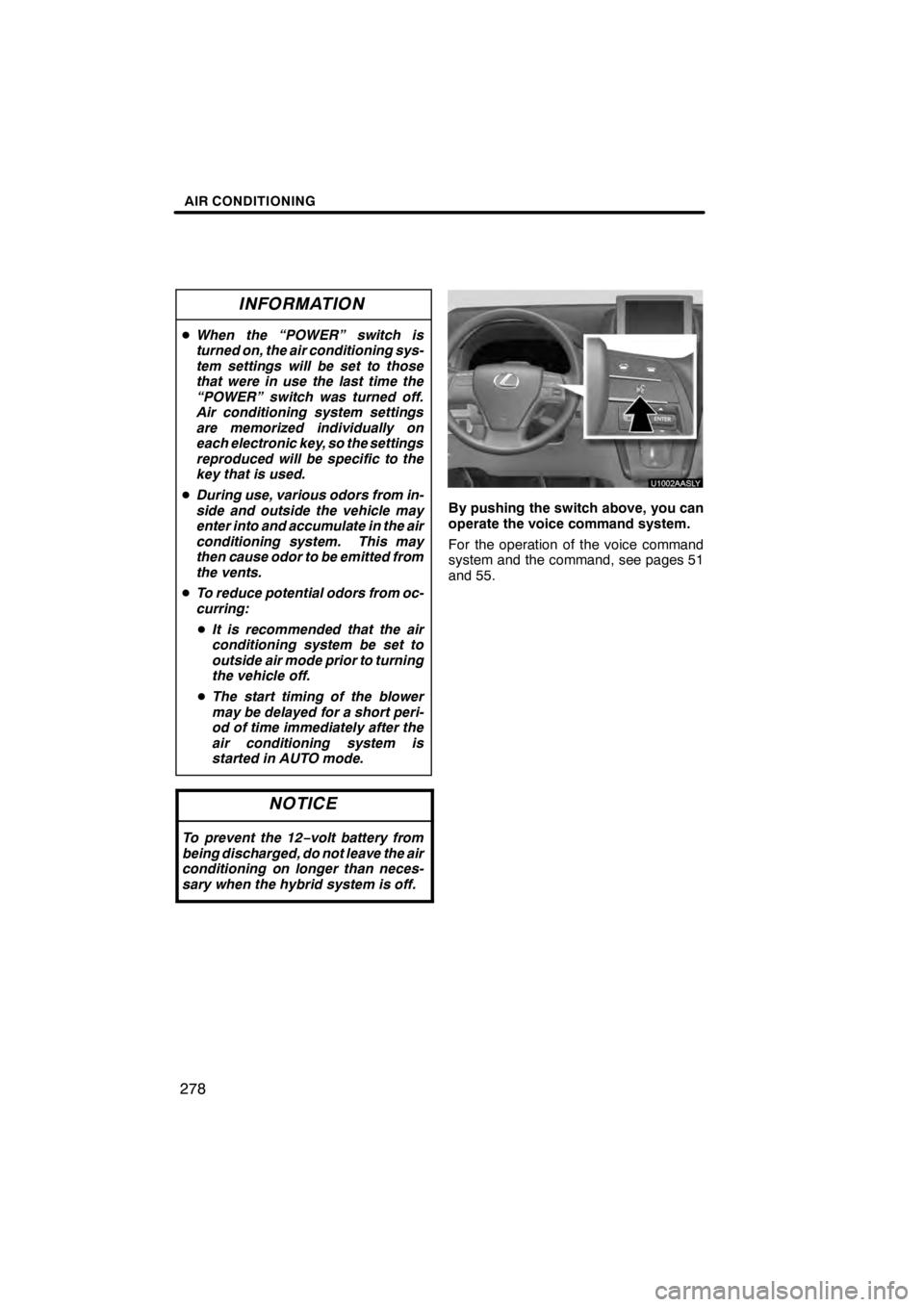
AIR CONDITIONING
278
INFORMATION
DWhen the “POWER” switch is
turned on, the air conditioning sys-
tem settings will be set to those
that were in use the last time the
“POWER” switch was turned off.
Air conditioning system settings
are memorized individually on
each electronic key, so the settings
reproduced will be specific to the
key that is used.
D During use, various odors from in-
side and outside the vehicle may
enter into and accumulate in the air
conditioning system. This may
then cause odor to be emitted from
the vents.
D To reduce potential odors from oc-
curring:
D It is recommended that the air
conditioning system be set to
outside air mode prior to turning
the vehicle off.
D The start timing of the blower
may be delayed for a short peri-
od of time immediately after the
air conditioning system is
started in AUTO mode.
NOTICE
To prevent the 12− volt battery from
being discharged, do not leave the air
conditioning on longer than neces-
sary when the hybrid system is off.
U1002AASLY
By pushing the switch above, you can
operate the voice command system.
For the operation of the voice command
system and the command, see pages 51
and 55.
11 08.03HS250h_NAVI_U
75051U
Page 314 of 413
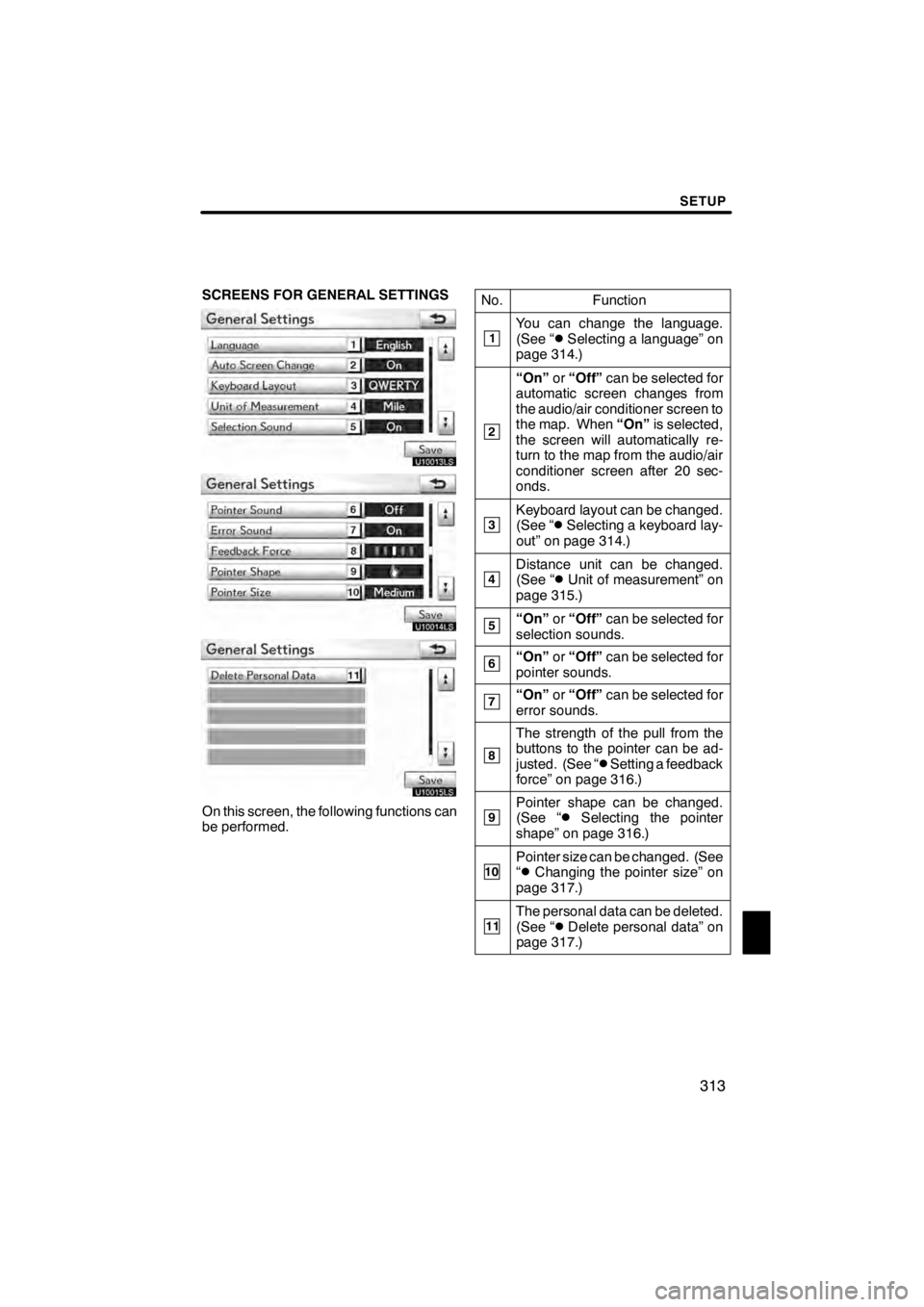
SETUP
313
SCREENS FOR GENERAL SETTINGS
U10013LS
U10014LS
U10015LS
On this screen, the following functions can
be performed.No.
Function
1You can change the language.
(See “DSelecting a language” on
page 314.)
2
“On” or“Off” can be selected for
automatic screen changes from
the audio/air conditioner screen to
the map. When “On”is selected,
the screen will automatically re-
turn to the map from the audio/air
conditioner screen after 20 sec-
onds.
3Keyboard layout can be changed.
(See “DSelecting a keyboard lay-
out” on page 314.)
4Distance unit can be changed.
(See “DUnit of measurement” on
page 315.)
5“On” or“Off” can be selected for
selection sounds.
6“On” or“Off” can be selected for
pointer sounds.
7“On” or“Off” can be selected for
error sounds.
8
The strength of the pull from the
buttons to the pointer can be ad-
justed. (See “
DSetting a feedback
force” on page 316.)
9Pointer shape can be changed.
(See “DSelecting the pointer
shape” on page 316.)
10Pointer size can be changed. (See
“DChanging the pointer size” on
page 317.)
11The personal data can be deleted.
(See “DDelete personal data” on
page 317.)
11 08.03HS250h_NAVI_U
75051U
12
Page 315 of 413
SETUP
314
D
Selecting a language
You can change the language.
1. Push the “MENU” button on the Re-
mote Touch, then select “Setup”.
2. Select “General” on the “Setup”
screen.
U10016LS
3. Select “Language”.
U10017LC
4. Select the desired button.
The previous screen will be displayed.
5. Select “Save”.
DSelecting a keyboard layout
Keyboard layout can be changed.
1. Push the “MENU” button on the Re-
mote Touch, then select “Setup”.
2. Select “General” on the “Setup”
screen.
U10018LS
3. Select “Keyboard Layout”.
U10019LC
4. Select “ABC” or “QWERTY” of
“Keyboard Layout” to choose the key-
board layout.
5. Select “Save”.
11 08.03HS250h_NAVI_U
75051U