Page 54 of 413
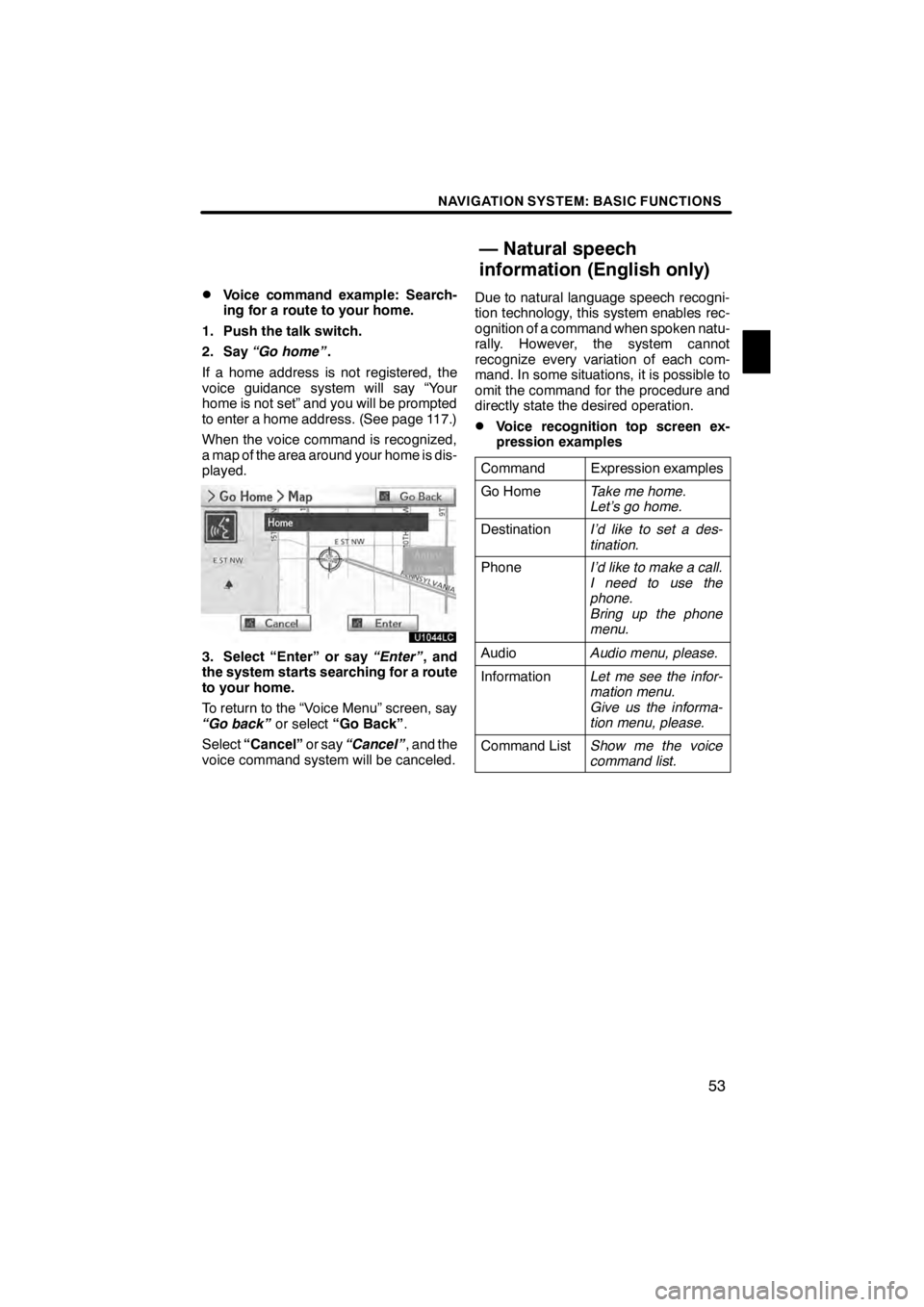
NAVIGATION SYSTEM: BASIC FUNCTIONS
53
D
Voice command example: Search-
ing for a route to your home.
1. Push the talk switch.
2. Say “Go home” .
If a home address is not registered, the
voice guidance system will say “Your
home is not set” and you will be prompted
to enter a home address. (See page 117.)
When the voice command is recognized,
a map of the area around your home is dis-
played.
U1044LC
3. Select “Enter” or say “Enter”, and
the system starts searching for a route
to your home.
To return to the “Voice Menu” screen, say
“Go back” or select“Go Back” .
Select “Cancel” or say“Cancel” , and the
voice command system will be canceled. Due to natural language speech recogni-
tion technology, this system enables rec-
ognition of a command when spoken natu-
rally. However, the system cannot
recognize every variation of each com-
mand. In some situations, it is possible to
omit the command for the procedure and
directly state the desired operation.
DVoice recognition top screen ex-
pression examples
Command
Expression examples
Go HomeTake me home.
Let’s go home.
DestinationI’d like to set a des-
tination.
PhoneI’d like to make a call.
I need to use the
phone.
Bring up the phone
menu.
AudioAudio menu, please.
InformationLet me see the infor-
mation menu.
Give us the informa-
tion menu, please.
Command ListShow me the voice
command list.
11 08.03HS250h_NAVI_U
75051U
— Natural speech
information (English only)
1
Page 56 of 413
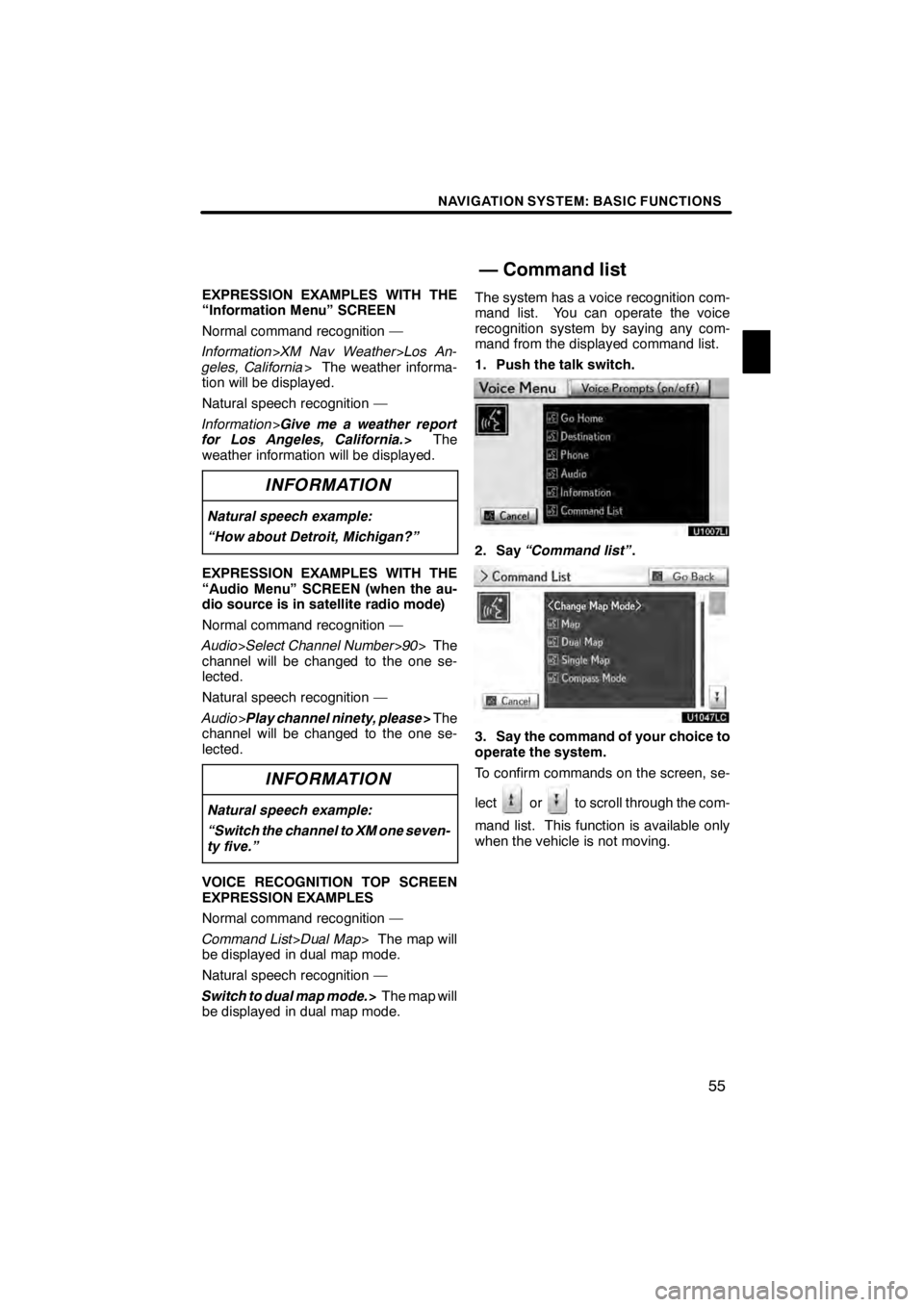
NAVIGATION SYSTEM: BASIC FUNCTIONS
55
EXPRESSION EXAMPLES WITH THE
“Information Menu” SCREEN
Normal command recognition —
Information>XM Nav Weather >Los An-
geles, California > The weather informa-
tion will be displayed.
Natural speech recognition —
Information >Give me a weather report
for Los Angeles, California. >The
weather information will be displayed.
INFORMATION
Natural speech example:
“How about Detroit, Michigan?”
EXPRESSION EXAMPLES WITH THE
“Audio Menu” SCREEN (when the au-
dio source is in satellite radio mode)
Normal command recognition —
Audio >Select Channel Number >90 > The
channel will be changed to the one se-
lected.
Natural speech recognition —
Audio >Play channel ninety, please >The
channel will be changed to the one se-
lected.
INFORMATION
Natural speech example:
“Switch the channel to XM one seven-
ty five.”
VOICE RECOGNITION TOP SCREEN
EXPRESSION EXAMPLES
Normal command recognition —
Command List >Dual Map > The map will
be displayed in dual map mode.
Natural speech recognition —
Switch to dual map mode. >The map will
be displayed in dual map mode. The system has a voice recognition com-
mand list. You can operate the voice
recognition system by saying any com-
mand from the displayed command list.
1. Push the talk switch.
U1007LI
2. Say
“Command list” .
3. Say the command of your choice to
operate the system.
To confirm commands on the screen, se-
lect
orto scroll through the com-
mand list. This function is available only
when the vehicle is not moving.
11 08.03HS250h_NAVI_U
75051U
— Command list
1
Page 65 of 413
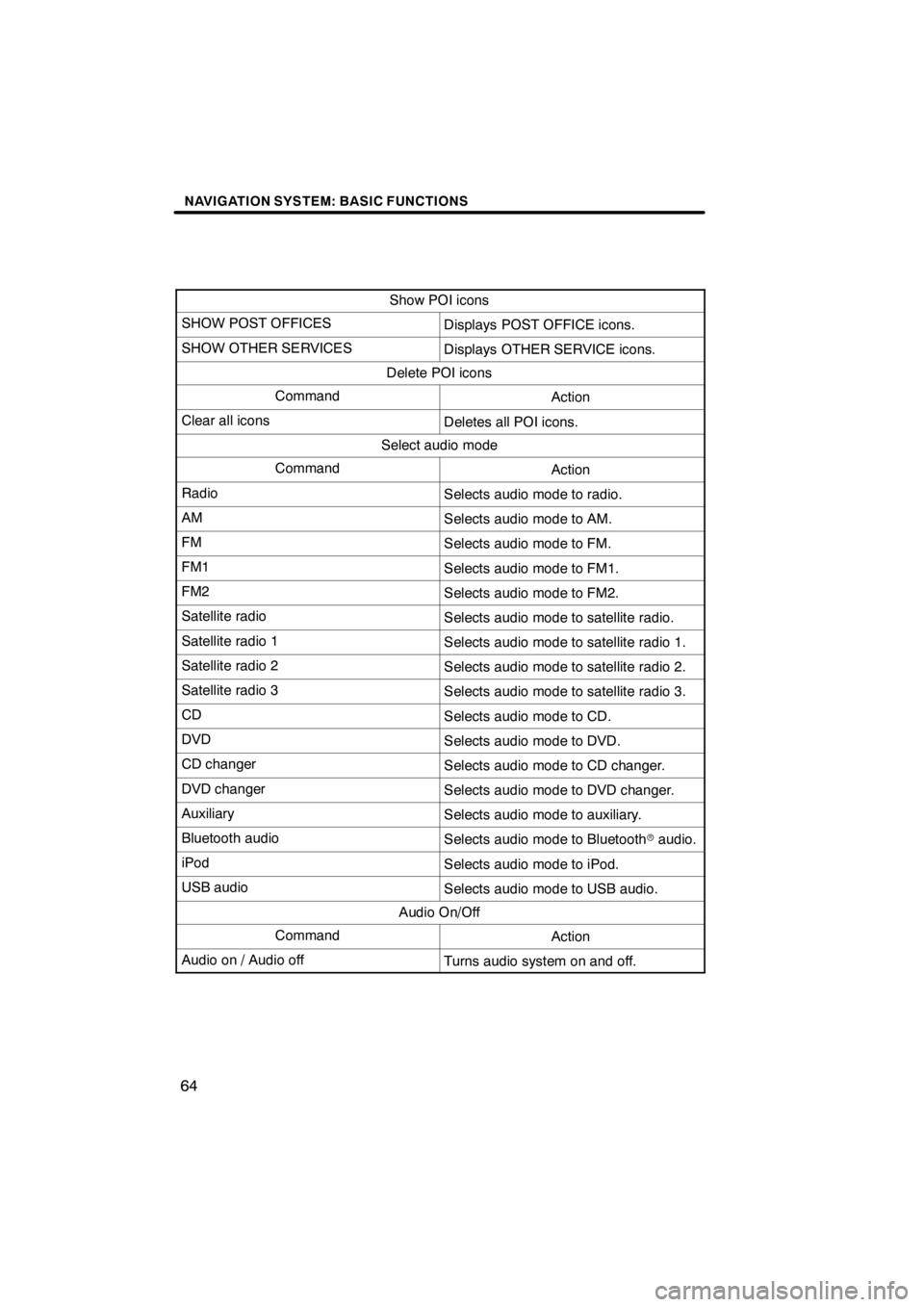
NAVIGATION SYSTEM: BASIC FUNCTIONS
64
Show POI icons
SHOW POST OFFICESDisplays POST OFFICE icons.
SHOW OTHER SERVICESDisplays OTHER SERVICE icons.
Delete POI icons
CommandAction
Clear all iconsDeletes all POI icons.
Select audio mode
CommandAction
RadioSelects audio mode to radio.
AMSelects audio mode to AM.
FMSelects audio mode to FM.
FM1Selects audio mode to FM1.
FM2Selects audio mode to FM2.
Satellite radioSelects audio mode to satellite radio.
Satellite radio 1Selects audio mode to satellite radio 1.
Satellite radio 2Selects audio mode to satellite radio 2.
Satellite radio 3Selects audio mode to satellite radio 3.
CDSelects audio mode to CD.
DVDSelects audio mode to DVD.
CD changerSelects audio mode to CD changer.
DVD changerSelects audio mode to DVD changer.
AuxiliarySelects audio mode to auxiliary.
Bluetooth audioSelects audio mode to Bluetoothraudio.
iPodSelects audio mode to iPod.
USB audioSelects audio mode to USB audio.
Audio On/Off
CommandAction
Audio on / Audio offTurns audio system on and off.
11 08.03HS250h_NAVI_U
75051U
Page 137 of 413
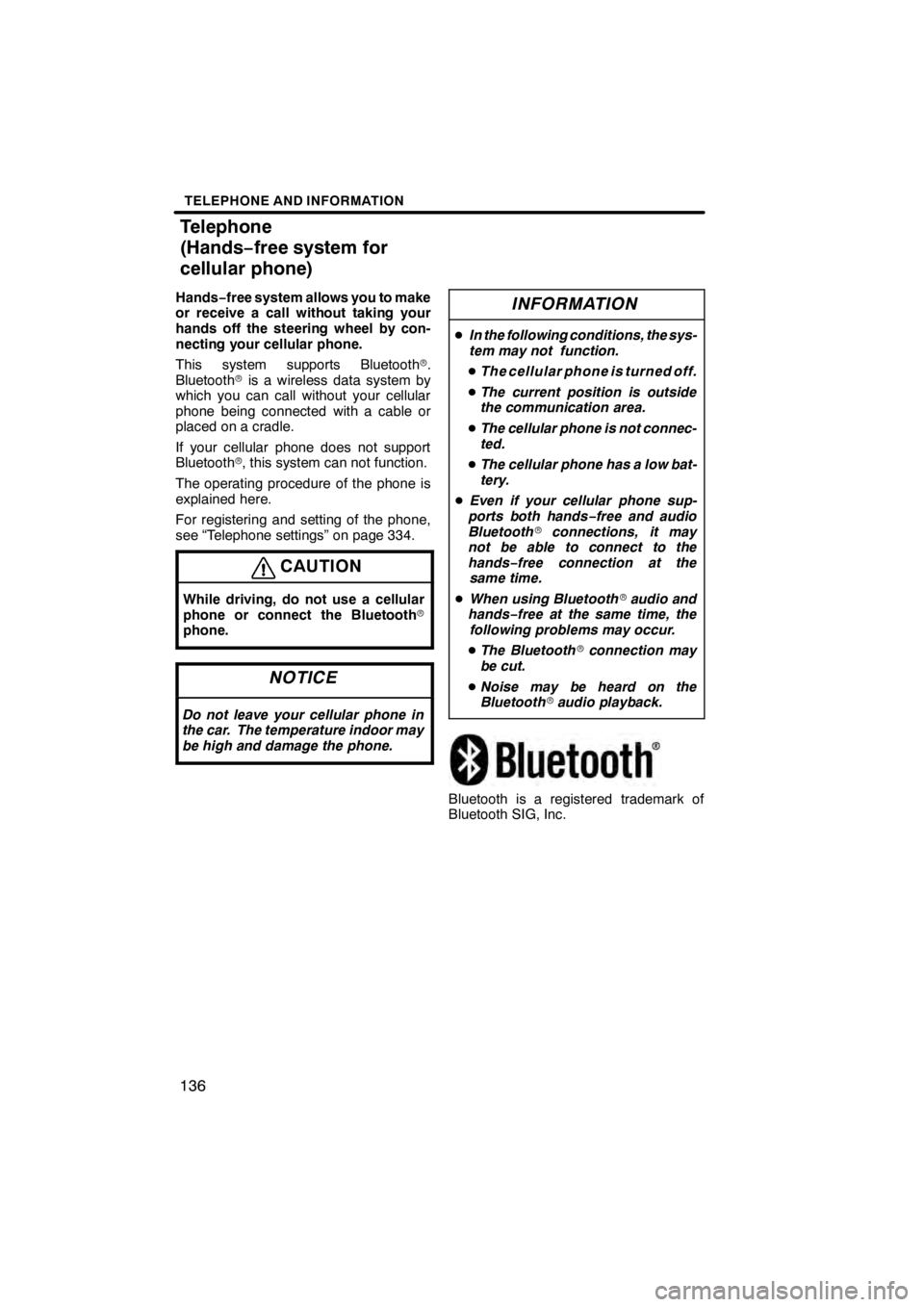
TELEPHONE AND INFORMATION
136
Hands−free system allows you to make
or receive a call without taking your
hands off the steering wheel by con-
necting your cellular phone.
This system supports Bluetooth r.
Bluetooth ris a wireless data system by
which you can call without your cellular
phone being connected with a cable or
placed on a cradle.
If your cellular phone does not support
Bluetooth r, this system can not function.
The operating procedure of the phone is
explained here.
For registering and setting of the phone,
see “Telephone settings” on page 334.
CAUTION
While driving, do not use a cellular
phone or connect the Bluetooth r
phone.
NOTICE
Do not leave your cellular phone in
the car. The temperature indoor may
be high and damage the phone.
INFORMATION
D In the following conditions, the sys-
tem may not function.
D The cellular phone is turned off.
D The current position is outside
the communication area.
D The cellular phone is not connec-
ted.
D The cellular phone has a low bat-
tery.
D Even if your cellular phone sup-
ports both hands− free and audio
Bluetooth rconnections, it may
not be able to connect to the
hands− free connection at the
same time.
D When using Bluetooth raudio and
hands− free at the same time, the
following problems may occur.
D The Bluetooth rconnection may
be cut.
D Noise may be heard on the
Bluetooth raudio playback.
Bluetooth is a registered trademark of
Bluetooth SIG, Inc.
11 08.03HS250h_NAVI_U
7505 1U
Telephone
(Hands− free system for
cellular phone)
Page 138 of 413
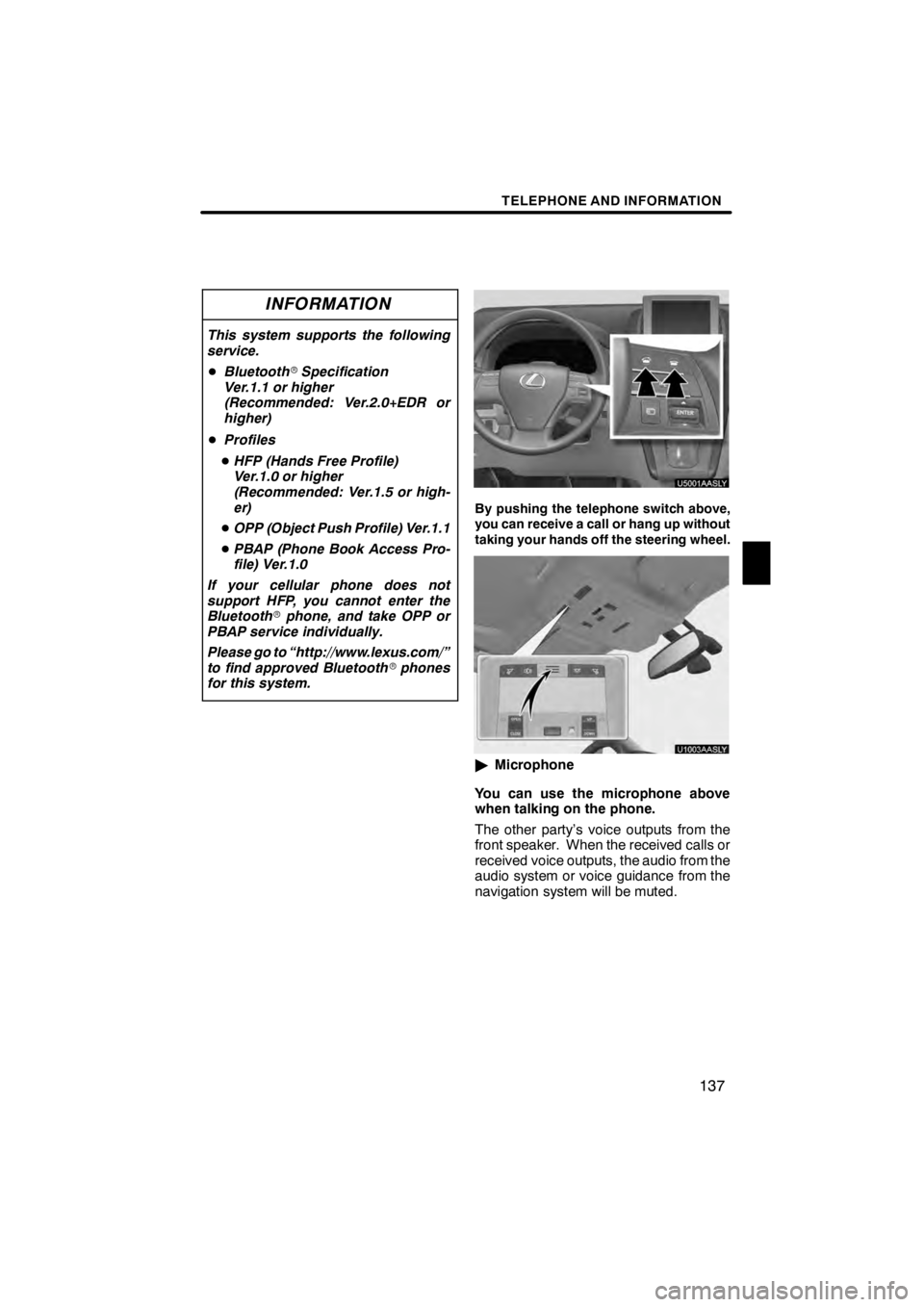
TELEPHONE AND INFORMATION
137
INFORMATION
This system supports the following
service.
DBluetooth rSpecification
Ver. 1.1or higher
(Recommended: Ver.2.0+EDR or
higher)
D Profiles
D HFP (Hands Free Profile)
Ver. 1.0 or higher
(Recommended: Ver. 1.5 or high-
er)
D OPP (Object Push Profile) Ver.1.1
D PBAP (Phone Book Access Pro-
file) Ver.1.0
If your cellular phone does not
support HFP, you cannot enter the
Bluetooth rphone, and take OPP or
PBAP service individually.
Please go to “http://www.lexus.com/”
to find approved Bluetooth rphones
for this system.
U5001AASLY
By pushing the telephone switch above,
you can receive a call or hang up without
taking your hands off the steering wheel.
U1003AASLY
" Microphone
You can use the microphone above
when talking on the phone.
The other party’s voice outputs from the
front speaker. When the received calls or
received voice outputs, the audio from the
audio system or voice guidance from the
navigation system will be muted.
11 08.03HS250h_NAVI_U
7505 1U
5
Page 143 of 413
TELEPHONE AND INFORMATION
142
D
Connecting a Bluetooth
rphone
AUTOMATICALLY
U5006LC
When you register your phone, auto
connection will be turned on. Always
set it to this mode and leave the
Bluetooth rphone in a condition where
connection can be established.
U5007LC
When the “POWER” switch is in AC-
CESSORY or ON mode, a nearby cellu-
lar phone you have registered is
searched for.
Next, the system automatically con-
nects with the latest of the phones con-
nected to in the past.
Then, the connection result is dis-
played.
This screen appears when the Bluetooth r
phone is first connected after the “POW-
ER” switch is in ACCESSORY or ON
mode.
INFORMATION
It may take time, the phone connec-
tion is carried out during Bluetooth r
audio play.
11 08.03HS250h_NAVI_U
7505 1U
Page 145 of 413
TELEPHONE AND INFORMATION
144
When you connect the phone while
Bluetoothraudio is playing
U5012LC
This screen is displayed, and the
Bluetooth raudio will stop temporarily.
DReconnecting the Bluetooth rphone
If the Bluetooth rphone is
disconnected with a poor reception
from the Bluetooth rnetwork when the
“POWER” switch is in ACCESSORY or
ON mode, the system automatically
reconnects the Bluetooth rphone. In
this case, the connection result is not
displayed.
If the Bluetooth ris disconnected on pur-
pose such as you turned your cellular
phone off, this does not happen. Recon-
nect it by the following methods.
DSelect the Bluetooth rphone again.
DEnter the Bluetooth rphone.
11 08.03HS250h_NAVI_U
7505 1U
Page 151 of 413
TELEPHONE AND INFORMATION
150
DIALING BY NAME
You can call by giving a voice tag regis-
tered in the phonebook. For setting the
voice recognition, see “—Setting the
voice tag” on page 361.
When you select “English” of “Language”,
you can call by giving a name registered in
the phonebook.
For setting the voice recognition, see “D
Registering the phonebook data” on page
348. Example: Call MIKE.
U5048LC
U1002AASLY
You: Push the talk switch.
System: “After the beep, please say a
command.” “Such as “GoHome”,“Destination”, “Phone”,
“Audio”, “Information” or
“Command List”.”
“(beep)”
You: “Phone.”
System: “Phone.” “Say a command.” “Such as
“Dial by Number”, “Dial by
Name”, “Redial”,
“Call Back” or “Connect
Phone”.”
“(beep)”
You: “Dial by Name.”
System: “Dial by Name.” “Say a name from your contact list.”
“(beep)”
1108.03HS250h_NAVI_U
7505 1U