Page 8 of 413
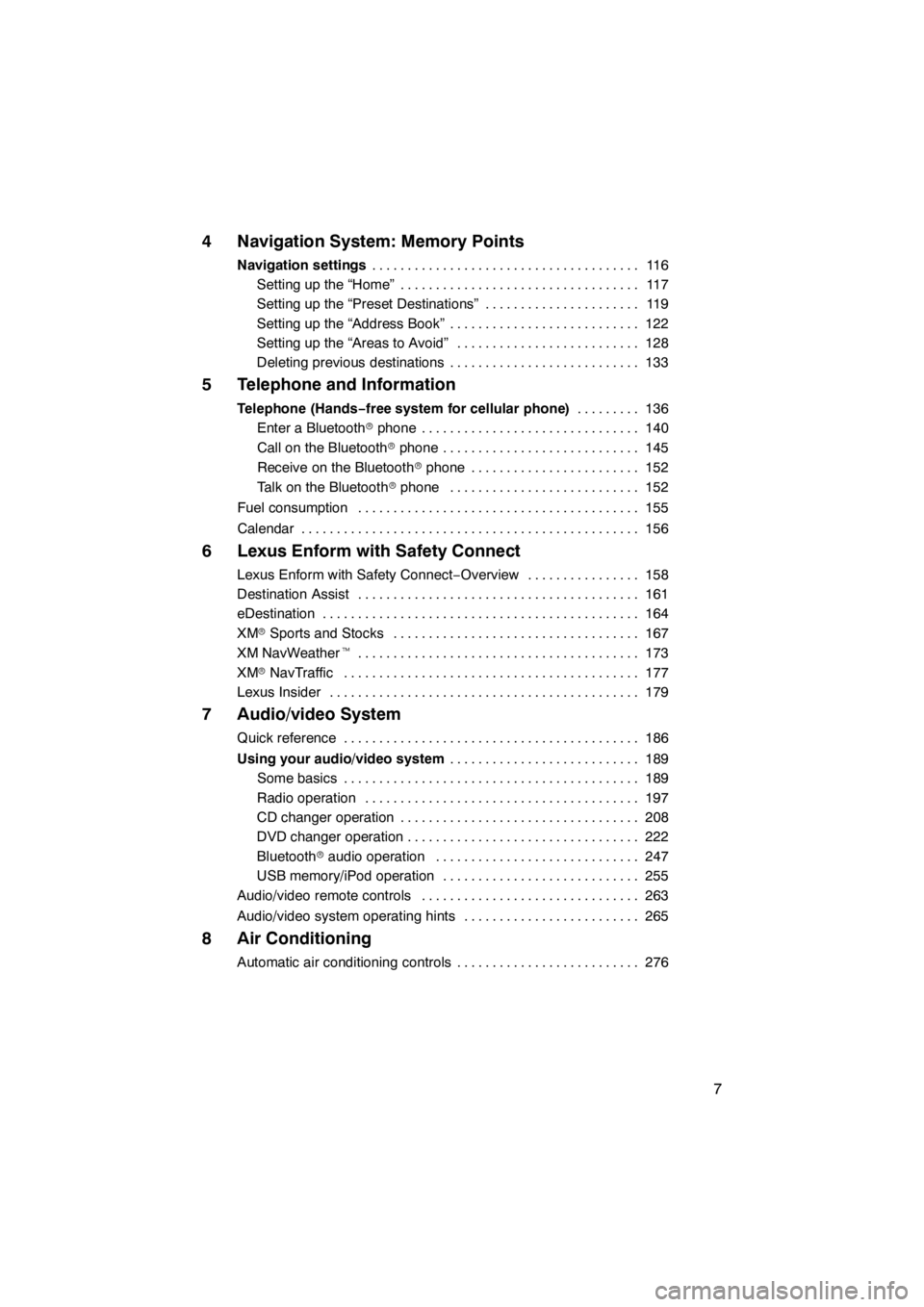
7
4 Navigation System: Memory Points
Navigation settings11 6
......................................
Setting up the “Home” 117 ..................................
Setting up the “Preset Destinations” 119 ......................
Setting up the “Address Book” 122 ...........................
Setting up the “Areas to Avoid” 128 ..........................
Deleting previous destinations 133 ...........................
5 Telephone and Information
Telephone (Hands−free system for cellular phone) 136
.........
Enter a Bluetooth rphone 140 ...............................
Call on the Bluetooth rphone 145 ............................
Receive on the Bluetooth rphone 152 ........................
Talk on the Bluetooth rphone 152 ...........................
Fuel consumption 155 ........................................
Calendar 156 ................................................
6 Lexus Enform with Safety Connect
Lexus Enform with Safety Connect −Overview 158 ................
Destination Assist 161 ........................................
eDestination 164 .............................................
XM rSports and Stocks 167
...................................
XM NavWeather t 173
........................................
XM rNavTraffic 177
..........................................
Lexus Insider 179
............................................
7 Audio/video System
Quick reference 186
..........................................
Using your audio/video system 189
...........................
Some basics 189
..........................................
Radio operation 197
.......................................
CD changer operation 208
..................................
DVD changer operation 222
.................................
Bluetooth raudio operation 247
.............................
USB memory/iPod operation 255
............................
Audio/video remote controls 263
...............................
Audio/video system operating hints 265
.........................
8 Air Conditioning
Automatic air conditioning controls 276
..........................
11 08.03HS250h_NAVI_U
75051U
Page 65 of 413
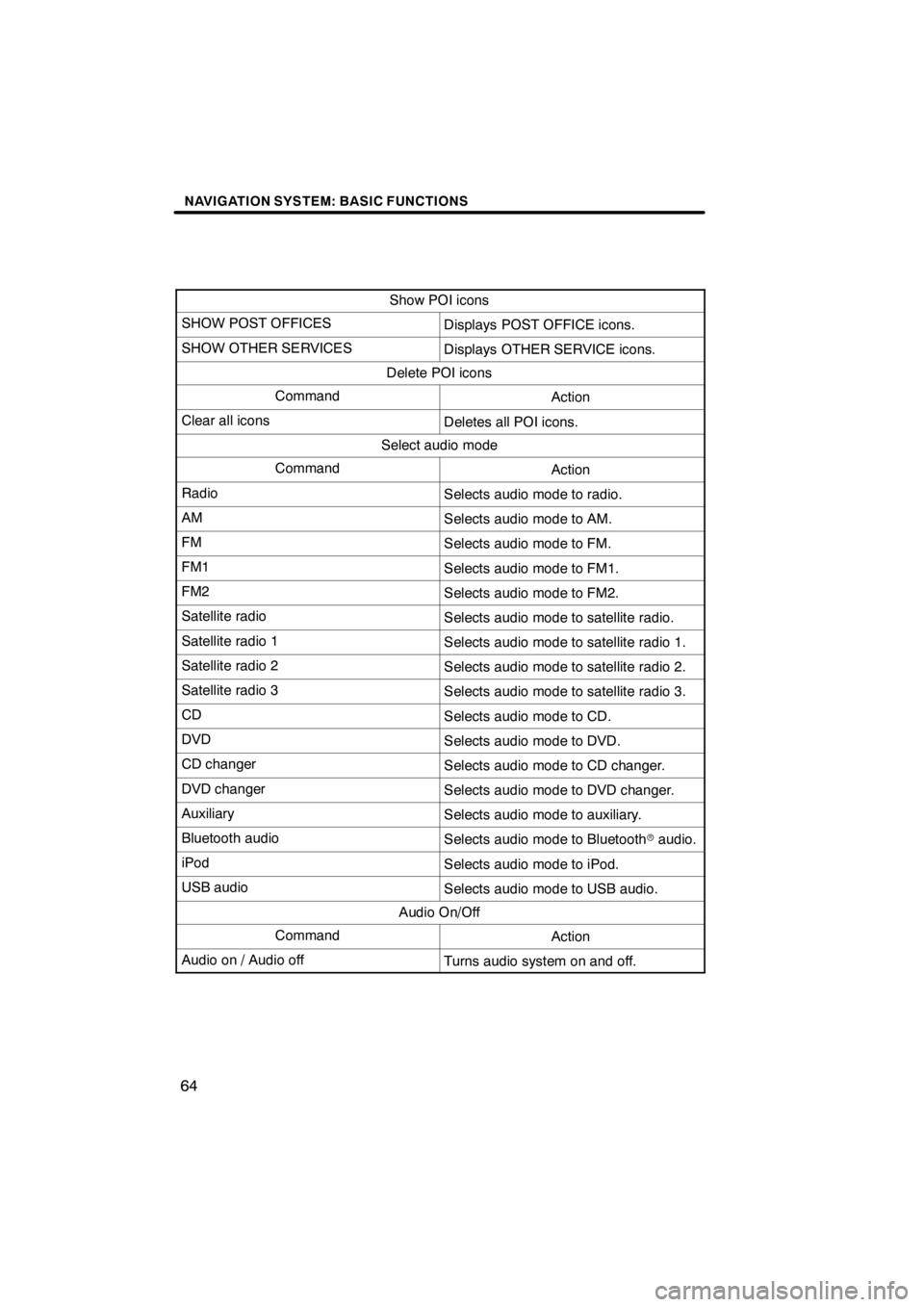
NAVIGATION SYSTEM: BASIC FUNCTIONS
64
Show POI icons
SHOW POST OFFICESDisplays POST OFFICE icons.
SHOW OTHER SERVICESDisplays OTHER SERVICE icons.
Delete POI icons
CommandAction
Clear all iconsDeletes all POI icons.
Select audio mode
CommandAction
RadioSelects audio mode to radio.
AMSelects audio mode to AM.
FMSelects audio mode to FM.
FM1Selects audio mode to FM1.
FM2Selects audio mode to FM2.
Satellite radioSelects audio mode to satellite radio.
Satellite radio 1Selects audio mode to satellite radio 1.
Satellite radio 2Selects audio mode to satellite radio 2.
Satellite radio 3Selects audio mode to satellite radio 3.
CDSelects audio mode to CD.
DVDSelects audio mode to DVD.
CD changerSelects audio mode to CD changer.
DVD changerSelects audio mode to DVD changer.
AuxiliarySelects audio mode to auxiliary.
Bluetooth audioSelects audio mode to Bluetoothraudio.
iPodSelects audio mode to iPod.
USB audioSelects audio mode to USB audio.
Audio On/Off
CommandAction
Audio on / Audio offTurns audio system on and off.
11 08.03HS250h_NAVI_U
75051U
Page 186 of 413
SECTION7
AUDIO/VIDEO SYSTEM
185
AUDIO/VIDEO SYSTEM
DQuick reference 186 .......................................
D Using your audio/video system 189
........................
Some basics 189 .......................................
Radio operation 197 .....................................
CD changer operation 208
...............................
DVD changer operation 222
..............................
Bluetooth raudio operation 247
...........................
USB memory/iPod operation 255
..........................
D Audio/video remote controls (steering switches) 263
............
D Audio/video system operating hints 265
......................
11 08.03HS250h_NAVI_U
75051U
7
Page 187 of 413
AUDIO/VIDEO SYSTEM
186
Operations such as selecting a preset station and adjusting the sound balance are car-
ried out on the screen. To display the audio screen, push the“MENU”button on the Re-
mote Touch, then select “Audio”.
" DVD changer
U6016AASLY
1Function menu tab
To control the radio, DVD changer,
Bluetooth raudio player, AUX, USB
memory or iPod, select the screen
tabs. For details, see page 191.
2Function menu display screen
To control the radio, DVD changer,
Bluetooth raudio player, AUX, USB
memory or iPod, select the screen
buttons. For details, see page 191.
3Disc slot
Insert discs into the slot after pushing
“LOAD” button. For details, see
page 223.
4“LOAD” button
Push this button to insert the discs.
For details, see page 223.
5“TUNE/FILE” knob
Turn this knob to move the station
band and files up or down. For de-
tails, see pages 203, 218 and 259.
11 08.03HS250h_NAVI_U
75051U
Quick reference
Page 188 of 413
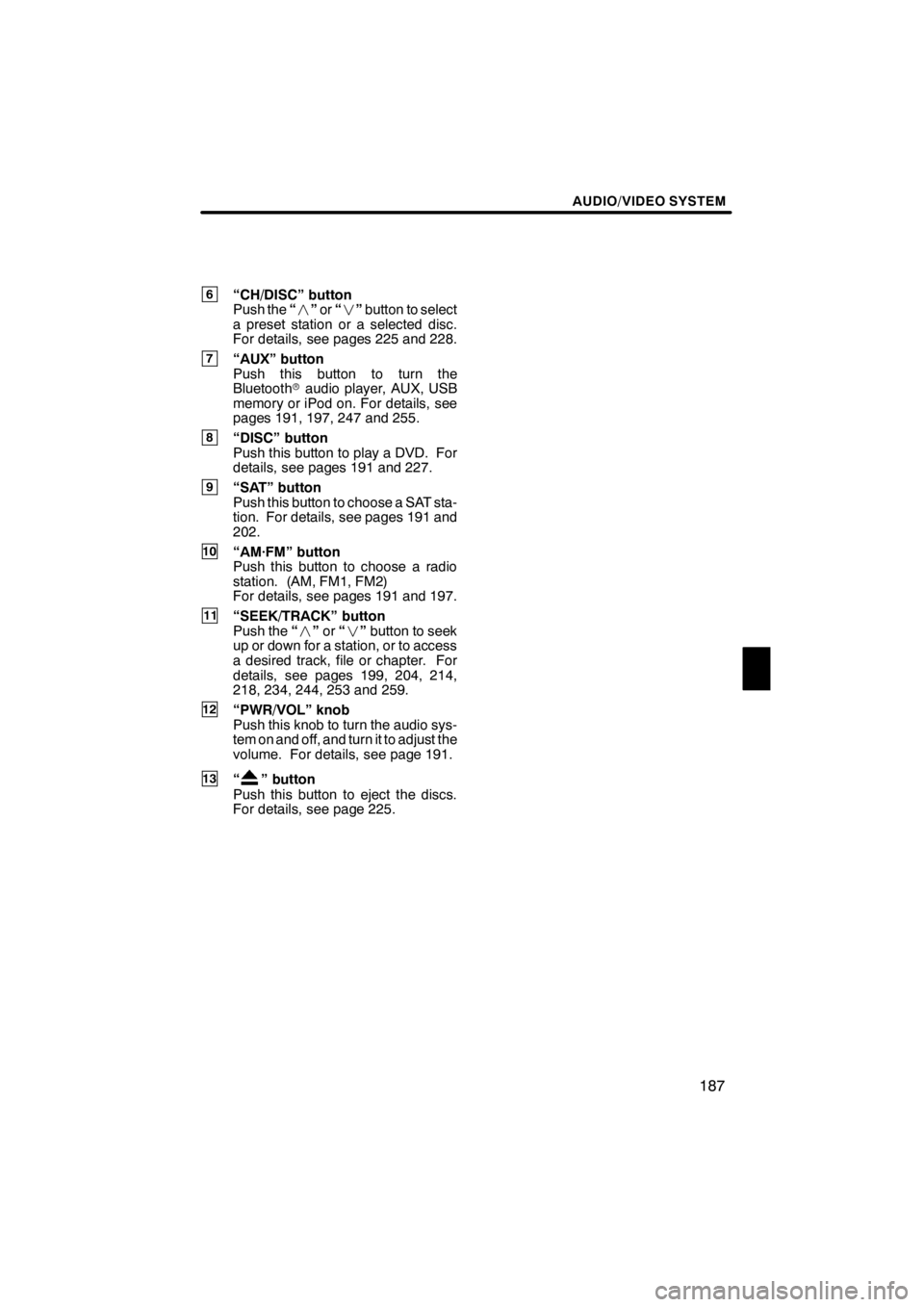
AUDIO/VIDEO SYSTEM
187
6“CH/DISC” button
Push the“” or“” button to select
a preset station or a selected disc.
For details, see pages 225 and 228.
7“AUX” button
Push this button to turn the
Bluetooth raudio player, AUX, USB
memory or iPod on. For details, see
pages 191, 197, 247 and 255.
8“DISC” button
Push this button to play a DVD. For
details, see pages 191 and 227.
9“SAT” button
Push this button to choose a SAT sta-
tion. For details, see pages 191 and
202.
10“AM·FM” button
Push this button to choose a radio
station. (AM, FM1, FM2)
For details, see pages 191 and 197.
11“SEEK/TRACK” button
Push the “” or“” button to seek
up or down for a station, or to access
a desired track, file or chapter. For
details, see pages 199, 204, 214,
218, 234, 244, 253 and 259.
12“PWR/VOL” knob
Push this knob to turn the audio sys-
tem on and off, and turn it to adjust the
volume. For details, see page 191.
13“” button
Push this button to eject the discs.
For details, see page 225.
11 08.03HS250h_NAVI_U
75051U
7
Page 189 of 413

AUDIO/VIDEO SYSTEM
188
"CD changer
U6017AASLY
1Function menu tab
To control the radio, CD changer,
Bluetooth raudio player, AUX, USB
memory or iPod, select the screen
tabs. For details, see page 191.
2Function menu display screen
To control the radio, CD changer,
Bluetooth raudio player, AUX, USB
memory or iPod, select the screen
buttons. For details, see page 191.
3Disc slot
Insert discs into the slot after pushing
“LOAD” button. For details, see
page 208.
4“LOAD” button
Push this button to insert the discs.
For details, see page 208.
5“TUNE/FILE” knob
Turn this knob to move the station
band and files up or down. For de-
tails, see pages 203, 218 and 259.
6“CH/DISC” button
Push the “” or“” button to select
a preset station or a selected disc.
For details, see pages 210 and 213.
7“AUX” button
Push this button to turn the
Bluetooth raudio player, AUX, USB
memory or iPod on. For details, see
pages 191, 197, 247 and 255.
8“CD” button
Push this button to play a CD. For de-
tails, see pages 191 and 212.
11 08.03HS250h_NAVI_U
75051U
Page 193 of 413
AUDIO/VIDEO SYSTEM
192
U6003LC
3. Select “AM”, ”FM”, “SAT”, “CD”,
“CD/DVD”, “BT”, “AUX” or “USB” tab
to turn on the desired mode.
Push these buttons or tabs if you want to
switch from one mode to another.
If the disc is not set, the CD changer/DVD
changer does not turn on.
You can turn off the CD changer/DVD
changer by ejecting all the discs. If the au-
dio system was previously off, then the en-
tire audio system will be turned off when
you eject all the discs.
U6002LC
U6003LC
U6004LC
U6005LC
11 08.03HS250h_NAVI_U
75051U
Page 194 of 413
AUDIO/VIDEO SYSTEM
193
U6008LC
U6145LC
U6082LC
U600ALC
U6151LC
The screen buttons for radio, CD
changer, DVD changer, Bluetoothrau-
dio player, AUX, USB memory and iPod
operation are displayed on the screen
when the audio control mode is se-
lected.
Select the tab to select the desired mode
when the audio control mode is selected.
INFORMATION
You cannot operate dimmed screen
buttons.
11 08.03HS250h_NAVI_U
75051U
7