Page 283 of 436
283
1. AUDIO/VIDEO SYSTEM OPERATION
5
AUDIO/VIDEO SYSTEM
CT200h_Navi_OM76078E_(EE)
14.02.06 12:30
1Press the “MEDIA” button if a
Bluetooth
® audio player has already
been connected.
2Select the “BT audio” tab or press
the “MEDIA” button repeatedly un-
til the “BT audio” tab is selected.
For the Remote Touch operation
method, see “SWITCHING
BETWEEN FUNCTIONS” on page
235.
: Select to start playing the music.
: Select to pause the music.
To start playing the music again, select
.
Depending on the portable player that
is connected to the system, the music
may start playing when selecting
while it is paused. Conversely, the
music may pause when selecting
while it is playing.
ON THE AUDIO TOP SCREEN
, : Select to skip to the next or pre-
vious folder/album.
PLAYING Bluetooth® AUDIO
PLAYING AND PAUSING
Bluetooth® AUDIO
SELECTING A DESIRED
TRACK/FOLDER/ALBUM
Page 302 of 436
302
2. SETUP
CT200h_Navi_OM76078E_(EE)
14.02.06 12:30
1Press the “MENU” button on the
Remote Touch.
2Select “Setup”.
3Select “Audio”.
4Select “Radio settings”.
5Select the item to be adjusted, and
then select the screen button next to
it to adjust its settings.
6Select “OK”.
INFORMATION
The tone of each mode (such as AM,
FM and DVD player) can be adjusted.
RADIO SETTINGS
Detailed radio settings can be pro-
grammed.
No
.Function
The tuner will automatically seek
a station that regularly broadcasts
traffic information and the station
broadcasts when the traffic infor-
mation program starts.
A station providing good recep-
tion is automatically selected if
current reception worsens.
For switching over to a broadcast-
ing station within the same local
program network.
A channel providing good recep-
tion is automatically selected if
current reception worsens.
*
*: If equipped
Page 308 of 436
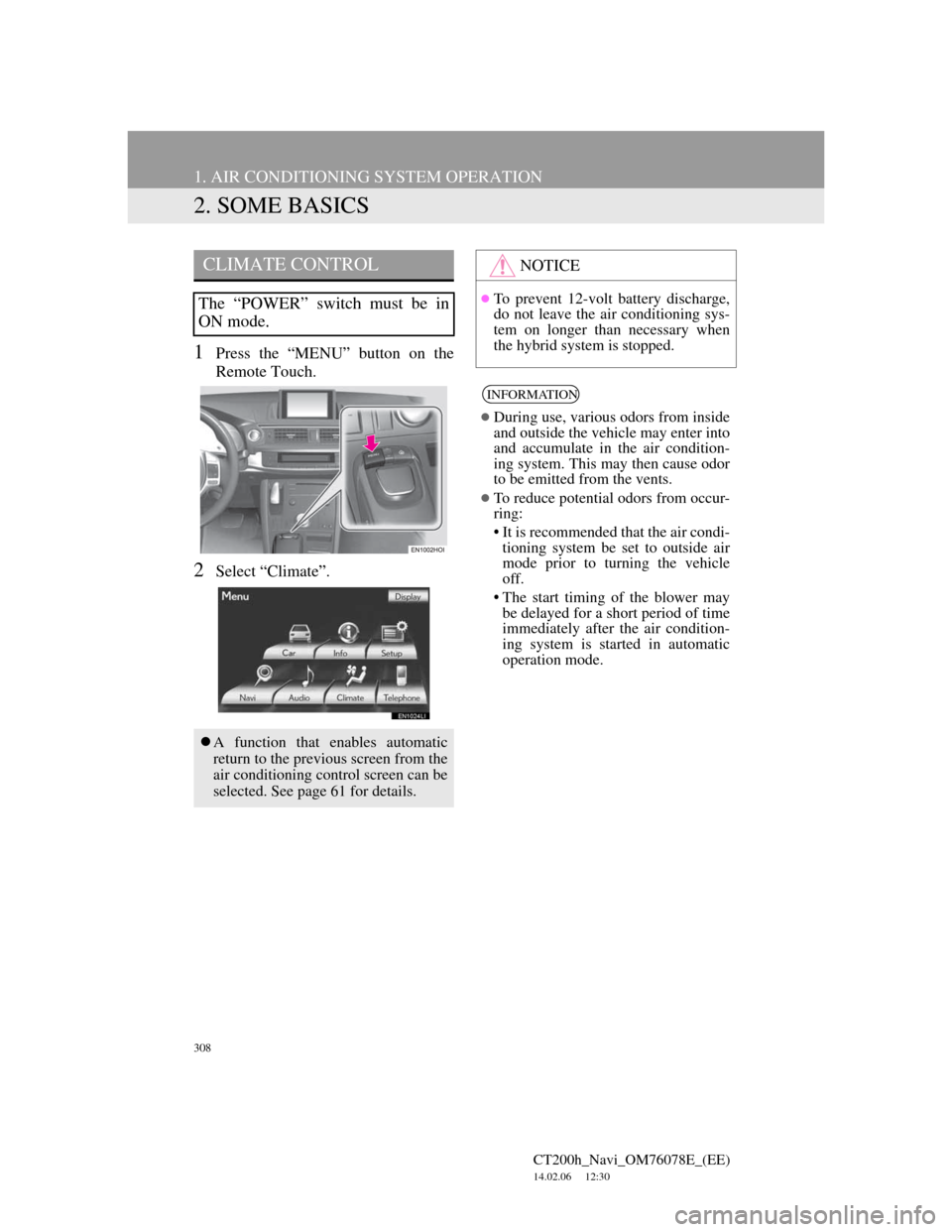
308
1. AIR CONDITIONING SYSTEM OPERATION
CT200h_Navi_OM76078E_(EE)
14.02.06 12:30
2. SOME BASICS
1Press the “MENU” button on the
Remote Touch.
2Select “Climate”.
CLIMATE CONTROL
The “POWER” switch must be in
ON mode.
A function that enables automatic
return to the previous screen from the
air conditioning control screen can be
selected. See page 61 for details.
NOTICE
To prevent 12-volt battery discharge,
do not leave the air conditioning sys-
tem on longer than necessary when
the hybrid system is stopped.
INFORMATION
During use, various odors from inside
and outside the vehicle may enter into
and accumulate in the air condition-
ing system. This may then cause odor
to be emitted from the vents.
To reduce potential odors from occur-
ring:
• It is recommended that the air condi-
tioning system be set to outside air
mode prior to turning the vehicle
off.
• The start timing of the blower may
be delayed for a short period of time
immediately after the air condition-
ing system is started in automatic
operation mode.
Page 359 of 436
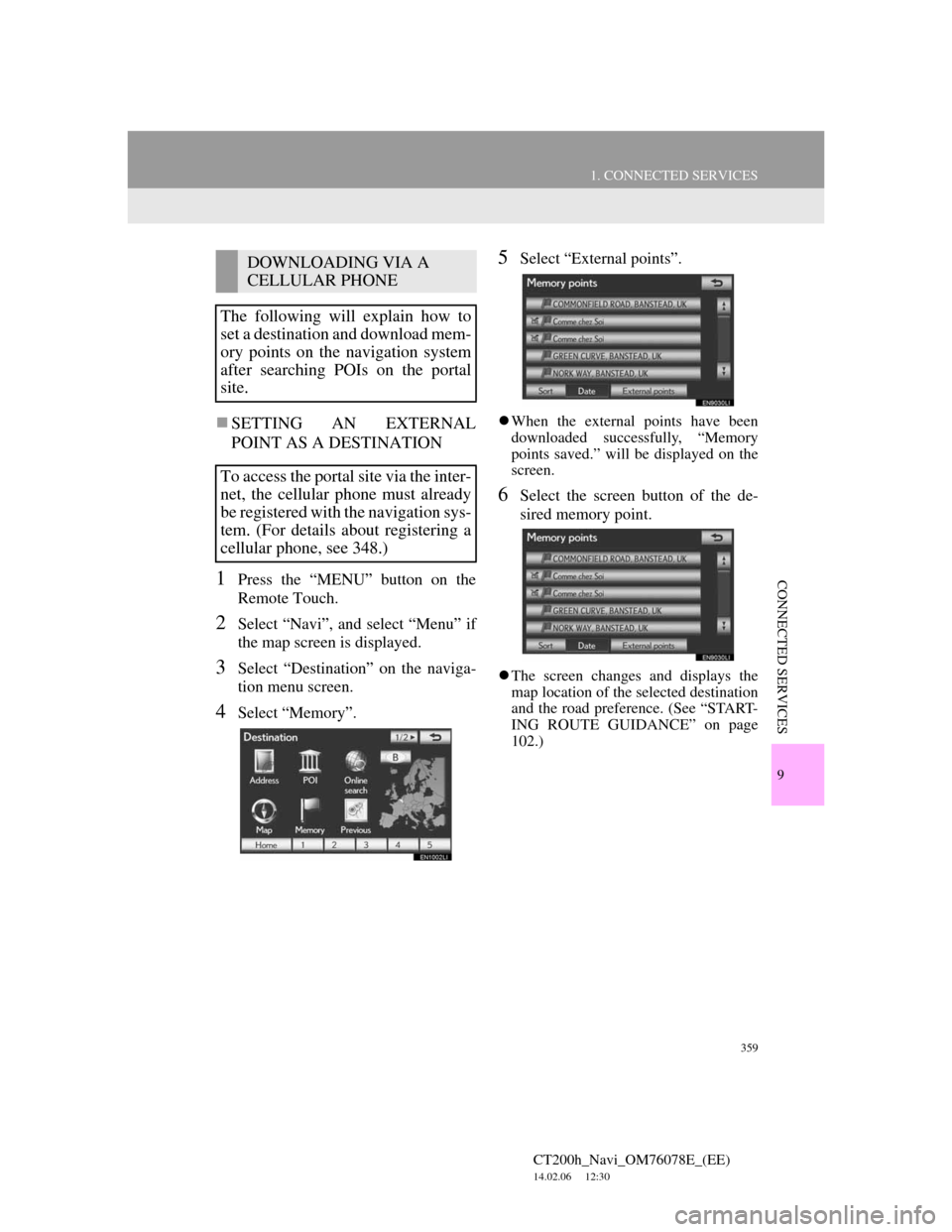
359
1. CONNECTED SERVICES
CT200h_Navi_OM76078E_(EE)
14.02.06 12:30
9
CONNECTED SERVICES
SETTING AN EXTERNAL
POINT AS A DESTINATION
1Press the “MENU” button on the
Remote Touch.
2Select “Navi”, and select “Menu” if
the map screen is displayed.
3Select “Destination” on the naviga-
tion menu screen.
4Select “Memory”.
5Select “External points”.
When the external points have been
downloaded successfully, “Memory
points saved.” will be displayed on the
screen.
6Select the screen button of the de-
sired memory point.
The screen changes and displays the
map location of the selected destination
and the road preference. (See “START-
ING ROUTE GUIDANCE” on page
102.)
DOWNLOADING VIA A
CELLULAR PHONE
The following will explain how to
set a destination and download mem-
ory points on the navigation system
after searching POIs on the portal
site.
To access the portal site via the inter-
net, the cellular phone must already
be registered with the navigation sys-
tem. (For details about registering a
cellular phone, see 348.)