Page 366 of 436
366
2. SETUP
CT200h_Navi_OM76078E_(EE)
14.02.06 12:30
1Press the “MENU” button on the
Remote Touch, then select “Setup”.
2Select “Navigation” on the “Setup”
screen.
3Select “Online search” on the “Nav-
igation settings” screen.
4Select “Change username and pass-
word”.
5Input the desired username and pass-
word.
6Select “OK”.
In order for the new username and
password to be applied to the naviga-
tion system, the system connects to
Lexus centre.
1Press the “MENU” button on the
Remote Touch, then select “Setup”.
2Select “Navigation” on the “Setup”
screen.
3Select “Online search” on the “Nav-
igation settings” screen.
4Select “Delete username and pass-
word”. A confirmation screen will
be displayed.
5To delete the password, select “Yes”.
To cancel the deletion, select “No”.
CHANGING USERNAME
AND PASSWORD
User name and password can be
changed.DELETING USERNAME
AND PASSWORD
The preset username and password
can be deleted.
Page 367 of 436
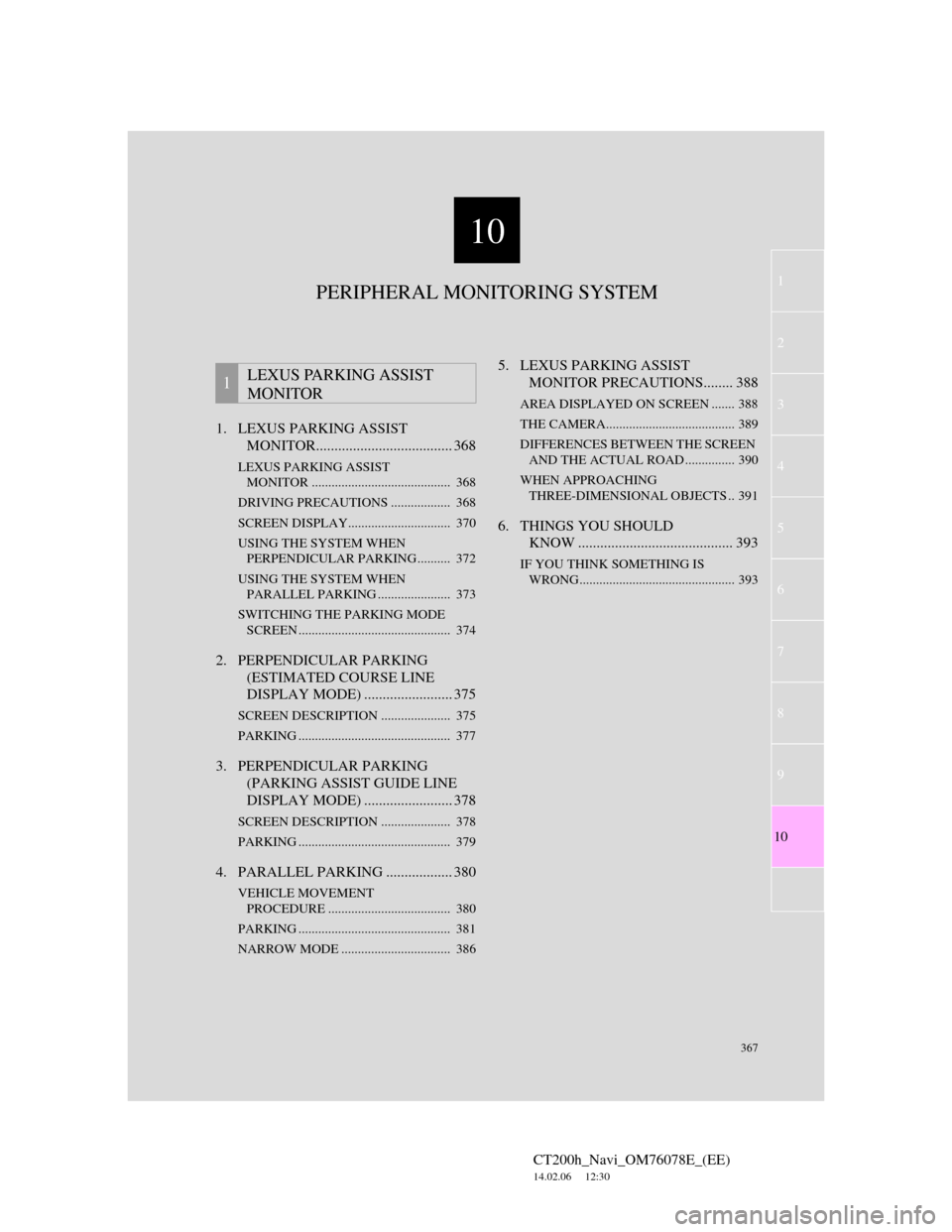
10
367
1
2
3
4
5
6
7
CT200h_Navi_OM76078E_(EE)
14.02.06 12:30
8
9
10
1. LEXUS PARKING ASSIST
MONITOR..................................... 368
LEXUS PARKING ASSIST
MONITOR .......................................... 368
DRIVING PRECAUTIONS .................. 368
SCREEN DISPLAY............................... 370
USING THE SYSTEM WHEN
PERPENDICULAR PARKING .......... 372
USING THE SYSTEM WHEN
PARALLEL PARKING ...................... 373
SWITCHING THE PARKING MODE
SCREEN .............................................. 374
2. PERPENDICULAR PARKING
(ESTIMATED COURSE LINE
DISPLAY MODE) ........................ 375
SCREEN DESCRIPTION ..................... 375
PARKING .............................................. 377
3. PERPENDICULAR PARKING
(PARKING ASSIST GUIDE LINE
DISPLAY MODE) ........................ 378
SCREEN DESCRIPTION ..................... 378
PARKING .............................................. 379
4. PARALLEL PARKING .................. 380
VEHICLE MOVEMENT
PROCEDURE ..................................... 380
PARKING .............................................. 381
NARROW MODE ................................. 386
5. LEXUS PARKING ASSIST
MONITOR PRECAUTIONS........ 388
AREA DISPLAYED ON SCREEN ....... 388
THE CAMERA....................................... 389
DIFFERENCES BETWEEN THE SCREEN
AND THE ACTUAL ROAD ............... 390
WHEN APPROACHING
THREE-DIMENSIONAL OBJECTS .. 391
6. THINGS YOU SHOULD
KNOW .......................................... 393
IF YOU THINK SOMETHING IS
WRONG............................................... 393
1LEXUS PARKING ASSIST
MONITOR
PERIPHERAL MONITORING SYSTEM
Page 368 of 436
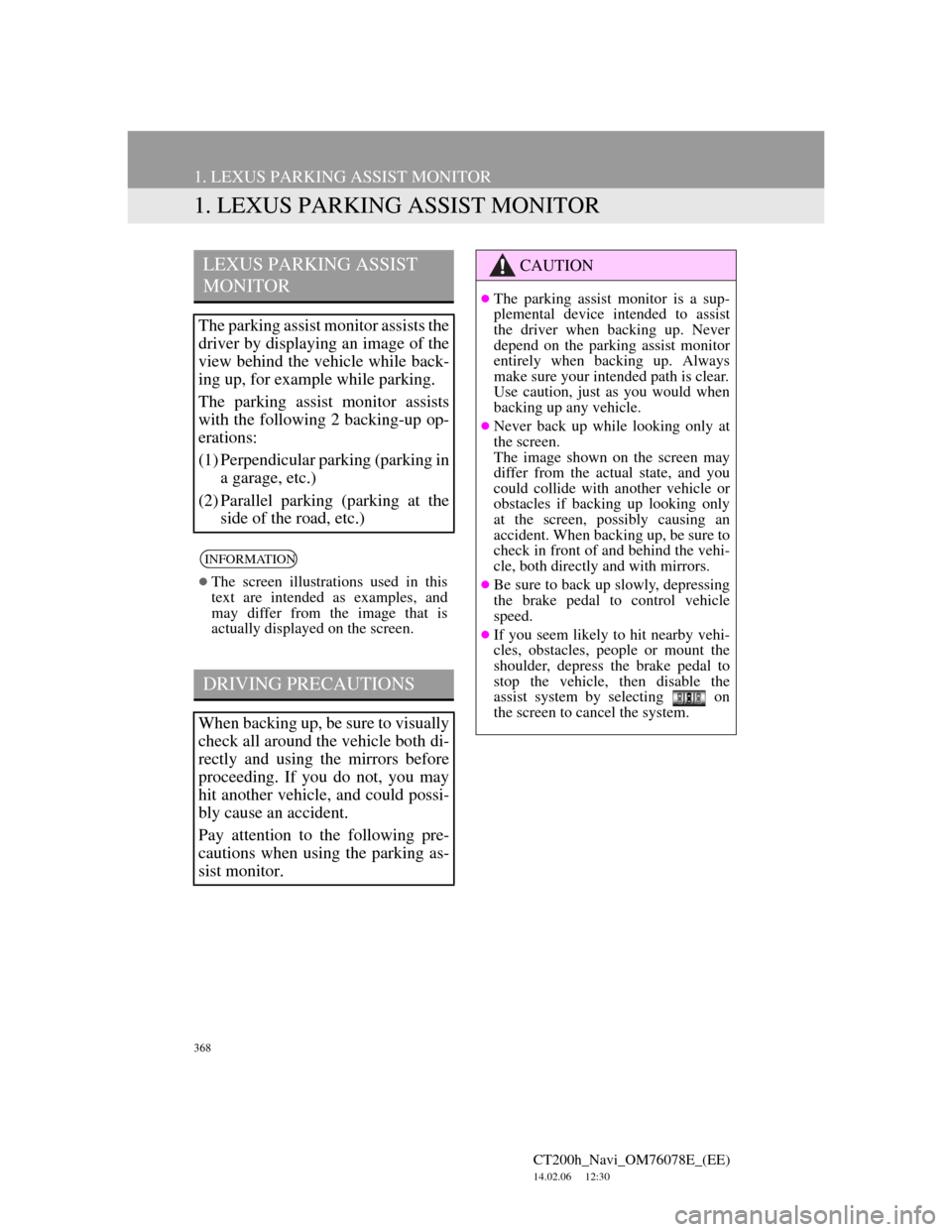
368
CT200h_Navi_OM76078E_(EE)
14.02.06 12:30
1. LEXUS PARKING ASSIST MONITOR
1. LEXUS PARKING ASSIST MONITOR
LEXUS PARKING ASSIST
MONITOR
The parking assist monitor assists the
driver by displaying an image of the
view behind the vehicle while back-
ing up, for example while parking.
The parking assist monitor assists
with the following 2 backing-up op-
erations:
(1) Perpendicular parking (parking in
a garage, etc.)
(2) Parallel parking (parking at the
side of the road, etc.)
INFORMATION
The screen illustrations used in this
text are intended as examples, and
may differ from the image that is
actually displayed on the screen.
DRIVING PRECAUTIONS
When backing up, be sure to visually
check all around the vehicle both di-
rectly and using the mirrors before
proceeding. If you do not, you may
hit another vehicle, and could possi-
bly cause an accident.
Pay attention to the following pre-
cautions when using the parking as-
sist monitor.
CAUTION
The parking assist monitor is a sup-
plemental device intended to assist
the driver when backing up. Never
depend on the parking assist monitor
entirely when backing up. Always
make sure your intended path is clear.
Use caution, just as you would when
backing up any vehicle.
Never back up while looking only at
the screen.
The image shown on the screen may
differ from the actual state, and you
could collide with another vehicle or
obstacles if backing up looking only
at the screen, possibly causing an
accident. When backing up, be sure to
check in front of and behind the vehi-
cle, both directly and with mirrors.
Be sure to back up slowly, depressing
the brake pedal to control vehicle
speed.
If you seem likely to hit nearby vehi-
cles, obstacles, people or mount the
shoulder, depress the brake pedal to
stop the vehicle, then disable the
assist system by selecting on
the screen to cancel the system.
Page 369 of 436
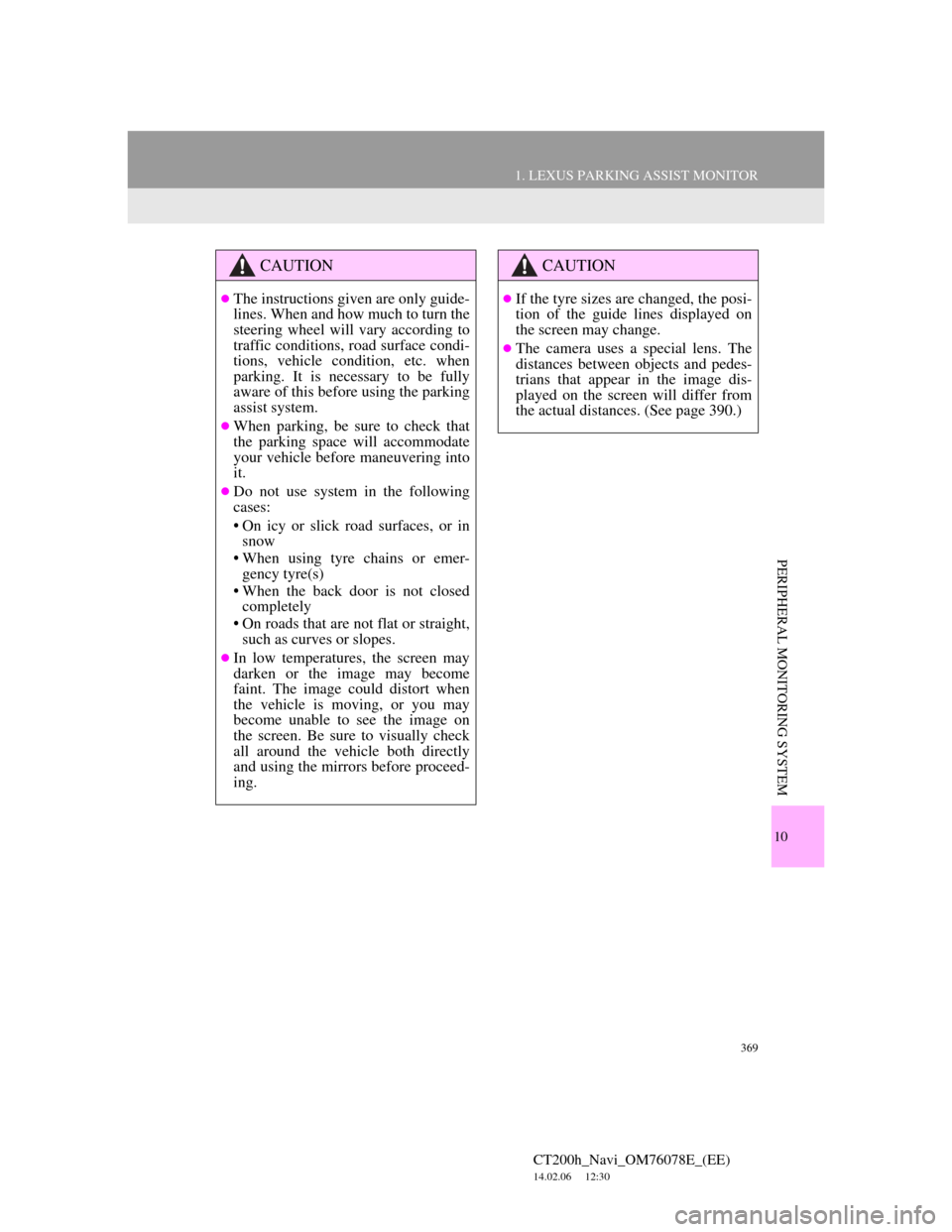
369
1. LEXUS PARKING ASSIST MONITOR
CT200h_Navi_OM76078E_(EE)
14.02.06 12:30
10
PERIPHERAL MONITORING SYSTEM
CAUTION
The instructions given are only guide-
lines. When and how much to turn the
steering wheel will vary according to
traffic conditions, road surface condi-
tions, vehicle condition, etc. when
parking. It is necessary to be fully
aware of this before using the parking
assist system.
When parking, be sure to check that
the parking space will accommodate
your vehicle before maneuvering into
it.
Do not use system in the following
cases:
• On icy or slick road surfaces, or in
snow
• When using tyre chains or emer-
gency tyre(s)
• When the back door is not closed
completely
• On roads that are not flat or straight,
such as curves or slopes.
In low temperatures, the screen may
darken or the image may become
faint. The image could distort when
the vehicle is moving, or you may
become unable to see the image on
the screen. Be sure to visually check
all around the vehicle both directly
and using the mirrors before proceed-
ing.
CAUTION
If the tyre sizes are changed, the posi-
tion of the guide lines displayed on
the screen may change.
The camera uses a special lens. The
distances between objects and pedes-
trians that appear in the image dis-
played on the screen will differ from
the actual distances. (See page 390.)
Page 370 of 436
370
1. LEXUS PARKING ASSIST MONITOR
CT200h_Navi_OM76078E_(EE)
14.02.06 12:30
The parking assist monitor displays the last-used parking mode first.
Perpendicular parkingParallel parking
SCREEN DISPLAY
The parking assist monitor screen will be displayed if the shift lever is shifted
to the “R” position while the “POWER” switch is in ON mode.
No.DisplayFunction
Display mode switch screen
buttonSwitches the display mode.
Parking mode switch screen
buttonSwitches the parking mode (between perpen-
dicular parking and parallel parking assist
screens)
Narrow mode screen on-off
buttonSwitch the narrow mode on and off. (See page
374.)
Lexus parking assist-sensor
If an obstacle is detected while the Lexus
parking assist-sensor is on, a display is shown
in the top right corner of the screen.
Page 372 of 436
372
1. LEXUS PARKING ASSIST MONITOR
CT200h_Navi_OM76078E_(EE)
14.02.06 12:30
Estimated course line display mode
(See page 375.)Parking assist guide line display
mode
(See page 378.)
Distance guide line display mode
USING THE SYSTEM WHEN
PERPENDICULAR PARKING
Use any of the following modes
when perpendicular parking (for ex-
ample, when parking in a garage).
Estimated course lines are displayed
which move in accordance with the
operation of the steering wheel.The steering wheel return points
(parking assist guide lines) are dis-
played.
Distance guide lines only are dis-
played.
Page 373 of 436
373
1. LEXUS PARKING ASSIST MONITOR
CT200h_Navi_OM76078E_(EE)
14.02.06 12:30
10
PERIPHERAL MONITORING SYSTEM
1Select the display mode switch
screen button.
With each select, the perpendicular
parking assist screen switches as fol-
lows:
SWITCHING THE DISPLAY
MODE
Distance guide line
display mode
Parking assist guide line
display mode
Estimated course line
display mode
USING THE SYSTEM WHEN
PARALLEL PARKING
Screen display and beep sounds pro-
vide an estimation of the point at
which you should turn the steering
wheel when parallel parking. If the
position the vehicle is to be parked in
is narrower than usual, narrow mode
can be used.
Page 374 of 436
374
1. LEXUS PARKING ASSIST MONITOR
CT200h_Navi_OM76078E_(EE)
14.02.06 12:30
1Select the narrow mode screen on-
off button on the parallel parking as-
sist.
With each select, the mode switches as
follows:
1Select the parking mode switch
screen button.
With each select, the perpendicular
parking and parallel parking assist
screen switches as follows:
SWITCHING TO NARROW
MODE
“Caution” screen
Normal mode
Narrow mode “I
agree”
SWITCHING THE PARKING
MODE SCREEN
Perpendicular parking
• Estimated course line display mode
• Parking assist guide line display
modeParallel parking