Page 193 of 436
193
1. TELEPHONE OPERATION
4
TELEPHONE
CT200h_Navi_OM76078E_(EE)
14.02.06 12:30
1Select “Reply”.
2Select the screen button correspond-
ing to the desired message.
3Select “Send”.
While the message is being sent, a
sending message screen is displayed.
4This screen will be displayed if mes-
sage delivery fails.
Select “Retry” to attempt to send the
message again or select “Cancel” to
cancel.
When the received message is an e-
mail and “Update read status on tele-
phone” is set to “On”, “Mark as
unread” or “Mark as read” can be
selected. Select “Mark as unread” to
mark mails that have been read on the
Bluetooth
® phone as unread. Con-
versely, select “Mark as read” to
mark mails that have not been read on
the Bluetooth
® phone as read. (See
“MESSAGE SETTINGS” on page
211.)
For SMS/MMS, selecting
or
pressing the switch on the steering
wheel
calls the sender. (See page
187.)
Select “Reply” to reply to the mes-
sage.
REPLYING (QUICK REPLY)
Page 194 of 436
194
1. TELEPHONE OPERATION
CT200h_Navi_OM76078E_(EE)
14.02.06 12:30
1Reply messages can be edited while
the vehicle is parked. Select “Edit”.
2Select the screen button correspond-
ing to the desired message.
3Select “OK” when editing is com-
pleted.
4Select .
1Select “Read” to check the message.
The “Messages” screen will be dis-
played.
When “Automatic message readout” is
set to “On”, the message will be auto-
matically read out. (See “MESSAGE
SETTINGS” on page 211.)
EDITING REPLY MESSAGES
NEW MESSAGE
NOTIFICATION
If “New message incoming” and
“New message voice notification”
are set to “On”, a notification ap-
pears on the screen and a voice noti-
fication will be heard when a new
message arrives. (See “MESSAGE
SETTINGS” on page 211.)
For SMS/MMS, selecting or
pressing the switch on the steer-
ing wheel calls the sender. (See page
187.)
To check the message later, select
“Ignore” or .
Page 196 of 436
196
2. SETUP
CT200h_Navi_OM76078E_(EE)
14.02.06 12:30
3When all settings are completed, se-
lect “OK”.
1Select “Call volume” on the “Sound
settings” screen.
2Select “-” or “+” to adjust the call
volume.
3Select “OK”.
1Select “Ring tone volume” on the
“Sound settings” screen.
2Select “-” or “+” to adjust the ring
tone volume.
3Select “OK”.
1Select “Ring tone” on the “Sound
settings” screen.
2Select the screen button correspond-
ing to the desired ring tone.
Ring tones can be heard by selecting
the screen buttons.
3Select “OK”.
INFORMATION
The system will automatically
increase the volume when the speed
exceeds 80 km/h (50 mph).
CALL VOLUME SETTING
RING TONE VOLUME
SETTING
RING TONE SETTING
Page 214 of 436
214
2. SETUP
CT200h_Navi_OM76078E_(EE)
14.02.06 12:30
1Select “Message readout volume”.
2Select “-” or “+” to adjust the mes-
sage read out volume.
3Select “OK”.
1Select “Edit quick reply messages”.
2Select the screen button correspond-
ing to the desired message.
3Use the software keyboard to edit the
message.
4Select “OK”.
MESSAGE READ OUT
VOLUME SETTINGS
Message read out volume can be ad-
justed.
INFORMATION
The system will automatically
increase the volume when the speed
exceeds 80 km/h (50 mph).
EDIT QUICK REPLY
MESSAGES
Quick reply messages can be edited.
15 messages have already been
stored.
Page 220 of 436
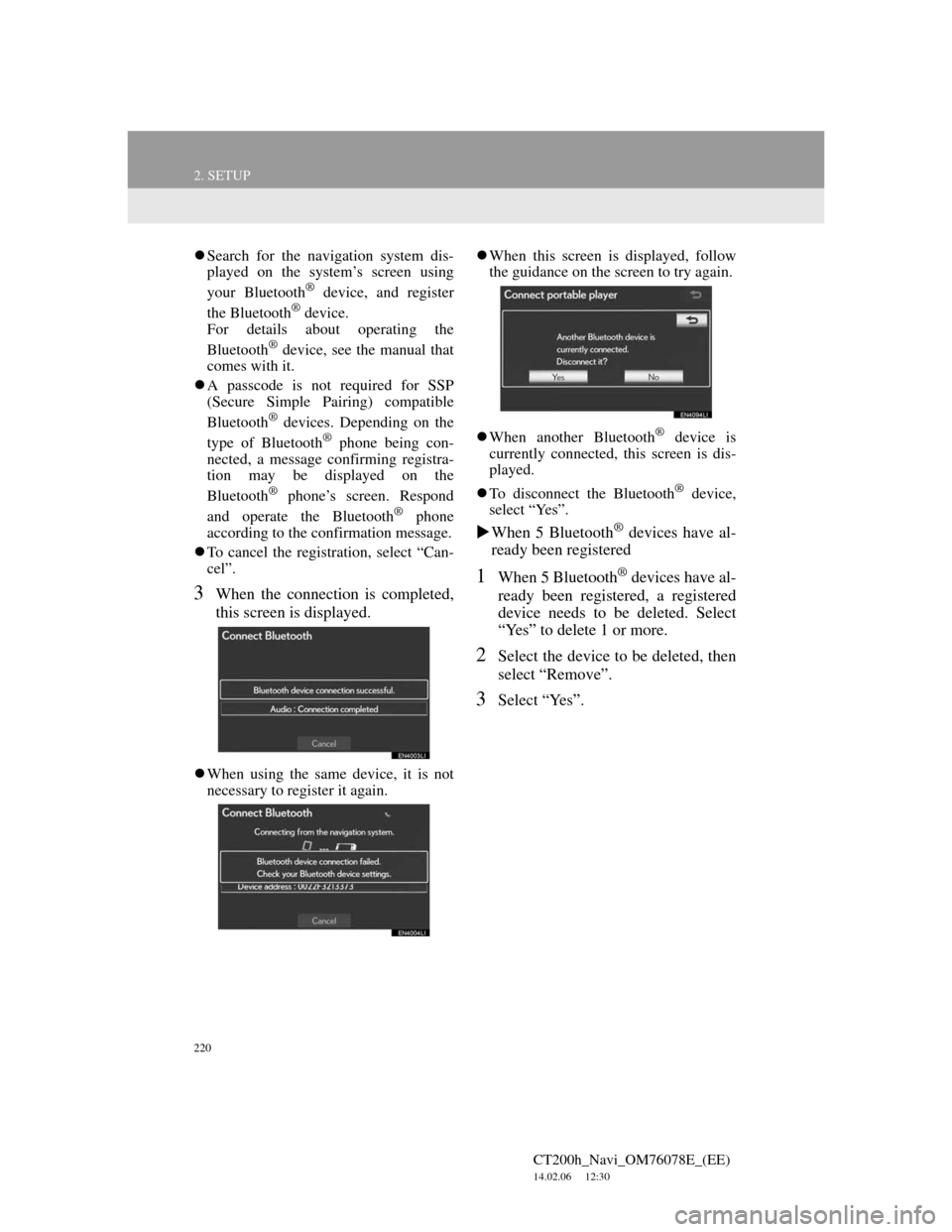
220
2. SETUP
CT200h_Navi_OM76078E_(EE)
14.02.06 12:30
Search for the navigation system dis-
played on the system’s screen using
your Bluetooth
® device, and register
the Bluetooth® device.
For details about operating the
Bluetooth
® device, see the manual that
comes with it.
A passcode is not required for SSP
(Secure Simple Pairing) compatible
Bluetooth
® devices. Depending on the
type of Bluetooth® phone being con-
nected, a message confirming registra-
tion may be displayed on the
Bluetooth
® phone’s screen. Respond
and operate the Bluetooth® phone
according to the confirmation message.
To cancel the registration, select “Can-
cel”.
3When the connection is completed,
this screen is displayed.
When using the same device, it is not
necessary to register it again.When this screen is displayed, follow
the guidance on the screen to try again.
When another Bluetooth
® device is
currently connected, this screen is dis-
played.
To disconnect the Bluetooth
® device,
select “Yes”.
When 5 Bluetooth® devices have al-
ready been registered
1When 5 Bluetooth® devices have al-
ready been registered, a registered
device needs to be deleted. Select
“Yes” to delete 1 or more.
2Select the device to be deleted, then
select “Remove”.
3Select “Yes”.
Page 236 of 436
236
1. AUDIO/VIDEO SYSTEM OPERATION
CT200h_Navi_OM76078E_(EE)
14.02.06 12:30
2Select “Audio”.
3Select the desired tab.
1Press the “MEDIA” button. (Using
the instrument panel)
Press the “MENU” button on the
Remote Touch, then select “Audio”.
(Using the Remote Touch)
2Select the “DISC” tab.
3Select “Options”.
4Select “Wide”.
Up to 3 tabs can be displayed on the
screen. Select or , located
either side of the screen tabs, to dis-
play tabs from the previous or next
page.
The desired audio mode can be found
by selecting or and then
selecting that audio mode tab.
INFORMATION
If a disc is not inserted, the DVD
player cannot be turned on.
The DVD player can be turned off by
ejecting a disc.
When the audio control mode is
selected, the respective screen buttons
are displayed on the screen.
Dimmed screen buttons cannot be
operated.
SELECTING SCREEN SIZE
Before selecting screen size, it is
necessary to insert a DVD disc and
select DISC mode.
Page 263 of 436
263
1. AUDIO/VIDEO SYSTEM OPERATION
5
AUDIO/VIDEO SYSTEM
CT200h_Navi_OM76078E_(EE)
14.02.06 12:30
0214Bengali, Bangla
0215Tibetan
0218Breton
0301Catalan
0315Corsican
0319Czech
0325Welsh
0401Danish
0426Bhutani
0515Esperanto
0520Estonian
0521Basque
0601Persian
0609Finnish
0610Fiji
0615Faroese
0625Frisian
0701Irish
0704Scottish-Gaelic
0712Galician
0714Guarani
0721Gujarati
0801Hausa
0809Hindi
0818Croatian
0821Hungarian
CodeLanguage
0825Armenian
0901Interlingua
0905Interlingue
0911Inupiak
0914Indonesian
0919Icelandic
0923Hebrew
1009Yiddish
1023Javanese
1101Georgian
1111Kazakh
1112Greenlandic
1113Cambodian
1114Kannada
1119Kashmiri
1121Kurdish
1125Kirghiz
1201Latin
1214Lingala
1215Laotian
1220Lithuanian
1222Latvian, Lettish
1307Malagasy
1309Maori
1311Macedonian
1312Malayalam
CodeLanguage
Page 280 of 436
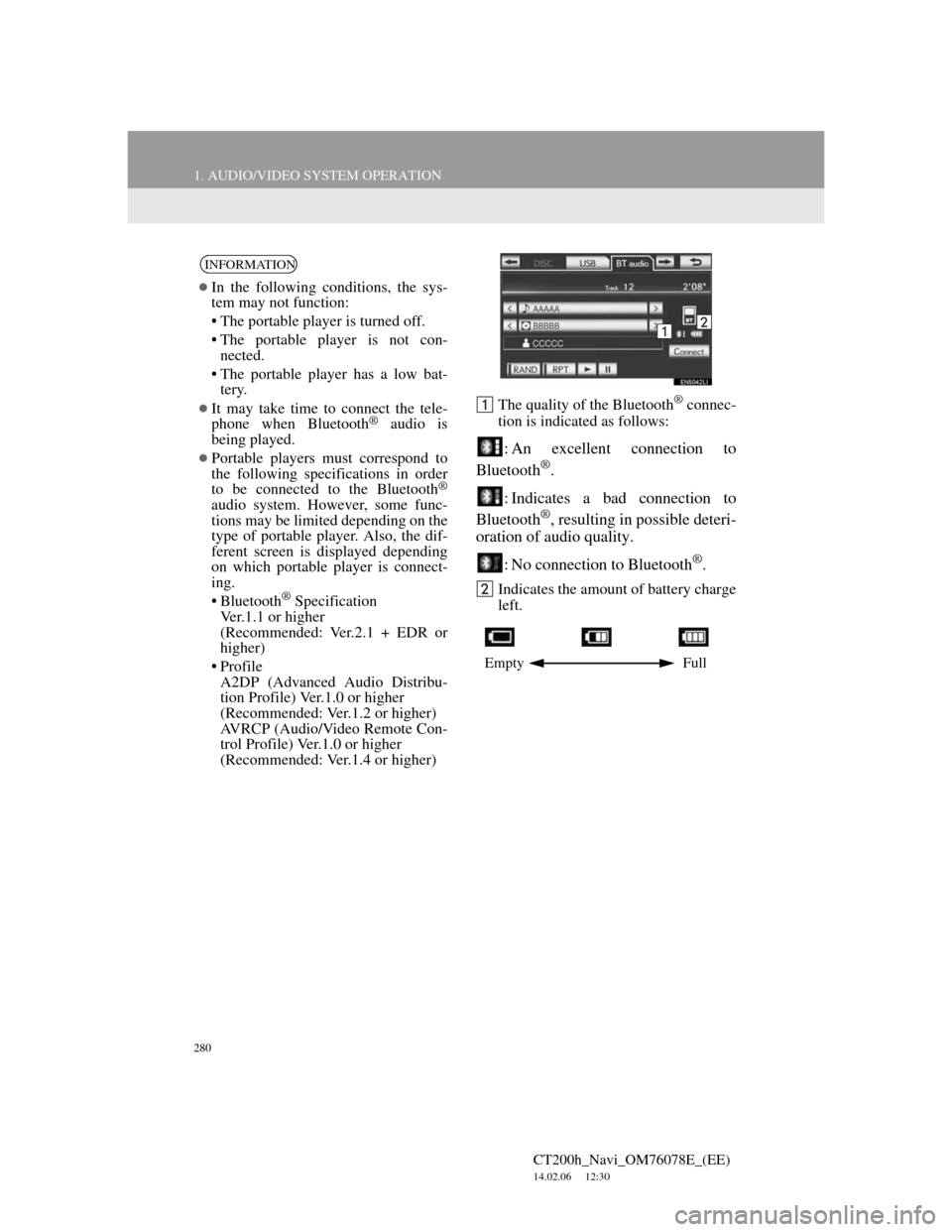
280
1. AUDIO/VIDEO SYSTEM OPERATION
CT200h_Navi_OM76078E_(EE)
14.02.06 12:30
The quality of the Bluetooth® connec-
tion is indicated as follows:
: An excellent connection to
Bluetooth®.
: Indicates a bad connection to
Bluetooth
®, resulting in possible deteri-
oration of audio quality.
: No connection to Bluetooth
®.
Indicates the amount of battery charge
left.
INFORMATION
In the following conditions, the sys-
tem may not function:
• The portable player is turned off.
• The portable player is not con-
nected.
• The portable player has a low bat-
tery.
It may take time to connect the tele-
phone when Bluetooth® audio is
being played.
Portable players must correspond to
the following specifications in order
to be connected to the Bluetooth
®
audio system. However, some func-
tions may be limited depending on the
type of portable player. Also, the dif-
ferent screen is displayed depending
on which portable player is connect-
ing.
• Bluetooth
® Specification
Ver.1.1 or higher
(Recommended: Ver.2.1 + EDR or
higher)
• Profile
A2DP (Advanced Audio Distribu-
tion Profile) Ver.1.0 or higher
(Recommended: Ver.1.2 or higher)
AVRCP (Audio/Video Remote Con-
trol Profile) Ver.1.0 or higher
(Recommended: Ver.1.4 or higher)
Empty Full