2012 Lancia Voyager audio
[x] Cancel search: audioPage 206 of 344

Unwired® Stereo
Headphone Lifetime
Limited Warranty
Who Does This Warranty Cover?
This warranty covers the initial user
or purchaser ("you" or "your") of this
particular Unwired Technology LLC
("Unwired") wireless headphone
("Product"). The warranty is not
transferable.
How Long Does The Coverage
Last?This warranty lasts as long as
you own the Product.
What Does This Warranty Cover?
Except as specified below, this war-
ranty covers any Product that in nor-
mal use is defective in workmanship
or materials.
What Does This Warranty Not
Cover? This warranty does not cover
any damage or defect that results
from misuse, abuse or modification of
the Product other than by Unwired.
Foam earpieces, which will wear over
time through normal use, are specifi-
cally not covered (replacement foam
is available for a nominal charge).
UNWIRED TECHNOLOGY IS NOT LIABLE FOR ANY INJURIES OR
DAMAGES TO PERSONS OR PROP-
ERTY RESULTING FROM THE USE
OF, OR ANY FAILURE OR DEFECT
IN, THE PRODUCT, NOR IS UN-
WIRED LIABLE FOR ANY GEN-
ERAL, SPECIAL, DIRECT, INDI-
RECT, INCIDENTAL,
CONSEQUENTIAL, EXEMPLARY,
PUNITIVE OR OTHER DAMAGES
OF ANY KIND OR NATURE WHAT-
SOEVER. Some states and jurisdic-
tions may not allow the exclusion or
limitation of incidental or consequen-
tial damages, so the above limitation
may not apply to you. This warranty
gives you specific legal rights. You
may also have other rights, which
vary from jurisdiction to jurisdiction.
What Will Unwired® Do?
Un-
wired®, at its option, will repair or
replace any defective Product. Un-
wired® reserves the right to replace
any discontinued Product with a com-
parable model. THIS WARRANTY IS
THE SOLE WARRANTY FOR THIS
PRODUCT, SETS FORTH YOUR
EXCLUSIVE REMEDY REGARD-
ING DEFECTIVE PRODUCTS, AND IS IN LIEU OF ALL OTHER WAR-
RANTIES (EXPRESS OR IMPLIED),
INCLUDING ANY WARRANTY OR
MERCHANTABILITY OR FITNESS
FOR A PARTICULAR PURPOSE.
System Information
Shared Modes
This allows the VES™ to output radio
sources to the headphones and the
radio to output VES™ sources to the
vehicle speakers. When the radio and
VES™ channel 1 or 2 are in the same
(shared) mode, a VES™ icon will be
visible on the radio’s display for that
channel, and the shared icon will be
visible on the VES™ screen. When in
shared mode, the same audio source is
heard in the shared headphone chan-
nel 1 or channel 2.
If the radio functions (FM, AM, or
SAT) are in the shared mode with the
VES™, only the radio is able to con-
trol the radio functions. In this case,
VES™ can share the radio mode, but
not change stations until the radio
mode is changed to a mode that is
different from the VES™ selected ra-
dio mode. When shared, the radio has
200
Page 207 of 344

priority over the VES™ or all radio
modes (FM, AM, and SAT). The
VES™ has the ability to switch tuner
(AM/FM), SEEK, SCAN, TUNE, and
recall presets in radio modes as long
as it is not in shared mode.
When in shared disc mode both the
radio and the VES™ have control of
the video functions. The VES™ has
the ability to control the following
video modes:
1. CD: Ability to Fast Forward, Re-
wind, Scan, and Track Up/Down.
2. CD Changer (in radio): Ability to
Disk Up/Down and program all listed
CD controls (Fast Forward, Rewind,
Scan, and Track Up/Down).
The VES™ can even control radio
modes or video modes while the radio
is turned off. The VES™ can access
the radio modes or disc modes by
navigating to those modes on the
VES™ and activating a radio mode or
disc mode.Information Mode Display
1. Channel 1 Mode
2. Channel 1 Shared Status
3. Channel 1 Audio Only/Mute
4. Channel 2 Mode
5. Channel 2 Shared Status
6. Channel 2 Audio Only/Mute
7. Channel 1 ENTER Button Action
8. Channel 2 ENTER Button Action
9. Clock
10. Video Lock
11. Not Available / Error
12. Disc Changer StatusNumeric Keypad Menu
When the display for either Channel 1
or Channel 2 shows DIRECT TUNE,
pressing the remote control’s ENTER
button activates a numeric keypad
menu. This screen makes it easy to
enter a specific tuner frequency, satel-
lite channel, or track number. To en-
ter the desired digit:
1. Press the remote control’s naviga-
tion buttons (▲,
▼,►,◄) to navi-
gate to the desired digit.
2. When the digit is highlighted,
press the remote control’s ENTER
button to select the digit. Repeat these
steps until all digits are entered.
3. To delete the last digit, navigate to
the Del button and press the remote
control’s ENTER button.
4. After all of the digits are entered,
navigate to the Go button and press
the remote control’s ENTER button.
Information Mode Video Screen Display
201
Page 208 of 344

Station List Menu
When listening to Satellite audio,
pressing the remote control’s MENU
button displays a list of all available
channels. Navigate this list using the
remote control’s navigation buttons
(▲,▼) to find the desired station,
press the remote control’s ENTER
button to tune to that station. To jump
through the list more quickly, navi-
gate to the Page Up and Page Down
icons on the screen.
Disc Menu
When listening to a CD Audio or CD
Data disc, pressing the remote con-
trol’s MENU button displays a list of
all commands which control playback
of the disc. Using the options you can
activate or cancel Scan play and Ran-
dom play. Display Settings
When watching a video source (DVD
Video with the disc in Play mode, Aux
Video, etc.), pressing the remote con-
trol’s SETUP button activates the
Display Settings menu. These settings
control the appearance of the video on
the screen. The factory default set-
tings are already set for optimum
viewing, so there is no need to change
these settings under normal circum-
stances.
To change the settings, press the re-
mote control’s navigation buttons (▲,
▼) to select an item, then press the
remote control’s navigation buttons
(►, ◄) to change the value for the
currently selected item. To reset all
values back to the original settings, select the Default Settings menu op-
tion and press the remote control’s
ENTER button.
Disc Features control the remote DVD
player's (for versions/markets, where
provided) settings of DVD being
watched in the remote player.
Listening To Audio With The
Screen Closed
To listen to only audio portion of the
channel with the screen closed:
Set the audio to the desired source
and channel.
Close the video screen.
To change the current audio mode, press the remote control’s MODE
button. This will automatically se-
lect the next available audio mode
without using the Mode Select
menu.
When the screen is reopened, the video screen will automatically turn
back on and show the appropriate
display menu or media.
If the screen is closed and there is no
audio heard, verify that the head-
phones are turned on (the ON indica-
Video Screen Display Settings
202
Page 209 of 344
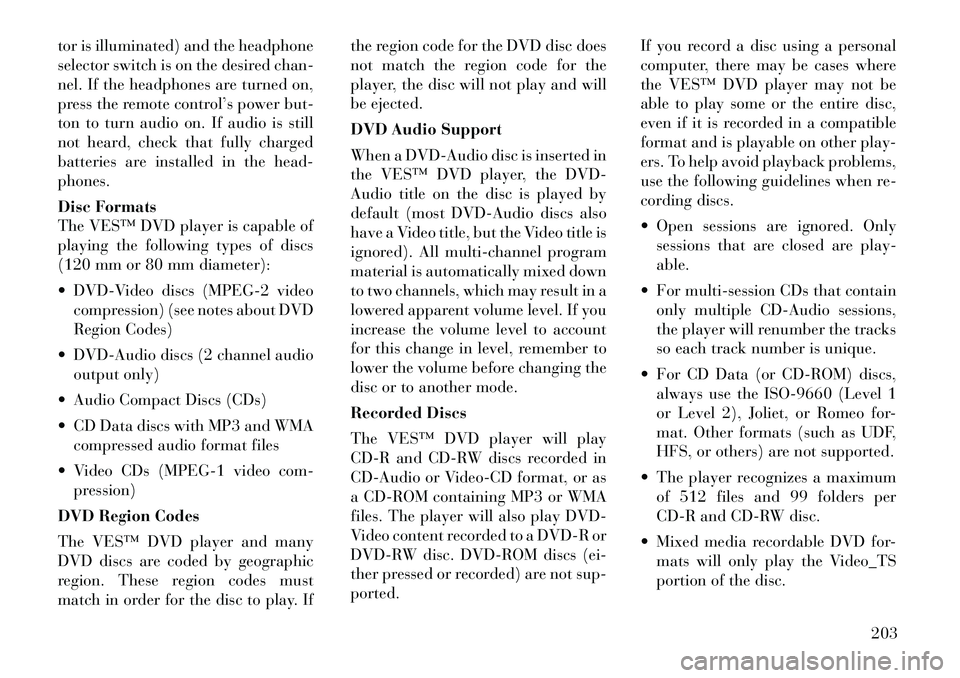
tor is illuminated) and the headphone
selector switch is on the desired chan-
nel. If the headphones are turned on,
press the remote control’s power but-
ton to turn audio on. If audio is still
not heard, check that fully charged
batteries are installed in the head-
phones.
Disc Formats
The VES™ DVD player is capable of
playing the following types of discs
(120 mm or 80 mm diameter):
DVD-Video discs (MPEG-2 videocompression) (see notes about DVD
Region Codes)
DVD-Audio discs (2 channel audio output only)
Audio Compact Discs (CDs)
CD Data discs with MP3 and WMA compressed audio format files
Video CDs (MPEG-1 video com- pression)
DVD Region Codes
The VES™ DVD player and many
DVD discs are coded by geographic
region. These region codes must
match in order for the disc to play. If the region code for the DVD disc does
not match the region code for the
player, the disc will not play and will
be ejected.
DVD Audio Support
When a DVD-Audio disc is inserted in
the VES™ DVD player, the DVD-
Audio title on the disc is played by
default (most DVD-Audio discs also
have a Video title, but the Video title is
ignored). All multi-channel program
material is automatically mixed down
to two channels, which may result in a
lowered apparent volume level. If you
increase the volume level to account
for this change in level, remember to
lower the volume before changing the
disc or to another mode.
Recorded Discs
The VES™ DVD player will play
CD-R and CD-RW discs recorded in
CD-Audio or Video-CD format, or as
a CD-ROM containing MP3 or WMA
files. The player will also play DVD-
Video content recorded to a DVD-R or
DVD-RW disc. DVD-ROM discs (ei-
ther pressed or recorded) are not sup-
ported.
If you record a disc using a personal
computer, there may be cases where
the VES™ DVD player may not be
able to play some or the entire disc,
even if it is recorded in a compatible
format and is playable on other play-
ers. To help avoid playback problems,
use the following guidelines when re-
cording discs.
Open sessions are ignored. Only
sessions that are closed are play-
able.
For multi-session CDs that contain only multiple CD-Audio sessions,
the player will renumber the tracks
so each track number is unique.
For CD Data (or CD-ROM) discs, always use the ISO-9660 (Level 1
or Level 2), Joliet, or Romeo for-
mat. Other formats (such as UDF,
HFS, or others) are not supported.
The player recognizes a maximum of 512 files and 99 folders per
CD-R and CD-RW disc.
Mixed media recordable DVD for- mats will only play the Video_TS
portion of the disc.
203
Page 210 of 344
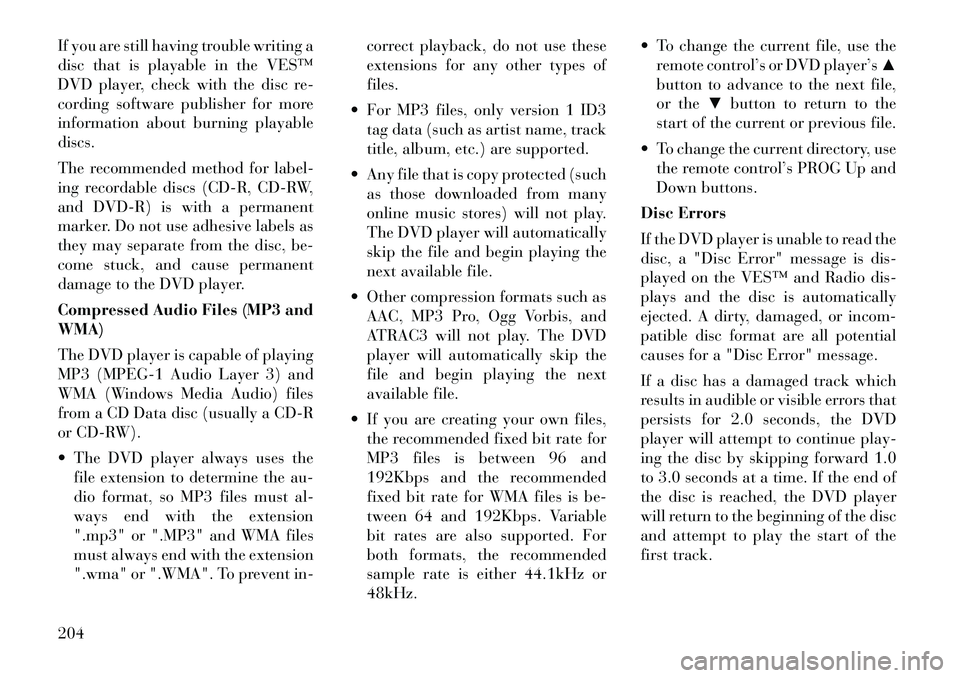
If you are still having trouble writing a
disc that is playable in the VES™
DVD player, check with the disc re-
cording software publisher for more
information about burning playable
discs.
The recommended method for label-
ing recordable discs (CD-R, CD-RW,
and DVD-R) is with a permanent
marker. Do not use adhesive labels as
they may separate from the disc, be-
come stuck, and cause permanent
damage to the DVD player.
Compressed Audio Files (MP3 and
WMA)
The DVD player is capable of playing
MP3 (MPEG-1 Audio Layer 3) and
WMA (Windows Media Audio) files
from a CD Data disc (usually a CD-R
or CD-RW).
The DVD player always uses thefile extension to determine the au-
dio format, so MP3 files must al-
ways end with the extension
".mp3" or ".MP3" and WMA files
must always end with the extension
".wma" or ".WMA". To prevent in- correct playback, do not use these
extensions for any other types of
files.
For MP3 files, only version 1 ID3 tag data (such as artist name, track
title, album, etc.) are supported.
Any file that is copy protected (such as those downloaded from many
online music stores) will not play.
The DVD player will automatically
skip the file and begin playing the
next available file.
Other compression formats such as AAC, MP3 Pro, Ogg Vorbis, and
ATRAC3 will not play. The DVD
player will automatically skip the
file and begin playing the next
available file.
If you are creating your own files, the recommended fixed bit rate for
MP3 files is between 96 and
192Kbps and the recommended
fixed bit rate for WMA files is be-
tween 64 and 192Kbps. Variable
bit rates are also supported. For
both formats, the recommended
sample rate is either 44.1kHz or
48kHz. To change the current file, use the
remote control’s or DVD player’s ▲
button to advance to the next file,
or the ▼button to return to the
start of the current or previous file.
To change the current directory, use the remote control’s PROG Up and
Down buttons.
Disc Errors
If the DVD player is unable to read the
disc, a "Disc Error" message is dis-
played on the VES™ and Radio dis-
plays and the disc is automatically
ejected. A dirty, damaged, or incom-
patible disc format are all potential
causes for a "Disc Error" message.
If a disc has a damaged track which
results in audible or visible errors that
persists for 2.0 seconds, the DVD
player will attempt to continue play-
ing the disc by skipping forward 1.0
to 3.0 seconds at a time. If the end of
the disc is reached, the DVD player
will return to the beginning of the disc
and attempt to play the start of the
first track.
204
Page 213 of 344
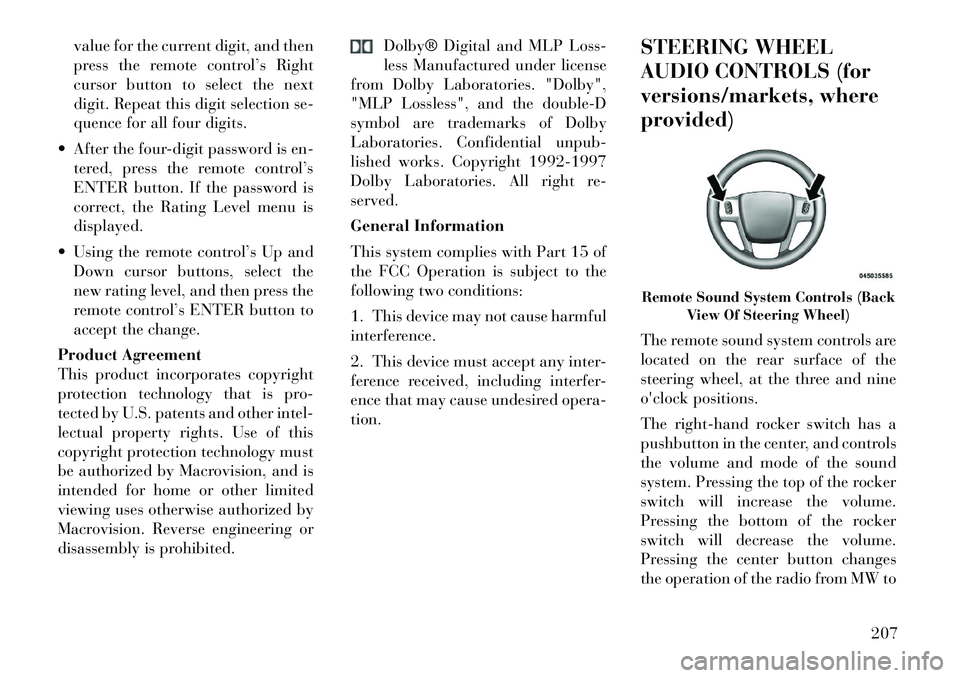
value for the current digit, and then
press the remote control’s Right
cursor button to select the next
digit. Repeat this digit selection se-
quence for all four digits.
After the four-digit password is en- tered, press the remote control’s
ENTER button. If the password is
correct, the Rating Level menu is
displayed.
Using the remote control’s Up and Down cursor buttons, select the
new rating level, and then press the
remote control’s ENTER button to
accept the change.
Product Agreement
This product incorporates copyright
protection technology that is pro-
tected by U.S. patents and other intel-
lectual property rights. Use of this
copyright protection technology must
be authorized by Macrovision, and is
intended for home or other limited
viewing uses otherwise authorized by
Macrovision. Reverse engineering or
disassembly is prohibited. Dolby® Digital and MLP Loss-
less Manufactured under license
from Dolby Laboratories. "Dolby",
"MLP Lossless", and the double-D
symbol are trademarks of Dolby
Laboratories. Confidential unpub-
lished works. Copyright 1992-1997
Dolby Laboratories. All right re-
served.
General Information
This system complies with Part 15 of
the FCC Operation is subject to the
following two conditions:
1. This device may not cause harmful
interference.
2. This device must accept any inter-
ference received, including interfer-
ence that may cause undesired opera-
tion. STEERING WHEEL
AUDIO CONTROLS (for
versions/markets, where
provided)
The remote sound system controls are
located on the rear surface of the
steering wheel, at the three and nine
o'clock positions.
The
right-hand rocker switch has a
pushbutton in the center, and controls
the volume and mode of the sound
system. Pressing the top of the rocker
switch will increase the volume.
Pressing the bottom of the rocker
switch will decrease the volume.
Pressing the center button changes
the operation of the radio from MW to
Remote Sound System Controls (Back View Of Steering Wheel)
207
Page 339 of 344

Sliding Door . . . . . . . . . . . . . . 28
Slippery Surfaces,
Driving On . . . . . . . . . . . . . . 236
SmartBeams . . . . . . . . . . . . . 123
Snow Chains (Tire Chains) . . . 249
Sound Systems . . . . . . . . . . . 187
Sound Systems (Radio) . . . . . 187
Spare Tire . . . . . . . . . . . 247,269
Spark Plugs . . . . . . . . . . . . . 312
SpecificationsFuel (Gasoline) . . . . . . . . . 312
Oil . . . . . . . . . . . . . . . . . . 312
Speed Control (Cruise
Control) . . . . . . . . . . . . . . . . 128
Speedometer . . . . . . . . . . . . . 167
Starting . . . . . . . . . . . . . . . . 225 Automatic Transmission . . . 225
Cold Weather . . . . . . . . . . . 227
Engine Fails to Start . . . . . . 227
Starting and Operating . . . . . . 225
Starting Procedures . . . . . . . . 225
Starting Procedures (Diesel
Engines) . . . . . . . . . . . . . . . . 228
Steering Power . . . . . . . . . . . . . . . . 238
Tilt Column . . . . . . . . . . . . 127
Wheel Lock . . . . . . . . . . . . . 15
Wheel, Tilt . . . . . . . . . . . . . 127 Steering Wheel Audio
Controls . . . . . . . . . . . . . . . . 207
Steering Wheel Mounted Sound
System Controls . . . . . . . . . . . 207
Storage . . . . . . . . . . . . . 145,307
Storage Bin . . . . . . . . . . . . . . 145
Storage, Vehicle . . . . . . . 220,307
Storing Your Vehicle . . . . . . . . 307
Stow `n Go (Fold in Floor)
Seats . . . . . . . . . . . . . . . . . . 108
Sunglasses Storage . . . . . . . . . 137
Sunroof Maintenance . . . . . . . 140
Supplemental Restraint System
- Airbag . . . . . . . . . . . . . . . . . 44
Synthetic Engine Oil . . . . . . . 289
System, Navigation
(Uconnect™ gps) . . . . . . . . . . 187
Tachometer . . . . . . . . . . . . . . 164
Telescoping Steering
Column . . . . . . . . . . . . . . . . 127
Temperature Control,
Automatic (ATC) . . . . . . . . . . 213
Temperature Gauge, Engine
Coolant . . . . . . . . . . . . . 169,268
Tether Anchor,
Child Restraint . . . . . . . . . . . . 58
Tilt Steering Column . . . . . . . 127
Tires . . . . . . . . . . . . . . . . 65,244 Aging (Life of Tires) . . . . . . 248
Air Pressure . . . . . . . . . . . . 244
Chains . . . . . . . . . . . . . . . . 249
Changing . . . . . . . . . . . . . . 269
Compact Spare . . . . . . . . . . 247
General Information . . . . . . 244
High Speed . . . . . . . . . . . . 246
Inflation Pressures . . . . . . . 245
Jacking . . . . . . . . . . . . 269,272
Life of Tires . . . . . . . . . . . . 248
Pressure Monitor System
(TPMS) . . . . . . . . . . . . . . . 250
Pressure Warning Light . . . . 165
Radial . . . . . . . . . . . . . . . . 246
Replacement . . . . . . . . . . . 249
Rotation . . . . . . . . . . . . . . 250
Safety . . . . . . . . . . . . . . . . 244
Spare Tire . . . . . . . . . . . . . 269
Spinning . . . . . . . . . . . . . . 248
Tread Wear Indicators . . . . . 248
Tongue Weight/Trailer
Weight . . . . . . . . . . . . . . . . . 261
Towing . . . . . . . . . . . . . . . . . 259
Disabled Vehicle . . . . . . . . . 281
Guide . . . . . . . . . . . . . . . . 261
Recreational . . . . . . . . . . . . 266
Weight . . . . . . . . . . . . . . . 261
Traction Control . . . . . . . . . . 241
Traction Control Switch . . . . . 241
333