2012 Lancia Voyager remote control
[x] Cancel search: remote controlPage 200 of 344

2. Touch the Rear VES soft-key to
display the Rear VES Controls. If a
channel list is displayed, press the
HIDE LIST soft-key to display the
Rear VES Controls screen.
3. Touch the 1 or 2 soft-key based on
the channel you want to change and
then the DISC soft-key in the MEDIA
column. To exit touch the back arrow
at the top left of the screen.
NOTE:
To view a DVD on the radiopress the RADIO/MEDIA hard-
key, on the radio faceplate, then
touch the DISC tab soft-key and
then the VIEW VIDEO soft-key.
Viewing a DVD on the Touch- Screen radio screen is not avail-
able in all states/provinces, and
the vehicle must be stopped, and
the shift lever must be in the
PARK position for vehicles with
automatic transmission. In ve-
hicles with manual transmission
the parking brake must be en-
gaged. Touching the screen on a Touch-
Screen radio while a DVD is
playing brings up basic remote
control functions for DVD play
such as scene selection, Play,
Pause, FF, RW, and Stop. Press-
ing the X in the upper corner
will turn off the remote control
screen functions.
Play A DVD Using The
VES™ Player (for
versions/markets, where
provided)
1. Insert the DVD with the label fac-
ing up. The VES™ player automati-
cally selects the appropriate mode af-
ter the disc is recognized and starts
playing the DVD.
NOTE:
The VES™ player has basic DVD
control function such as Menu,
Play, Pause, FF, RW and Stop
2. To watch a DVD on Screen 1 for
second row passengers, ensure the Re-
mote Control and Headphone switch
is on Channel 1. 3. To watch a DVD on Screen 2 for
third row passengers, ensure the Re-
mote Control and Headphone switch
is on Channel 2.
Using The Remote Control
1. Press the MODE button on the Re-
mote Control.
2. While looking at Screen 1 or 2,
highlight VES DISC by either press-
ing Up/Down/Left/Right buttons or
by repeatedly pressing the MODE
button, then press ENTER on the Re-
mote Control.
NOTE:
Channel/Screen 1 select mode
information is shown on the left
side of the screen.
Channel/Screen 2 select mode information is shown on the
right side of the screen.
The VES™ will retain the last setting when turned off.
Using The Touch-Screen Radio
Controls
1. Press the MENU hard-key on the
radio faceplate.
194
Page 201 of 344

2. Touch the Rear VES soft-key to
display the Rear VES Controls. If a
channel list is displayed, touch the
HIDE LIST soft-key to display the
Rear VES Controls screen.
3. Touch the 1 or 2 soft-key and then
the DISC soft-key in the VES column.
To exit touch the back arrow soft-key
at the top left of the screen.
NOTE:
To view a DVD on the radiopress the RADIO/MEDIA hard-
key, on the radio faceplate, then
touch the DISC tab soft-key and
then the VIEW VIDEO soft-key.
Viewing a DVD on the Touch- Screen radio screen is not avail-
able in all states/provinces, and
the vehicle must be stopped, and
the shift lever must be in the
PARK position for vehicles with
automatic transmission. In ve-
hicles with manual transmission
the parking brake must be en-
gaged. Listen To An Audio Source
While A Video Is Playing
Ensure the Remote Control and
Headphone switch are on the same
channel. If watching a video on
Screen 1 (second row), then Channel
2 could be used for audio. If watching
a video on Screen 2 (third row), then
Channel 1 could be used for audio.
Using The Remote Control
1. Press the MODE button on the Re-
mote Control and either the Mode Se-
lect Screen will display or a small
banner will appear at the bottom of
the screen.
2. To listen to an audio source on
Channel 1 or 2, either press Up/
Down/Left/Right on the Remote Con-
trol to highlight the desired audio
source or press the MODE button re-
peatedly until the desired audio
source appears on the screen.
Using The Touch Screen Radio
Controls
1. Press the MENU hard-key on the
radio faceplate.
2. Touch the Rear VES soft-key to
display the Rear VES Controls. If a
channel list is displayed, touch the
HIDE LIST soft-key to display the
Rear VES Controls screen.
3. To listen to an audio source on
Channel 1 while a video is playing on
Channel/Screen 2, touch the 1 soft-
key and choose an audio source. To
listen to an audio source on Channel 2
while a video is playing on Channel/
Screen 1, touch the 2 soft-key and
choose an audio source. To exit touch
the back arrow soft-key at the top left
of the screen.
195
Page 202 of 344

Third Row Swivel Screen
(for versions/markets,
where provided)
The third row screen or Screen 2has the ability to lower and swivel
to face forward.
While the swivel screen is facing forward, the second row screen or
Screen 1 must be fully open in order
for the swivel screen (Screen 2) to
work.
Important Notes For Dual
Video Screen System
VES is able to transmit two chan- nels of stereo audio and video si-
multaneously.
In split screen mode the left side equates to Channel 1 and the right
side equates to Channel 2. Selecting a video source on Channel
1, the video source will display on
the second row screen or Screen 1
and can be heard on Channel 1.
Selecting a video source on Channel 2, the video source will display on
the third row screen or Screen 2 and
can be heard on Channel 2
Audio can be heard through the headphones even when the
screen(s) are closed.
Remote Control
Controls And Indicators
1. Power – Turns the screen and wire-
less headphone transmitter for the se-
lected Channel on or off. To hear au-
dio while the screen is closed, press
the Power button to turn the head-
phone transmitter on. 2. Channel Selector Indicators –
When a button is pressed, the cur-
rently affected channel or channel
button is illuminated momentarily.
3. Light – Turns the remote control
backlighting on or off. The remote
backlighting turns off automatically
after five seconds.
4. Channel/Screen Selector Switch -
Indicates which channel is being con-
trolled by the remote control. When
the selector switch is in the Channel 1
position, the remote controls the func-
tionality of headphone Channel 1
(right side of the screen). When the
selector switch is in the Channel 2,
position the remote controls the func-
tionality of headphone Channel 2 (left
side of the screen).
5.
►► – In radio modes, press to
seek the next tunable station. In disc
modes, press and hold to fast forward
through the current audio track or
video chapter. In menu modes use to
navigate in the menu.
6. ▼/ Prev – In radio modes, press to
select to the previous station. In disc
modes, press to advance to the start of
Remote Control
196
Page 204 of 344

Remote Control Storage
The video screen(s) come with a built
in storage compartment for the re-
mote control which is accessible when
the screen is opened. To remove the
remote, use your index finger to pull
and rotate the remote towards you. Do
not try to pull the remote straight
down as it will be very difficult to
remove. To return the remote back
into its storage area, insert one long
edge of the remote into the two retain-
ing clips first, and then rotate the
remote back up into the other two
retaining clips until it snaps back into
position.Locking The Remote
Control
All remote control functionality can
be disabled as a parental control fea-
ture.
To disable the Remote Control from
making any changes, follow the ra-
dio’s instructions (select menu, rear
VES, lock). If the vehicle is not
equipped with a DVD player, follow
the radio’s instructions to turn
Video Lock on. The radio and the
video screen(s) indicate when
Video Lock is active.
Pressing the Video Lock again or turning the ignition OFF turns
Video Lock OFF and allows remote
control operation of the VES™.
Replacing The Remote
Control Batteries
The remote control requires two AAA
batteries for operation. To replace the
batteries:
Locate the battery compartment on the back of the remote, then slide
the battery cover downward. Replace the batteries, making sure
to orient them according to the po-
larity diagram shown.
Replace the battery compartment cover.
Headphones Operation
The headphones receive two separate
channels of audio using an infrared
transmitter from the video screen.
Front seat occupants receive some
headphone audio coverage to allow
them to adjust the headphone volume
for the young rear seat occupants that
may not be able to do so for them-
selves.
If no audio is heard after increasing
the volume control, verify that the
screen is turned on and in the down
position and that the channel is not
muted and the headphone channel se-
lector switch is on the desired chan-
nel. If audio is still not heard, check
that fully charged batteries are in-
stalled in the headphones.
The Remote Control Storage
198
Page 205 of 344

Controls
The headphone power indicator and
controls are located on the right ear
cup.
NOTE:
The rear video system must be
turned on before sound can be
heard from the headphones. To
conserve battery life, the head-
phones will automatically turn off
approximately three minutes after
the rear video system is turned off.
Changing the Audio Mode for
Headphones1. Ensure the Remote Control
channel/screen selector switch is in
the same position as the headphone
selector switch. .
NOTE:
When both switches are on
Channel 1, the Remote is con-
trolling Channel 1 and the head-
phones are tuned to the audio of
the VES™ Channel 1.
When both switches are on Channel 2, the Remote is con-
trolling Channel 2 and the head-
phones are tuned to the audio of
the VES™ Channel 2.
2. Press the MODE button on the re-
mote control.
3. If the video screen is displaying a
video source (such as a DVD Video),
pressing STATUS shows the status on
a popup banner at the bottom of the
screen. Pressing the MODE button
will advance to the next mode. When
the mode is in an audio only source
(such as FM), the Mode Selection
menu appears on screen. 4. When the Mode Selection menu
appears on screen, use the cursor but-
tons on the remote control to navigate
to the available modes and press the
ENTER button to select the new
mode.
5. To cancel out of the Mode Selection
menu, press the BACK button on the
remote control.
Replacing The Headphone
Batteries
Each set of headphones requires two
AAA batteries for operation. To re-
place the batteries:
Locate the battery compartment on
the left ear cup of the headphones,
and then slide the battery cover
downward.
Replace the batteries, making sure to orient them according to the po-
larity diagram shown.
Replace the battery compartment cover.1. Volume Control
2. Power Button
3. Channel Selection Switch
4. Power Indicator
199
Page 207 of 344

priority over the VES™ or all radio
modes (FM, AM, and SAT). The
VES™ has the ability to switch tuner
(AM/FM), SEEK, SCAN, TUNE, and
recall presets in radio modes as long
as it is not in shared mode.
When in shared disc mode both the
radio and the VES™ have control of
the video functions. The VES™ has
the ability to control the following
video modes:
1. CD: Ability to Fast Forward, Re-
wind, Scan, and Track Up/Down.
2. CD Changer (in radio): Ability to
Disk Up/Down and program all listed
CD controls (Fast Forward, Rewind,
Scan, and Track Up/Down).
The VES™ can even control radio
modes or video modes while the radio
is turned off. The VES™ can access
the radio modes or disc modes by
navigating to those modes on the
VES™ and activating a radio mode or
disc mode.Information Mode Display
1. Channel 1 Mode
2. Channel 1 Shared Status
3. Channel 1 Audio Only/Mute
4. Channel 2 Mode
5. Channel 2 Shared Status
6. Channel 2 Audio Only/Mute
7. Channel 1 ENTER Button Action
8. Channel 2 ENTER Button Action
9. Clock
10. Video Lock
11. Not Available / Error
12. Disc Changer StatusNumeric Keypad Menu
When the display for either Channel 1
or Channel 2 shows DIRECT TUNE,
pressing the remote control’s ENTER
button activates a numeric keypad
menu. This screen makes it easy to
enter a specific tuner frequency, satel-
lite channel, or track number. To en-
ter the desired digit:
1. Press the remote control’s naviga-
tion buttons (▲,
▼,►,◄) to navi-
gate to the desired digit.
2. When the digit is highlighted,
press the remote control’s ENTER
button to select the digit. Repeat these
steps until all digits are entered.
3. To delete the last digit, navigate to
the Del button and press the remote
control’s ENTER button.
4. After all of the digits are entered,
navigate to the Go button and press
the remote control’s ENTER button.
Information Mode Video Screen Display
201
Page 208 of 344

Station List Menu
When listening to Satellite audio,
pressing the remote control’s MENU
button displays a list of all available
channels. Navigate this list using the
remote control’s navigation buttons
(▲,▼) to find the desired station,
press the remote control’s ENTER
button to tune to that station. To jump
through the list more quickly, navi-
gate to the Page Up and Page Down
icons on the screen.
Disc Menu
When listening to a CD Audio or CD
Data disc, pressing the remote con-
trol’s MENU button displays a list of
all commands which control playback
of the disc. Using the options you can
activate or cancel Scan play and Ran-
dom play. Display Settings
When watching a video source (DVD
Video with the disc in Play mode, Aux
Video, etc.), pressing the remote con-
trol’s SETUP button activates the
Display Settings menu. These settings
control the appearance of the video on
the screen. The factory default set-
tings are already set for optimum
viewing, so there is no need to change
these settings under normal circum-
stances.
To change the settings, press the re-
mote control’s navigation buttons (▲,
▼) to select an item, then press the
remote control’s navigation buttons
(►, ◄) to change the value for the
currently selected item. To reset all
values back to the original settings, select the Default Settings menu op-
tion and press the remote control’s
ENTER button.
Disc Features control the remote DVD
player's (for versions/markets, where
provided) settings of DVD being
watched in the remote player.
Listening To Audio With The
Screen Closed
To listen to only audio portion of the
channel with the screen closed:
Set the audio to the desired source
and channel.
Close the video screen.
To change the current audio mode, press the remote control’s MODE
button. This will automatically se-
lect the next available audio mode
without using the Mode Select
menu.
When the screen is reopened, the video screen will automatically turn
back on and show the appropriate
display menu or media.
If the screen is closed and there is no
audio heard, verify that the head-
phones are turned on (the ON indica-
Video Screen Display Settings
202
Page 209 of 344
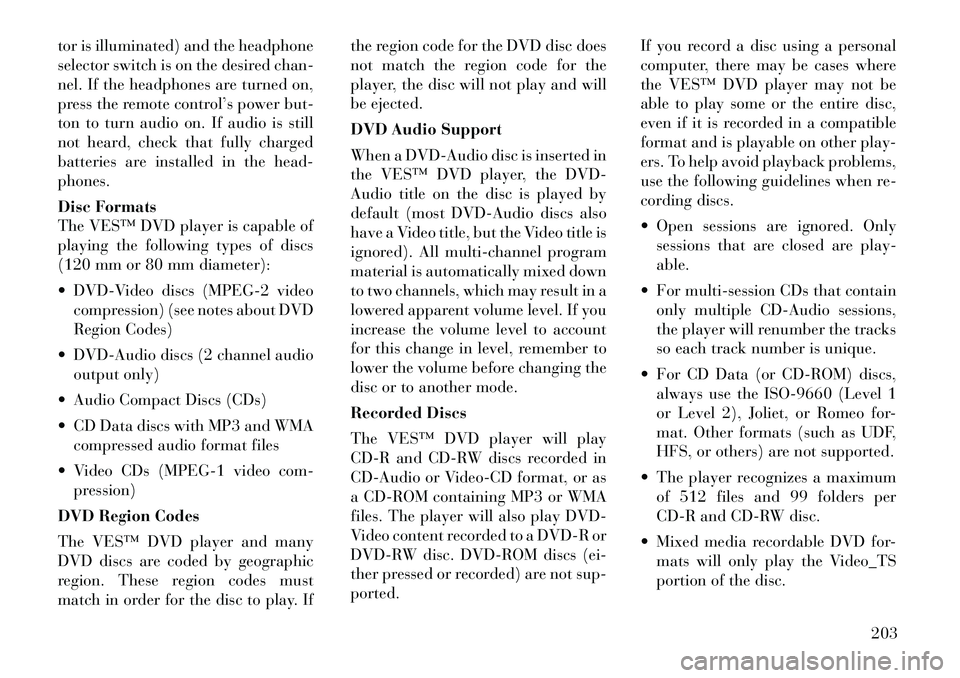
tor is illuminated) and the headphone
selector switch is on the desired chan-
nel. If the headphones are turned on,
press the remote control’s power but-
ton to turn audio on. If audio is still
not heard, check that fully charged
batteries are installed in the head-
phones.
Disc Formats
The VES™ DVD player is capable of
playing the following types of discs
(120 mm or 80 mm diameter):
DVD-Video discs (MPEG-2 videocompression) (see notes about DVD
Region Codes)
DVD-Audio discs (2 channel audio output only)
Audio Compact Discs (CDs)
CD Data discs with MP3 and WMA compressed audio format files
Video CDs (MPEG-1 video com- pression)
DVD Region Codes
The VES™ DVD player and many
DVD discs are coded by geographic
region. These region codes must
match in order for the disc to play. If the region code for the DVD disc does
not match the region code for the
player, the disc will not play and will
be ejected.
DVD Audio Support
When a DVD-Audio disc is inserted in
the VES™ DVD player, the DVD-
Audio title on the disc is played by
default (most DVD-Audio discs also
have a Video title, but the Video title is
ignored). All multi-channel program
material is automatically mixed down
to two channels, which may result in a
lowered apparent volume level. If you
increase the volume level to account
for this change in level, remember to
lower the volume before changing the
disc or to another mode.
Recorded Discs
The VES™ DVD player will play
CD-R and CD-RW discs recorded in
CD-Audio or Video-CD format, or as
a CD-ROM containing MP3 or WMA
files. The player will also play DVD-
Video content recorded to a DVD-R or
DVD-RW disc. DVD-ROM discs (ei-
ther pressed or recorded) are not sup-
ported.
If you record a disc using a personal
computer, there may be cases where
the VES™ DVD player may not be
able to play some or the entire disc,
even if it is recorded in a compatible
format and is playable on other play-
ers. To help avoid playback problems,
use the following guidelines when re-
cording discs.
Open sessions are ignored. Only
sessions that are closed are play-
able.
For multi-session CDs that contain only multiple CD-Audio sessions,
the player will renumber the tracks
so each track number is unique.
For CD Data (or CD-ROM) discs, always use the ISO-9660 (Level 1
or Level 2), Joliet, or Romeo for-
mat. Other formats (such as UDF,
HFS, or others) are not supported.
The player recognizes a maximum of 512 files and 99 folders per
CD-R and CD-RW disc.
Mixed media recordable DVD for- mats will only play the Video_TS
portion of the disc.
203