Page 88 of 286
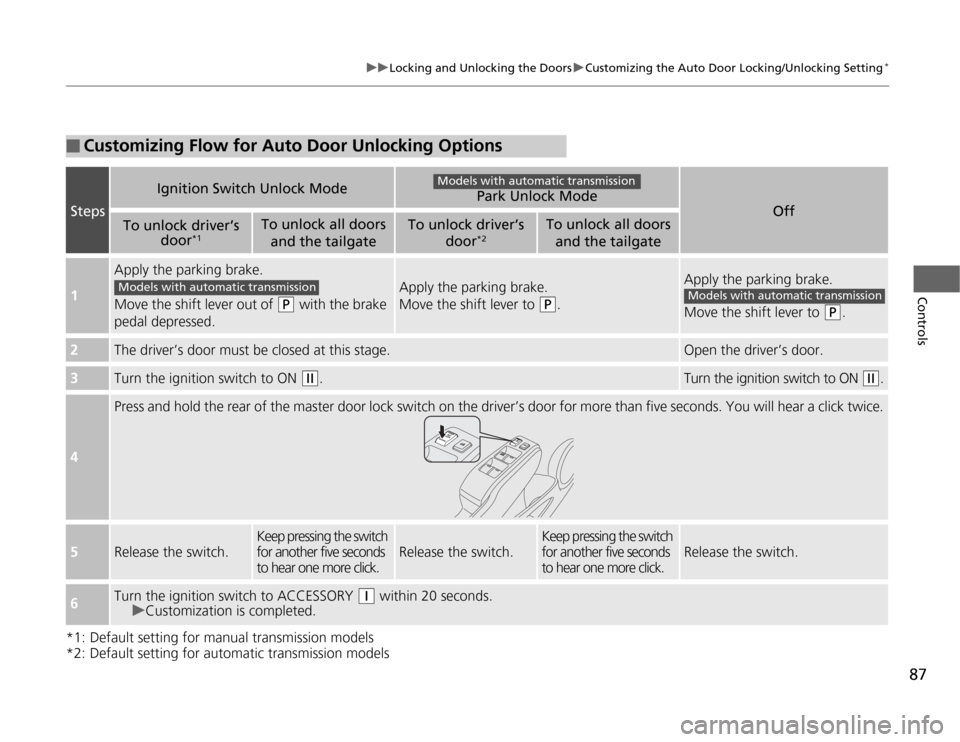
87
uuLocking and Unlocking the DoorsuCustomizing the Auto Door Locking/Unlocking Setting
*
Controls
*1: Default setting for manual transmission models
*2: Default setting for automatic transmission models■
Customizing Flow for Auto Door Unlocking Options
Steps
Ignition Switch Unlock Mode
Park Unlock Mode
Off
To unlock driver’s
door
*1
To unlock all doors
and the tailgate
To unlock driver’s
door
*2
To unlock all doors
and the tailgate
1
Apply the parking brake.
Move the shift lever out of
(P
with the brake
pedal depressed.
Apply the parking brake.
Move the shift lever to
(P
.
Apply the parking brake.
Move the shift lever to
(P
.
2
The driver’s door must be closed at this stage.
Open the driver’s door.
3
Turn the ignition switch to ON
(w
.
Turn the ignition switch to ON
(w
.
4
Press and hold the rear of the master door lock switch on the driver’s door for more than five seconds. You will hear a click twice.
5
Release the switch.
Keep pressing the switch
for another five seconds
to hear one more click.
Release the switch.
Keep pressing the switch
for another five seconds
to hear one more click.
Release the switch.
6
Turn the ignition switch to ACCESSORY
(q
within 20 seconds.
uCustomization is completed.
Models with automatic transmission
Models with automatic transmission
Models with automatic transmission
Page 92 of 286

91
uuSecurity SystemuSecurity System Alarm
*
Controls
■
Setting the security system alarm
The security system alarm automatically sets when the following conditions have
been met:
•The ignition switch is in LOCK
(0
, and the key has been removed from the
ignition switch.
•The hood is closed.
•All doors and the tailgate are locked with the key or the remote transmitter.
■
When the security system alarm sets
The security system indicator in the instrument panel blinks. When the blinking
interval changes after about 15 seconds, the security system is set.
■
To cancel the security system alarm
The security system is canceled when the vehicle is unlocked using the key or remote
transmitter. The security system indicator goes off at the same time.
■
The panic button on the remote
transmitter
If you press the PANIC button for
approximately one second, the following will
occur for about 30 seconds:
•The horn sounds.
•Some exterior lights flash.
■
Canceling panic mode
Press any button on the remote transmitter, or turn the ignition switch to ON
(w
.
■
Panic Mode
*
1Security System Alarm
*
Do not set the security system alarm when someone
is in the vehicle or a window is open. The system can
accidentally activate when:•Unlocking the door with the lock tab or the master
door lock switch.
If the battery goes dead after you have set the
security system alarm, the security alarm may go off
once the battery is recharged or replaced.
If this occurs, deactivate the security system alarm by
unlocking a door using the key or remote transmitter.
Do not attempt to alter this system or add another
device to it.
Panic
Button* Not available on all models
Page 112 of 286
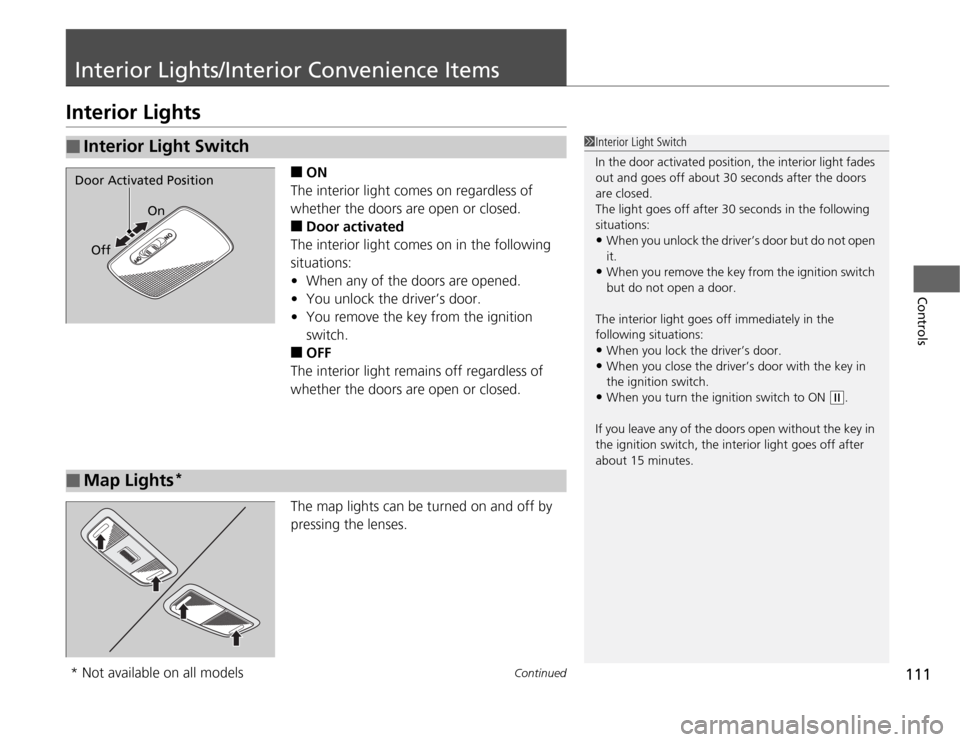
111
Continued
Controls
Interior Lights/Interior Convenience ItemsInterior Lights
■
ON
The interior light comes on regardless of
whether the doors are open or closed.
■
Door activated
The interior light comes on in the following
situations:
•When any of the doors are opened.
•You unlock the driver’s door.
•You remove the key from the ignition
switch.
■
OFF
The interior light remains off regardless of
whether the doors are open or closed.
The map lights can be turned on and off by
pressing the lenses.
■
Interior Light Switch
1Interior Light Switch
In the door activated position, the interior light fades
out and goes off about 30 seconds after the doors
are closed.
The light goes off after 30 seconds in the following
situations:•When you unlock the driver’s door but do not open
it.•When you remove the key from the ignition switch
but do not open a door.
The interior light goes off immediately in the
following situations:•When you lock the driver’s door.•When you close the driver’s door with the key in
the ignition switch.•When you turn the ignition switch to ON
(w
.
If you leave any of the doors open without the key in
the ignition switch, the interior light goes off after
about 15 minutes.
Door Activated Position
On
Off■
Map Lights
*
* Not available on all models
Page 122 of 286

121
Features
This chapter describes how to operate technology features on models without the navigation system.
Audio System
About Your Audio System................ 122
USB Adapter Cable
*........................ 123
Auxiliary Input Jack .......................... 123
Audio System Theft Protection ......... 124
Audio System Basic Operation........ 125
Adjusting the Sound ........................ 126
Playing the FM/AM Radio ................. 127
Playing a CD .................................... 129
Playing an iPod®
*............................. 131
Playing a USB Flash Drive
*............... 133Audio Error Messages
CD Player......................................... 135
iPod®/USB Flash Drive
*..................... 136
General Information on the Audio
System
Recommended CDs ......................... 137
Compatible iPod® and USB Flash Drives
*. 139
Bluetooth® HandsFreeLink®
*
Using HFL ........................................ 140
HFL Menus ...................................... 142
* Not available on all models
Page 124 of 286

123
uuAudio SystemuUSB Adapter Cable
*
Features
USB Adapter Cable
*
1.Unclip the USB connector and loosen the
adapter cable.
2.Install the iPod® dock connector or the USB
flash drive to the USB connector.
Auxiliary Input JackUse the jack to connect standard audio devices.
1.Open the AUX cover.
2.Connect a standard audio device to the
input jack using a 1/8 inch (3.5 mm) stereo
miniplug.
uThe audio system automatically switches
to the AUX mode.
1USB Adapter Cable
*
•Do not leave the iPod® or USB flash drive in the
vehicle. Direct sunlight and high temperatures may
damage it.•Do not use an extension cable with the USB
adapter cable.•Do not connect the iPod® or USB flash drive using a
hub.•Do not use a device such as a card reader or hard
disk drive, as the device or your files may be
damaged.•We recommend backing up your data before using
the device in your vehicle.•Displayed messages may vary depending on the
device model and software version.
If the audio system does not recognize the iPod®, try
reconnecting it a few times or reboot the device. To
reboot, follow the manufacturer’s instructions
provided with the iPod® or visit www.apple.com/
ipod.
1Auxiliary Input Jack
To switch the mode, press any of the audio mode
buttons. You can return to the AUX mode by
pressing the AUX button.
You cannot use the auxiliary input jack if you replace
the audio system.
State or local laws may limit the circumstances in
which you can launch or control your attached audio
device.
* Not available on all models
Page 125 of 286

124
uuAudio SystemuAudio Antenna
Features
Audio Antenna
Your vehicle is equipped with a removable
antenna at the rear of the roof.
Audio System Theft ProtectionThe audio system is disabled when it is disconnected from the power source, such as
when the battery is disconnected or goes dead.■
Entering the Audio Security Code
ENTER CODE appears on the display when the power is reconnected.
1.Turn on the audio system.
2.Enter the security code using the preset buttons.
Touch the icon to enter the code, then touch the Done icon to set it.
If you enter an incorrect digit, continue to the last digit, then try again. If you do
not enter the code correctly after 10 tries, leave the system for one hour before
trying again, or visit a dealer to have the system reset.
1Audio Antenna
NOTICEBefore using a “drive-through” car wash, remove the
antenna by unscrewing it by hand. This prevents the
antenna from being damaged by the car wash
brushes.1Audio System Theft Protection
Find the audio system’s security code and serial
number in your owner’s manual kit.
We recommend that you write down the serial
number in this owner’s manual.
Do not store the label in your vehicle. If you lose the
label, you must first retrieve the serial number, and
then obtain the code.
You can find out about your serial number and
security code from a dealer.
You can register the security code at Owner Link
(owners.honda.com), and find information on how
to retrieve the serial number and obtain the code at
radio-navicode.honda.com.
U.S. models
Models with navigation system
Page 131 of 286

uuAudio System Basic OperationuPlaying a CD
130Features
1.Press to switch the display to a folder list.
2.Rotate to select a folder.
3.Press to change the display to a list of
files in that folder.
4.Rotate to select a file, then press .
■
How to Select a File from a Folder with the Selector Knob
(MP3/WMA)
1Playing a CD
NOTICEDo not use CDs with adhesive labels. The label can
cause the CD to jam in the unit.
WMA files protected by digital rights management
(DRM) cannot be played.
The audio system displays UNSUPPORTED, then
skips to the next file.
Text data appears on the display under the following
circumstances:•When you select a new folder, file, or track.•When you change the audio mode to CD.•When you insert a CD.
The display shows up to 31 characters of text data.
Press and hold the TITLE button to see additional
characters. indicates that the text data continues.
The display goes back to the previous screen if you
press and hold the button again.
If you eject the CD but do not remove it from the slot,
the system reloads the CD automatically after several
seconds.
Track Selection Folder Selection
Page 134 of 286
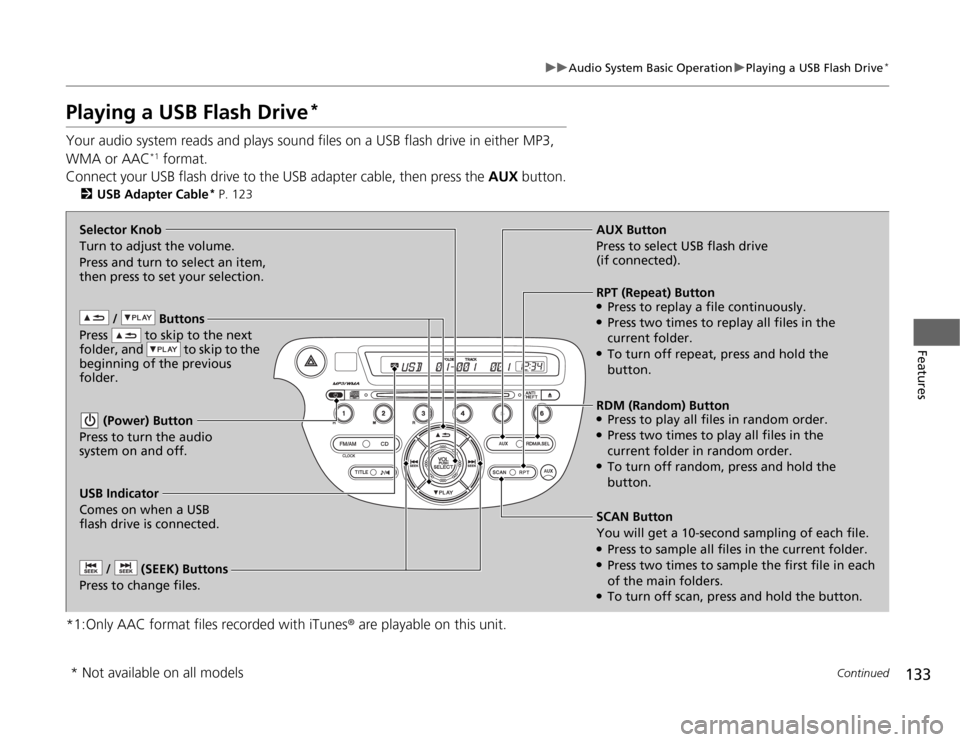
133
uuAudio System Basic OperationuPlaying a USB Flash Drive
*
Continued
Features
Playing a USB Flash Drive
*
Your audio system reads and plays sound files on a USB flash drive in either MP3,
WMA or AAC
*1 format.
Connect your USB flash drive to the USB adapter cable, then press the AUX button.
2USB Adapter Cable
* P. 123
*1:Only AAC format files recorded with iTunes® are playable on this unit.
/ Buttons
Press to skip to the next
folder, and to skip to the
beginning of the previous
folder. (Power) Button
Press to turn the audio
system on and off. / (SEEK) Buttons
Press to change files.
RDM (Random) Button●Press to play all files in random order.●Press two times to play all files in the
current folder in random order.●To turn off random, press and hold the
button. Selector Knob
Turn to adjust the volume.
Press and turn to select an item,
then press to set your selection.AUX Button
Press to select USB flash drive
(if connected).
USB Indicator
Comes on when a USB
flash drive is connected.SCAN Button
You will get a 10-second sampling of each file.●Press to sample all files in the current folder.●Press two times to sample the first file in each
of the main folders.●To turn off scan, press and hold the button.RPT (Repeat) Button●Press to replay a file continuously.●Press two times to replay all files in the
current folder.●To turn off repeat, press and hold the
button.
* Not available on all models