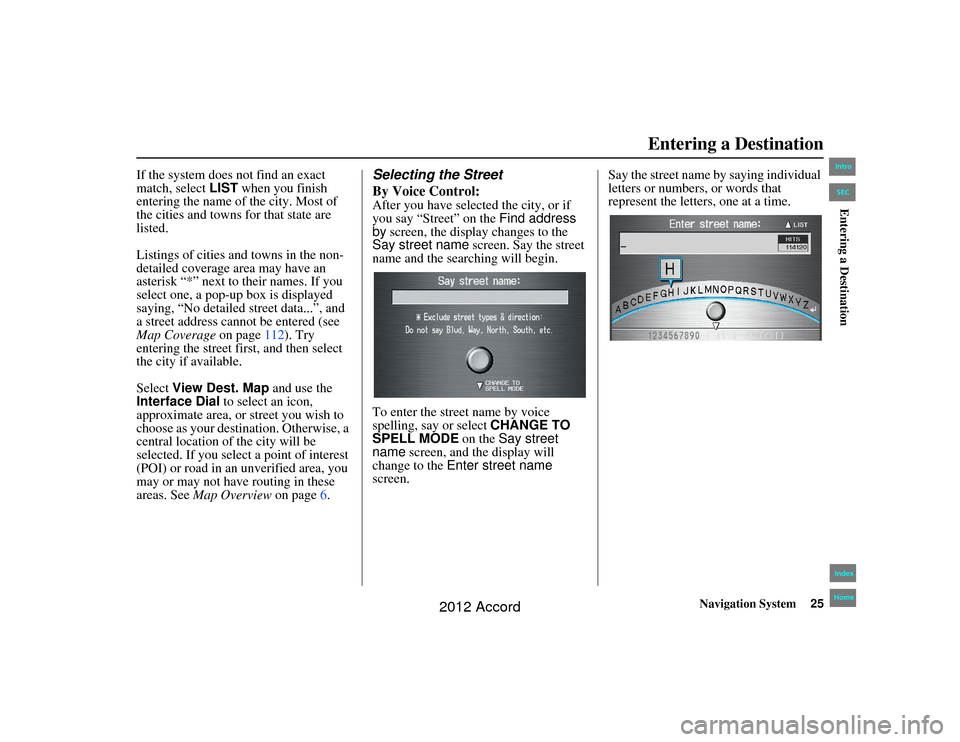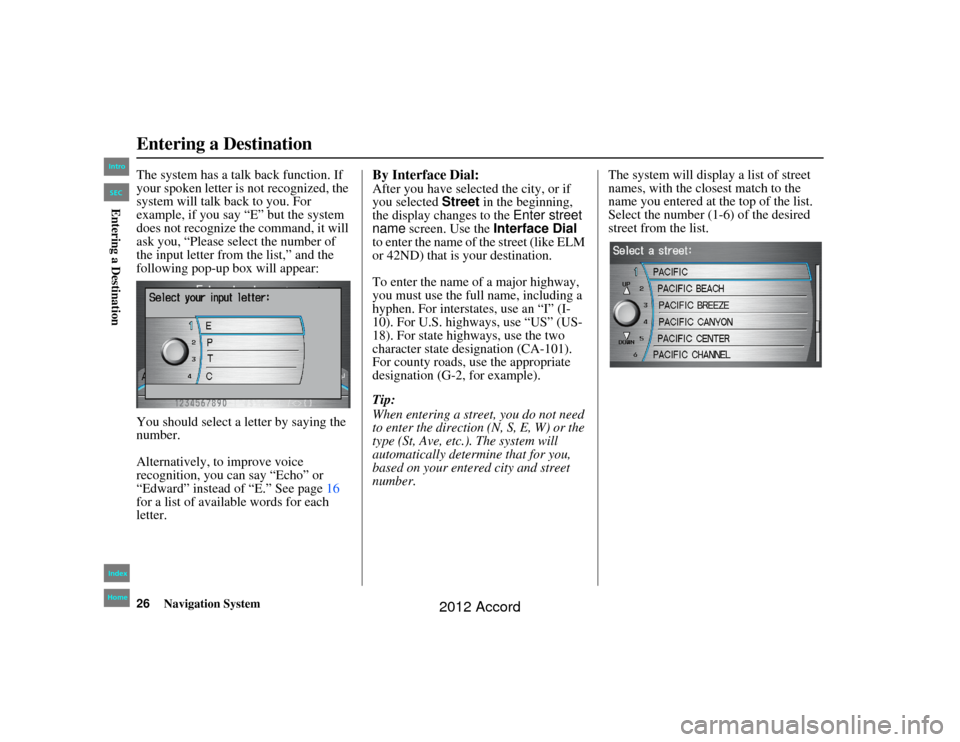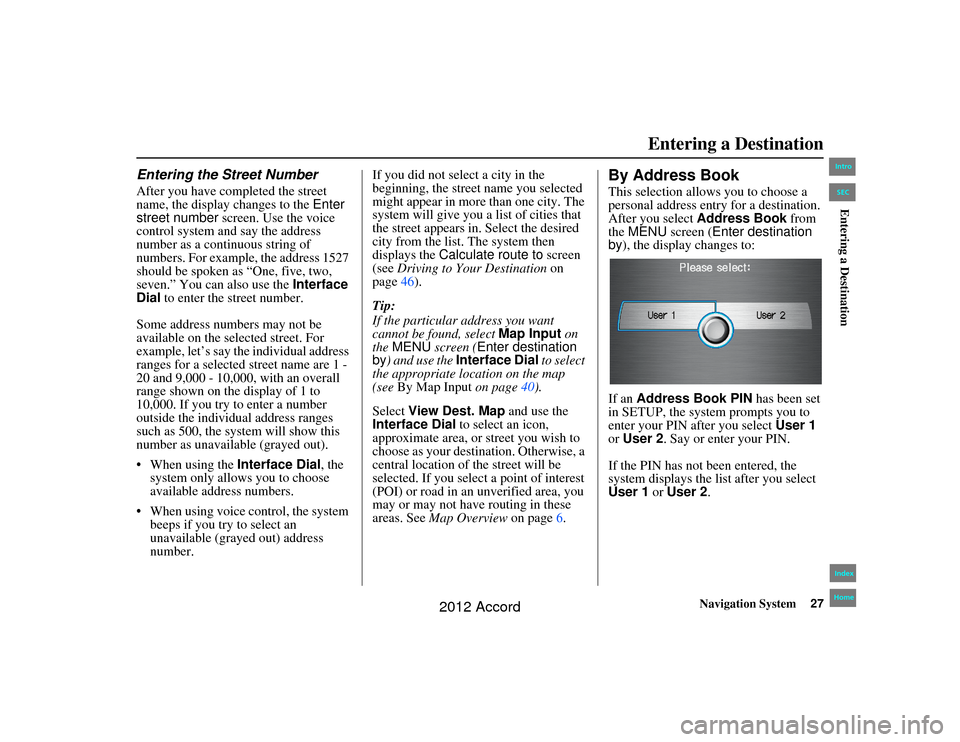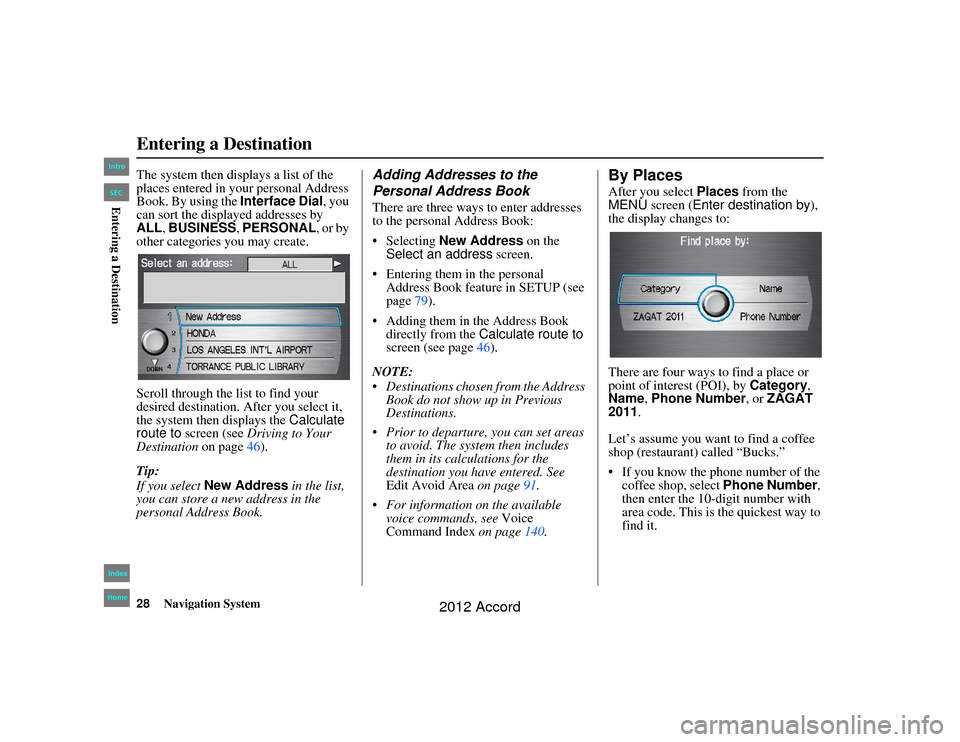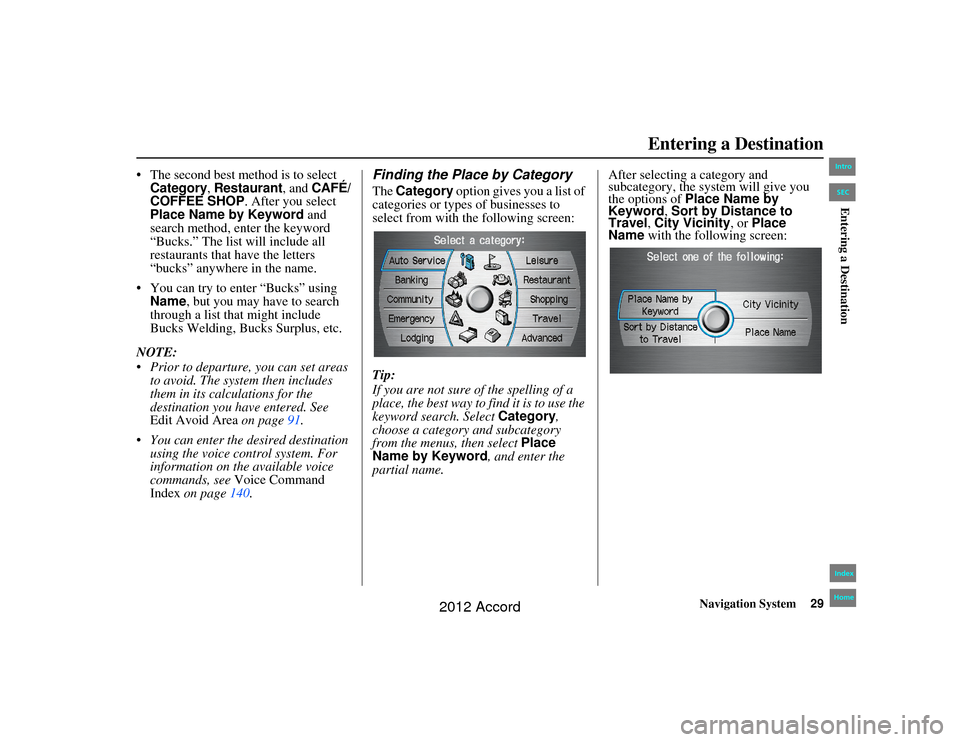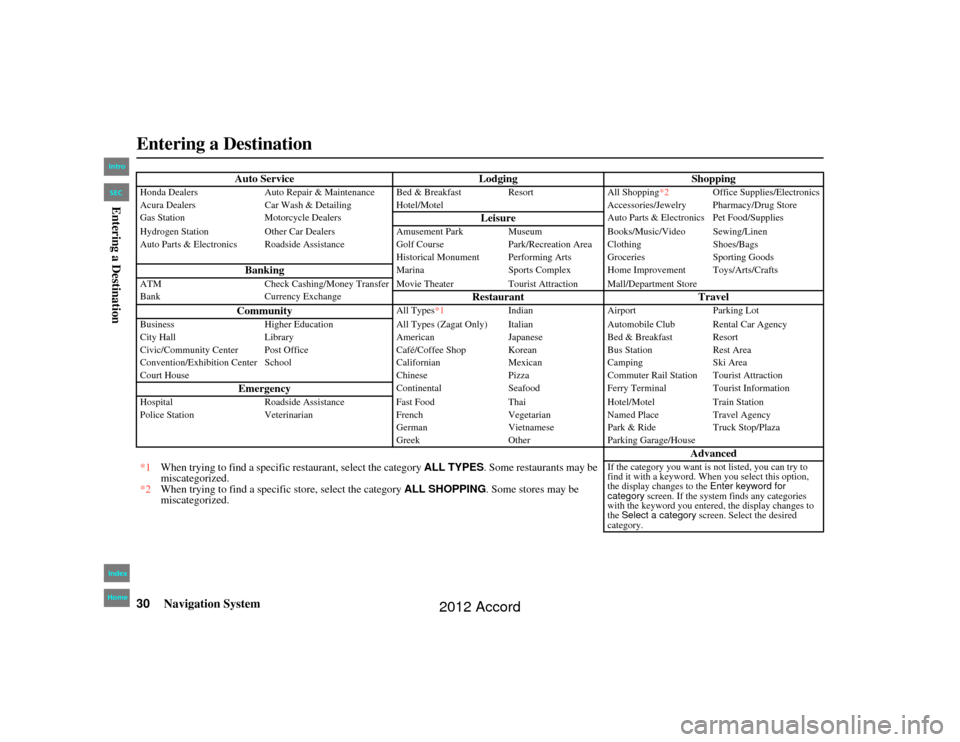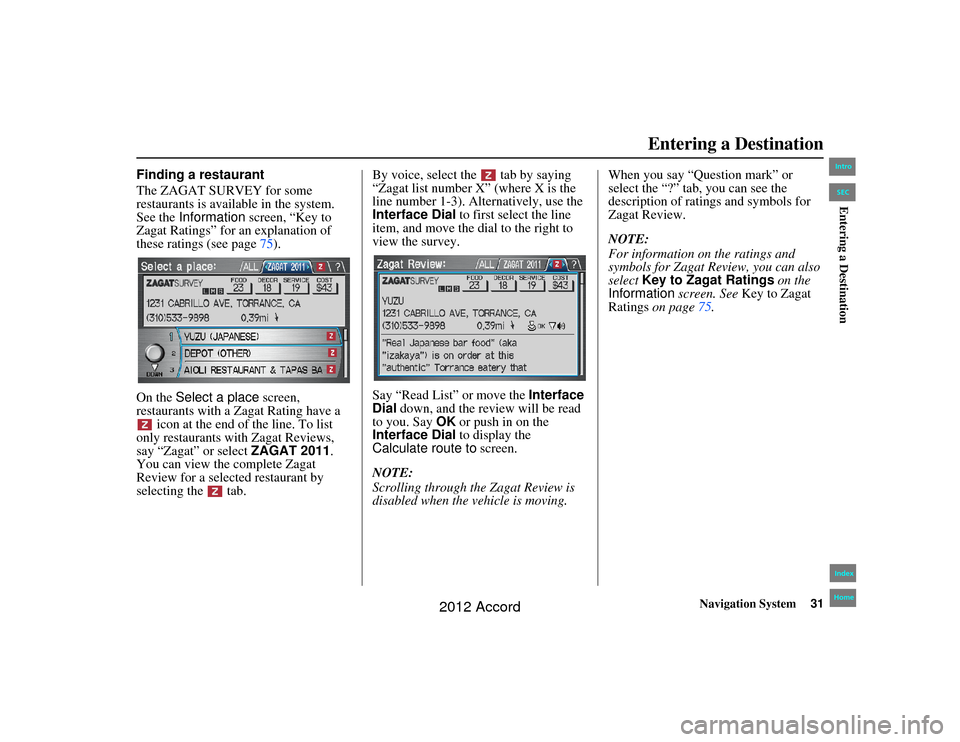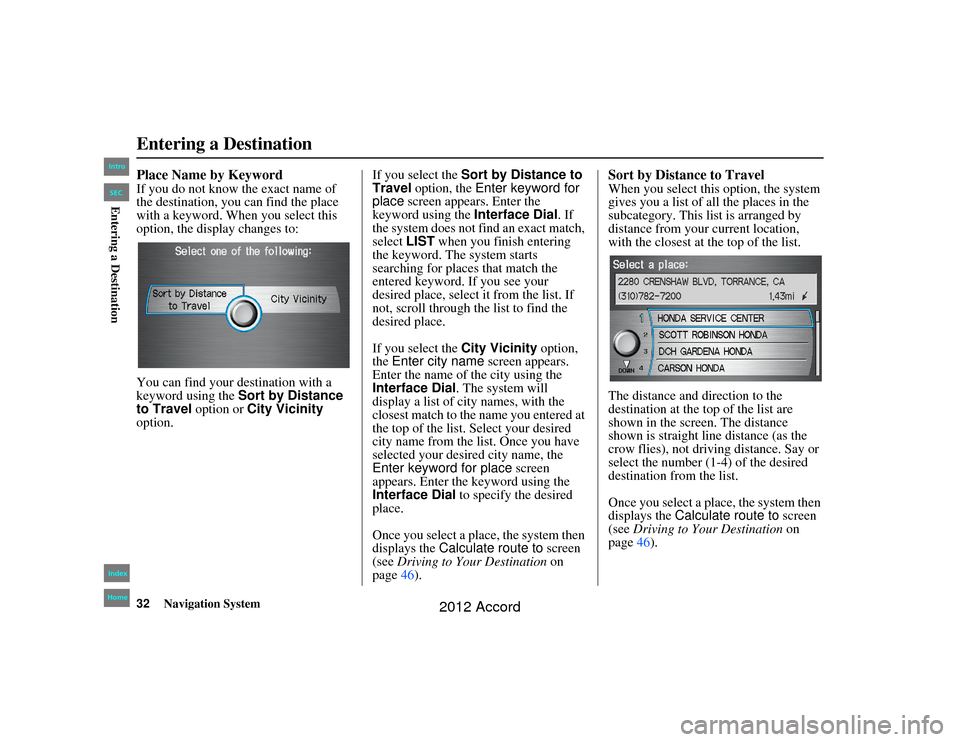Page 25 of 156
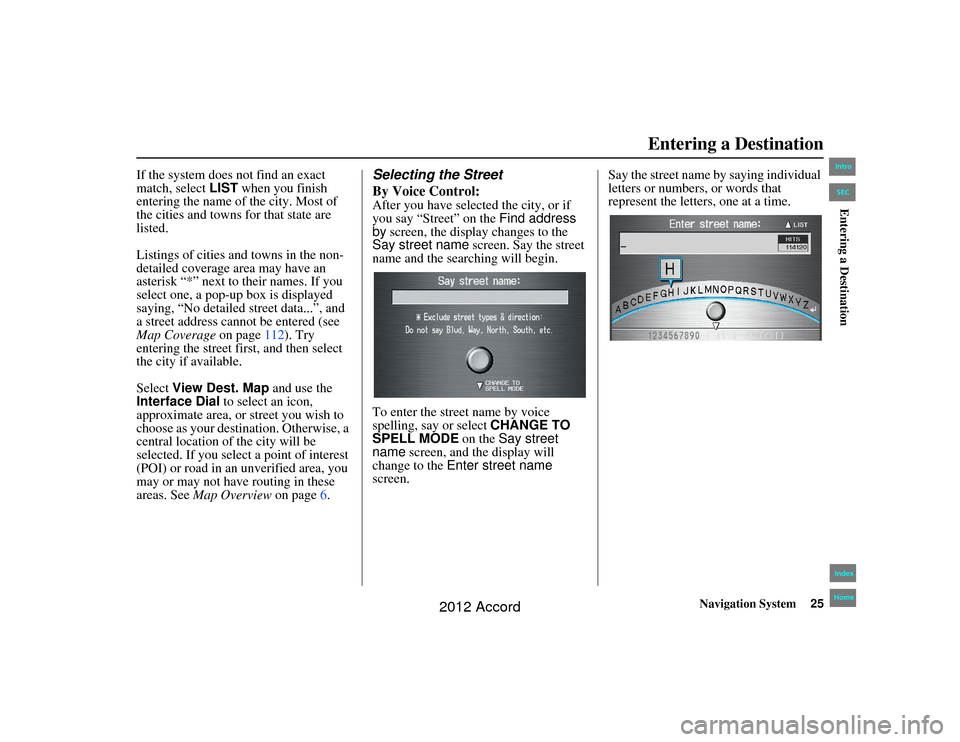
Navigation System25
Accord 2D4D_KA 31TA5840
If the system does not find an exact
match, select LIST when you finish
entering the name of the city. Most of
the cities and towns for that state are
listed.
Listings of cities and towns in the non-
detailed coverage area may have an
asterisk “*” next to their names. If you
select one, a pop-up box is displayed
saying, “No detailed street data...”, and
a street address cannot be entered (see
Map Coverage on page112). Try
entering the street first, and then select
the city if available.
Select View Dest. Map and use the
Interface Dial to select an icon,
approximate area, or street you wish to
choose as your destination. Otherwise, a
central location of the city will be
selected. If you select a point of interest
(POI) or road in an unverified area, you
may or may not have routing in these
areas. See Map Overview on page 6.
Selecting the Street
By Voice Control:After you have selected the city, or if
you say “Street” on the Find address
by screen, the display changes to the
Say street name screen. Say the street
name and the searching will begin.
To enter the street name by voice
spelling, say or select CHANGE TO
SPELL MODE on the Say street
name screen, and the display will
change to the Enter street name
screen. Say the street name by saying individual
letters or numbers, or words that
represent the letters, one at a time.
Entering a Destination
00_Accord 2D4D_KA.book 25 ページ 2011年7月21日 木曜日 午後1時59分
IntroIndex
HomeSECEntering a Destination
2012 Accord
Page 26 of 156
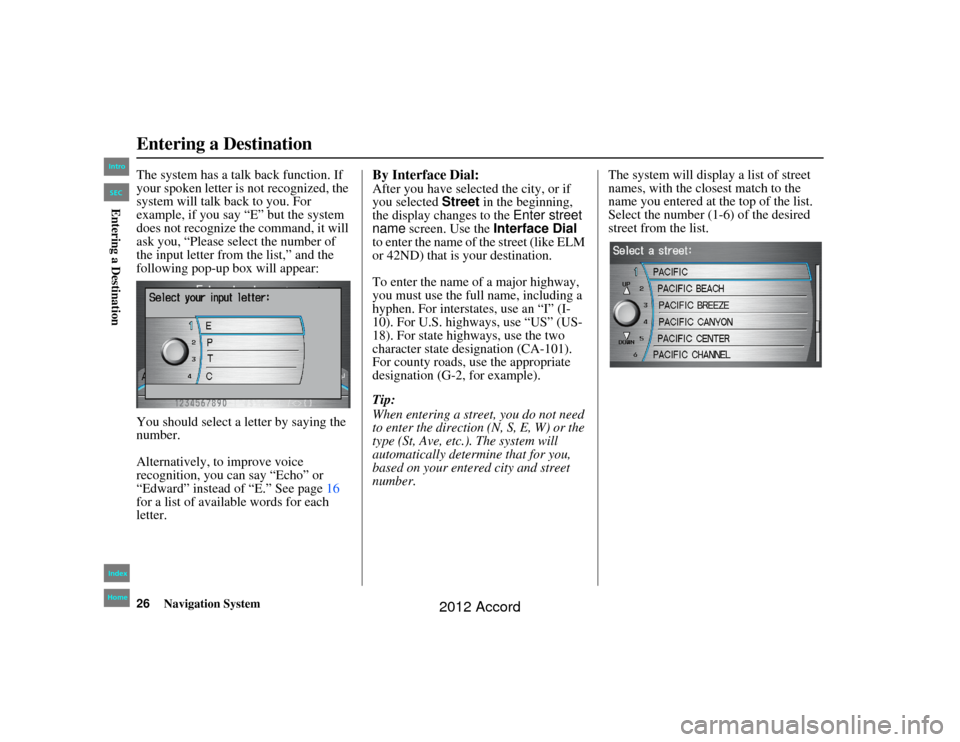
26
Navigation System
Accord 2D4D_KA 31TA5840
The system has a talk back function. If
your spoken letter is not recognized, the
system will talk back to you. For
example, if you say “E” but the system
does not recognize the command, it will
ask you, “Please select the number of
the input letter from the list,” and the
following pop-up box will appear:
You should select a letter by saying the
number.
Alternatively, to improve voice
recognition, you can say “Echo” or
“Edward” instead of “E.” See page 16
for a list of available words for each
letter.
By Interface Dial:After you have selected the city, or if
you selected Street in the beginning,
the display changes to the Enter street
name screen. Use the Interface Dial
to enter the name of the street (like ELM
or 42ND) that is your destination.
To enter the name of a major highway,
you must use the full name, including a
hyphen. For interstates, use an “I” (I-
10). For U.S. highways, use “US” (US-
18). For state highways, use the two
character state designation (CA-101).
For county roads, use the appropriate
designation (G-2, for example).
Tip:
When entering a stre et, you do not need
to enter the direction (N, S, E, W) or the
type (St, Ave, etc.). The system will
automatically determine that for you,
based on your entered city and street
number. The system will display a list of street
names, with the closest match to the
name you entered at the top of the list.
Select the number (1-6) of the desired
street from the list.
Entering a Destination00_Accord 2D4D_KA.book 26 ページ 2011年7月21日 木曜日 午後1時59分
IntroIndex
HomeSECEntering a Destination
2012 Accord
Page 27 of 156
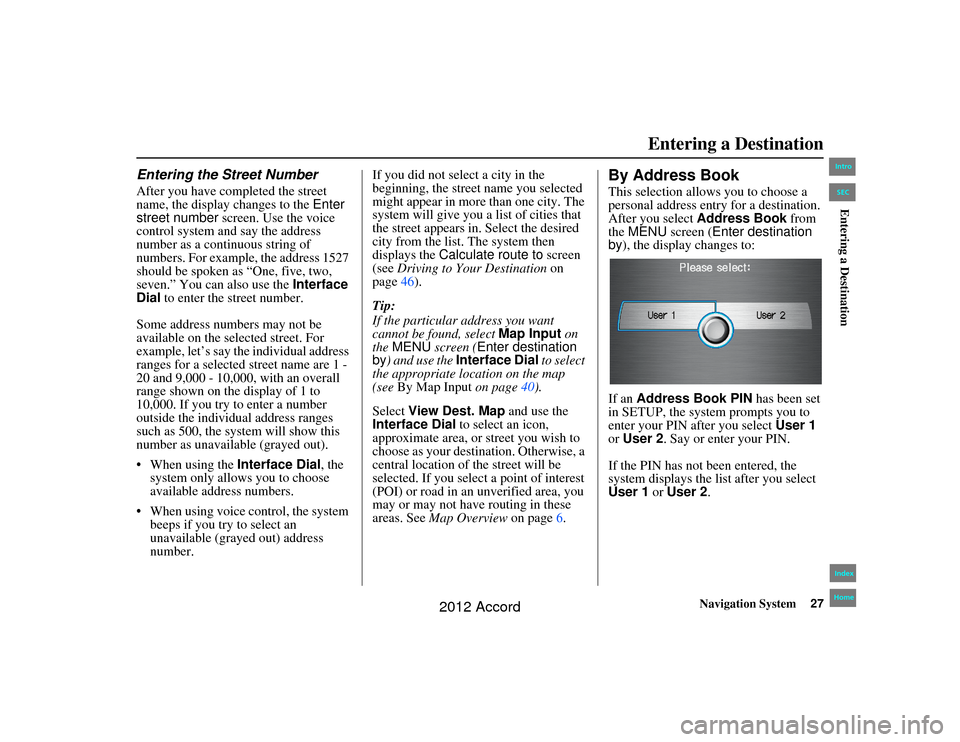
Navigation System27
Accord 2D4D_KA 31TA5840
Entering the Street NumberAfter you have completed the street
name, the display changes to the Enter
street number screen. Use the voice
control system and say the address
number as a continuous string of
numbers. For example, the address 1527
should be spoken as “One, five, two,
seven.” You can also use the Interface
Dial to enter the street number.
Some address numbers may not be
available on the selected street. For
example, let’s say the individual address
ranges for a selected street name are 1 -
20 and 9,000 - 10,000, with an overall
range shown on the display of 1 to
10,000. If you try to enter a number
outside the individual address ranges
such as 500, the system will show this
number as unavailable (grayed out).
When using the Interface Dial, the
system only allows you to choose
available address numbers.
When using voice control, the system beeps if you try to select an
unavailable (grayed out) address
number. If you did not select a city in the
beginning, the street name you selected
might appear in more than one city. The
system will give you a list of cities that
the street appears in. Select the desired
city from the list. The system then
displays the
Calculate route to screen
(see Driving to Your Destination on
page 46).
Tip:
If the particular address you want
cannot be found, select Map Input on
the MENU screen ( Enter destination
by ) and use the Interface Dial to select
the appropriate location on the map
(see By Map Input on page 40).
Select View Dest. Map and use the
Interface Dial to select an icon,
approximate area, or street you wish to
choose as your destination. Otherwise, a
central location of the street will be
selected. If you select a point of interest
(POI) or road in an unverified area, you
may or may not have routing in these
areas. See Map Overview on page6.
By Address BookThis selection allows you to choose a
personal address entry for a destination.
After you select Address Book from
the MENU screen ( Enter destination
by ), the display changes to:
If an Address Book PIN has been set
in SETUP, the system prompts you to
enter your PIN after you select User 1
or User 2 . Say or enter your PIN.
If the PIN has not been entered, the
system displays the list after you select
User 1 or User 2 .
Entering a Destination
00_Accord 2D4D_KA.book 27 ページ 2011年7月21日 木曜日 午後1時59分
IntroIndex
HomeSECEntering a Destination
2012 Accord
Page 28 of 156
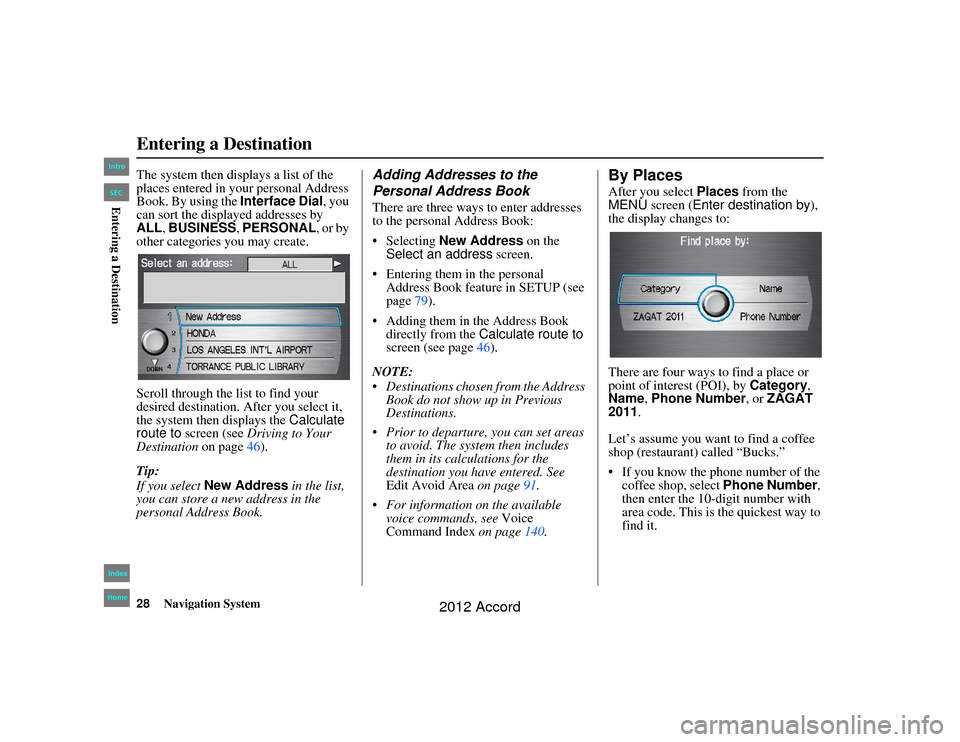
28
Navigation System
Accord 2D4D_KA 31TA5840
The system then displays a list of the
places entered in your personal Address
Book. By using the Interface Dial, you
can sort the displayed addresses by
ALL, BUSINESS, PERSONAL, or by
other categories you may create.
Scroll through the lis t to find your
desired destination. After you select it,
the system then displays the Calculate
route to screen (see Driving to Your
Destination on page46).
Tip:
If you select New Address in the list,
you can store a new address in the
personal Address Book.
Adding Addresses to the
Personal Address BookThere are three ways to enter addresses
to the personal Address Book:
Selecting New Address on the
Select an address screen.
Entering them in the personal Address Book feature in SETUP (see
page 79).
Adding them in the Address Book directly from the Calculate route to
screen (see page 46).
NOTE:
Destinations chosen from the Address Book do not show up in Previous
Destinations.
Prior to departure, you can set areas to avoid. The system then includes
them in its calculations for the
destination you have entered. See
Edit Avoid Area on page91.
For information on the available voice commands, see Voice
Command Index on page140.
By PlacesAfter you select Places from the
MENU screen ( Enter destination by ),
the display changes to:
There are four ways to find a place or
point of interest (POI), by Category,
Name , Phone Number , or ZAGAT
2011.
Let’s assume you want to find a coffee
shop (restaurant) called “Bucks.”
If you know the phone number of the
coffee shop, select Phone Number ,
then enter the 10-digit number with
area code. This is the quickest way to
find it.
Entering a Destination00_Accord 2D4D_KA.book 28 ページ 2011年7月21日 木曜日 午後1時59分
IntroIndex
HomeSECEntering a Destination
2012 Accord
Page 29 of 156
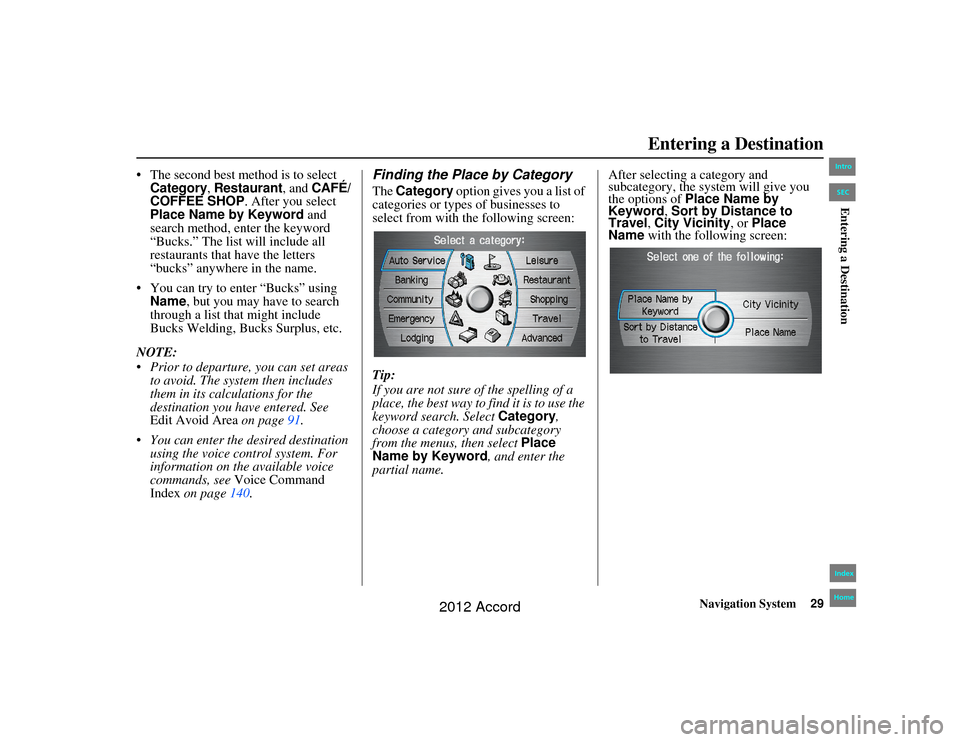
Navigation System29
Accord 2D4D_KA 31TA5840
The second best method is to select Category
, Restaurant
, and
CAFÉ/
COFFEE SHOP
. After you select
Place Name by Keyword and
search method, enter the keyword
“Bucks.” The list will include all
restaurants that have the letters
“bucks” anywhere in the name.
You can try to enter “Bucks” using Name, but you may have to search
through a list that might include
Bucks Welding, Bu cks Surplus, etc.
NOTE:
Prior to departure, you can set areas to avoid. The system then includes
them in its calculations for the
destination you have entered. See
Edit Avoid Area on page91.
You can enter the desired destination
using the voice control system. For
information on the available voice
commands, see Voice Command
Index on page 140.
Finding the Place by CategoryThe Category option gives you a list of
categories or types of businesses to
select from with the following screen:
Tip:
If you are not sure of the spelling of a
place, the best way to find it is to use the
keyword search. Select Category,
choose a category and subcategory
from the menus, then select Place
Name by Keyword , and enter the
partial name. After selecting a category and
subcategory, the system will give you
the options of Place Name by
Keyword
, Sort by Distance to
Travel, City Vicinity , or Place
Name with the following screen:
Entering a Destination
00_Accord 2D4D_KA.book 29 ページ 2011年7月21日 木曜日 午後1時59分
IntroIndex
HomeSECEntering a Destination
2012 Accord
Page 30 of 156
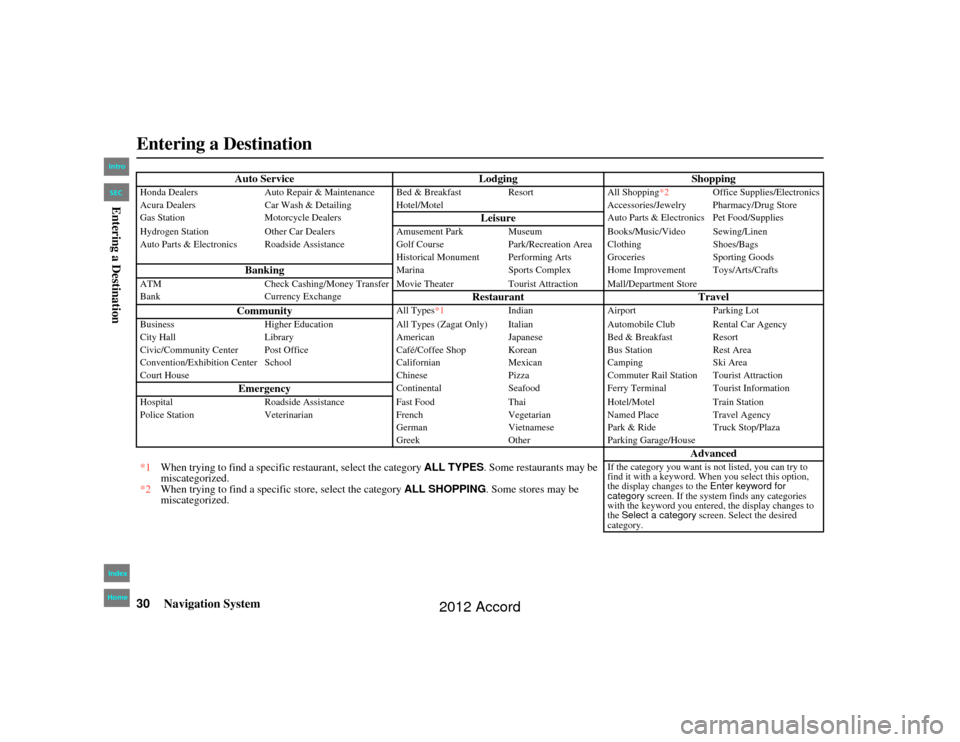
30
Navigation System
Accord 2D4D_KA 31TA5840
Auto ServiceLodgingShopping
Honda DealersAuto Repair & Maintenance Bed & Break fast ResortAll Shopping*2Office Supplies/Electronics
Acura Dealers Car Wash & Detailing Hotel/Motel Accessories/Jewelry Pharmacy/Drug Store
Gas Station Motorcycle Dealers
Leisure
Auto Parts & Electronics Pet Food/Supplies
Hydrogen Station Other Car Dealers Amusement Park Museum Books/Music/Video Sewing/Linen
Auto Parts & Electronics Roadside Assistance Golf Course Park/Recreation Area Clothing Shoes/Bags
Historical Monument Performing Arts Groceries Sporting Goods
Banking
MarinaSports Complex Home Improvement Toys/Arts/Crafts
ATM Check Cashing/Money Transfer Movie Theater Tourist Attraction Mall/Department Store
Bank Currency Exchange
Restaurant Travel
Community
All Types*1 IndianAirport Parking Lot
Business Higher Education All Types (Zagat Only) Italian Automobile Club Rental Car Agency
City Hall Library AmericanJapaneseBed & Breakfast Resort
Civic/Community Center Post Office Café/Coffee Shop KoreanBus StationRest Area
Convention/Exhibition Center School CalifornianMexicanCamping Ski Area
Court House ChinesePizzaCommuter Rail Station Tourist Attraction
Emergency
Continental SeafoodFerry Terminal Tourist Information
Hospital Roadside Assistance Fast Food Thai Hotel/Motel Train Station
Police Station Veterinarian FrenchVegetarianNamed Place Travel Agency
German VietnamesePark & Ride Truck Stop/Plaza
Greek OtherParking Garage/House
Advanced
*1 When trying to find a specific restaurant, select the category ALL TYPES . Some restaurants may be
miscategorized.
*2 When trying to find a specific store, select the category ALL SHOPPING . Some stores may be
miscategorized.
If the category you want is not listed, you can try to
find it with a keyword. When you select this option,
the display changes to the Enter keyword for
category screen. If the system finds any categories
with the keyword you entere d, the display changes to
the Select a category screen. Select the desired
category.
Entering a Destination00_Accord 2D4D_KA.book 30 ページ 2011年7月21日 木曜日 午後1時59分
IntroIndex
HomeSECEntering a Destination
2012 Accord
Page 31 of 156
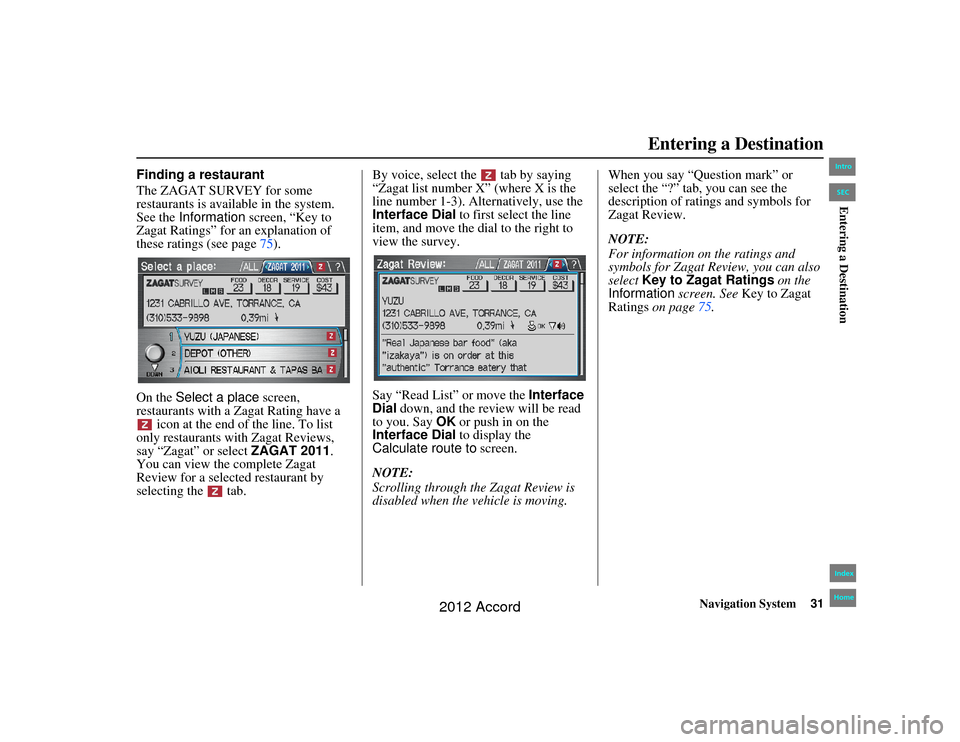
Navigation System31
Accord 2D4D_KA 31TA5840
Finding a restaurant
The ZAGAT SURVEY for some
restaurants is available in the system.
See the Information screen, “Key to
Zagat Ratings” for an explanation of
these ratings (see page 75).
On the Select a place screen,
restaurants with a Zagat Rating have a icon at the end of the line. To list
only restaurants with Zagat Reviews,
say “Zagat” or select ZAGAT 2011 .
You can view the complete Zagat
Review for a selected restaurant by
selecting the tab. By voice, select the tab by saying
“Zagat list number X” (where X is the
line number 1-3). Alternatively, use the
Interface Dial to first select the line
item, and move the dial to the right to
view the survey.
Say “Read List” or move the
Interface
Dial down, and the review will be read
to you. Say OK or push in on the
Interface Dial to display the
Calculate route to screen.
NOTE:
Scrolling through the Zagat Review is
disabled when the vehicle is moving. When you say “Question mark” or
select the “?” tab, you can see the
description of ratings and symbols for
Zagat Review.
NOTE:
For information on the ratings and
symbols for Zagat Review, you can also
select
Key to Zagat Ratings on the
Information screen. See Key to Zagat
Ratings on page 75.
Entering a Destination
00_Accord 2D4D_KA.book 31 ページ 2011年7月21日 木曜日 午後1時59分
IntroIndex
HomeSECEntering a Destination
2012 Accord
Page 32 of 156
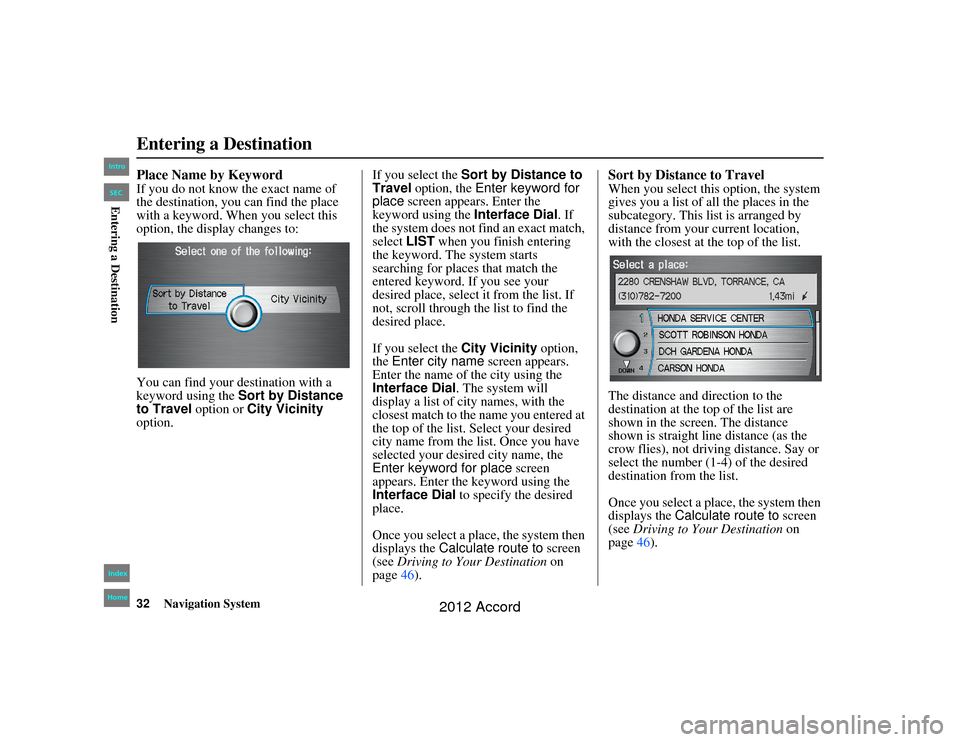
32
Navigation System
Accord 2D4D_KA 31TA5840
Place Name by KeywordIf you do not know the exact name of
the destination, you can find the place
with a keyword. When you select this
option, the display changes to:
You can find your destination with a
keyword using the Sort by Distance
to Travel option or City Vicinity
option. If you select the
Sort by Distance to
Travel option, the Enter keyword for
place screen appears. Enter the
keyword using the Interface Dial. If
the system does not find an exact match,
select LIST when you finish entering
the keyword. The system starts
searching for places that match the
entered keyword. If you see your
desired place, select it from the list. If
not, scroll through the list to find the
desired place.
If you select the City Vicinity option,
the Enter city name screen appears.
Enter the name of the city using the
Interface Dial. The system will
display a list of city names, with the
closest match to the name you entered at
the top of the list. Select your desired
city name from the list. Once you have
selected your desired city name, the
Enter keyword for place screen
appears. Enter the keyword using the
Interface Dial to specify the desired
place.
Once you select a place, the system then
displays the Calculate route to screen
(see Driving to Your Destination on
page 46).
Sort by Distance to TravelWhen you select this option, the system
gives you a list of all the places in the
subcategory. This list is arranged by
distance from your current location,
with the closest at the top of the list.
The distance and direction to the
destination at the top of the list are
shown in the screen. The distance
shown is straight line distance (as the
crow flies), not driving distance. Say or
select the number (1-4) of the desired
destination from the list.
Once you select a place, the system then
displays the Calculate route to screen
(see Driving to Your Destination on
page 46).
Entering a Destination00_Accord 2D4D_KA.book 32 ページ 2011年7月21日 木曜日 午後1時59分
IntroIndex
HomeSECEntering a Destination
2012 Accord
 1
1 2
2 3
3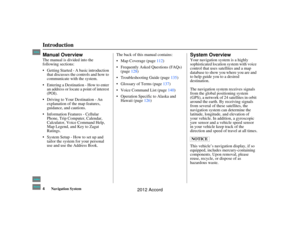 4
4 5
5 6
6 7
7 8
8 9
9 10
10 11
11 12
12 13
13 14
14 15
15 16
16 17
17 18
18 19
19 20
20 21
21 22
22 23
23 24
24 25
25 26
26 27
27 28
28 29
29 30
30 31
31 32
32 33
33 34
34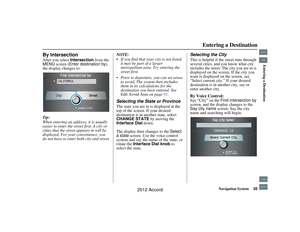 35
35 36
36 37
37 38
38 39
39 40
40 41
41 42
42 43
43 44
44 45
45 46
46 47
47 48
48 49
49 50
50 51
51 52
52 53
53 54
54 55
55 56
56 57
57 58
58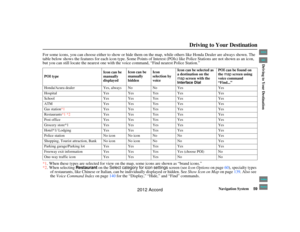 59
59 60
60 61
61 62
62 63
63 64
64 65
65 66
66 67
67 68
68 69
69 70
70 71
71 72
72 73
73 74
74 75
75 76
76 77
77 78
78 79
79 80
80 81
81 82
82 83
83 84
84 85
85 86
86 87
87 88
88 89
89 90
90 91
91 92
92 93
93 94
94 95
95 96
96 97
97 98
98 99
99 100
100 101
101 102
102 103
103 104
104 105
105 106
106 107
107 108
108 109
109 110
110 111
111 112
112 113
113 114
114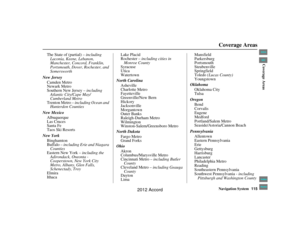 115
115 116
116 117
117 118
118 119
119 120
120 121
121 122
122 123
123 124
124 125
125 126
126 127
127 128
128 129
129 130
130 131
131 132
132 133
133 134
134 135
135 136
136 137
137 138
138 139
139 140
140 141
141 142
142 143
143 144
144 145
145 146
146 147
147 148
148 149
149 150
150 151
151 152
152 153
153 154
154 155
155