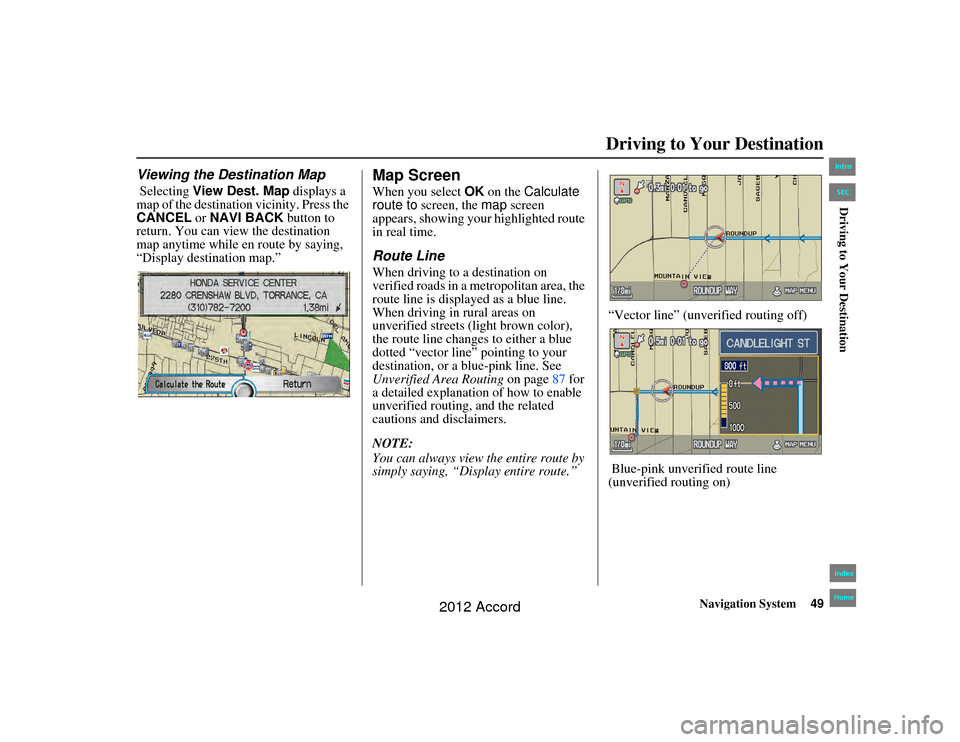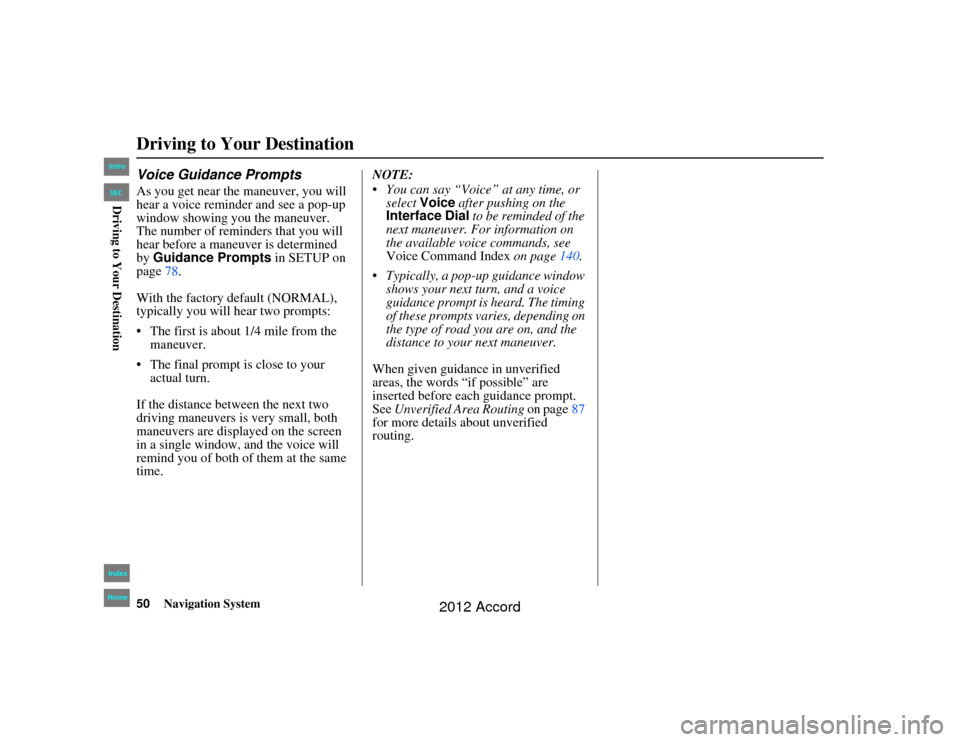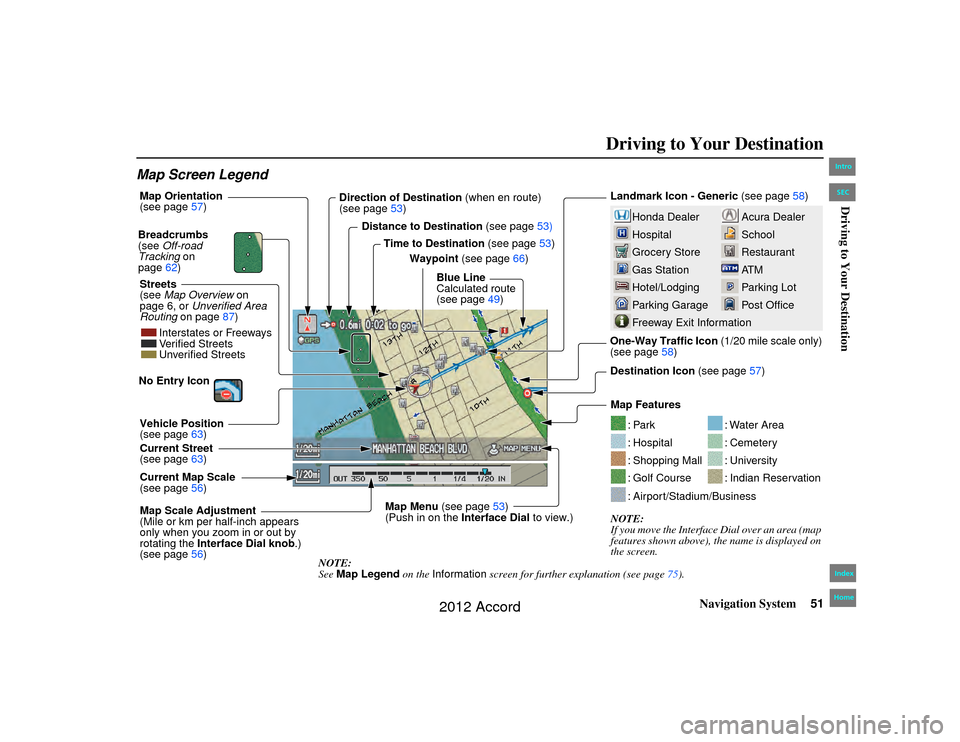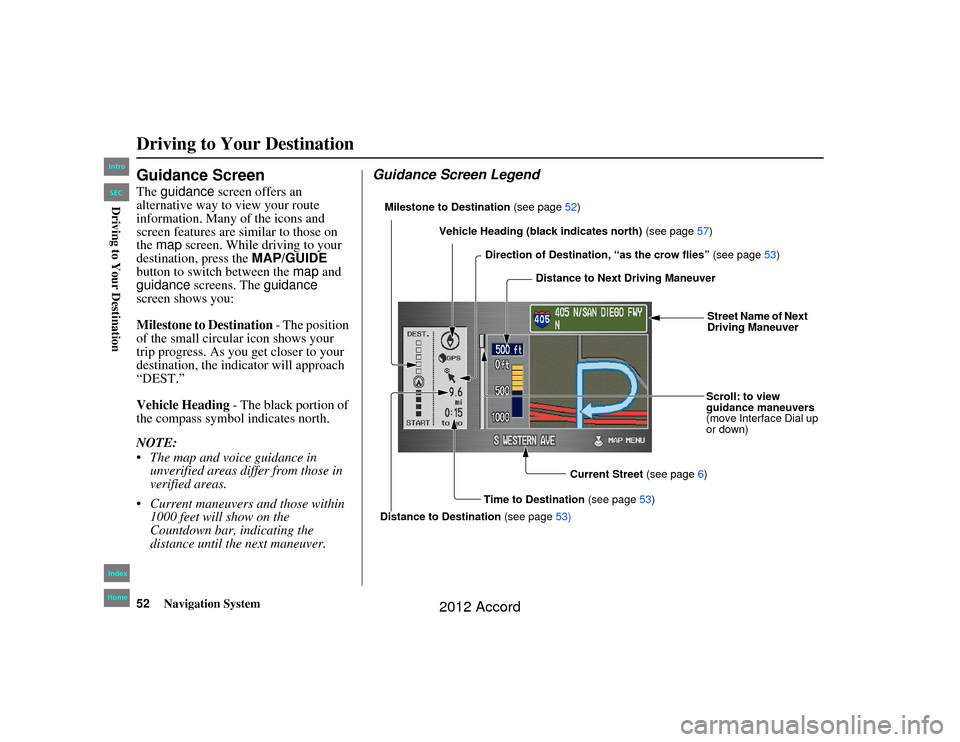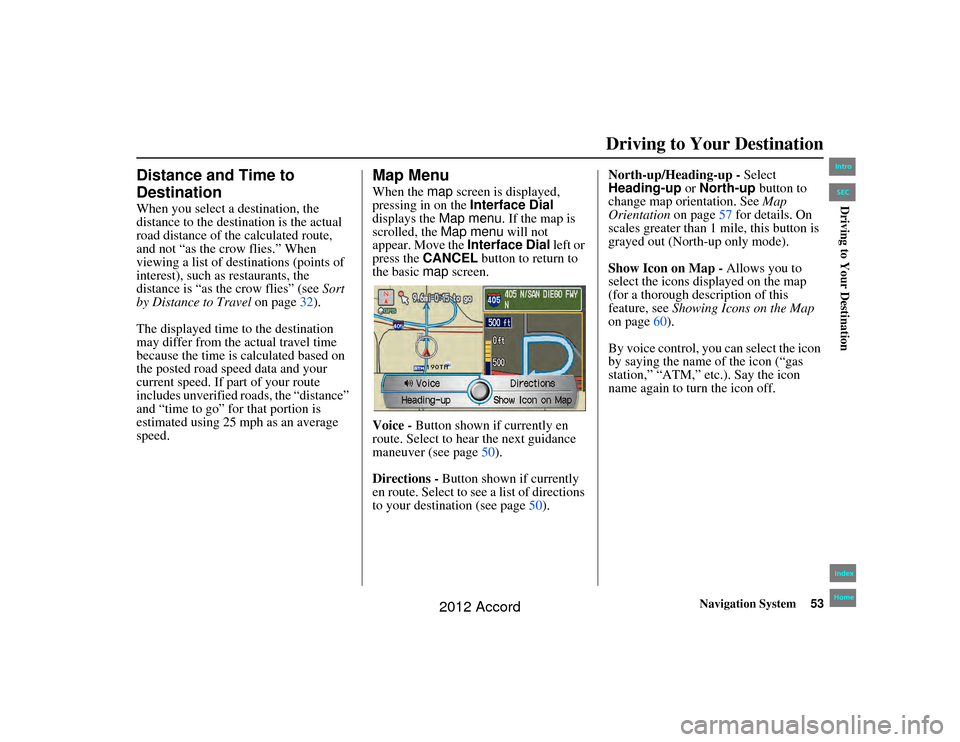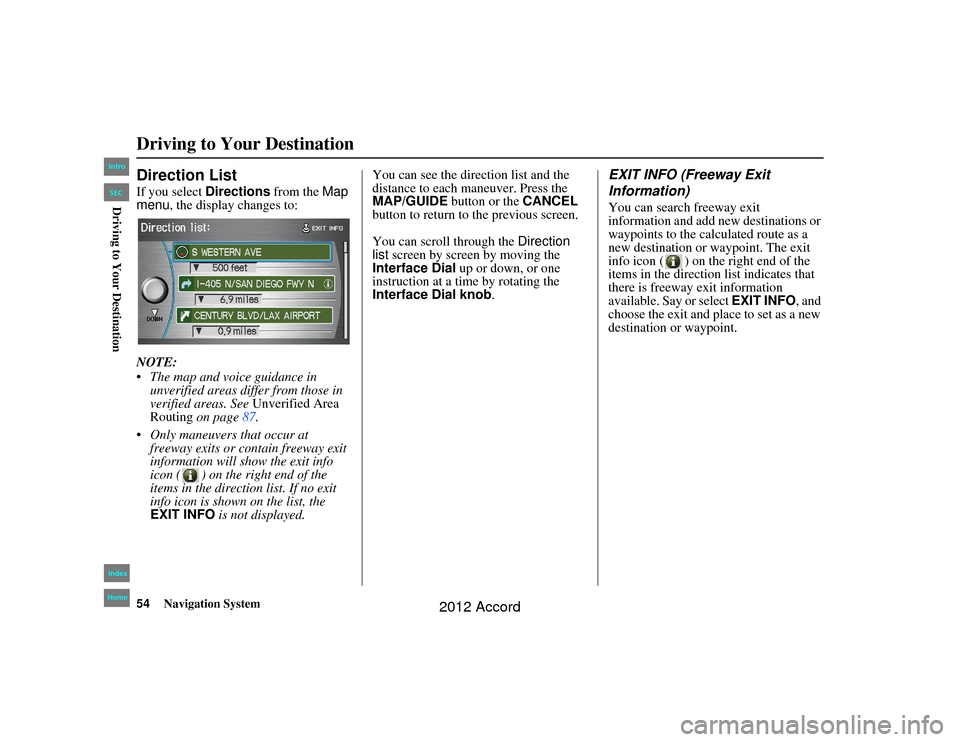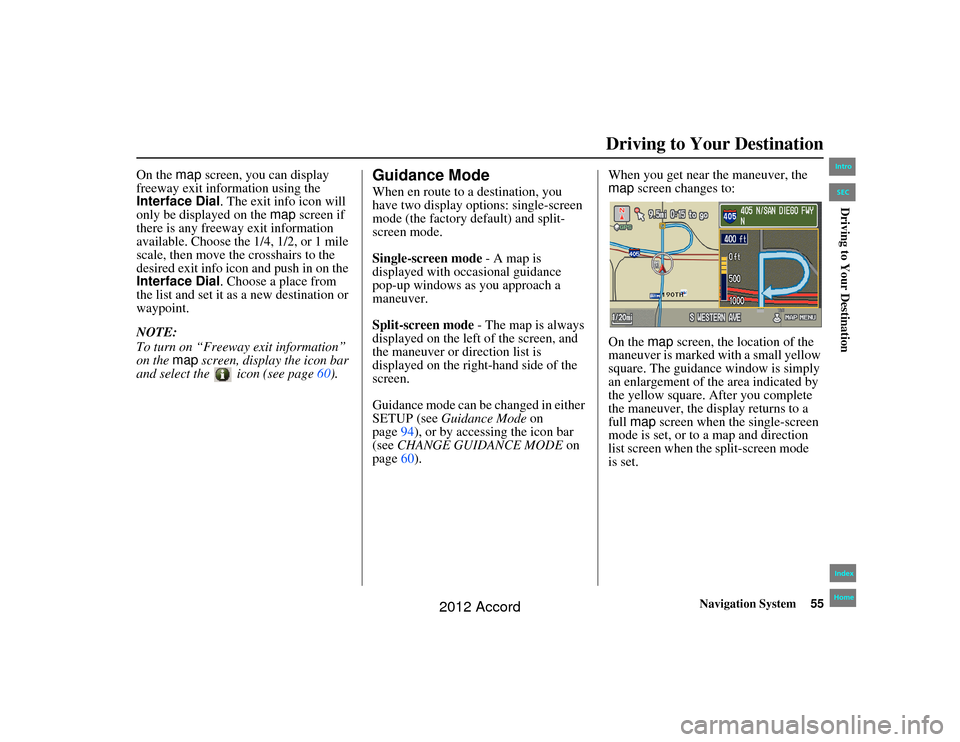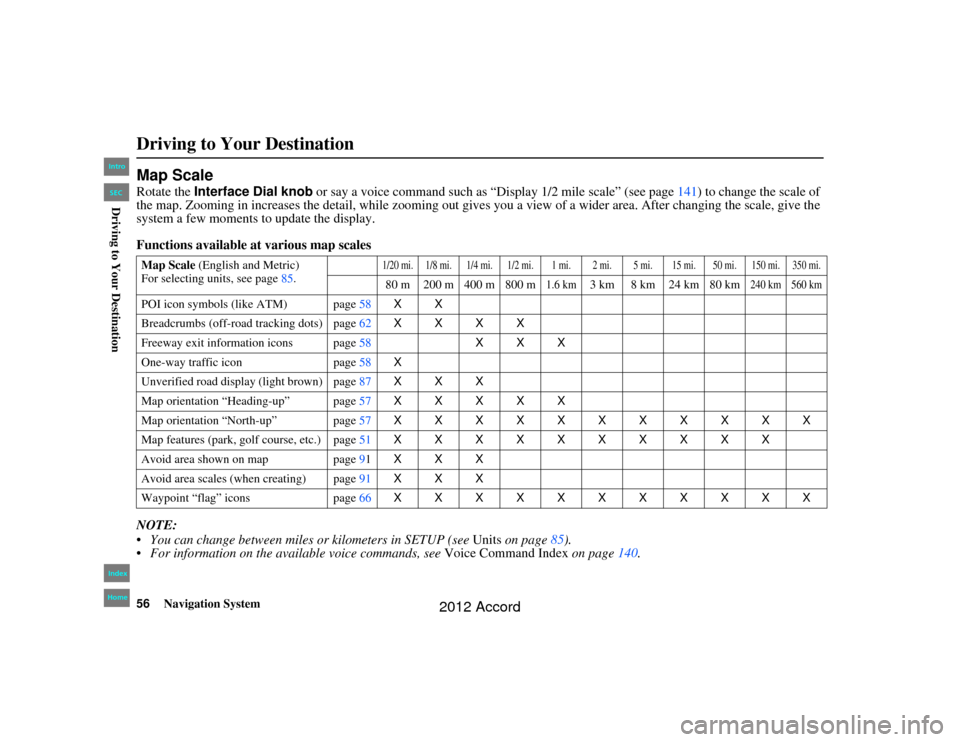Page 49 of 156
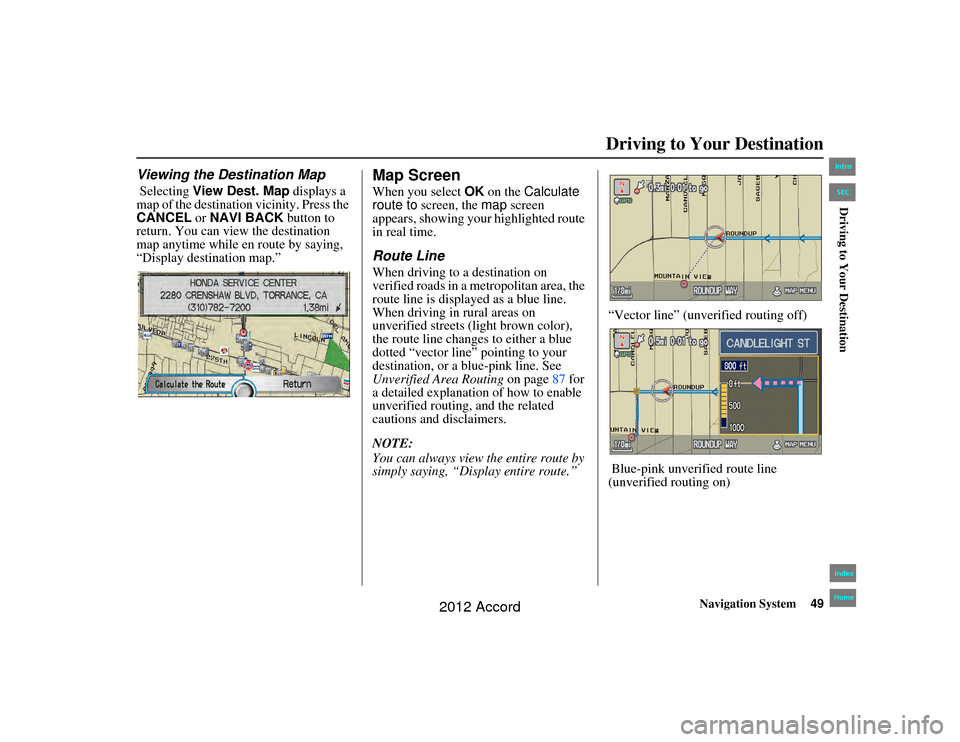
Navigation System49
Accord 2D4D_KA 31TA5840
Driving to Your Destination
Viewing the Destination Map Selecting View Dest. Map displays a
map of the destination vicinity. Press the
CANCEL or NAVI BACK button to
return. You can view the destination
map anytime while en route by saying,
“Display destination map.”
Map ScreenWhen you select OK on the Calculate
route to screen, the map screen
appears, showing your highlighted route
in real time.Route LineWhen driving to a destination on
verified roads in a metropolitan area, the
route line is displayed as a blue line.
When driving in rural areas on
unverified streets (light brown color),
the route line changes to either a blue
dotted “vector line” pointing to your
destination, or a blue-pink line. See
Unverified Area Routing on page87 for
a detailed explanation of how to enable
unverified routing, and the related
cautions and disclaimers.
NOTE:
You can always view the entire route by
simply saying, “Dis play entire route.” “Vector line” (unverified routing off)
Blue-pink unverified route line
(unverified routing on)
00_Accord 2D4D_KA.book 49 ページ 2011年7月21日 木曜日 午後1時59分
IntroIndex
HomeSECDriving to Your Destination
2012 Accord
Page 50 of 156
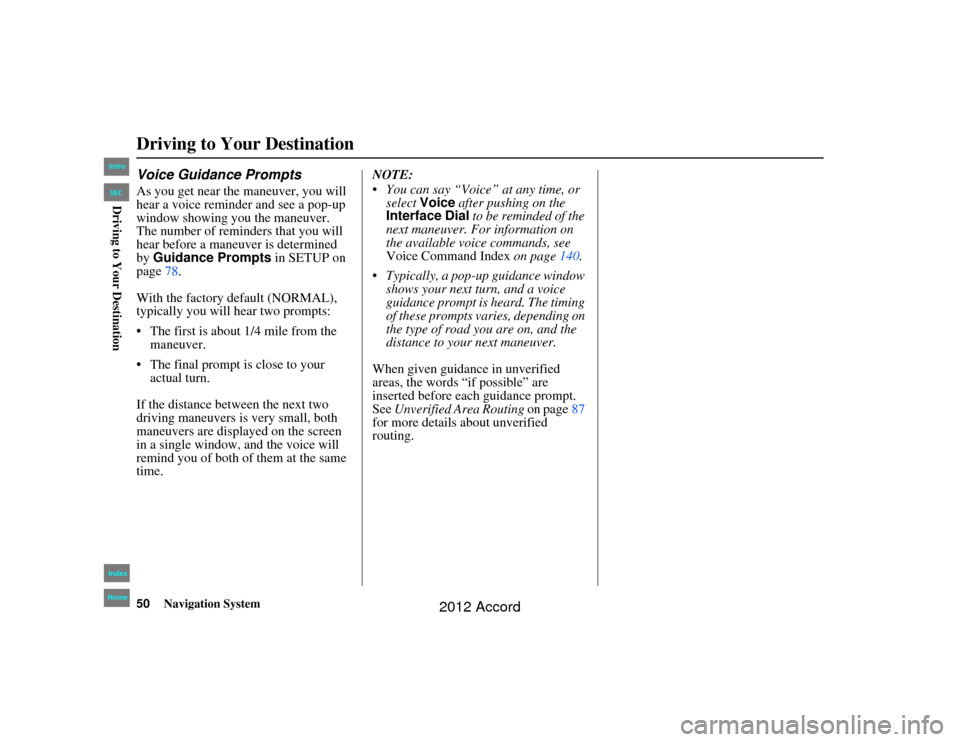
50
Navigation System
Accord 2D4D_KA 31TA5840
Voice Guidance PromptsAs you get near the maneuver, you will
hear a voice reminder and see a pop-up
window showing you the maneuver.
The number of reminders that you will
hear before a maneuver is determined
by Guidance Prompts in SETUP on
page 78.
With the factory default (NORMAL),
typically you will hear two prompts:
The first is about 1/4 mile from the maneuver.
The final prompt is close to your actual turn.
If the distance between the next two
driving maneuvers is very small, both
maneuvers are displayed on the screen
in a single window, and the voice will
remind you of both of them at the same
time. NOTE:
You can say “Voice” at any time, or
select Voice after pushing on the
Interface Dial to be reminded of the
next maneuver. For information on
the available voice commands, see
Voice Command Index on page140.
Typically, a pop-up guidance window shows your next turn, and a voice
guidance prompt is heard. The timing
of these prompts varies, depending on
the type of road you are on, and the
distance to your next maneuver.
When given guidance in unverified
areas, the words “if possible” are
inserted before each guidance prompt.
See Unverified Area Routing on page87
for more details about unverified
routing.Driving to Your Destination00_Accord 2D4D_KA.book 50 ページ 2011年7月21日 木曜日 午後1時59分
IntroIndex
HomeSECDriving to Your Destination
2012 Accord
Page 51 of 156
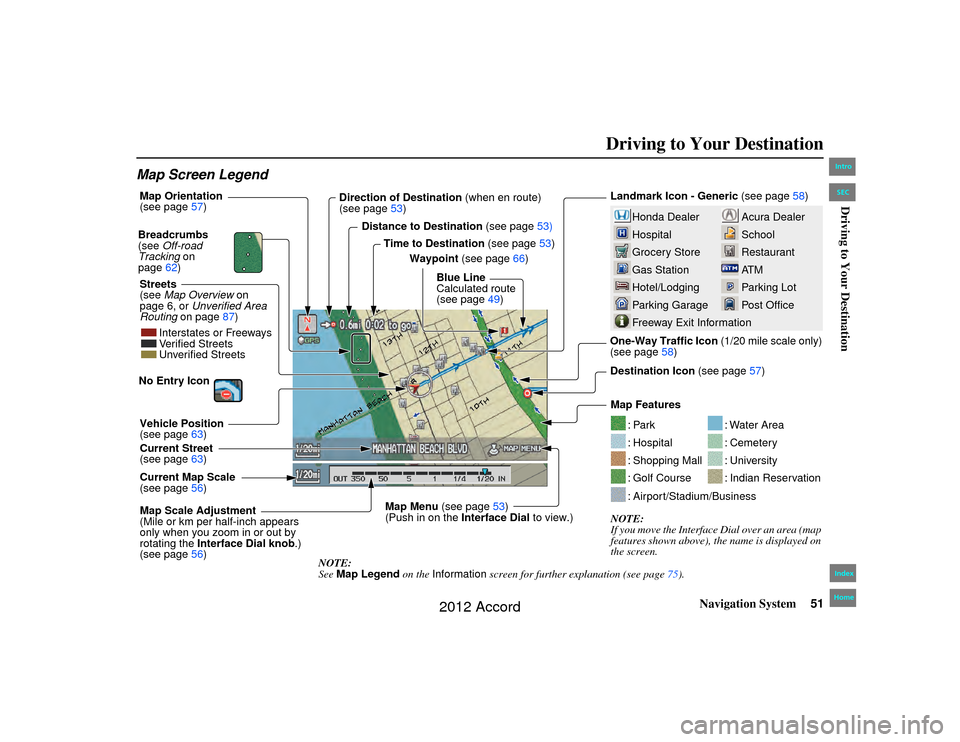
Navigation System51
Accord 2D4D_KA 31TA5840
Driving to Your Destination
Map Screen Legend
Acura Dealer
School
Restaurant
AT M
Parking Lot
Post Office
Honda Dealer
Hospital
Grocery Store
Gas Station
Hotel/Lodging
Parking Garage
Freeway Exit Information
Landmark Icon - Generic (see page58)
Destination Icon (see page57)
Map Features
NOTE:
If you move the Interfac e Dial over an area (map
features shown above), the name is displayed on
the screen.
: Par k: Hospital: Shopping Mall: Golf Course
: Water Area: Cemetery: University: Indian Reservation
: Airport/Stadium/Business
Map Scale Adjustment
(Mile or km per half-inch appears
only when you zoom in or out by
rotating the Interface Dial knob .)
(see page 56)
NOTE:
See Map Legend on the Information screen for further explanation (see page 75).
Current Map Scale
(see page
56)
Current Street
(see page
63)
Vehicle Position
(see page
63)
Breadcrumbs
(see
Off-road
Tracking on
page 62)
Streets
(see Map Overview on
page 6, or Unverified Area
Routing on page 87) Direction of Destination
(when en route)
(see page 53)
Map Orientation
(see page
57)
Distance to Destination (see page53)
Time to Destination (see page53)
Waypoint (see page 66)
Blue Line
Calculated route
(see page 49)
Map Menu (see page53)
(Push in on the Interface Dial to view.) One-Way Traffic Icon
(1/20 mile scale only)
(see page 58)
Interstates or Freeways
Verified Streets
Unverified Streets
No Entry Icon 00_Accord 2D4D_KA.book 51 ページ 2011年7月21日 木曜日 午後1時59分
IntroIndex
HomeSECDriving to Your Destination
2012 Accord
Page 52 of 156
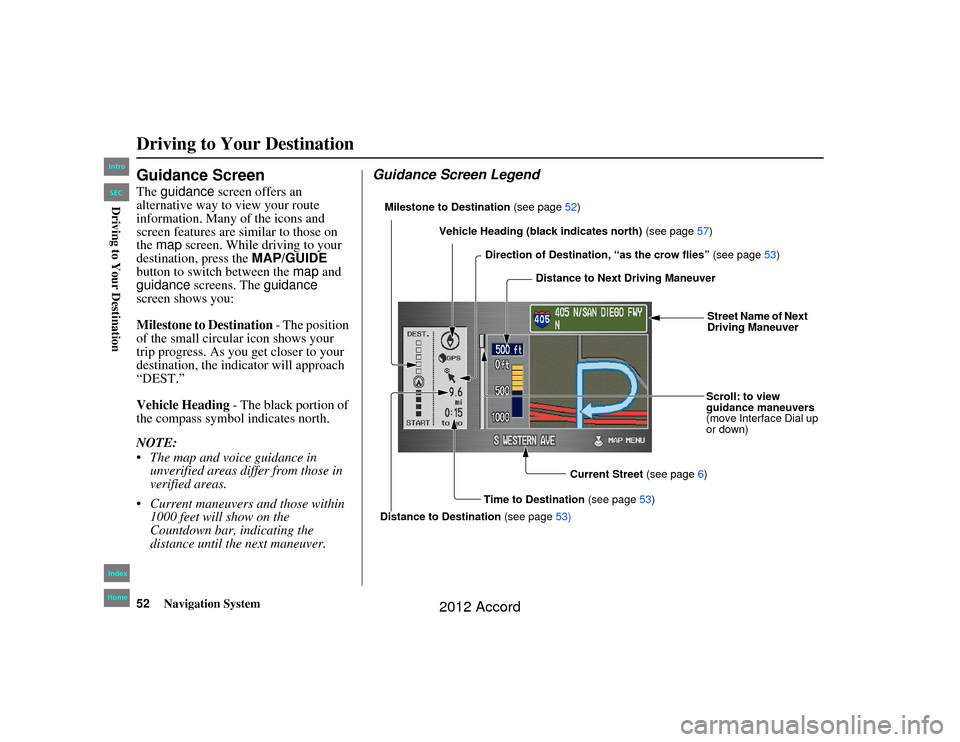
52
Navigation System
Accord 2D4D_KA 31TA5840
Guidance ScreenThe guidance screen offers an
alternative way to view your route
information. Many of the icons and
screen features are similar to those on
the map screen. While driving to your
destination, press the MAP/GUIDE
button to switch between the map and
guidance screens. The guidance
screen shows you:
Milestone to Destination - The position
of the small circular icon shows your
trip progress. As you get closer to your
destination, the indicator will approach
“DEST.”
Vehicle Heading - The black portion of
the compass symbol indicates north.
NOTE:
The map and voice guidance in unverified areas differ from those in
verified areas.
Current maneuvers and those within 1000 feet will show on the
Countdown bar, indicating the
distance until the next maneuver.
Guidance Screen LegendMilestone to Destination (see page52)
Direction of Destination, “as the crow flies” (see page 53)
Distance to Next Driving Maneuver
Street Name of Next
Driving Maneuver
Scroll: to view
guidance maneuvers
(move Interface Dial up
or down)
Current Street (see page6)
Time to Destination (see page53)
Distance to Destination (see page53)
Vehicle Heading (black indicates north)
(see page57)
Driving to Your Destination00_Accord 2D4D_KA.book 52 ページ 2011年7月21日 木曜日 午後1時59分
IntroIndex
HomeSECDriving to Your Destination
2012 Accord
Page 53 of 156
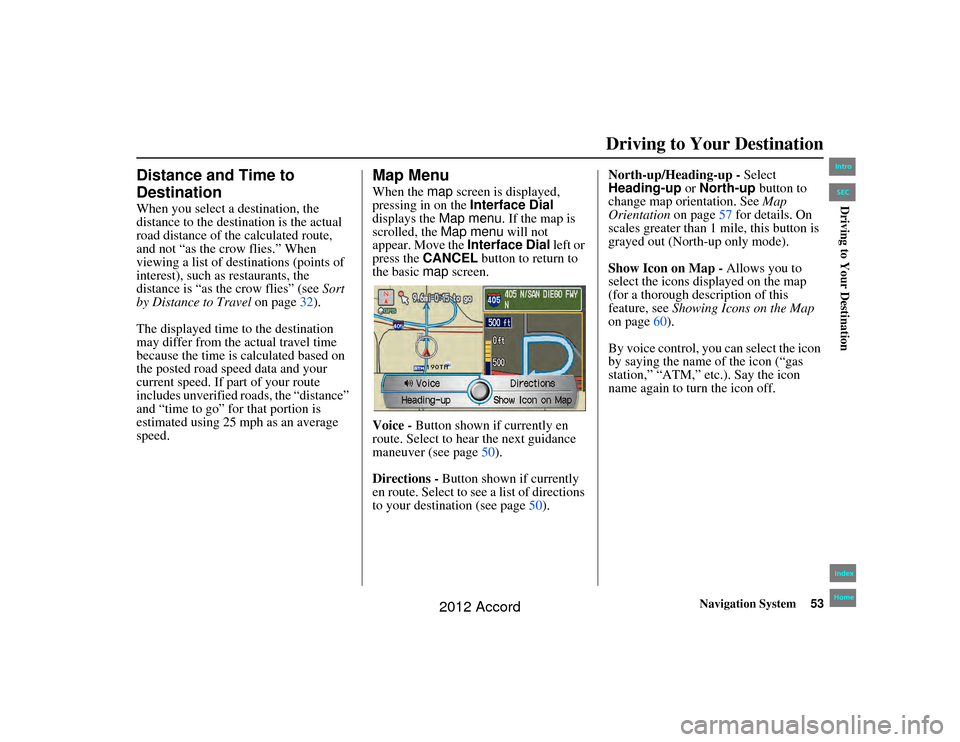
Navigation System53
Accord 2D4D_KA 31TA5840
Driving to Your Destination
Distance and Time to
DestinationWhen you select a destination, the
distance to the destination is the actual
road distance of the calculated route,
and not “as the crow flies.” When
viewing a list of destinations (points of
interest), such as restaurants, the
distance is “as the crow flies” (see Sort
by Distance to Travel on page32).
The displayed time to the destination
may differ from the actual travel time
because the time is calculated based on
the posted road speed data and your
current speed. If part of your route
includes unverified roads, the “distance”
and “time to go” for that portion is
estimated using 25 mph as an average
speed.
Map MenuWhen the map screen is displayed,
pressing in on the Interface Dial
displays the Map menu. If the map is
scrolled, the Map menu will not
appear. Move the Interface Dial left or
press the CANCEL button to return to
the basic map screen.
Voice - Button shown if currently en
route. Select to hear the next guidance
maneuver (see page 50).
Directions - Button shown if currently
en route. Select to see a list of directions
to your destination (see page 50).North-up/Heading-up -
Select
Heading-up or North-up button to
change map orientation. See Map
Orientation on page57 for details. On
scales greater than 1 mile, this button is
grayed out (North-up only mode).
Show Icon on Map - Allows you to
select the icons displayed on the map
(for a thorough description of this
feature, see Showing Icons on the Map
on page 60).
By voice control, you can select the icon
by saying the name of the icon (“gas
station,” “ATM,” etc.). Say the icon
name again to turn the icon off.
00_Accord 2D4D_KA.book 53 ページ 2011年7月21日 木曜日 午後1時59分
IntroIndex
HomeSECDriving to Your Destination
2012 Accord
Page 54 of 156
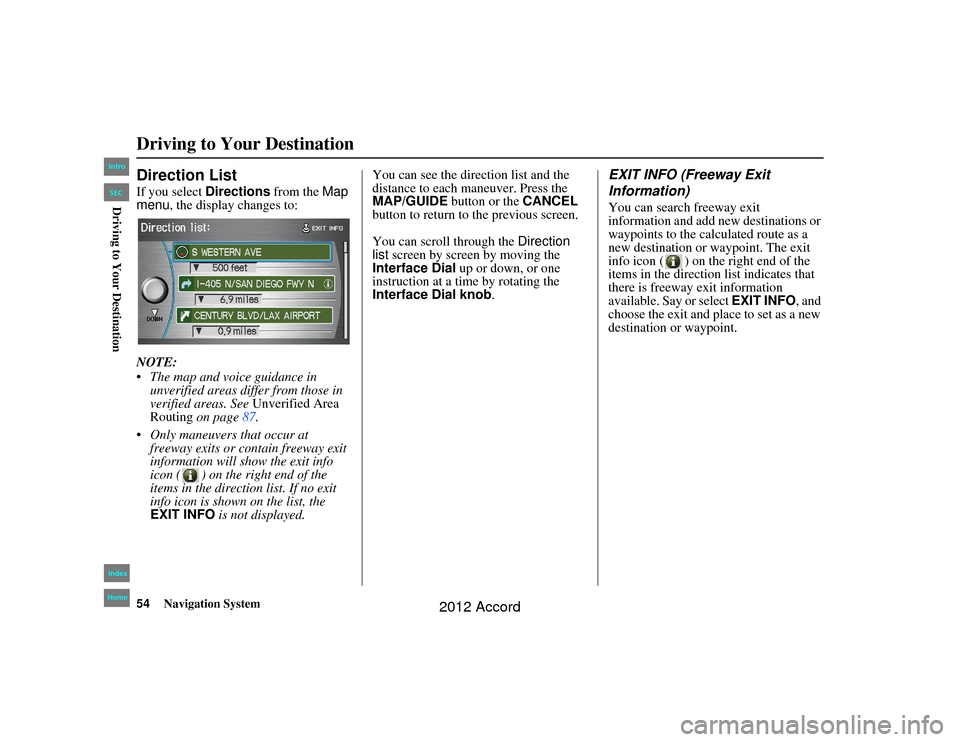
54
Navigation System
Accord 2D4D_KA 31TA5840
Direction ListIf you select Directions from the Map
menu , the display changes to:
NOTE:
The map and voice guidance in unverified areas differ from those in
verified areas. See Unverified Area
Routing on page 87.
Only maneuvers that occur at freeway exits or contain freeway exit
information will sh ow the exit info
icon ( ) on the right end of the
items in the direction list. If no exit
info icon is shown on the list, the
EXIT INFO is not displayed. You can see the direction list and the
distance to each maneuver. Press the
MAP/GUIDE
button or the CANCEL
button to return to the previous screen.
You can scroll through the Direction
list screen by screen by moving the
Interface Dial up or down, or one
instruction at a time by rotating the
Interface Dial knob .
EXIT INFO (Freeway Exit
Information)You can search freeway exit
information and add new destinations or
waypoints to the calculated route as a
new destination or waypoint. The exit
info icon ( ) on the right end of the
items in the direction list indicates that
there is freeway exit information
available. Say or select EXIT INFO, and
choose the exit and place to set as a new
destination or waypoint.
Driving to Your Destination00_Accord 2D4D_KA.book 54 ページ 2011年7月21日 木曜日 午後1時59分
IntroIndex
HomeSECDriving to Your Destination
2012 Accord
Page 55 of 156
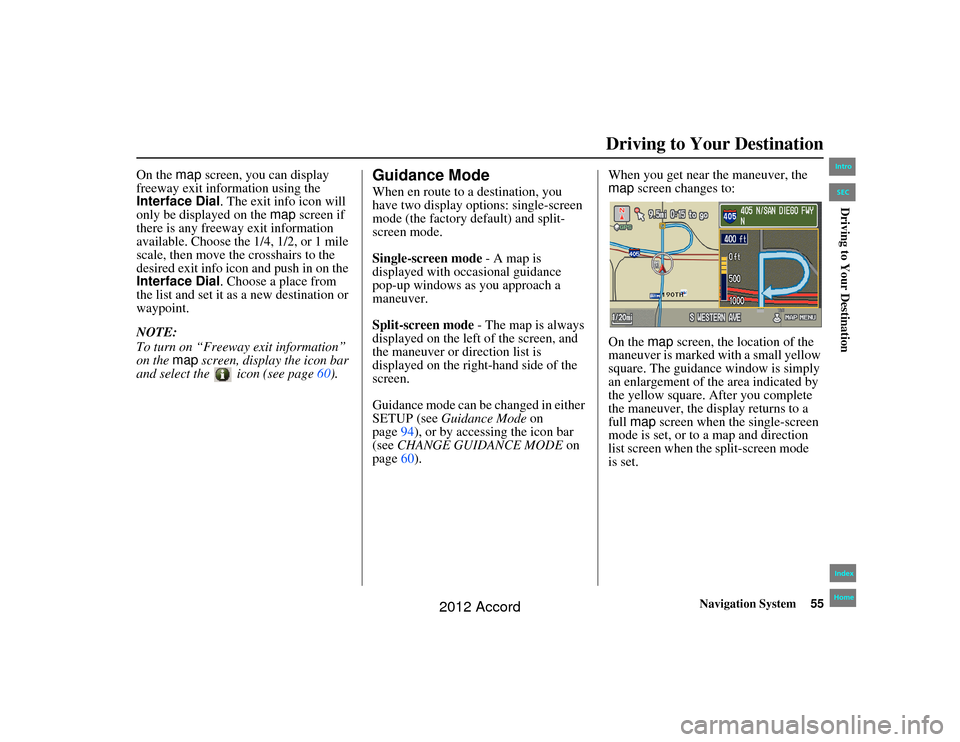
Navigation System55
Accord 2D4D_KA 31TA5840
Driving to Your Destination
On the map screen, you can display
freeway exit information using the
Interface Dial . The exit info icon will
only be displayed on the map screen if
there is any freeway exit information
available. Choose the 1/4, 1/2, or 1 mile
scale, then move th e crosshairs to the
desired exit info icon and push in on the
Interface Dial . Choose a place from
the list and set it as a new destination or
waypoint.
NOTE:
To turn on “Freeway exit information”
on the map screen, display the icon bar
and select the icon (see page 60).
Guidance ModeWhen en route to a destination, you
have two display options: single-screen
mode (the factory default) and split-
screen mode.
Single-screen mode - A map is
displayed with occasional guidance
pop-up windows as you approach a
maneuver.
Split-screen mode - The map is always
displayed on the left of the screen, and
the maneuver or direction list is
displayed on the right-hand side of the
screen.
Guidance mode can be changed in either
SETUP (see Guidance Mode on
page 94), or by accessing the icon bar
(see CHANGE GUIDANCE MODE on
page 60). When you get near the maneuver, the
map
screen changes to:
On the map screen, the location of the
maneuver is marked with a small yellow
square. The guidance window is simply
an enlargement of th e area indicated by
the yellow square. Af ter you complete
the maneuver, the display returns to a
full map screen when the single-screen
mode is set, or to a map and direction
list screen when the split-screen mode
00_Accord 2D4D_KA.book 55 ページ 2011年7月21日 木曜日 午後1時59分
IntroIndex
HomeSEC
is set.
Driving to Your Destination
2012 Accord
Page 56 of 156
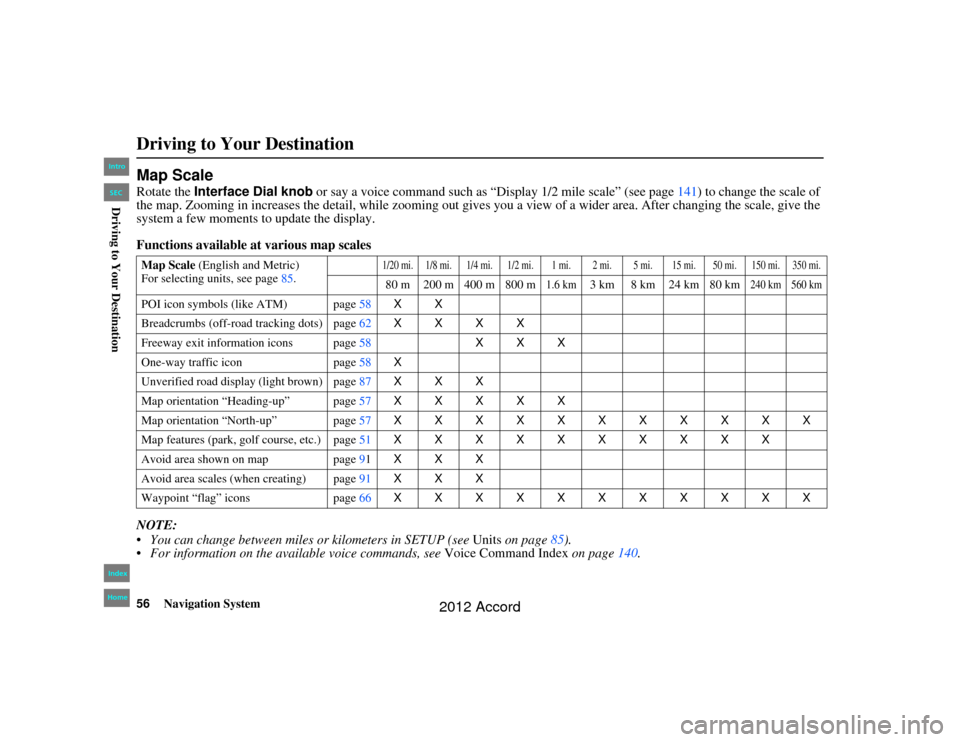
56
Navigation System
Accord 2D4D_KA 31TA5840
Map ScaleRotate the Interface Dial knob or say a voice command such as “Display 1/2 mile scale” (see page 141) to change the scale of
the map. Zooming in increases the detail, while zooming out gives you a view of a wider area. After changing the scale, give th e
system a few moments to update the display.
Functions available at various map scales
NOTE:
You can change between mile s or kilometers in SETUP (see Units on page 85).
For information on the available voice commands, see Voice Command Index on page140.Map Scale (English and Metric)
For selecting units, see page 85.
1/20 mi. 1/8 mi. 1/4 mi. 1/2 mi. 1 mi. 2 mi. 5 mi. 15 mi. 50 mi. 150 mi. 350 mi.80 m 200 m 400 m 800 m
1.6 km
3 km 8 km 24 km 80 km
240 km 560 km
POI icon symbols (like ATM) page 58XX
Breadcrumbs (off-road tracking dots) page62XXXX
Freeway exit information icons page 58XXX
One-way traffic icon page58 X
Unverified road display (light brown) page 87XXX
Map orientation “Heading-up” page 57XXXXX
Map orientation “North-up” page 57XXXXXXXXXXX
Map features (park, golf course, etc.) page 51XXXXXXXXXX
Avoid area shown on map page91 XXX
Avoid area scales (when creating) page 91XXX
Waypoint “flag” icons page66 XXXXXXXXXXXDriving to Your Destination00_Accord 2D4D_KA.book 56 ページ 2011年7月21日 木曜日 午後1時59分
IntroIndex
HomeSECDriving to Your Destination
2012 Accord
 1
1 2
2 3
3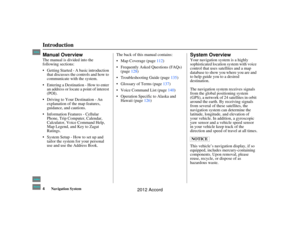 4
4 5
5 6
6 7
7 8
8 9
9 10
10 11
11 12
12 13
13 14
14 15
15 16
16 17
17 18
18 19
19 20
20 21
21 22
22 23
23 24
24 25
25 26
26 27
27 28
28 29
29 30
30 31
31 32
32 33
33 34
34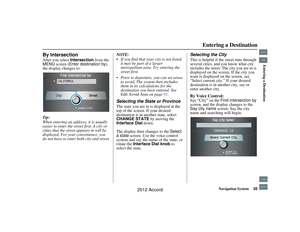 35
35 36
36 37
37 38
38 39
39 40
40 41
41 42
42 43
43 44
44 45
45 46
46 47
47 48
48 49
49 50
50 51
51 52
52 53
53 54
54 55
55 56
56 57
57 58
58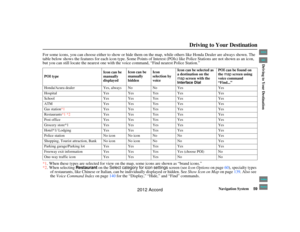 59
59 60
60 61
61 62
62 63
63 64
64 65
65 66
66 67
67 68
68 69
69 70
70 71
71 72
72 73
73 74
74 75
75 76
76 77
77 78
78 79
79 80
80 81
81 82
82 83
83 84
84 85
85 86
86 87
87 88
88 89
89 90
90 91
91 92
92 93
93 94
94 95
95 96
96 97
97 98
98 99
99 100
100 101
101 102
102 103
103 104
104 105
105 106
106 107
107 108
108 109
109 110
110 111
111 112
112 113
113 114
114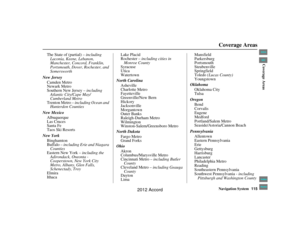 115
115 116
116 117
117 118
118 119
119 120
120 121
121 122
122 123
123 124
124 125
125 126
126 127
127 128
128 129
129 130
130 131
131 132
132 133
133 134
134 135
135 136
136 137
137 138
138 139
139 140
140 141
141 142
142 143
143 144
144 145
145 146
146 147
147 148
148 149
149 150
150 151
151 152
152 153
153 154
154 155
155