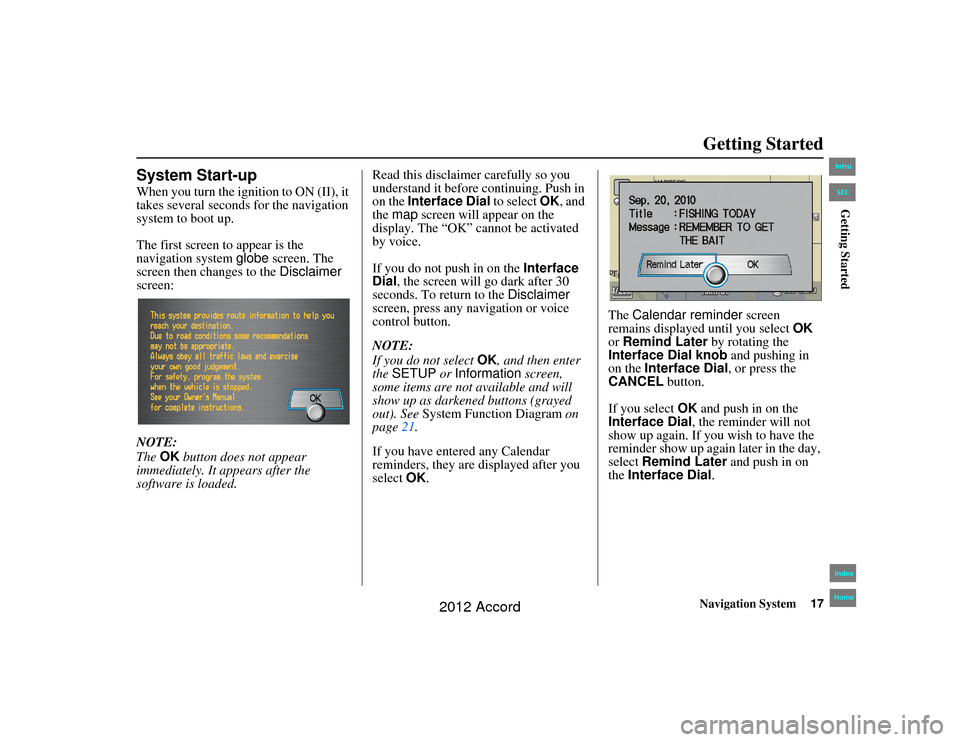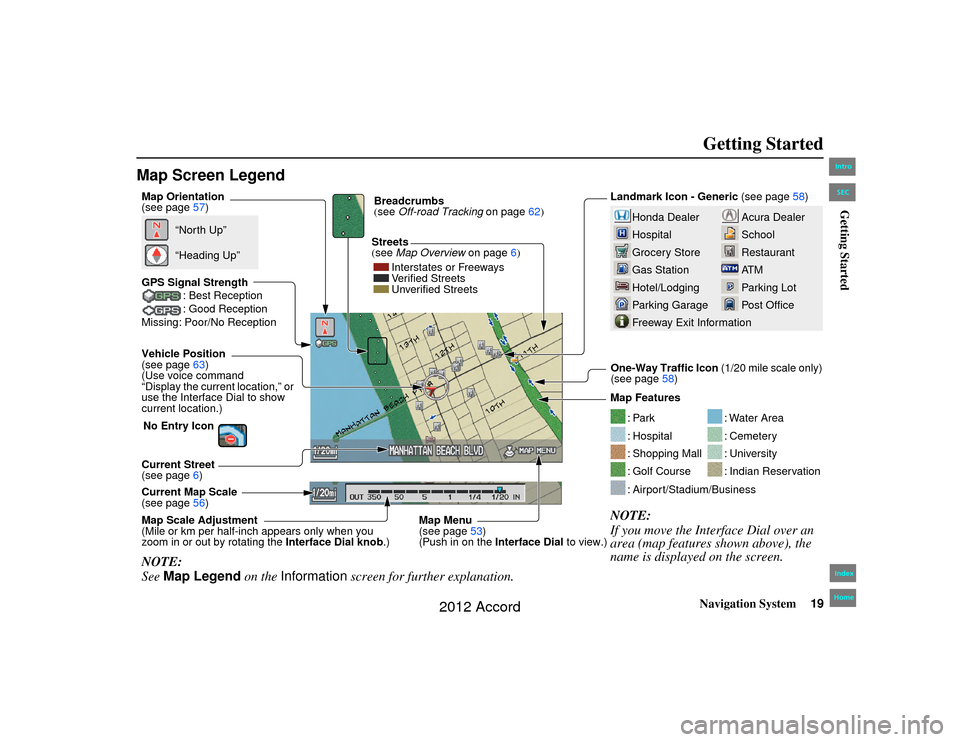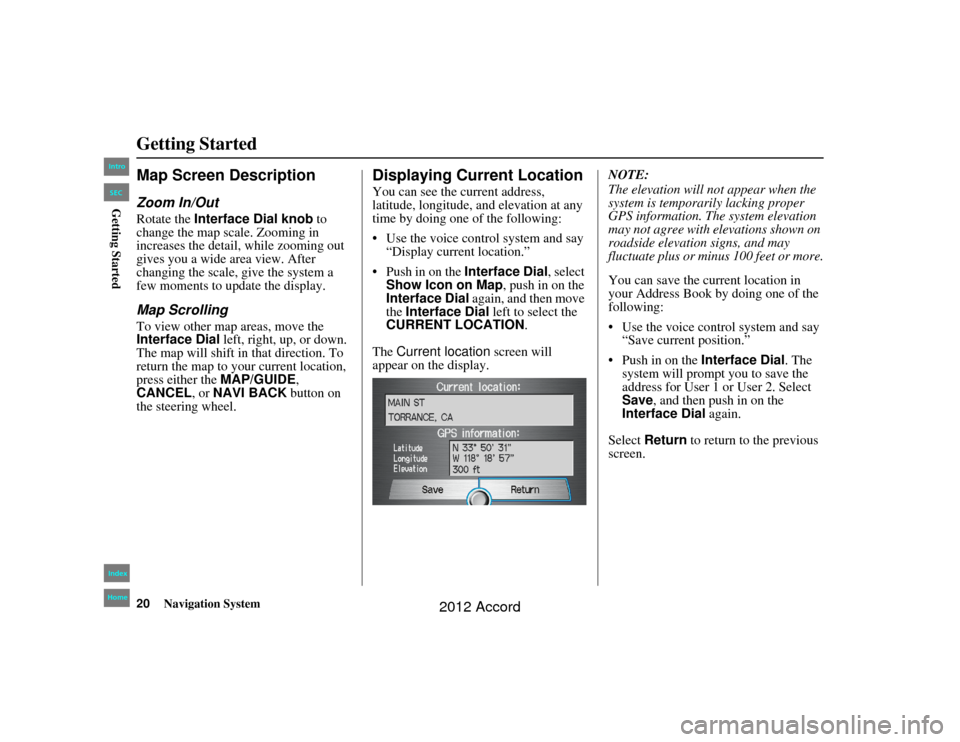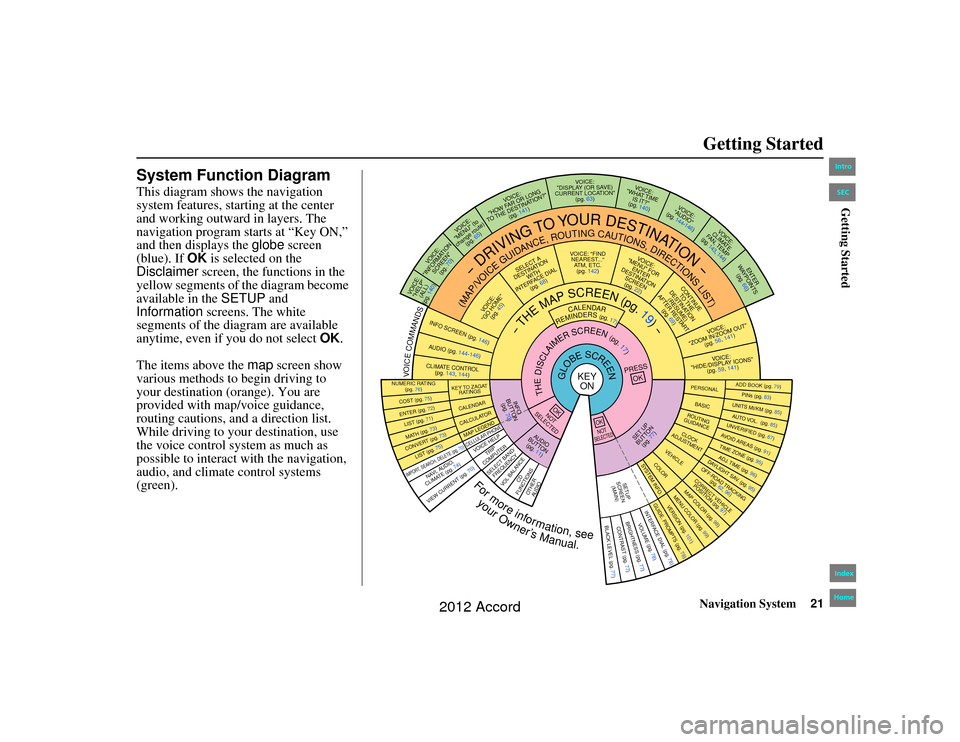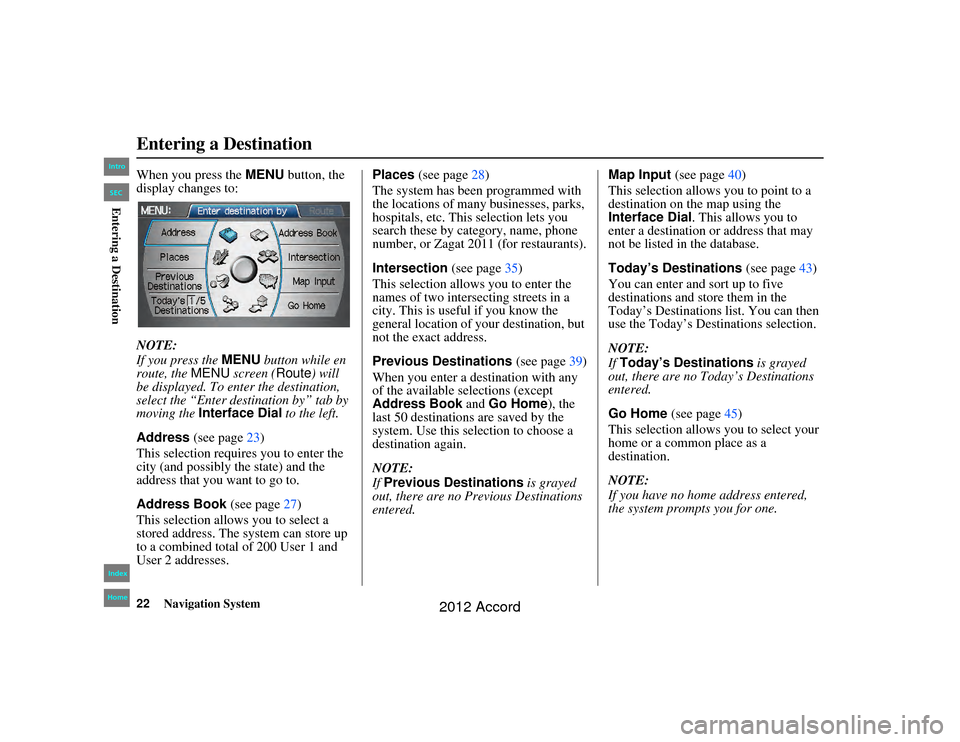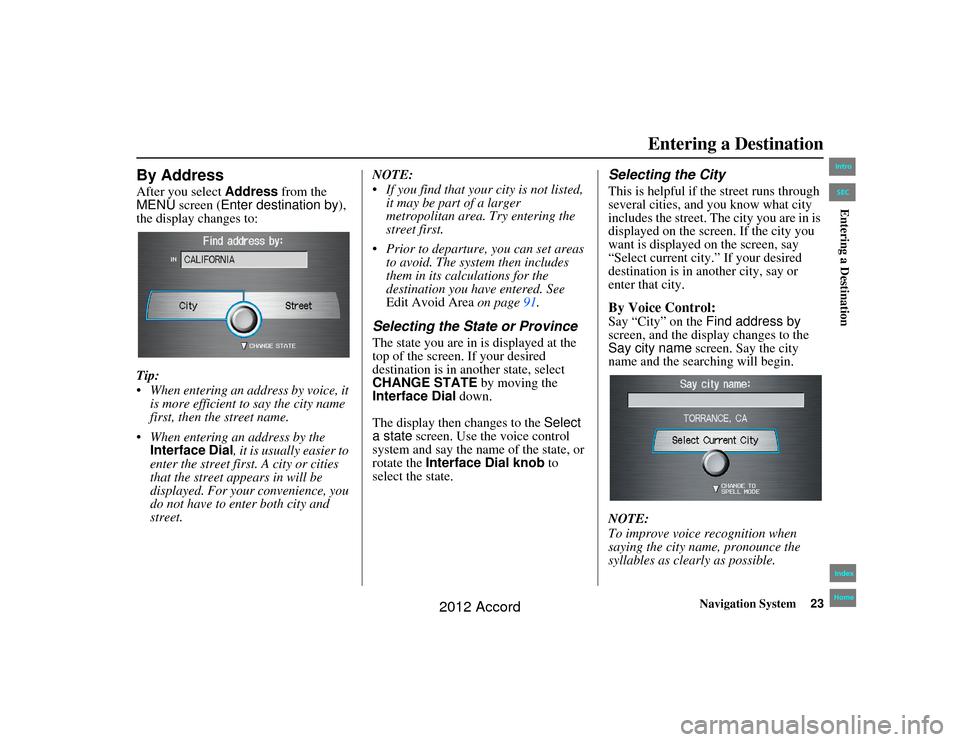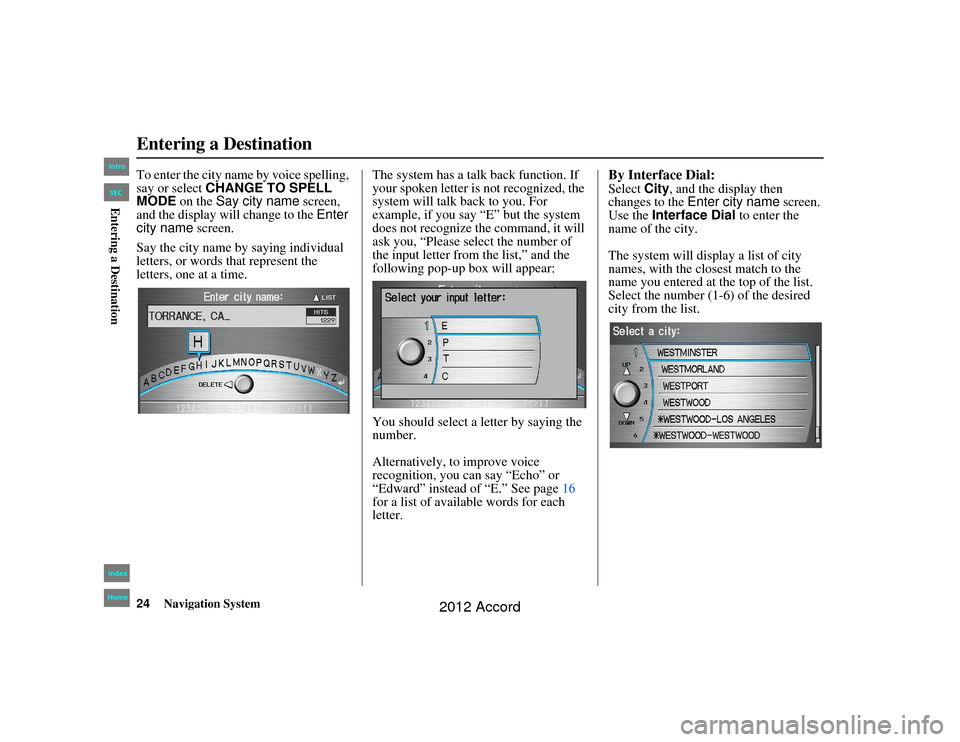Page 17 of 156
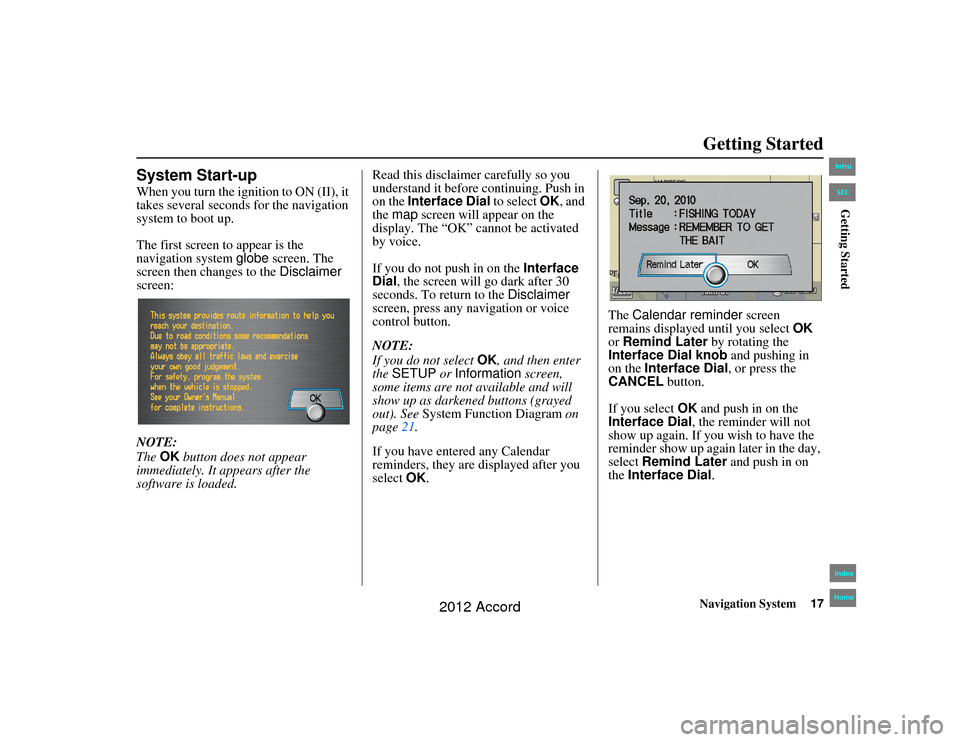
Navigation System17
Accord 2D4D_KA 31TA5840
Getting Started
System Start-upWhen you turn the ignition to ON (II), it
takes several seconds for the navigation
system to boot up.
The first screen to appear is the
navigation system globe screen. The
screen then changes to the Disclaimer
screen:
NOTE:
The OK button does not appear
immediately. It appears after the
software is loaded. Read this disclaimer carefully so you
understand it before continuing. Push in
on the
Interface Dial to select OK, and
the map screen will appear on the
display. The “OK” cannot be activated
by voice.
If you do not push in on the Interface
Dial , the screen will go dark after 30
seconds. To return to the Disclaimer
screen, press any navigation or voice
control button.
NOTE:
If you do not select OK, and then enter
the SETUP or Information screen,
some items are not available and will
show up as darkened buttons (grayed
out). See System Function Diagram on
page 21.
If you have entered any Calendar
reminders, they are displayed after you
select OK. The
Calendar reminder screen
remains displayed until you select OK
or Remind Later by rotating the
Interface Dial knob and pushing in
on the Interface Dial , or press the
CANCEL button.
If you select OK and push in on the
Interface Dial , the reminder will not
show up again. If you wish to have the
reminder show up again later in the day,
select Remind Later and push in on
the Interface Dial .00_Accord 2D4D_KA.book 17 ページ 2011年7月21日 木曜日 午後1時59分
IntroIndex
HomeSECGetting Started
2012 Accord
Page 18 of 156
18
Navigation System
Accord 2D4D_KA 31TA5840
Getting StartedIf you press the CANCEL button, the
message will be displayed the next time
you start the vehicle.
NOTE:
The system will display the current
message and any older or previously
unread messages, with the newest
message listed first.
Bluetooth
® HandsFreeLink
®
If you have a Bluetooth-compatible cell
phone that is paired, then CALL on the
Calculate route to screen is enabled.
When you select CALL, the system
dials the number shown on the screen. If
CALL is not available (grayed out), and
your phone is paired, then make sure the
phone has service or that HFL is not in
use; press the HFL BACK button.
For more information on Bluetooth®
HandsFreeLink®, see your Owner’s
Manual and the official website
(handsfreelink.honda.com ).
00_Accord 2D4D_KA.book 18 ページ 2011年7月21日 木曜日 午後1時59分
IntroIndex
HomeSECGetting Started
2012 Accord
Page 19 of 156
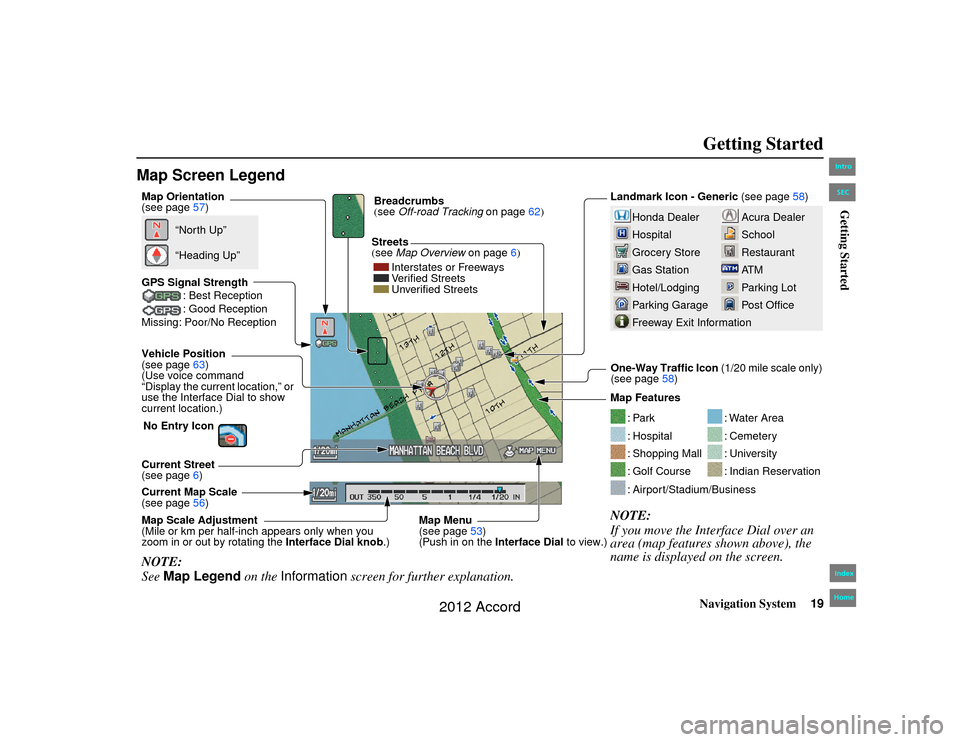
Navigation System19
Accord 2D4D_KA 31TA5840
Getting Started
Map Screen Legend
Acura Dealer
School
Restaurant
AT M
Parking Lot
Post Office
Honda Dealer
Hospital
Grocery Store
Gas Station
Hotel/Lodging
Parking Garage
Freeway Exit Information
Vehicle Position
(see page63)
(Use voice command
“Display the current location,” or
use the Interface Dial to show
current location.) Landmark Icon - Generic
(see page58)
Current Map Scale
(see page 56) Map Features
NOTE:
If you move the Interface Dial over an
area (map features shown above), the
name is displayed on the screen.
: Par k: Hospital: Shopping Mall: Golf Course
: Water Area: Cemetery: University: Indian Reservation
: Airport/Stadium/Business
Streets
(see
Map Overview on page6)
Current Street
(see page 6)
NOTE:
See Map Legend on the Information screen for further explanation.
Breadcrumbs
(see Off-road Tracking on page62)
GPS Signal Strength : Best Reception
: Good Reception
Missing: Poor/No Reception
“North Up”
“Heading Up”
Map Orientation
(see page 57)
Map Menu
(see page53)
(Push in on the Interface Dial to view.)
Map Scale Adjustment
(Mile or km per half-inch appears only when you
zoom in or out by rotating the
Interface Dial knob.) One-Way Traffic Icon (1/20 mile scale only)
(see page
58)
Interstates or Freeways
Verified Streets
Unverified Streets
No Entry Icon 00_Accord 2D4D_KA.book 19 ページ 2011年7月21日 木曜日 午後1時59分
IntroIndex
HomeSECGetting Started
2012 Accord
Page 20 of 156
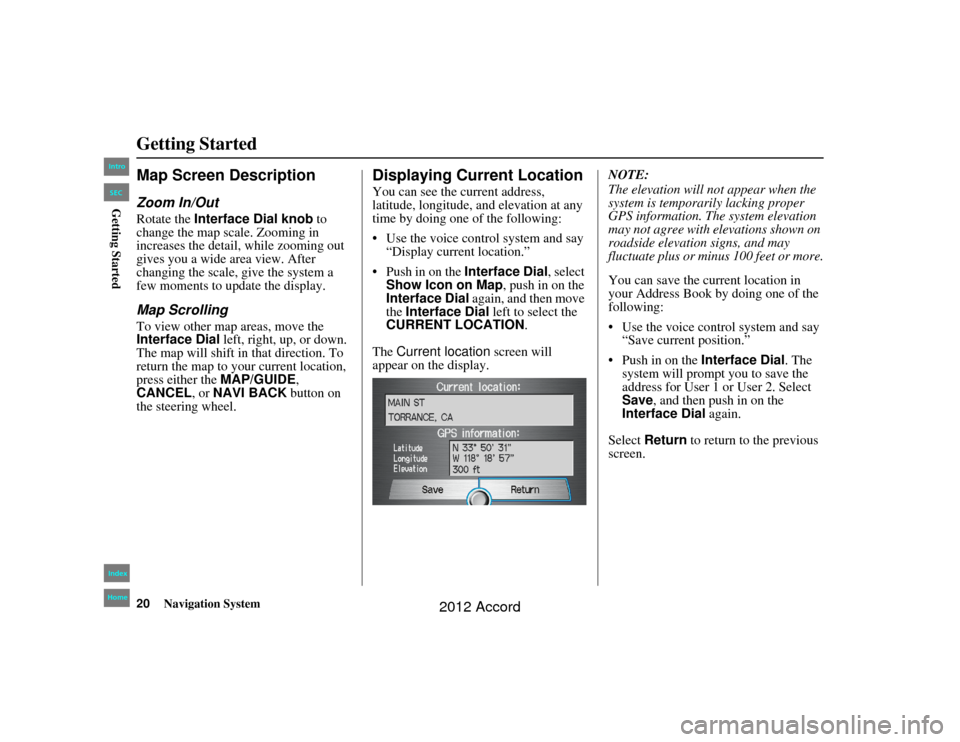
20
Navigation System
Accord 2D4D_KA 31TA5840
Getting StartedMap Screen DescriptionZoom In/OutRotate the Interface Dial knob to
change the map scale. Zooming in
increases the detail, while zooming out
gives you a wide area view. After
changing the scale, give the system a
few moments to update the display.Map ScrollingTo view other map areas, move the
Interface Dial left, right, up, or down.
The map will shift in that direction. To
return the map to your current location,
press either the MAP/GUIDE,
CANCEL , or NAVI BACK button on
the steering wheel.
Displaying Current LocationYou can see the current address,
latitude, longitude, an d elevation at any
time by doing one of the following:
Use the voice control system and say
“Display current location.”
Push in on the Interface Dial, select
Show Icon on Map , push in on the
Interface Dial again, and then move
the Interface Dial left to select the
CURRENT LOCATION .
The Current location screen will
appear on the display. NOTE:
The elevation will no
t appear when the
system is temporarily lacking proper
GPS information. The system elevation
may not agree with elevations shown on
roadside elevation signs, and may
fluctuate plus or minus 100 feet or more.
You can save the cu rrent location in
your Address Book by doing one of the
following:
Use the voice control system and say “Save current position.”
Push in on the Interface Dial . The
system will prompt you to save the
address for User 1 or User 2. Select
Save , and then push in on the
Interface Dial again.
Select Return to return to the previous
screen.
00_Accord 2D4D_KA.book 20 ページ 2011年7月21日 木曜日 午後1時59分
IntroIndex
HomeSECGetting Started
2012 Accord
Page 21 of 156
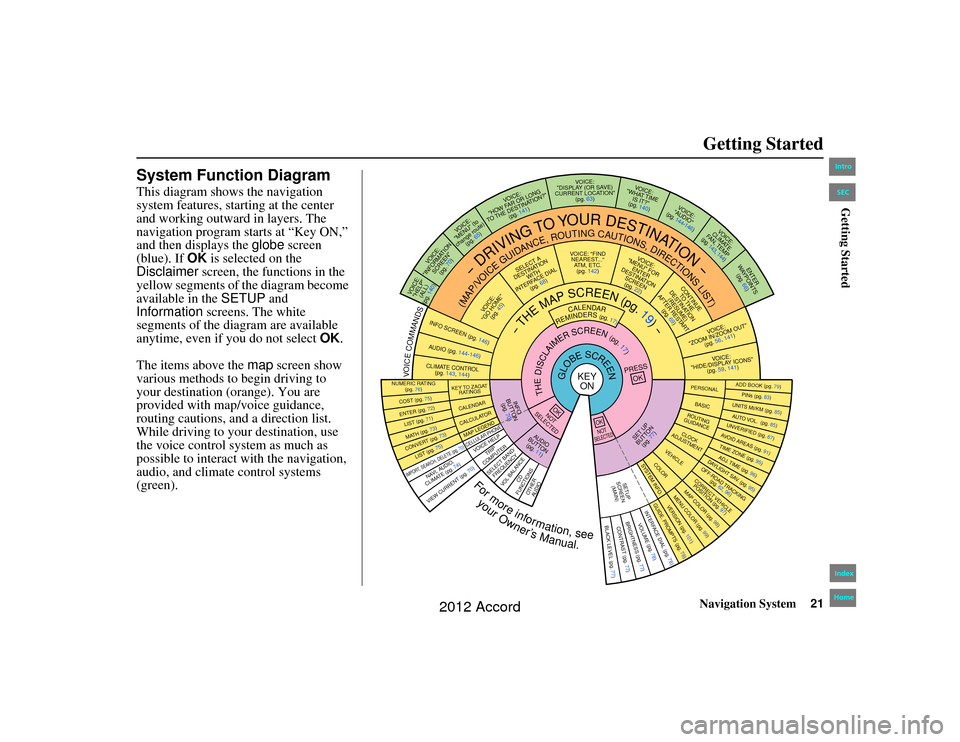
Navigation System21
Accord 2D4D_KA 31TA5840
Getting Started
System Function DiagramThis diagram shows the navigation
system features, starting at the center
and working outward in layers. The
navigation program starts at “Key ON,”
and then displays the globe screen
(blue). If OK is selected on the
Disclaimer screen, the functions in the
yellow segments of the diagram become
available in the SETUP and
Information screens. The white
segments of the diagram are available
anytime, even if you do not select OK.
The items above the map screen show
various methods to begin driving to
your destination (orange). You are
provided with map/voice guidance,
routing cautions, an d a direction list.
While driving to your destination, use
the voice control system as much as
possible to interact with the navigation,
audio, and climate control systems
(green).
REMINDERS(pg.17)
CALENDAR
-THEMAPSCREEN(pg.19)-
(MAP/VOICEGUIDANCE,ROUTINGCAUTIONS,DIRECTIONSLIST)
-DRIVING
TO
YOUR
DESTINATION-
VOICE: "HELP" (ALL)
(pg. 140)
VOICE:
"INFORMATION SCREEN"(pg. 70)
VOI CE:
"MENU" (to
change route) (pg. 65)
VOICE:
"HOW FAR OR LONG
TO THE DESTINATION?" (pg. 141)
VOICE:
"DISPLAY (OR SAVE)
CURRENT LOCATION" (pg. 63)
VOICE:
"WHAT TIME IS IT?"
(pg. 140)
VOI CE:
"AUDIO"
(pg. 144-146)
VOICE:
CLIMATE
FAN, TEMP
(pg. 143, 144)
ENTER
WAY POINTS
(pg. 66)
VOICE:
"ZOOM IN/ZOOM OUT" (pg. 56, 141)VOICE:
"HIDE/DISPLAY ICONS" (pg. 59, 141)
ADD BOOK (pg. 79)PINs (pg. 83)UNITS MI/KM (pg. 85)AUTO VOL. (pg. 85)UNVERIFIED (pg. 87)AVOID AREAS (pg. 91)TIME ZONE (pg. 95)ADJ. TIME (pg. 96)DAYLIGHT SAV. (pg. 95)OFF-ROAD TRACKING
(pg. 62, 96)CORRECT VEHICLEPOSITION (pg. 97)MAP COLOR (pg. 98)MENU COLOR (pg. 99)
GUIDE. PR OMPTS (pg. 78)
VERSION (pg. 101)
BRIGHTNESS (pg. 77)
VOLUME (pg. 78)INTERFA CE DIAL (pg. 78)
VIEW CURRENT (pg. 70)
COST (pg. 75)NUMERIC RATING
(pg. 76)ENTER (pg. 72)LIST (pg. 71
)
MATH (pg. 73)CONVERT (pg. 73)LIST (pg. 75)NAVI, AUDIO,
CLIMATE (pg . 7 4)
IMPORT , SEARCH, DELETE (pg. 70)
PRESS
OK
NOT
SELECTEDOK
NOTSELECTEDOK
TRIP
COMPUTER
KEY T O ZAGAT
RATINGSCALENDARCALCULA TORMAP LEGENDVOICE HELP
SELECT BAND/
FREQUENCY
VOL BALANCE
CD
FUNCTIONSOTH ER
AUDIO
SET UP
BUT TON
(pg. 77)
AUD IO
BUT TON
(pg. 11)
INFO
BUTTON (pg. 70)
THEDISCLAIMERSCREEN(pg.17)
VOICE: "FINDNEAREST ..."
ATM, ETC. (pg. 142)
SELECT A
DESTINA TION
WITH
INTERFACE DIAL (pg. 68)
VOICE:
"GO HOME" (pg. 45)
VOICE:
"MENU" FOR ENTER
DESTINATION SCREEN(pg. 22)
CONTINUE TO THE
DESTINATION (RESUME)
AFTER RESTART (pg. 69)
GLOBESCREEN
KEYON
PERSONALBASICROUTING
GUIDANCECLOCK
ADJUSTMENT
VEHICLECOLOR
SYSTEM INFO .
VOICECOMMANDSINFO
SCREEN (pg. 146)
AUDIO (pg. 144-146)CLIMATE CONTROL
(pg. 143, 144)
BLACK LEVEL (pg. 77)CONTRAST (pg. 77)SETUP
SCREEN (MAIN)
CELLULAR PHONEFormoreinformation,see
yourOwner’sManual.
00_Accord 2D4D_KA.book 21 ページ 2011年7月21日 木曜日 午後1時59分
IntroIndex
HomeSECGetting Started
2012 Accord
Page 22 of 156
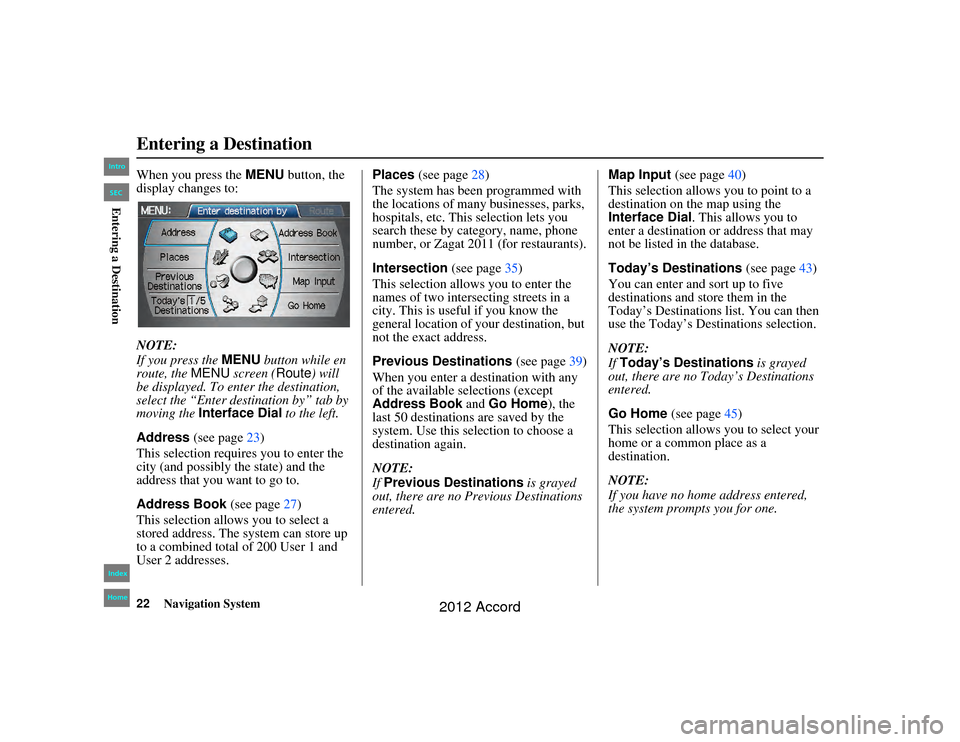
22
Navigation System
Accord 2D4D_KA 31TA5840
When you press the MENU button, the
display changes to:
NOTE:
If you press the MENU button while en
route, the MENU screen ( Route) will
be displayed. To enter the destination,
select the “Enter destination by” tab by
moving the Interface Dial to the left.
Address (see page 23)
This selection requires you to enter the
city (and possibly the state) and the
address that you want to go to.
Address Book (see page27)
This selection allows you to select a
stored address. The system can store up
to a combined total of 200 User 1 and
User 2 addresses. Places
(see page 28)
The system has been programmed with
the locations of many businesses, parks,
hospitals, etc. This selection lets you
search these by category, name, phone
number, or Zagat 2011 (for restaurants).
Intersection (see page35)
This selection allows you to enter the
names of two intersecting streets in a
city. This is useful if you know the
general location of your destination, but
not the exact address.
Previous Destinations (see page39)
When you enter a destination with any
of the available selections (except
Address Book and Go Home ), the
last 50 destinations are saved by the
system. Use this selection to choose a
destination again.
NOTE:
If Previous Destinations is grayed
out, there are no Previous Destinations
entered. Map Input
(see page40)
This selection allows you to point to a
destination on the map using the
Interface Dial . This allows you to
enter a destination or address that may
not be listed in the database.
Today’s Destinations (see page43)
You can enter and sort up to five
destinations and store them in the
Today’s Destinations list. You can then
use the Today’s Destinations selection.
NOTE:
If Today’s Destinations is grayed
out, there are no To day’s Destinations
entered.
Go Home (see page45)
This selection allows you to select your
home or a common place as a
destination.
NOTE:
If you have no home address entered,
the system prompts you for one.Entering a Destination00_Accord 2D4D_KA.book 22 ページ 2011年7月21日 木曜日 午後1時59分
IntroIndex
HomeSECEntering a Destination
2012 Accord
Page 23 of 156
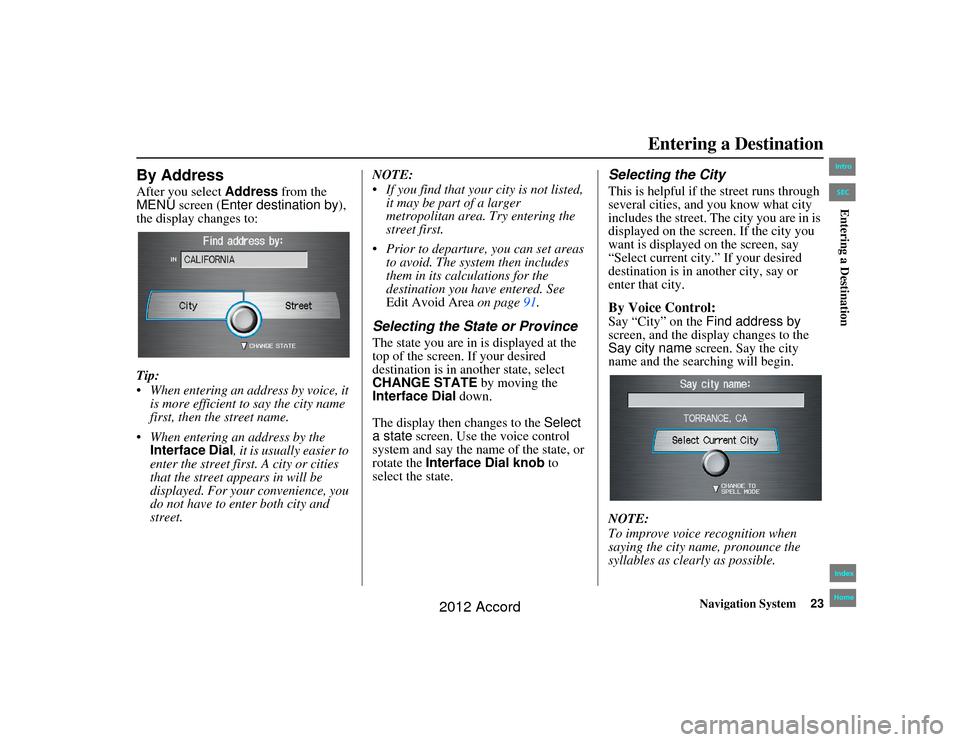
Navigation System23
Accord 2D4D_KA 31TA5840
By AddressAfter you select Address from the
MENU screen ( Enter destination by ),
the display changes to:
Tip:
When entering an address by voice, it
is more efficient to say the city name
first, then the street name.
When entering an address by the Interface Dial , it is usually easier to
enter the street first. A city or cities
that the street appears in will be
displayed. For your convenience, you
do not have to enter both city and
street. NOTE:
If you find that your city is not listed,
it may be part of a larger
metropolitan area. Try entering the
street first.
Prior to departure, you can set areas to avoid. The system then includes
them in its calculations for the
destination you have entered. See
Edit Avoid Area on page91.
Selecting the State or ProvinceThe state you are in is displayed at the
top of the screen. If your desired
destination is in another state, select
CHANGE STATE by moving the
Interface Dial down.
The display then changes to the Select
a state screen. Use the voice control
system and say the name of the state, or
rotate the Interface Dial knob to
select the state.
Selecting the CityThis is helpful if the street runs through
several cities, and you know what city
includes the street. The city you are in is
displayed on the screen. If the city you
want is displayed on the screen, say
“Select current city.” If your desired
destination is in another city, say or
enter that city.By Voice Control:Say “City” on the Find address by
screen, and the display changes to the
Say city name screen. Say the city
name and the searching will begin.
NOTE:
To improve voice recognition when
saying the city name, pronounce the
syllables as clearly as possible.
Entering a Destination
00_Accord 2D4D_KA.book 23 ページ 2011年7月21日 木曜日 午後1時59分
IntroIndex
HomeSECEntering a Destination
2012 Accord
Page 24 of 156
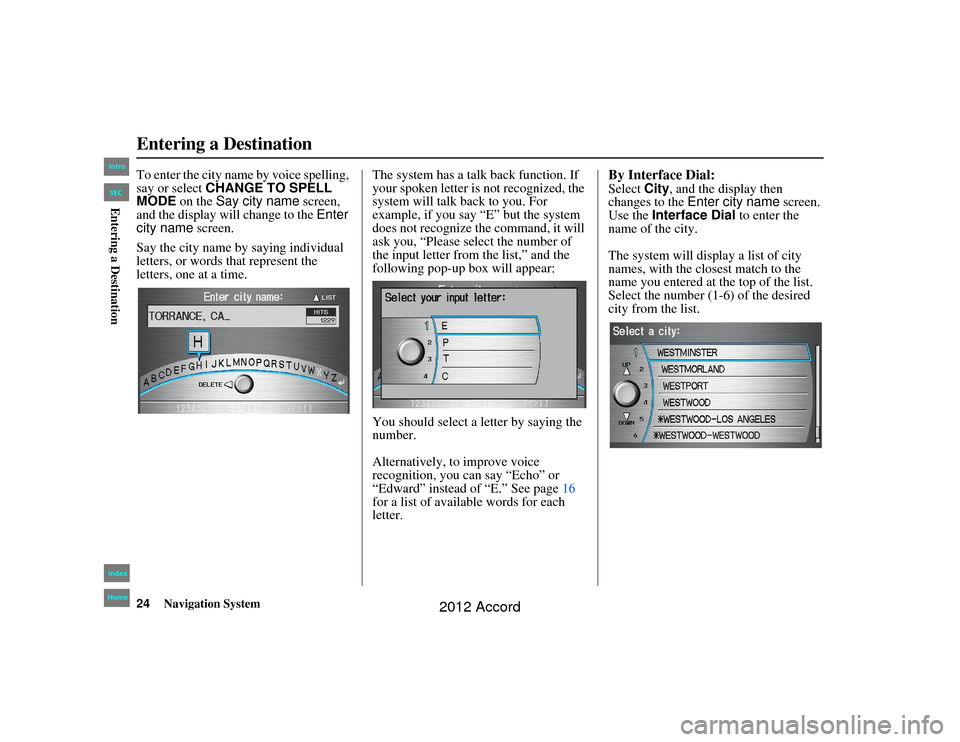
24
Navigation System
Accord 2D4D_KA 31TA5840
To enter the city name by voice spelling,
say or select CHANGE TO SPELL
MODE on the Say city name screen,
and the display will change to the Enter
city name screen.
Say the city name by saying individual
letters, or words that represent the
letters, one at a time. The system has a talk back function. If
your spoken letter is not recognized, the
system will talk back to you. For
example, if you say “E” but the system
does not recognize the command, it will
ask you, “Please select the number of
the input letter from the list,” and the
following pop-up box will appear:
You should select a letter by saying the
number.
Alternatively, to improve voice
recognition, you can say “Echo” or
“Edward” instead of “E.” See page
16
for a list of available words for each
letter.
By Interface Dial:Select City, and the display then
changes to the Enter city name screen.
Use the Interface Dial to enter the
name of the city.
The system will display a list of city
names, with the closest match to the
name you entered at the top of the list.
Select the number (1-6) of the desired
city from the list.
Entering a Destination00_Accord 2D4D_KA.book 24 ページ 2011年7月21日 木曜日 午後1時59分
IntroIndex
HomeSECEntering a Destination
2012 Accord
 1
1 2
2 3
3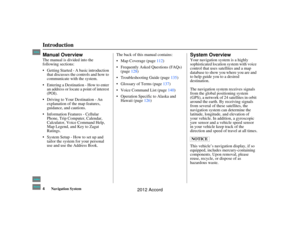 4
4 5
5 6
6 7
7 8
8 9
9 10
10 11
11 12
12 13
13 14
14 15
15 16
16 17
17 18
18 19
19 20
20 21
21 22
22 23
23 24
24 25
25 26
26 27
27 28
28 29
29 30
30 31
31 32
32 33
33 34
34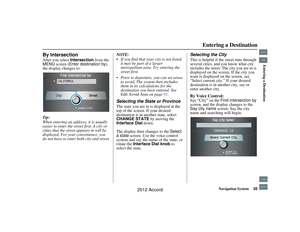 35
35 36
36 37
37 38
38 39
39 40
40 41
41 42
42 43
43 44
44 45
45 46
46 47
47 48
48 49
49 50
50 51
51 52
52 53
53 54
54 55
55 56
56 57
57 58
58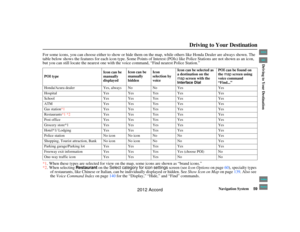 59
59 60
60 61
61 62
62 63
63 64
64 65
65 66
66 67
67 68
68 69
69 70
70 71
71 72
72 73
73 74
74 75
75 76
76 77
77 78
78 79
79 80
80 81
81 82
82 83
83 84
84 85
85 86
86 87
87 88
88 89
89 90
90 91
91 92
92 93
93 94
94 95
95 96
96 97
97 98
98 99
99 100
100 101
101 102
102 103
103 104
104 105
105 106
106 107
107 108
108 109
109 110
110 111
111 112
112 113
113 114
114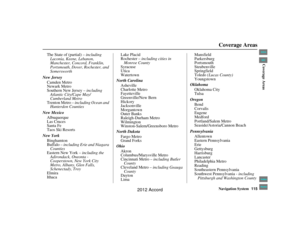 115
115 116
116 117
117 118
118 119
119 120
120 121
121 122
122 123
123 124
124 125
125 126
126 127
127 128
128 129
129 130
130 131
131 132
132 133
133 134
134 135
135 136
136 137
137 138
138 139
139 140
140 141
141 142
142 143
143 144
144 145
145 146
146 147
147 148
148 149
149 150
150 151
151 152
152 153
153 154
154 155
155