2012 HONDA ACCORD change time
[x] Cancel search: change timePage 2 of 156

2
Navigation System
Table of Contents
Accord 2D4D_KA 31TA5840
Landmark Icons .............................58Showing Icons on the Map............... 60
Icon Options .................................... 60Going Off the Route ......................62
Off-road Tracking ..........................62
Viewing/Saving the Current
Location ...................................... 63
Pop-Ups and Disclaimers .............. 64
Changing the Route ....................... 65MENU Screen (Route) ..................... 65
Cancel Route.................................... 65
Change Method................................ 65
Search Waypoint .............................. 66
Delete Waypoint .............................. 67
Back to Route ................................... 67
Avoid Street...................................... 67
Detour .............................................. 67Changing Your Destination ...........68Find Nearest (Voice command) ....... 68
Go Home (Voice command) ............ 68
Using Interface Dial to Change Destination ................................... 68
Entering a Destination from the Menu Screen (while en route) ................ 69Continue Trip Screen..................... 69
Information Features ................ 70
Information Screen ........................70
Cellular Phone ............................... 70
Trip Computer ............................... 70
Calendar ......................................... 71Entering Your Schedule ................... 72Calculator.......................................73Unit Conversion ............................... 73Voice Command Help ...................74
Map Legend ................................... 75
Key to Zagat Ratings ..................... 75
System Setup .............................. 77
SETUP Mode................................. 77
SETUP Screen (Main Setup) ......... 77Brightness ........................................ 77
Contrast ........................................... 77
Black Level.... ............................ .......77
Volume ............................................. 78
Interface Dial Feedback .................. 78
Guidance Prompts ........................... 78SETUP Screen (Other) ..................79
Personal Information ..................... 79Address Book ................................... 79
Home Address .................................. 83
PIN Number ..................................... 83
Previous Destinations ...................... 84
Basic Settings.................................85Units (mile or km) ............................ 85
Voice Recognition F eedback ...........85
Auto Volume for Speed .................... 85Routing & Guidance ......................86Rerouting ......................................... 86
Unverified Area Routing .................. 87
Edit Avoid Area................................ 91
Edit Waypoint Search Area.............. 93
Guidance Mode ................................ 94Clock Adjustment ..........................94Auto Daylight ................................... 95
Auto Time Zone ................................ 95
Daylight Saving Time (DST) Selection (Change DST Schedule) ............... 96
Time Adjustment .............................. 96Vehicle ...........................................96Off-road Tracking ............................96
Correct Vehicle Position.................. 97Color ..............................................98Map Color ........................................ 98
Menu Color ...................................... 99
Switching Display Mode Manually .. 99
Switching Display Mode Automatically.............................. 100System Information ..................... 101
00_Accord 2D4D_KA.book 2 ページ 2011年7月21日 木曜日 午後1時59分
IntroIndex
Home
2012 Accord
Page 7 of 156

Navigation System7
Accord 2D4D_KA 31TA5840
Introduction
Verified streets (dark colored) Unverified streets (light colored)
When
displayed These roads are found within metropolitan areas, and
include interstate freeways and major roads connecting
cities. These roads are found in rural areas, and typically include
residential streets away from the center of a town.
Street color Shown on daytime
map screen as black or red, such as
interstate freeways. Shown on the daytime
map screen as light brown.
Map quality The database vendor has verified these streets.
Information like turn rest
rictions, average speed, and
whether it is a one-way street have been gathered and
used when creating your route to a destination. These streets have not been verified by the database vendor.
The system does not contain in
formation on one-way streets,
turn restrictions, or the road’s average speed. They are shown
on the map for reference and may have errors in map location,
naming, and address range.
Routing
differences While driving to your destination, the displayed route
line is solid blue. The system provides voice and map
guidance to your destination. Your route line is either a blue dotted “vector line,” or a dashed
pink/blue line. For information on selecting this option, and the
routing differences, see
Unverified Area Routing on page87.
Cautions There are no pop-up boxes urging extra caution during
a route. However, because
roads constantly change,
you are urged to use common sense, and always obey
posted traffic restrictions. Regardless of whether the user chooses route guidance, there
are cautionary screens before and during the route urging the
user to be extra cautious, and obe
y all traffic restrictions. See
Unverified Area Routing on page87.
Guidance
voice Voice guidance issues instruct
ions such as “In a half-
mile, make a right turn.” The phrase “if possible” is added
to each guidance instruction.
For example: “In a half-mile, ma ke a right turn, if possible.”
Time and
distance
“to go” The time and distance “to go,”
displayed while en route
to a destination, is based on the average speed and
distance for the roads used for your route. Because the average speed of thes
e roads is not known, the time
and distance “to go” is based on a fixed average speed of
25 mph for these roads.
00_Accord 2D4D_KA.book 7 ページ 2011年7月21日 木曜日 午後1時59分
IntroIndex
Home
2012 Accord
Page 14 of 156
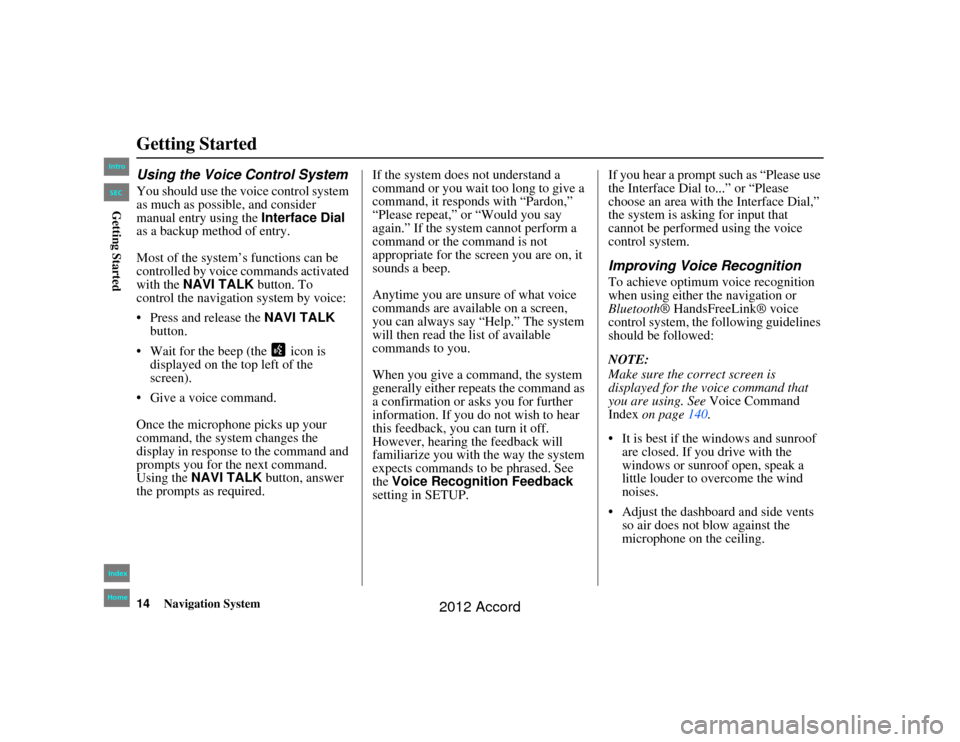
14
Navigation System
Accord 2D4D_KA 31TA5840
Getting StartedUsing the Voice Control SystemYou should use the voice control system
as much as possible, and consider
manual entry using the Interface Dial
as a backup method of entry.
Most of the system’s functions can be
controlled by voice commands activated
with the NAVI TALK button. To
control the navigation system by voice:
Press and release the NAVI TALK
button.
Wait for the beep (the icon is displayed on the top left of the
screen).
Give a voice command.
Once the microphone picks up your
command, the system changes the
display in response to the command and
prompts you for the next command.
Using the NAVI TALK button, answer
the prompts as required. If the system does not understand a
command or you wait too long to give a
command, it responds with “Pardon,”
“Please repeat,” or “Would you say
again.” If the system cannot perform a
command or the command is not
appropriate for the screen you are on, it
sounds a beep.
Anytime you are unsure of what voice
commands are available on a screen,
you can always say “Help.” The system
will then read the list of available
commands to you.
When you give a command, the system
generally either repeats the command as
a confirmation or asks you for further
information. If you do not wish to hear
this feedback, you can turn it off.
However, hearing the feedback will
familiarize you with the way the system
expects commands to be phrased. See
the
Voice Recognition Feedback
setting in SETUP. If you hear a prompt such as “Please use
the Interface Dial to...” or “Please
choose an area with the Interface Dial,”
the system is asking for input that
cannot be performed using the voice
control system.
Improving Voice RecognitionTo achieve optimum voice recognition
when using either the navigation or
Bluetooth
® HandsFreeLink® voice
control system, the fo llowing guidelines
should be followed:
NOTE:
Make sure the correct screen is
displayed for the voice command that
you are using. See Voice Command
Index on page 140.
It is best if the windows and sunroof are closed. If you drive with the
windows or sunroof open, speak a
little louder to overcome the wind
noises.
Adjust the dashboard and side vents so air does not blow against the
microphone on the ceiling.
00_Accord 2D4D_KA.book 14 ページ 2011年7月21日 木曜日 午後1時59分
IntroIndex
HomeSECGetting Started
2012 Accord
Page 20 of 156
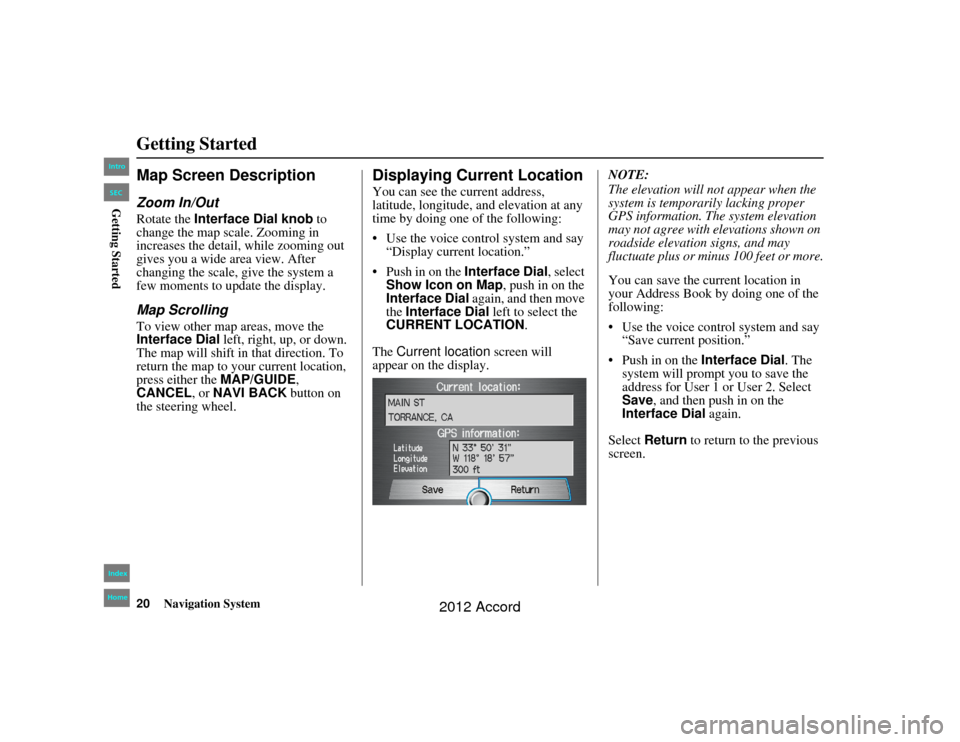
20
Navigation System
Accord 2D4D_KA 31TA5840
Getting StartedMap Screen DescriptionZoom In/OutRotate the Interface Dial knob to
change the map scale. Zooming in
increases the detail, while zooming out
gives you a wide area view. After
changing the scale, give the system a
few moments to update the display.Map ScrollingTo view other map areas, move the
Interface Dial left, right, up, or down.
The map will shift in that direction. To
return the map to your current location,
press either the MAP/GUIDE,
CANCEL , or NAVI BACK button on
the steering wheel.
Displaying Current LocationYou can see the current address,
latitude, longitude, an d elevation at any
time by doing one of the following:
Use the voice control system and say
“Display current location.”
Push in on the Interface Dial, select
Show Icon on Map , push in on the
Interface Dial again, and then move
the Interface Dial left to select the
CURRENT LOCATION .
The Current location screen will
appear on the display. NOTE:
The elevation will no
t appear when the
system is temporarily lacking proper
GPS information. The system elevation
may not agree with elevations shown on
roadside elevation signs, and may
fluctuate plus or minus 100 feet or more.
You can save the cu rrent location in
your Address Book by doing one of the
following:
Use the voice control system and say “Save current position.”
Push in on the Interface Dial . The
system will prompt you to save the
address for User 1 or User 2. Select
Save , and then push in on the
Interface Dial again.
Select Return to return to the previous
screen.
00_Accord 2D4D_KA.book 20 ページ 2011年7月21日 木曜日 午後1時59分
IntroIndex
HomeSECGetting Started
2012 Accord
Page 21 of 156
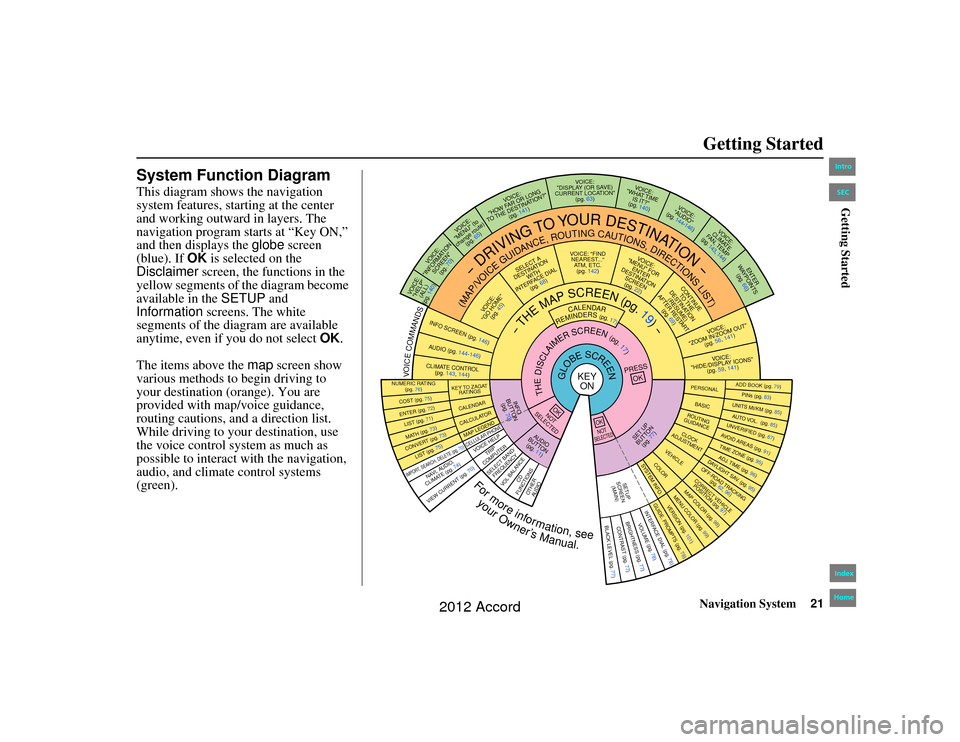
Navigation System21
Accord 2D4D_KA 31TA5840
Getting Started
System Function DiagramThis diagram shows the navigation
system features, starting at the center
and working outward in layers. The
navigation program starts at “Key ON,”
and then displays the globe screen
(blue). If OK is selected on the
Disclaimer screen, the functions in the
yellow segments of the diagram become
available in the SETUP and
Information screens. The white
segments of the diagram are available
anytime, even if you do not select OK.
The items above the map screen show
various methods to begin driving to
your destination (orange). You are
provided with map/voice guidance,
routing cautions, an d a direction list.
While driving to your destination, use
the voice control system as much as
possible to interact with the navigation,
audio, and climate control systems
(green).
REMINDERS(pg.17)
CALENDAR
-THEMAPSCREEN(pg.19)-
(MAP/VOICEGUIDANCE,ROUTINGCAUTIONS,DIRECTIONSLIST)
-DRIVING
TO
YOUR
DESTINATION-
VOICE: "HELP" (ALL)
(pg. 140)
VOICE:
"INFORMATION SCREEN"(pg. 70)
VOI CE:
"MENU" (to
change route) (pg. 65)
VOICE:
"HOW FAR OR LONG
TO THE DESTINATION?" (pg. 141)
VOICE:
"DISPLAY (OR SAVE)
CURRENT LOCATION" (pg. 63)
VOICE:
"WHAT TIME IS IT?"
(pg. 140)
VOI CE:
"AUDIO"
(pg. 144-146)
VOICE:
CLIMATE
FAN, TEMP
(pg. 143, 144)
ENTER
WAY POINTS
(pg. 66)
VOICE:
"ZOOM IN/ZOOM OUT" (pg. 56, 141)VOICE:
"HIDE/DISPLAY ICONS" (pg. 59, 141)
ADD BOOK (pg. 79)PINs (pg. 83)UNITS MI/KM (pg. 85)AUTO VOL. (pg. 85)UNVERIFIED (pg. 87)AVOID AREAS (pg. 91)TIME ZONE (pg. 95)ADJ. TIME (pg. 96)DAYLIGHT SAV. (pg. 95)OFF-ROAD TRACKING
(pg. 62, 96)CORRECT VEHICLEPOSITION (pg. 97)MAP COLOR (pg. 98)MENU COLOR (pg. 99)
GUIDE. PR OMPTS (pg. 78)
VERSION (pg. 101)
BRIGHTNESS (pg. 77)
VOLUME (pg. 78)INTERFA CE DIAL (pg. 78)
VIEW CURRENT (pg. 70)
COST (pg. 75)NUMERIC RATING
(pg. 76)ENTER (pg. 72)LIST (pg. 71
)
MATH (pg. 73)CONVERT (pg. 73)LIST (pg. 75)NAVI, AUDIO,
CLIMATE (pg . 7 4)
IMPORT , SEARCH, DELETE (pg. 70)
PRESS
OK
NOT
SELECTEDOK
NOTSELECTEDOK
TRIP
COMPUTER
KEY T O ZAGAT
RATINGSCALENDARCALCULA TORMAP LEGENDVOICE HELP
SELECT BAND/
FREQUENCY
VOL BALANCE
CD
FUNCTIONSOTH ER
AUDIO
SET UP
BUT TON
(pg. 77)
AUD IO
BUT TON
(pg. 11)
INFO
BUTTON (pg. 70)
THEDISCLAIMERSCREEN(pg.17)
VOICE: "FINDNEAREST ..."
ATM, ETC. (pg. 142)
SELECT A
DESTINA TION
WITH
INTERFACE DIAL (pg. 68)
VOICE:
"GO HOME" (pg. 45)
VOICE:
"MENU" FOR ENTER
DESTINATION SCREEN(pg. 22)
CONTINUE TO THE
DESTINATION (RESUME)
AFTER RESTART (pg. 69)
GLOBESCREEN
KEYON
PERSONALBASICROUTING
GUIDANCECLOCK
ADJUSTMENT
VEHICLECOLOR
SYSTEM INFO .
VOICECOMMANDSINFO
SCREEN (pg. 146)
AUDIO (pg. 144-146)CLIMATE CONTROL
(pg. 143, 144)
BLACK LEVEL (pg. 77)CONTRAST (pg. 77)SETUP
SCREEN (MAIN)
CELLULAR PHONEFormoreinformation,see
yourOwner’sManual.
00_Accord 2D4D_KA.book 21 ページ 2011年7月21日 木曜日 午後1時59分
IntroIndex
HomeSECGetting Started
2012 Accord
Page 24 of 156
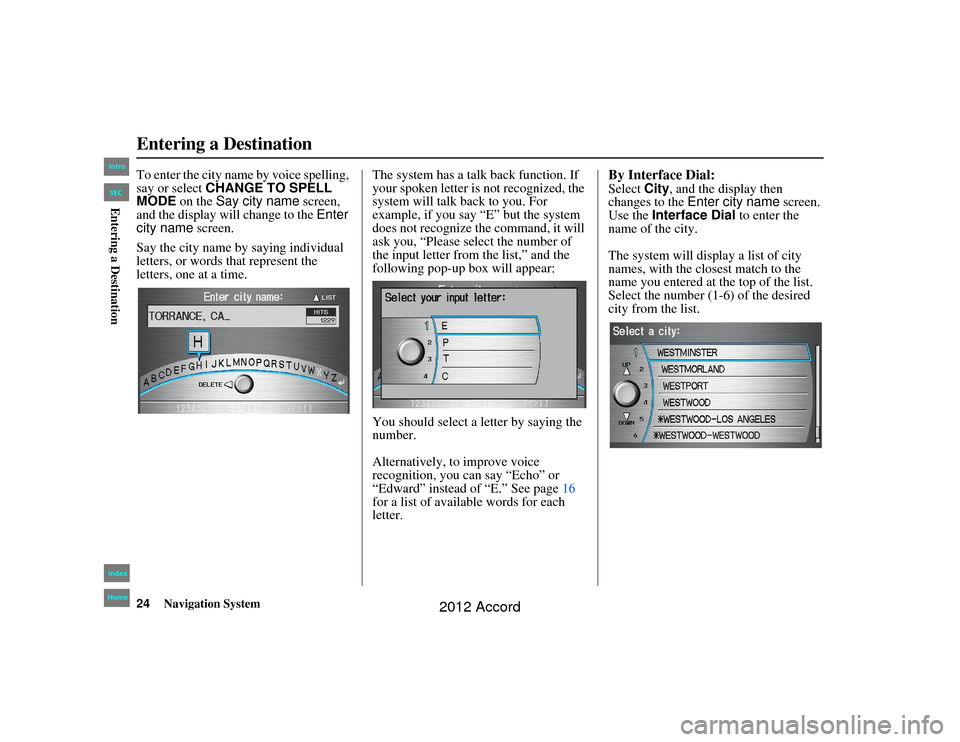
24
Navigation System
Accord 2D4D_KA 31TA5840
To enter the city name by voice spelling,
say or select CHANGE TO SPELL
MODE on the Say city name screen,
and the display will change to the Enter
city name screen.
Say the city name by saying individual
letters, or words that represent the
letters, one at a time. The system has a talk back function. If
your spoken letter is not recognized, the
system will talk back to you. For
example, if you say “E” but the system
does not recognize the command, it will
ask you, “Please select the number of
the input letter from the list,” and the
following pop-up box will appear:
You should select a letter by saying the
number.
Alternatively, to improve voice
recognition, you can say “Echo” or
“Edward” instead of “E.” See page
16
for a list of available words for each
letter.
By Interface Dial:Select City, and the display then
changes to the Enter city name screen.
Use the Interface Dial to enter the
name of the city.
The system will display a list of city
names, with the closest match to the
name you entered at the top of the list.
Select the number (1-6) of the desired
city from the list.
Entering a Destination00_Accord 2D4D_KA.book 24 ページ 2011年7月21日 木曜日 午後1時59分
IntroIndex
HomeSECEntering a Destination
2012 Accord
Page 25 of 156
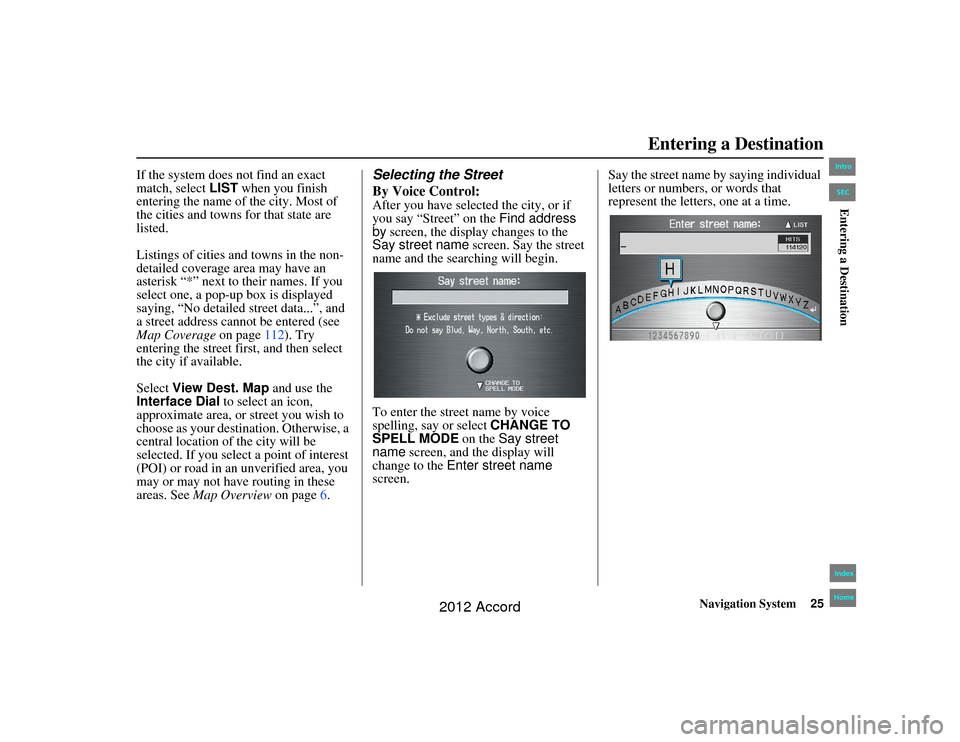
Navigation System25
Accord 2D4D_KA 31TA5840
If the system does not find an exact
match, select LIST when you finish
entering the name of the city. Most of
the cities and towns for that state are
listed.
Listings of cities and towns in the non-
detailed coverage area may have an
asterisk “*” next to their names. If you
select one, a pop-up box is displayed
saying, “No detailed street data...”, and
a street address cannot be entered (see
Map Coverage on page112). Try
entering the street first, and then select
the city if available.
Select View Dest. Map and use the
Interface Dial to select an icon,
approximate area, or street you wish to
choose as your destination. Otherwise, a
central location of the city will be
selected. If you select a point of interest
(POI) or road in an unverified area, you
may or may not have routing in these
areas. See Map Overview on page 6.
Selecting the Street
By Voice Control:After you have selected the city, or if
you say “Street” on the Find address
by screen, the display changes to the
Say street name screen. Say the street
name and the searching will begin.
To enter the street name by voice
spelling, say or select CHANGE TO
SPELL MODE on the Say street
name screen, and the display will
change to the Enter street name
screen. Say the street name by saying individual
letters or numbers, or words that
represent the letters, one at a time.
Entering a Destination
00_Accord 2D4D_KA.book 25 ページ 2011年7月21日 木曜日 午後1時59分
IntroIndex
HomeSECEntering a Destination
2012 Accord
Page 36 of 156
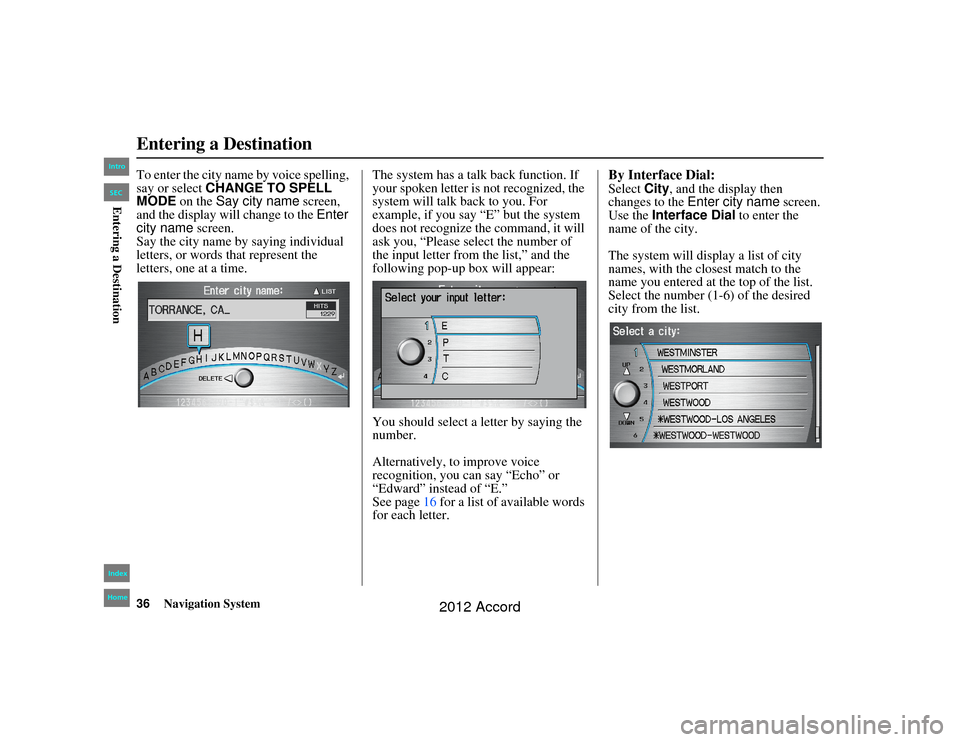
36
Navigation System
Accord 2D4D_KA 31TA5840
To enter the city name by voice spelling,
say or select CHANGE TO SPELL
MODE on the Say city name screen,
and the display will change to the Enter
city name screen.
Say the city name by saying individual
letters, or words that represent the
letters, one at a time. The system has a talk back function. If
your spoken letter is not recognized, the
system will talk back to you. For
example, if you say “E” but the system
does not recognize the command, it will
ask you, “Please select the number of
the input letter from the list,” and the
following pop-up box will appear:
You should select a letter by saying the
number.
Alternatively, to improve voice
recognition, you can say “Echo” or
“Edward” instead of “E.”
See page
16 for a list of available words
for each letter.
By Interface Dial:Select City, and the display then
changes to the Enter city name screen.
Use the Interface Dial to enter the
name of the city.
The system will display a list of city
names, with the closest match to the
name you entered at the top of the list.
Select the number (1-6) of the desired
city from the list.
Entering a Destination00_Accord 2D4D_KA.book 36 ページ 2011年7月21日 木曜日 午後1時59分
IntroIndex
HomeSECEntering a Destination
2012 Accord