2012 FIAT 500 ABARTH ad blue
[x] Cancel search: ad bluePage 3 of 76

INTRODUCTION/WELCOMEWelcome From Fiat.............2
CONTROLS AT A GLANCEDriver Cockpit................4
Instrument Cluster .............6
GETTING STARTEDKeyFob...................8
Power Door Locks.............8
Seat Belt ..................8
Supplemental Restraint System
(SRS) — Air Bags ..............9
Child Restraints .............. 10
Front Seats ................ 12
Rear Seats ................ 13
Tilt Steering Column ........... 14
OPERATING YOUR VEHICLEEngine Break-In Recommendations . . . 15
Turn Signal/Lights/High Beam Lever . . . 15
Wiper/Washer Lever........... 17
Speed Control .............. 18
Power Windows ............. 19
Manual Climate Controls ......... 20
Automatic Temperature Controls
(ATC) ................... 21
Sport Mode ................ 22
Manual Transmission ........... 22
Power Sunroof .............. 23
Wind Buffeting .............. 24
Cold Weather Operation (Engine Block
Heater) .................. 25
ELECTRONICSYour Vehicle's Sound System ...... 26
AM/FM Radio With CD Player And Sirius
XM™ Satellite Radio ........... 28
Steering Wheel Audio Controls ...... 30
BLUE&ME™ Hands-Free Operation . . . 30
iPod
®/USB/MP3 Control ......... 34
Electronic Vehicle Information
Center (EVIC) ............... 35
Programmable Features ......... 36Trip Button
................ 36
Power Outlet ............... 38
UTILITYTrailer Towing ............... 39
Recreational Towing (Behind
Motorhome, Etc.) ............. 39
WHAT TO DO IN EMERGENCIES24-Hour Roadside Assistance ...... 40
Instrument Cluster Warning Lights .... 40
If Your Engine Overheats ......... 44
TIREFIT Kit ................ 44
Jump-Starting Procedure ......... 50
Towing A Disabled Vehicle ........ 51
Enhanced Accident Response System . . 52
Freeing A Stuck Vehicle ......... 53
Event Data Recorder (EDR) ........ 54
MAINTAINING YOUR VEHICLEOpening The Hood............ 55
Engine Compartment ........... 56
Fluids And Capacities ........... 57
Maintenance Chart ............ 58
Fuses ................... 60
Tire Pressures .............. 61
Summer/Three-Season Tires ....... 62
Wheel And Wheel Trim Care ....... 62
Exterior Bulbs ............... 63
CONSUMER ASSISTANCEFiat Customer Center ........... 64
Assistance For The Hearing Impaired . . 64
Publications Ordering ........... 64
Reporting Safety Defects In
The 50 United States
And Washington, D.C. .......... 65
MOPAR ACCESSORIESAuthentic Accessories By MOPAR®... 66
INDEX.................67
FAQ (How To?)Frequently Asked Questions ....... 69
TABLE OF CONTENTS
1
Page 7 of 76

A. Turn Signal/Lights Lever pg. 15
B. Boost Gauge/Shift Up Indicator
C. Instrument Cluster pg. 6
D. Electronic Vehicle Information Center(EVIC) Display pg. 35
E. Electronic Vehicle Information Center (EVIC) Controls pg. 35
F. Wiper/Washer Lever pg. 17
G. Connection for Navigation Unit
H. Audio System pg. 28 I. SWITCH PANEL
−Sport Function pg. 22
− Hazard Switch
− Rear Defrost
J. Climate Controls pg. 20
K. Passenger Power Window Switch
L. Transmission Gear Selector
M. SWITCH PANEL −ESC Off
− Front Fog Lights N. Driver Power Window Switch
O. Speed Control pg. 18
P. BLUE&ME™ Hands-Free
Communication pg. 30
Q. Hood Release
R. Door Handle/Power Door Locks
S. Power Mirror Switches
CONTROLS AT A GLANCE
5
Page 32 of 76

STEERING WHEEL AUDIO CONTROLS
• The steering wheel audio controls arelocated on the rear surface of the
steering wheel.
Right Switch
• Press the switch up or down toincrease or decrease the volume.
• Press the button in the center to change modes AM/FM/CD/SAT.
Left Switch
• Press the switch up or down to searchfor the next listenable station or select the next or previous CD track.
• Press the button in the center to select the next preset station (radio).
• The Left Switch is also used for the BLUE&ME™ System. Refer to the BLUE&ME™ section in this manual for more details.
BLUE&ME™ Hands-Free Operation
• FIAT’s Windows Mobile™ based BLUE&ME™ Hands-Free Communication is apersonal telematics system that incorporates communication and entertainment
applications that are expressly designed for use in your car.
• The BLUE&ME™ Hands-Free Communication package installed in your car is equipped with integral hands-free kit, message reader, and media player.
BLUE&ME™ is designed to support the future installation of additional services.
• The BLUE&ME™ Hands-Free Communication package features integrated voice recognition, steering wheel controls and a multifunction electronic display that allows
you to use your Bluetooth
®wireless technology enabled mobile phone without
having to take your eyes off the road. You can even keep your phone in a pocket or
a bag. You are not required to train the voice recognition system to recognize your
voice. The system is “speaker independent” and performs equally well for different
users.
ELECTRONICS
30
Page 33 of 76
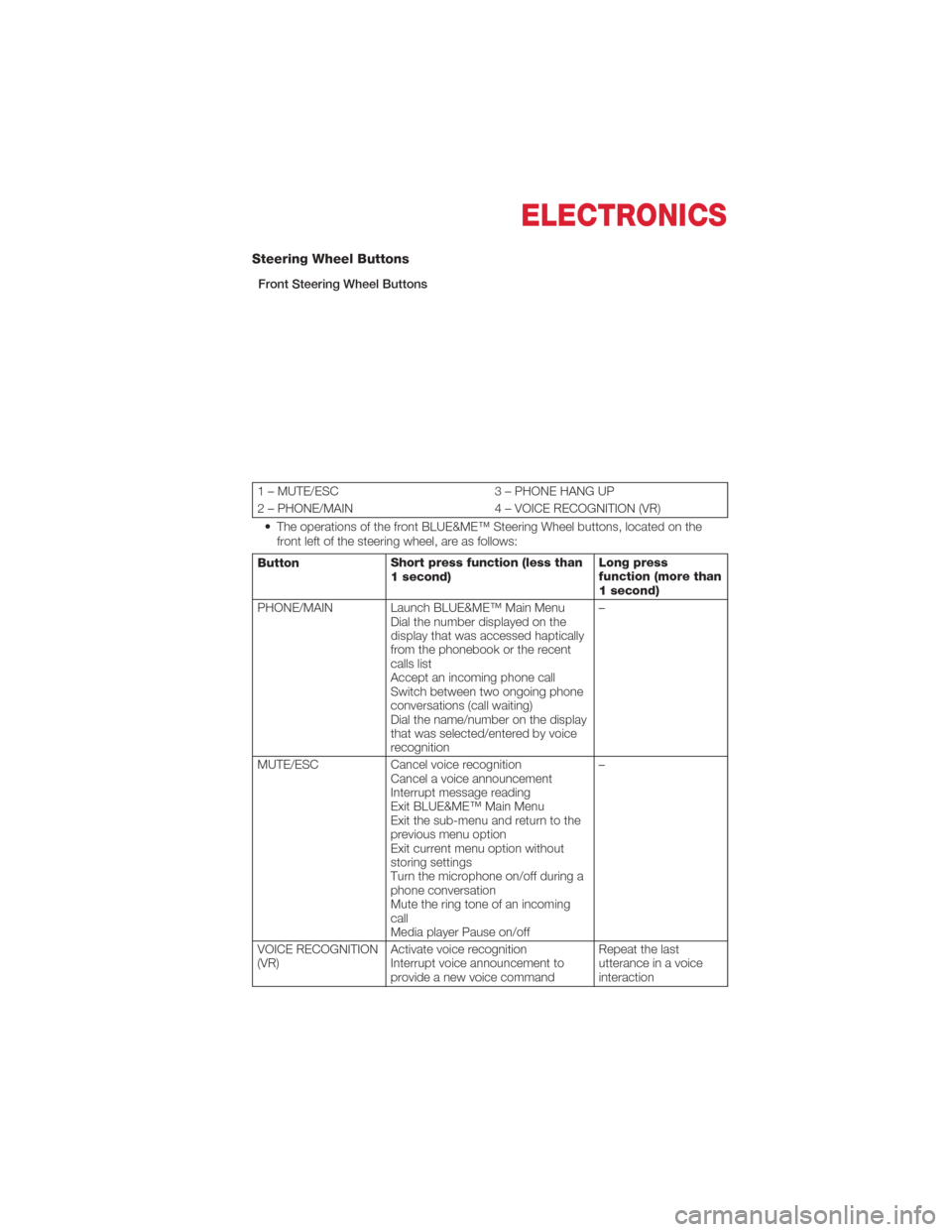
Steering Wheel Buttons
Front Steering Wheel Buttons
1 – MUTE/ESC3 – PHONE HANG UP
2 – PHONE/MAIN 4 – VOICE RECOGNITION (VR)
• The operations of the front BLUE&ME™ Steering Wheel buttons, located on the front left of the steering wheel, are as follows:
Button Short press function (less than
1 second) Long press
function (more than
1 second)
PHONE/MAIN Launch BLUE&ME™ Main Menu Dial the number displayed on the
display that was accessed haptically
from the phonebook or the recent
calls list
Accept an incoming phone call
Switch between two ongoing phone
conversations (call waiting)
Dial the name/number on the display
that was selected/entered by voice
recognition –
MUTE/ESC Cancel voice recognition
Cancel a voice announcement
Interrupt message reading
Exit BLUE&ME™ Main Menu
Exit the sub-menu and return to the
previous menu option
Exit current menu option without
storing settings
Turn the microphone on/off during a
phone conversation
Mute the ring tone of an incoming
call
Media player Pause on/off –
VOICE RECOGNITION
(VR) Activate voice recognition
Interrupt voice announcement to
provide a new voice command Repeat the last
utterance in a voice
interaction
ELECTRONICS
31
Page 34 of 76
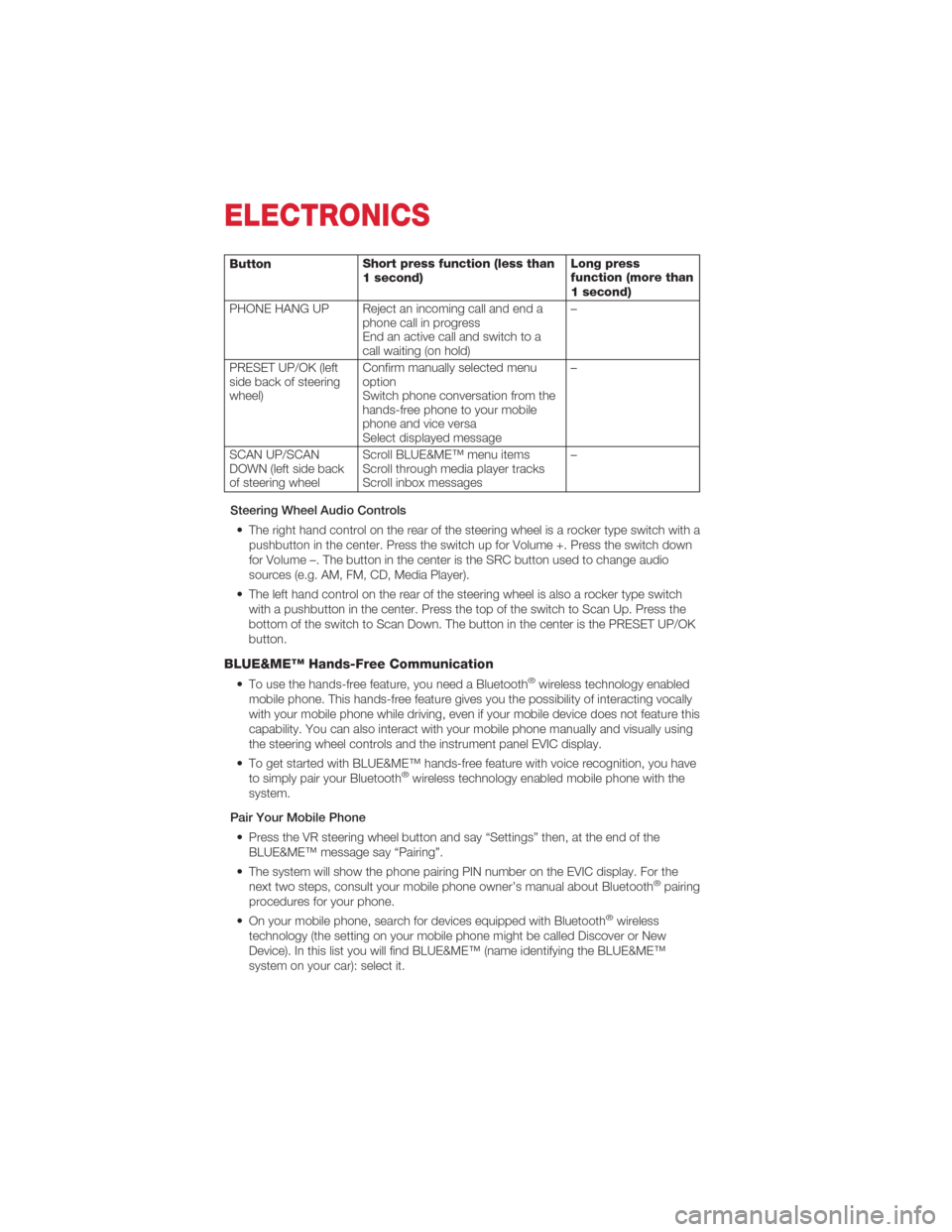
ButtonShort press function (less than
1 second) Long press
function (more than
1 second)
PHONE HANG UP Reject an incoming call and end a phone call in progress
End an active call and switch to a
call waiting (on hold) –
PRESET UP/OK (left
side back of steering
wheel) Confirm manually selected menu
option
Switch phone conversation from the
hands-free phone to your mobile
phone and vice versa
Select displayed message –
SCAN UP/SCAN
DOWN (left side back
of steering wheel Scroll BLUE&ME™ menu items
Scroll through media player tracks
Scroll inbox messages –
Steering Wheel Audio Controls • The right hand control on the rear of the steering wheel is a rocker type switch with a pushbutton in the center. Press the switch up for Volume +. Press the switch down
for Volume –. The button in the center is the SRC button used to change audio
sources (e.g. AM, FM, CD, Media Player).
• The left hand control on the rear of the steering wheel is also a rocker type switch with a pushbutton in the center. Press the top of the switch to Scan Up. Press the
bottom of the switch to Scan Down. The button in the center is the PRESET UP/OK
button.
BLUE&ME™ Hands-Free Communication
• To use the hands-free feature, you need a Bluetooth®wireless technology enabled
mobile phone. This hands-free feature gives you the possibility of interacting vocally
with your mobile phone while driving, even if your mobile device does not feature this
capability. You can also interact with your mobile phone manually and visually using
the steering wheel controls and the instrument panel EVIC display.
• To get started with BLUE&ME™ hands-free feature with voice recognition, you have to simply pair your Bluetooth
®wireless technology enabled mobile phone with the
system.
Pair Your Mobile Phone • Press the VR steering wheel button and say “Settings” then, at the end of the BLUE&ME™ message say “Pairing”.
• The system will show the phone pairing PIN number on the EVIC display. For the next two steps, consult your mobile phone owner’s manual about Bluetooth
®pairing
procedures for your phone.
• On your mobile phone, search for devices equipped with Bluetooth
®wireless
technology (the setting on your mobile phone might be called Discover or New
Device). In this list you will find BLUE&ME™ (name identifying the BLUE&ME™
system on your car): select it.
ELECTRONICS
32
Page 35 of 76
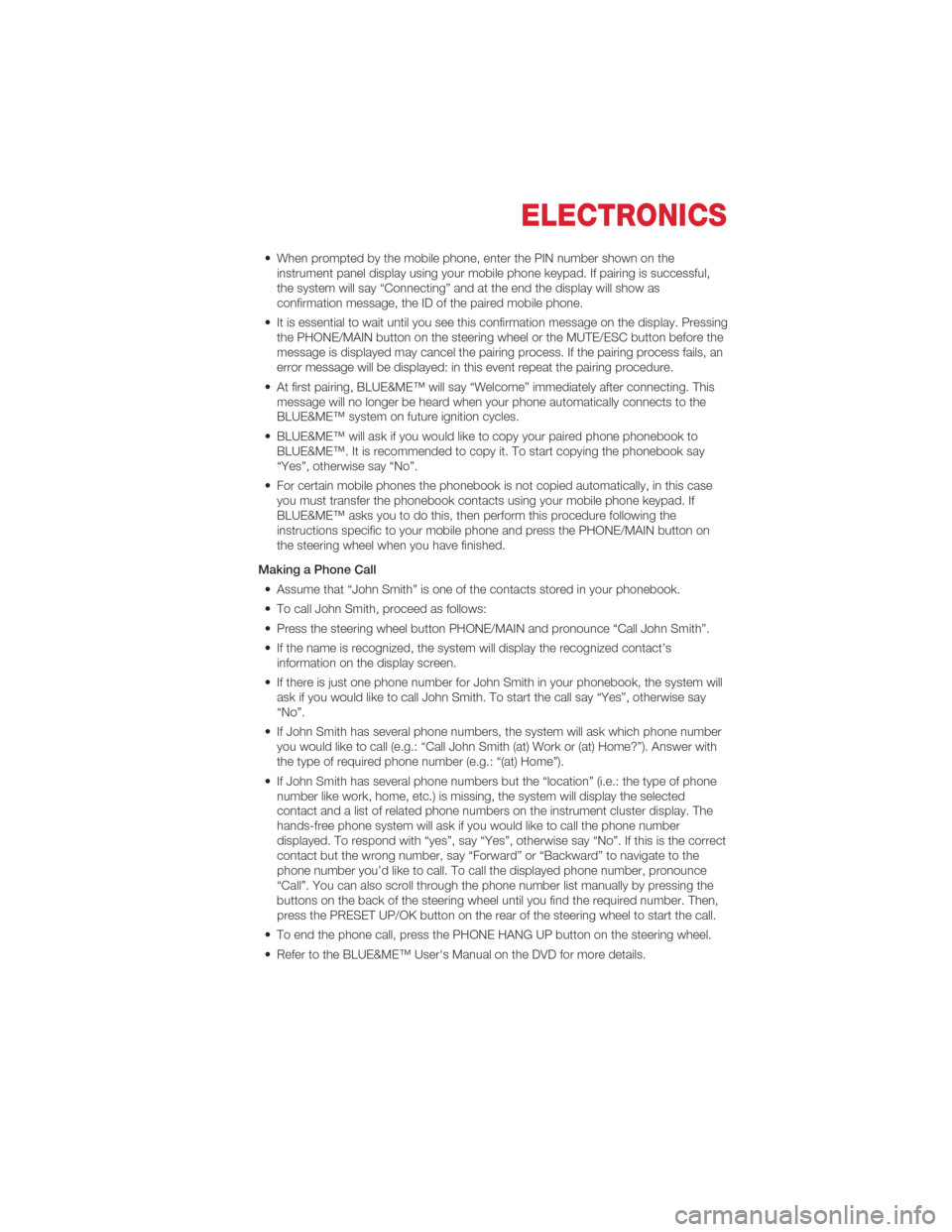
• When prompted by the mobile phone, enter the PIN number shown on theinstrument panel display using your mobile phone keypad. If pairing is successful,
the system will say “Connecting” and at the end the display will show as
confirmation message, the ID of the paired mobile phone.
• It is essential to wait until you see this confirmation message on the display. Pressing the PHONE/MAIN button on the steering wheel or the MUTE/ESC button before the
message is displayed may cancel the pairing process. If the pairing process fails, an
error message will be displayed: in this event repeat the pairing procedure.
• At first pairing, BLUE&ME™ will say “Welcome” immediately after connecting. This message will no longer be heard when your phone automatically connects to the
BLUE&ME™ system on future ignition cycles.
• BLUE&ME™ will ask if you would like to copy your paired phone phonebook to BLUE&ME™. It is recommended to copy it. To start copying the phonebook say
“Yes”, otherwise say “No”.
• For certain mobile phones the phonebook is not copied automatically, in this case you must transfer the phonebook contacts using your mobile phone keypad. If
BLUE&ME™ asks you to do this, then perform this procedure following the
instructions specific to your mobile phone and press the PHONE/MAIN button on
the steering wheel when you have finished.
Making a Phone Call • Assume that “John Smith” is one of the contacts stored in your phonebook.
• To call John Smith, proceed as follows:
• Press the steering wheel button PHONE/MAIN and pronounce “Call John Smith”.
• If the name is recognized, the system will display the recognized contact’s information on the display screen.
• If there is just one phone number for John Smith in your phonebook, the system will ask if you would like to call John Smith. To start the call say “Yes”, otherwise say
“No”.
• If John Smith has several phone numbers, the system will ask which phone number you would like to call (e.g.: “Call John Smith (at) Work or (at) Home?”). Answer with
the type of required phone number (e.g.: “(at) Home”).
• If John Smith has several phone numbers but the “location” (i.e.: the type of phone number like work, home, etc.) is missing, the system will display the selected
contact and a list of related phone numbers on the instrument cluster display. The
hands-free phone system will ask if you would like to call the phone number
displayed. To respond with “yes”, say “Yes”, otherwise say “No”. If this is the correct
contact but the wrong number, say “Forward” or “Backward” to navigate to the
phone number you’d like to call. To call the displayed phone number, pronounce
“Call”. You can also scroll through the phone number list manually by pressing the
buttons on the back of the steering wheel until you find the required number. Then,
press the PRESET UP/OK button on the rear of the steering wheel to start the call.
• To end the phone call, press the PHONE HANG UP button on the steering wheel.
• Refer to the BLUE&ME™ User's Manual on the DVD for more details.
ELECTRONICS
33
Page 36 of 76
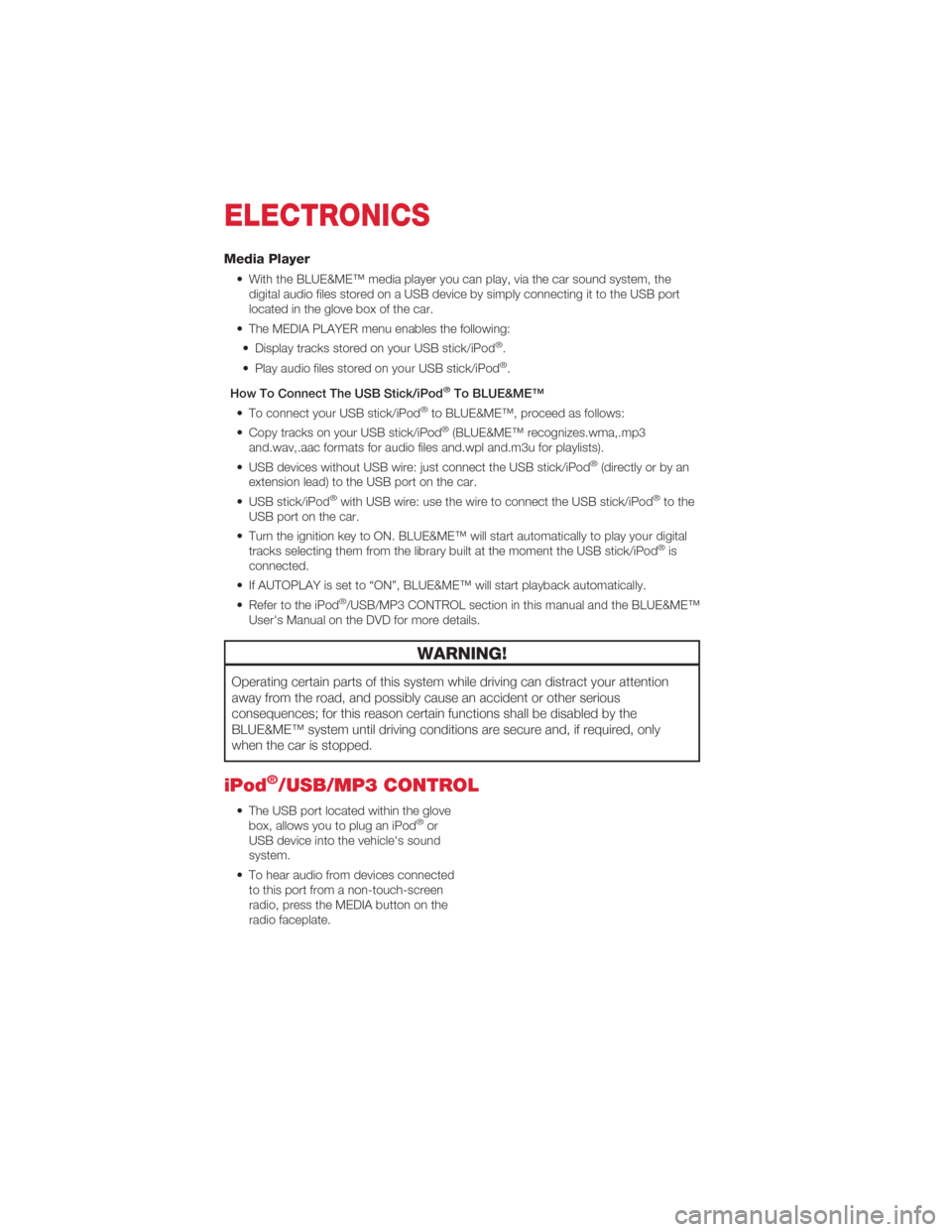
Media Player
• With the BLUE&ME™ media player you can play, via the car sound system, thedigital audio files stored on a USB device by simply connecting it to the USB port
located in the glove box of the car.
• The MEDIA PLAYER menu enables the following: • Display tracks stored on your USB stick/iPod
®.
• Play audio files stored on your USB stick/iPod®.
How To Connect The USB Stick/iPod
®To BLUE&ME™
• To connect your USB stick/iPod®to BLUE&ME™, proceed as follows:
• Copy tracks on your USB stick/iPod®(BLUE&ME™ recognizes.wma,.mp3
and.wav,.aac formats for audio files and.wpl and.m3u for playlists).
• USB devices without USB wire: just connect the USB stick/iPod
®(directly or by an
extension lead) to the USB port on the car.
• USB stick/iPod
®with USB wire: use the wire to connect the USB stick/iPod®to the
USB port on the car.
• Turn the ignition key to ON. BLUE&ME™ will start automatically to play your digital tracks selecting them from the library built at the moment the USB stick/iPod
®is
connected.
• If AUTOPLAY is set to “ON”, BLUE&ME™ will start playback automatically.
• Refer to the iPod
®/USB/MP3 CONTROL section in this manual and the BLUE&ME™
User's Manual on the DVD for more details.
WARNING!
Operating certain parts of this system while driving can distract your attention
away from the road, and possibly cause an accident or other serious
consequences; for this reason certain functions shall be disabled by the
BLUE&ME™ system until driving conditions are secure and, if required, only
when the car is stopped.
iPod®/USB/MP3 CONTROL
• The USB port located within the glove box, allows you to plug an iPod®or
USB device into the vehicle's sound
system.
• To hear audio from devices connected to this port from a non-touch-screen
radio, press the MEDIA button on the
radio faceplate.
ELECTRONICS
34
Page 37 of 76
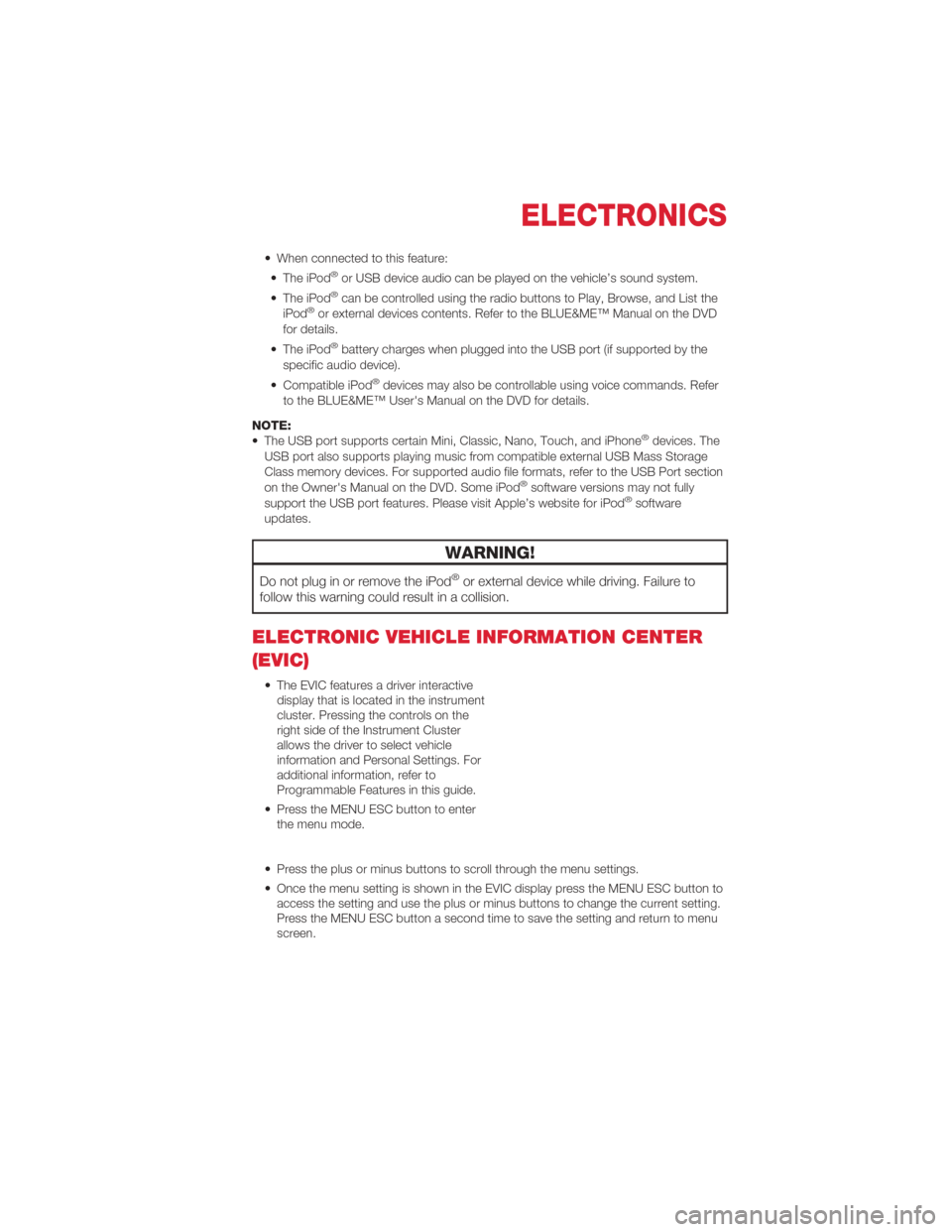
• When connected to this feature:• The iPod®or USB device audio can be played on the vehicle’s sound system.
• The iPod®can be controlled using the radio buttons to Play, Browse, and List the
iPod®or external devices contents. Refer to the BLUE&ME™ Manual on the DVD
for details.
• The iPod
®battery charges when plugged into the USB port (if supported by the
specific audio device).
• Compatible iPod
®devices may also be controllable using voice commands. Refer
to the BLUE&ME™ User's Manual on the DVD for details.
NOTE:
• The USB port supports certain Mini, Classic, Nano, Touch, and iPhone
®devices. The
USB port also supports playing music from compatible external USB Mass Storage
Class memory devices. For supported audio file formats, refer to the USB Port section
on the Owner's Manual on the DVD. Some iPod
®software versions may not fully
support the USB port features. Please visit Apple’s website for iPod®software
updates.
WARNING!
Do not plug in or remove the iPod®or external device while driving. Failure to
follow this warning could result in a collision.
ELECTRONIC VEHICLE INFORMATION CENTER
(EVIC)
• The EVIC features a driver interactive display that is located in the instrument
cluster. Pressing the controls on the
right side of the Instrument Cluster
allows the driver to select vehicle
information and Personal Settings. For
additional information, refer to
Programmable Features in this guide.
• Press the MENU ESC button to enter the menu mode.
• Press the plus or minus buttons to scroll through the menu settings.
• Once the menu setting is shown in the EVIC display press the MENU ESC button to access the setting and use the plus or minus buttons to change the current setting.
Press the MENU ESC button a second time to save the setting and return to menu
screen.
ELECTRONICS
35