2012 FIAT 500 ABARTH phone
[x] Cancel search: phonePage 2 of 76

1149538_12b_Abarth_500_UG_021612.indd 22/17/12 9:26 AM
The driver’s primary responsibility is the safe operation of the vehi\
cle. Driving while
distracted can result in loss of vehicle control, resulting in an accide\
nt and
personal injury. Chrysler Group LLC strongly recommends that the driver \
use
extreme caution when using any device or feature that may take their att\
ention off
the road. Use of any electrical devices such as cell phones, computers, \
portable
radios, vehicle navigation or other devices by the driver while the vehi\
cle is moving
is dangerous and could lead to a serious accident. Texting while driving\
is also
00440041004E004700450052004F0055005300AC0041004E004400AC00530048004F0055004C004400AC004E004500560045005200AC0042004500AC0044004F004E004500AC005700480049004C004500AC00540048004500AC00560045004800490043004C004500AC0049005300AC004D004F00560049004E0047000E00AC0029004600AC0059004F005500AC006C004E0044
yourself unable to devote your full attention to vehicle operation, pull\
off the road
to a safe location and stop your vehicle. Some States or Provinces prohi\
bit the use
of cellular telephones or texting while driving. It is always the driver\
’s responsibility
to comply with all local laws.
I This User Guide is intended to familiarize you with the
important features of your vehicle. The DVD enclosed contains your Owner\
’s Manual,
Navigation/Media Center Manuals, Warranty Booklets, Tire Warranty and 24-Hour
Towing Assistance (new vehicles purchased in the U.S.) or Roadside Assistance\
0008004E0045005700AC00560045004800490043004C0045005300AC00500055005200430048004100530045004400AC0049004E00AC00230041004E004100440041000900AC0049004E00AC0045004C0045004300540052004F004E0049004300AC0046004F0052004D00410054000E00AC0037004500AC0048004F0050004500AC0059004F005500AC006C004E004400AC0049005400AC00550053004500460055004C000E00AC
Replacement DVD kits may be purchased by visiting www.techauthority.com.\
© 2012
Chrysler Group LLC. FIAT is a registered trademark of FIAT Group Marketi\
ng &
Corporate Communication SpA used under license by Chrysler Group LLC.
DRIVING AND ALCOHOL: Drunken driving is one of the most
frequent causes of accidents. Your driving ability can be seriously impa\
ired
with blood alcohol levels far below the legal minimum. If you are drinki\
ng,
don\222t drive. Ride with a designated non-drinking driver, call a cab, \
a friend,
or use public transportation.
WARNING! Driving after drinking can lead to an accident. Your
00500045005200430045005000540049004F004E005300AC00410052004500AC004C00450053005300AC00530048004100520050000C00AC0059004F0055005200AC00520045006D004500580045005300AC00410052004500AC0053004C004F005700450052000C00AC0041004E004400AC0059004F0055005200AC004A005500440047004D0045004E005400AC00490053
i
0029004600AC0059004F005500AC00410052004500AC00540048004500AC006C00520053005400AC005200450047004900530054004500520045004400AC00520045005400410049004C00AC004F0057004E0045005200AC004F004600AC0059004F00550052
0056
0043004F0050005900AC004F004600AC00540048004500AC002F0057004E004500520007005300AC002D0041004E00550041004C000C00AC002E0041005600490047004100540049004F004E000F002D0045004400490041
00230045004E00540045005200AC002D0041004E00550041004C005300AC004F005200AC00370041005200520041004E0054005900AC0022004F004F004B004C0045005400AC0042005900AC00430041004C004C0049004E0047
1-888-242-6342 (U.S.) or 0011000D001800100010000D001300180017000D001100110014001300AC000800230041004E0041004400410009
004F005200AC0042005900AC0043004F004E00540041004300540049004E004700AC0059004F0055005200AC004400450041004C00450052000E
Page 5 of 76

Vehicles Sold In Canada
With respect to any vehicles sold in Canada, the name Chrysler Group LLC shall be
deemed to be deleted and the name Chrysler Canada Inc. used in substitution therefore.
WARNING!
• Pedals that cannot move freely can cause loss of vehicle control and increasethe risk of serious personal injury.
• Always make sure that objects cannot fall into the driver foot well while the vehicle is moving. Objects can become trapped under the brake pedal and
accelerator pedal causing a loss of vehicle control.
• Failure to properly follow floor mat installation or mounting can cause interference with the brake pedal and accelerator pedal operation causing loss
of control of the vehicle.
• Refer to your Owner's Manual on the DVD for further details.
USE OF AFTERMARKET PRODUCTS (ELECTRONICS)
The use of aftermarket devices including cell phones, MP3 players, GPS systems, or
chargers may affect the performance of on-board wireless features including Keyless
Enter-N-Go™ and Remote Start range. If you are experiencing difficulties with any of
your wireless features, try disconnecting your aftermarket devices to see if the situation
improves. If your symptoms persist, please see an authorized dealer.
FIAT is a registered trademark of FIAT Group Marketing & Corporate Communication
SpA, used under license by Chrysler Group LLC. COPYRIGHT ©2012 Chrysler Group LLC
INTRODUCTION/WELCOME
3
Page 31 of 76

MENU
• Press the MENU button and one of the following options will appear on the Radiodisplay. Use the up and down arrows to scroll through the options; use the left and
right arrows to change a selection setting.
• Speech Volume • Sirius Telephone Number
• Aux Audio Offset • System Reset
• Radio Off • On Volume Limit
• Sat ID
Clock Setting
• The time is set using the Electronic Vehicle Information Center (EVIC) Display.
• With the Date and Time shown in the EVIC display, press the MENU ESC button to enter the menu mode.
• Press the plus or minus buttons until "Set Time" is displayed and press the MENU ESC button again.
• Press the MENU ESC button; “hours” will flash on the display.
• Press the plus or minus buttons to adjust the hours.
• When setting the hour is complete, briefly press the MENU ESC button and “minutes” will flash in the display. Press the plus or minus buttons to adjust the
minutes.
• When setting the time is complete, press and hold the MENU ESC button.
Station Presets
• To store a tuned station, find the station to store by either pressing the right and left arrow (Seek) buttons or by pressing up or down arrow (Manual Tune) buttons.
• Once the station is found, press and hold one of the PRESET buttons, until you hear a confirmation beep (Preset Saved will be shown in the radio display). A total of
15 FM, 10 AM and 15 Sirius XM™ Satellite Radio stations can be preset by pressing
the A-B-C button.
A-B-C Button
• Press the A-B-C button to choose between the presets stored in the AM, FM orSAT modes. The mode (AM, FM, SAT), station preset (A, B, C) and preset button
number (P 1-5) will be displayed in the middle of the radio display.
ELECTRONICS
29
Page 32 of 76

STEERING WHEEL AUDIO CONTROLS
• The steering wheel audio controls arelocated on the rear surface of the
steering wheel.
Right Switch
• Press the switch up or down toincrease or decrease the volume.
• Press the button in the center to change modes AM/FM/CD/SAT.
Left Switch
• Press the switch up or down to searchfor the next listenable station or select the next or previous CD track.
• Press the button in the center to select the next preset station (radio).
• The Left Switch is also used for the BLUE&ME™ System. Refer to the BLUE&ME™ section in this manual for more details.
BLUE&ME™ Hands-Free Operation
• FIAT’s Windows Mobile™ based BLUE&ME™ Hands-Free Communication is apersonal telematics system that incorporates communication and entertainment
applications that are expressly designed for use in your car.
• The BLUE&ME™ Hands-Free Communication package installed in your car is equipped with integral hands-free kit, message reader, and media player.
BLUE&ME™ is designed to support the future installation of additional services.
• The BLUE&ME™ Hands-Free Communication package features integrated voice recognition, steering wheel controls and a multifunction electronic display that allows
you to use your Bluetooth
®wireless technology enabled mobile phone without
having to take your eyes off the road. You can even keep your phone in a pocket or
a bag. You are not required to train the voice recognition system to recognize your
voice. The system is “speaker independent” and performs equally well for different
users.
ELECTRONICS
30
Page 33 of 76
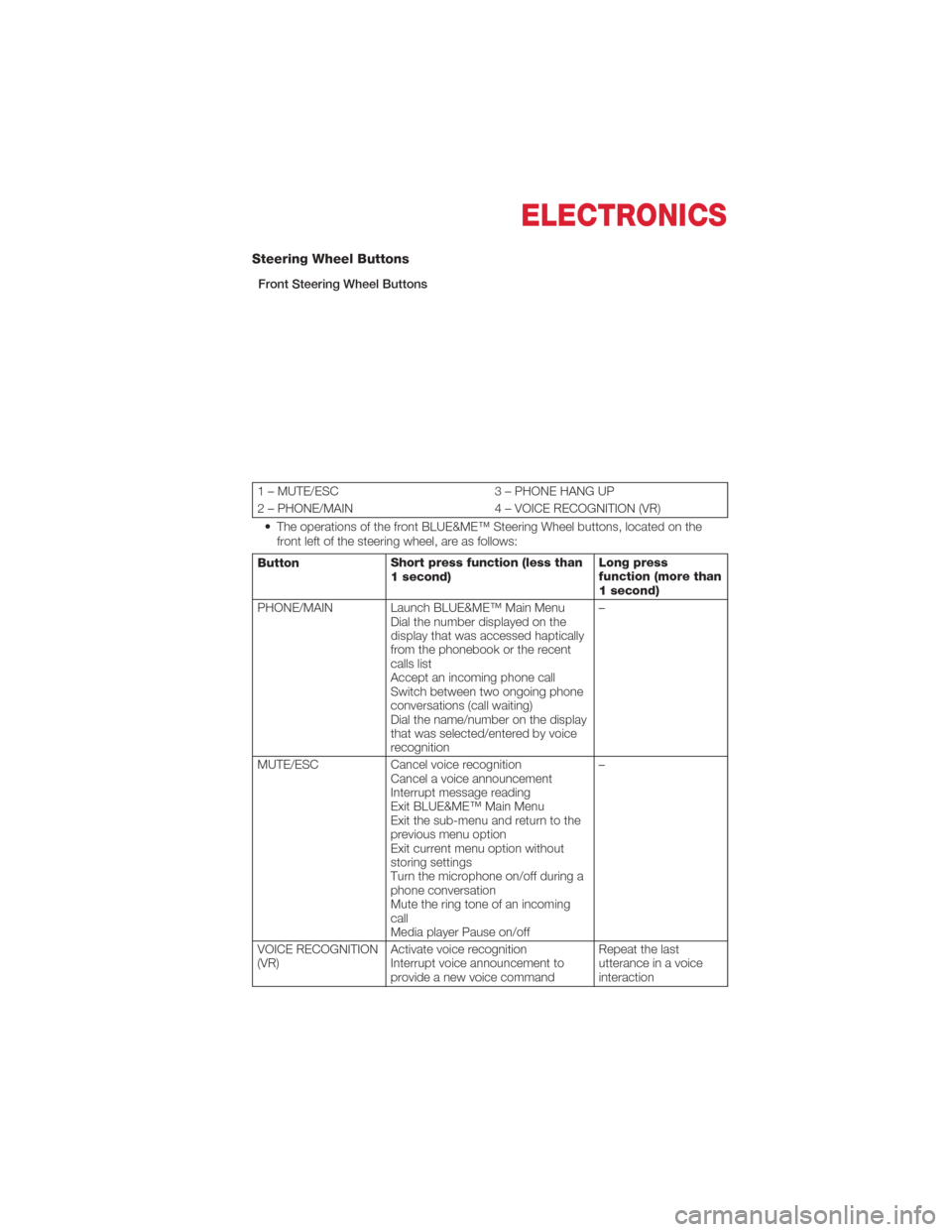
Steering Wheel Buttons
Front Steering Wheel Buttons
1 – MUTE/ESC3 – PHONE HANG UP
2 – PHONE/MAIN 4 – VOICE RECOGNITION (VR)
• The operations of the front BLUE&ME™ Steering Wheel buttons, located on the front left of the steering wheel, are as follows:
Button Short press function (less than
1 second) Long press
function (more than
1 second)
PHONE/MAIN Launch BLUE&ME™ Main Menu Dial the number displayed on the
display that was accessed haptically
from the phonebook or the recent
calls list
Accept an incoming phone call
Switch between two ongoing phone
conversations (call waiting)
Dial the name/number on the display
that was selected/entered by voice
recognition –
MUTE/ESC Cancel voice recognition
Cancel a voice announcement
Interrupt message reading
Exit BLUE&ME™ Main Menu
Exit the sub-menu and return to the
previous menu option
Exit current menu option without
storing settings
Turn the microphone on/off during a
phone conversation
Mute the ring tone of an incoming
call
Media player Pause on/off –
VOICE RECOGNITION
(VR) Activate voice recognition
Interrupt voice announcement to
provide a new voice command Repeat the last
utterance in a voice
interaction
ELECTRONICS
31
Page 34 of 76
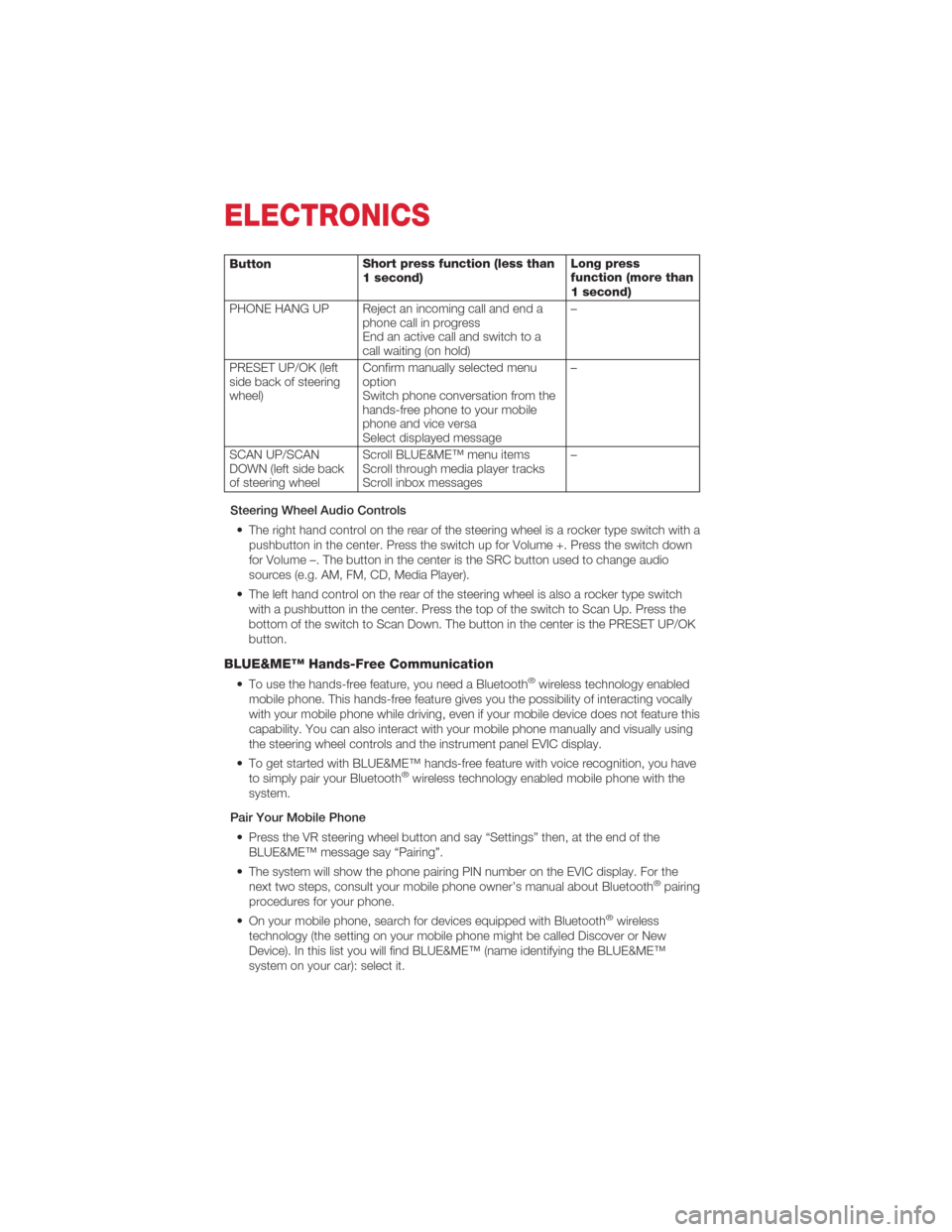
ButtonShort press function (less than
1 second) Long press
function (more than
1 second)
PHONE HANG UP Reject an incoming call and end a phone call in progress
End an active call and switch to a
call waiting (on hold) –
PRESET UP/OK (left
side back of steering
wheel) Confirm manually selected menu
option
Switch phone conversation from the
hands-free phone to your mobile
phone and vice versa
Select displayed message –
SCAN UP/SCAN
DOWN (left side back
of steering wheel Scroll BLUE&ME™ menu items
Scroll through media player tracks
Scroll inbox messages –
Steering Wheel Audio Controls • The right hand control on the rear of the steering wheel is a rocker type switch with a pushbutton in the center. Press the switch up for Volume +. Press the switch down
for Volume –. The button in the center is the SRC button used to change audio
sources (e.g. AM, FM, CD, Media Player).
• The left hand control on the rear of the steering wheel is also a rocker type switch with a pushbutton in the center. Press the top of the switch to Scan Up. Press the
bottom of the switch to Scan Down. The button in the center is the PRESET UP/OK
button.
BLUE&ME™ Hands-Free Communication
• To use the hands-free feature, you need a Bluetooth®wireless technology enabled
mobile phone. This hands-free feature gives you the possibility of interacting vocally
with your mobile phone while driving, even if your mobile device does not feature this
capability. You can also interact with your mobile phone manually and visually using
the steering wheel controls and the instrument panel EVIC display.
• To get started with BLUE&ME™ hands-free feature with voice recognition, you have to simply pair your Bluetooth
®wireless technology enabled mobile phone with the
system.
Pair Your Mobile Phone • Press the VR steering wheel button and say “Settings” then, at the end of the BLUE&ME™ message say “Pairing”.
• The system will show the phone pairing PIN number on the EVIC display. For the next two steps, consult your mobile phone owner’s manual about Bluetooth
®pairing
procedures for your phone.
• On your mobile phone, search for devices equipped with Bluetooth
®wireless
technology (the setting on your mobile phone might be called Discover or New
Device). In this list you will find BLUE&ME™ (name identifying the BLUE&ME™
system on your car): select it.
ELECTRONICS
32
Page 35 of 76
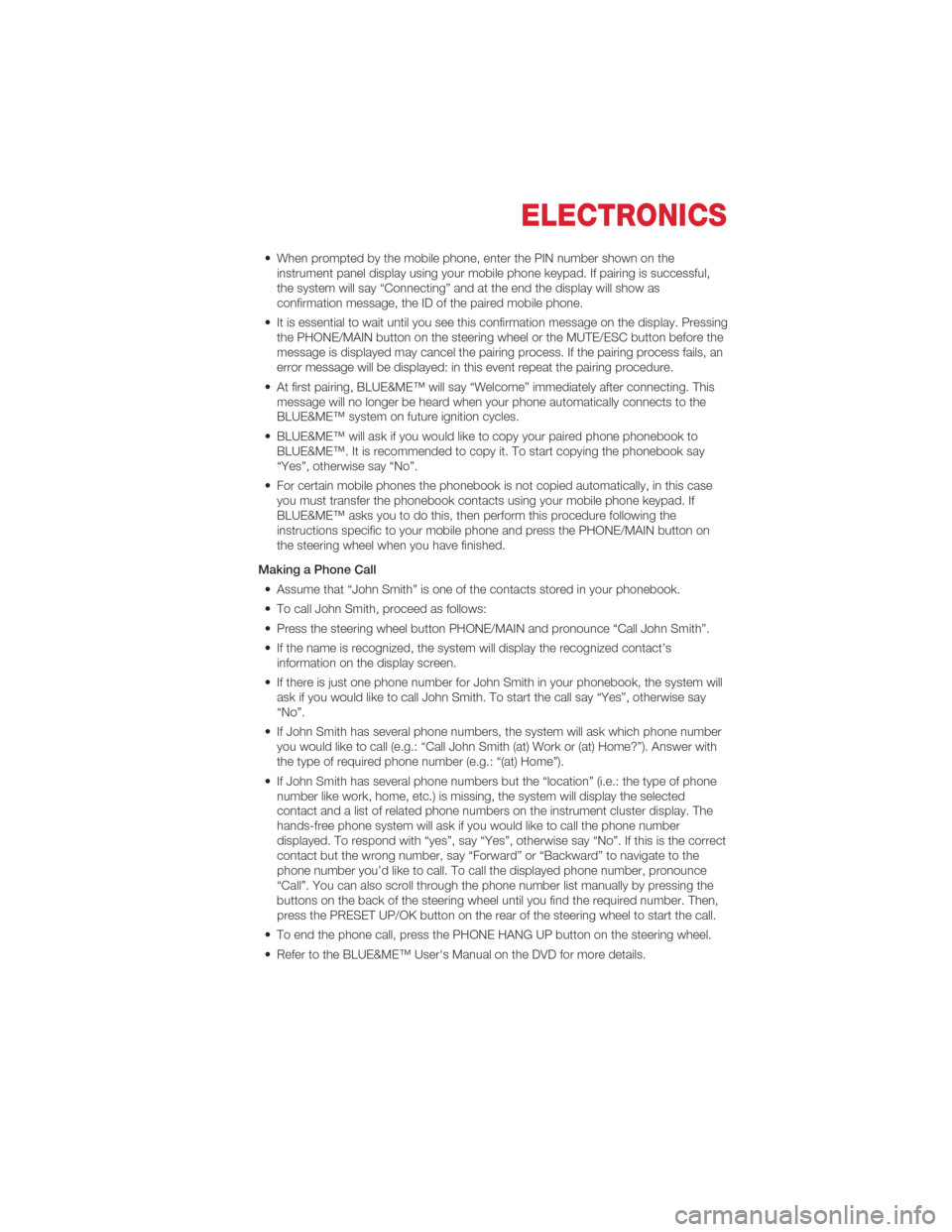
• When prompted by the mobile phone, enter the PIN number shown on theinstrument panel display using your mobile phone keypad. If pairing is successful,
the system will say “Connecting” and at the end the display will show as
confirmation message, the ID of the paired mobile phone.
• It is essential to wait until you see this confirmation message on the display. Pressing the PHONE/MAIN button on the steering wheel or the MUTE/ESC button before the
message is displayed may cancel the pairing process. If the pairing process fails, an
error message will be displayed: in this event repeat the pairing procedure.
• At first pairing, BLUE&ME™ will say “Welcome” immediately after connecting. This message will no longer be heard when your phone automatically connects to the
BLUE&ME™ system on future ignition cycles.
• BLUE&ME™ will ask if you would like to copy your paired phone phonebook to BLUE&ME™. It is recommended to copy it. To start copying the phonebook say
“Yes”, otherwise say “No”.
• For certain mobile phones the phonebook is not copied automatically, in this case you must transfer the phonebook contacts using your mobile phone keypad. If
BLUE&ME™ asks you to do this, then perform this procedure following the
instructions specific to your mobile phone and press the PHONE/MAIN button on
the steering wheel when you have finished.
Making a Phone Call • Assume that “John Smith” is one of the contacts stored in your phonebook.
• To call John Smith, proceed as follows:
• Press the steering wheel button PHONE/MAIN and pronounce “Call John Smith”.
• If the name is recognized, the system will display the recognized contact’s information on the display screen.
• If there is just one phone number for John Smith in your phonebook, the system will ask if you would like to call John Smith. To start the call say “Yes”, otherwise say
“No”.
• If John Smith has several phone numbers, the system will ask which phone number you would like to call (e.g.: “Call John Smith (at) Work or (at) Home?”). Answer with
the type of required phone number (e.g.: “(at) Home”).
• If John Smith has several phone numbers but the “location” (i.e.: the type of phone number like work, home, etc.) is missing, the system will display the selected
contact and a list of related phone numbers on the instrument cluster display. The
hands-free phone system will ask if you would like to call the phone number
displayed. To respond with “yes”, say “Yes”, otherwise say “No”. If this is the correct
contact but the wrong number, say “Forward” or “Backward” to navigate to the
phone number you’d like to call. To call the displayed phone number, pronounce
“Call”. You can also scroll through the phone number list manually by pressing the
buttons on the back of the steering wheel until you find the required number. Then,
press the PRESET UP/OK button on the rear of the steering wheel to start the call.
• To end the phone call, press the PHONE HANG UP button on the steering wheel.
• Refer to the BLUE&ME™ User's Manual on the DVD for more details.
ELECTRONICS
33
Page 37 of 76
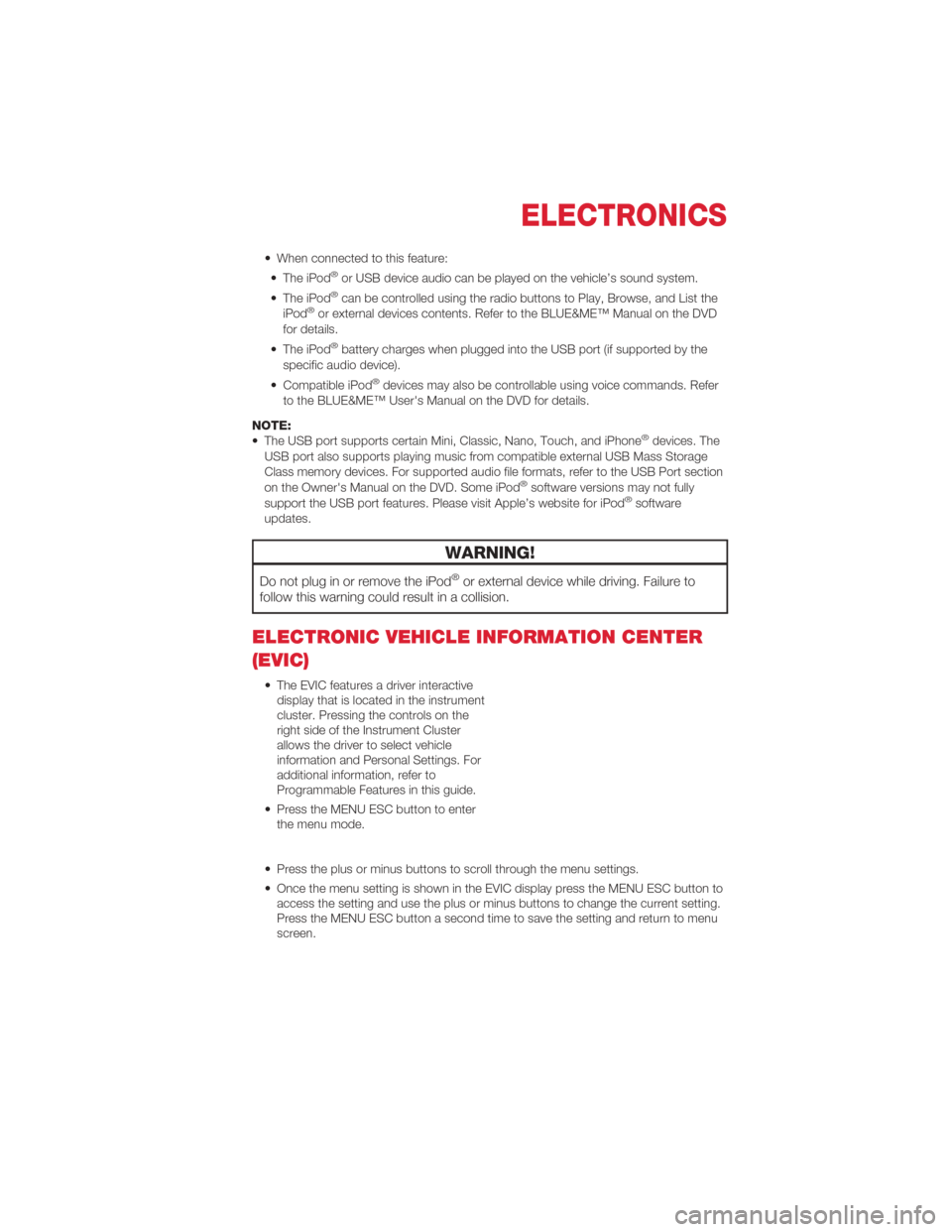
• When connected to this feature:• The iPod®or USB device audio can be played on the vehicle’s sound system.
• The iPod®can be controlled using the radio buttons to Play, Browse, and List the
iPod®or external devices contents. Refer to the BLUE&ME™ Manual on the DVD
for details.
• The iPod
®battery charges when plugged into the USB port (if supported by the
specific audio device).
• Compatible iPod
®devices may also be controllable using voice commands. Refer
to the BLUE&ME™ User's Manual on the DVD for details.
NOTE:
• The USB port supports certain Mini, Classic, Nano, Touch, and iPhone
®devices. The
USB port also supports playing music from compatible external USB Mass Storage
Class memory devices. For supported audio file formats, refer to the USB Port section
on the Owner's Manual on the DVD. Some iPod
®software versions may not fully
support the USB port features. Please visit Apple’s website for iPod®software
updates.
WARNING!
Do not plug in or remove the iPod®or external device while driving. Failure to
follow this warning could result in a collision.
ELECTRONIC VEHICLE INFORMATION CENTER
(EVIC)
• The EVIC features a driver interactive display that is located in the instrument
cluster. Pressing the controls on the
right side of the Instrument Cluster
allows the driver to select vehicle
information and Personal Settings. For
additional information, refer to
Programmable Features in this guide.
• Press the MENU ESC button to enter the menu mode.
• Press the plus or minus buttons to scroll through the menu settings.
• Once the menu setting is shown in the EVIC display press the MENU ESC button to access the setting and use the plus or minus buttons to change the current setting.
Press the MENU ESC button a second time to save the setting and return to menu
screen.
ELECTRONICS
35