2012 FIAT 500 ABARTH manual radio set
[x] Cancel search: manual radio setPage 30 of 76

AM/FM RADIO WITH CD PLAYER AND SIRIUS
XM™ SATELLITE RADIO
Seek Up/Down Buttons
• Press the right or left arrows to seek through radio stations in AM or FM bands.Seek through tracks in CD.
• Hold either button to bypass stations without stopping.
Tune Up/Down Buttons
• Press the up or down arrows to manually search through radio stations in AM or FM bands. Fast Forward or Fast Rewind through a CD track.
Audio Settings
• Press the AUDIO button, then press the up and down arrows to select BASS,TREBLE, BALANCE and FADE. To adjust a setting, use the right and left arrows.
TUNER
• Press the Tuner button to select between AM, FM, SAT (Sirius XM™ Satellite Radio)modes.
Info
• Press the Info button to view Song, Artist, Album, Genre, Playlist, Folder information(if available) in CD, Media Player and Sirius XM™ Satellite Radio (if so equipped).
Also, the Info button to toggles RDS information in FM mode.
ELECTRONICS
28
Page 31 of 76

MENU
• Press the MENU button and one of the following options will appear on the Radiodisplay. Use the up and down arrows to scroll through the options; use the left and
right arrows to change a selection setting.
• Speech Volume • Sirius Telephone Number
• Aux Audio Offset • System Reset
• Radio Off • On Volume Limit
• Sat ID
Clock Setting
• The time is set using the Electronic Vehicle Information Center (EVIC) Display.
• With the Date and Time shown in the EVIC display, press the MENU ESC button to enter the menu mode.
• Press the plus or minus buttons until "Set Time" is displayed and press the MENU ESC button again.
• Press the MENU ESC button; “hours” will flash on the display.
• Press the plus or minus buttons to adjust the hours.
• When setting the hour is complete, briefly press the MENU ESC button and “minutes” will flash in the display. Press the plus or minus buttons to adjust the
minutes.
• When setting the time is complete, press and hold the MENU ESC button.
Station Presets
• To store a tuned station, find the station to store by either pressing the right and left arrow (Seek) buttons or by pressing up or down arrow (Manual Tune) buttons.
• Once the station is found, press and hold one of the PRESET buttons, until you hear a confirmation beep (Preset Saved will be shown in the radio display). A total of
15 FM, 10 AM and 15 Sirius XM™ Satellite Radio stations can be preset by pressing
the A-B-C button.
A-B-C Button
• Press the A-B-C button to choose between the presets stored in the AM, FM orSAT modes. The mode (AM, FM, SAT), station preset (A, B, C) and preset button
number (P 1-5) will be displayed in the middle of the radio display.
ELECTRONICS
29
Page 32 of 76

STEERING WHEEL AUDIO CONTROLS
• The steering wheel audio controls arelocated on the rear surface of the
steering wheel.
Right Switch
• Press the switch up or down toincrease or decrease the volume.
• Press the button in the center to change modes AM/FM/CD/SAT.
Left Switch
• Press the switch up or down to searchfor the next listenable station or select the next or previous CD track.
• Press the button in the center to select the next preset station (radio).
• The Left Switch is also used for the BLUE&ME™ System. Refer to the BLUE&ME™ section in this manual for more details.
BLUE&ME™ Hands-Free Operation
• FIAT’s Windows Mobile™ based BLUE&ME™ Hands-Free Communication is apersonal telematics system that incorporates communication and entertainment
applications that are expressly designed for use in your car.
• The BLUE&ME™ Hands-Free Communication package installed in your car is equipped with integral hands-free kit, message reader, and media player.
BLUE&ME™ is designed to support the future installation of additional services.
• The BLUE&ME™ Hands-Free Communication package features integrated voice recognition, steering wheel controls and a multifunction electronic display that allows
you to use your Bluetooth
®wireless technology enabled mobile phone without
having to take your eyes off the road. You can even keep your phone in a pocket or
a bag. You are not required to train the voice recognition system to recognize your
voice. The system is “speaker independent” and performs equally well for different
users.
ELECTRONICS
30
Page 36 of 76
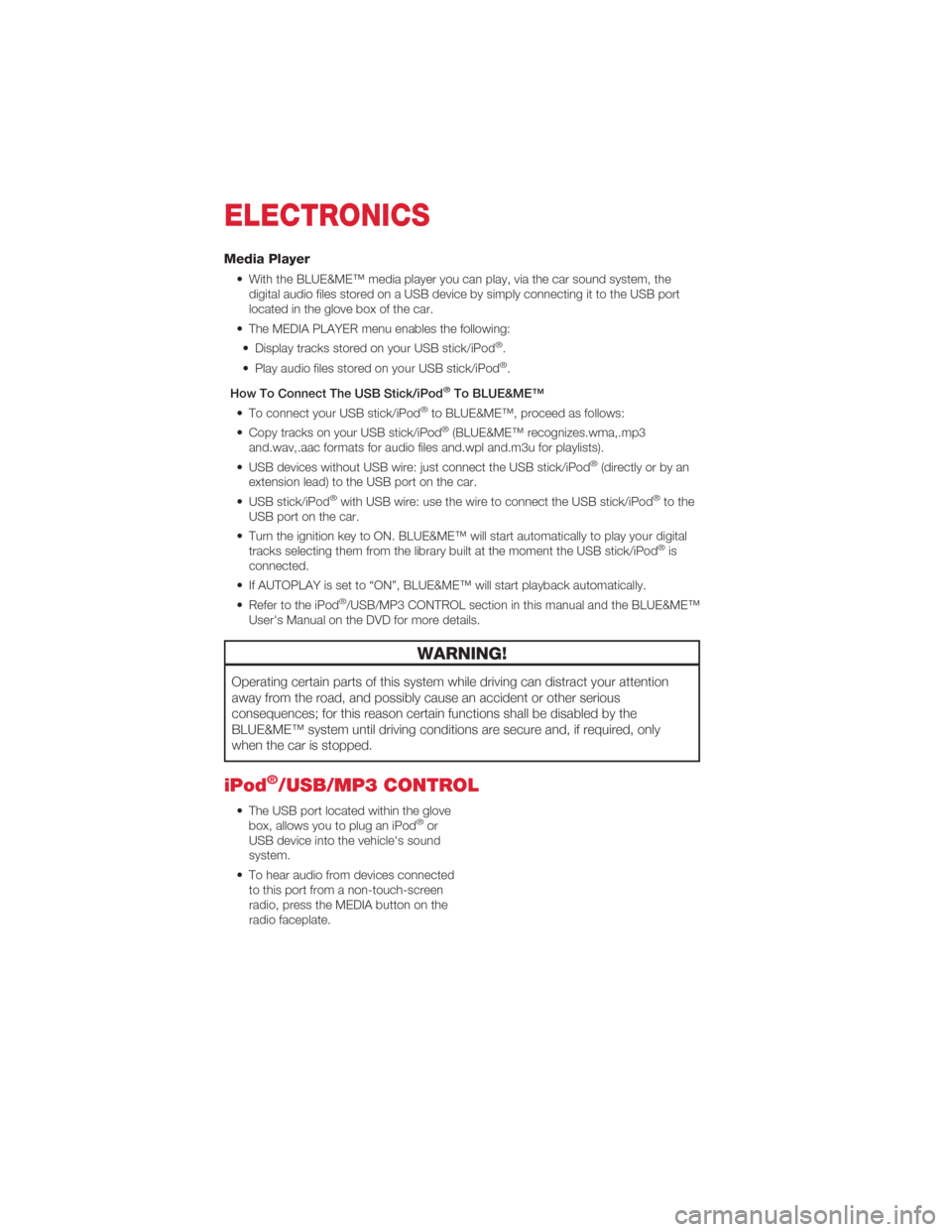
Media Player
• With the BLUE&ME™ media player you can play, via the car sound system, thedigital audio files stored on a USB device by simply connecting it to the USB port
located in the glove box of the car.
• The MEDIA PLAYER menu enables the following: • Display tracks stored on your USB stick/iPod
®.
• Play audio files stored on your USB stick/iPod®.
How To Connect The USB Stick/iPod
®To BLUE&ME™
• To connect your USB stick/iPod®to BLUE&ME™, proceed as follows:
• Copy tracks on your USB stick/iPod®(BLUE&ME™ recognizes.wma,.mp3
and.wav,.aac formats for audio files and.wpl and.m3u for playlists).
• USB devices without USB wire: just connect the USB stick/iPod
®(directly or by an
extension lead) to the USB port on the car.
• USB stick/iPod
®with USB wire: use the wire to connect the USB stick/iPod®to the
USB port on the car.
• Turn the ignition key to ON. BLUE&ME™ will start automatically to play your digital tracks selecting them from the library built at the moment the USB stick/iPod
®is
connected.
• If AUTOPLAY is set to “ON”, BLUE&ME™ will start playback automatically.
• Refer to the iPod
®/USB/MP3 CONTROL section in this manual and the BLUE&ME™
User's Manual on the DVD for more details.
WARNING!
Operating certain parts of this system while driving can distract your attention
away from the road, and possibly cause an accident or other serious
consequences; for this reason certain functions shall be disabled by the
BLUE&ME™ system until driving conditions are secure and, if required, only
when the car is stopped.
iPod®/USB/MP3 CONTROL
• The USB port located within the glove box, allows you to plug an iPod®or
USB device into the vehicle's sound
system.
• To hear audio from devices connected to this port from a non-touch-screen
radio, press the MEDIA button on the
radio faceplate.
ELECTRONICS
34
Page 37 of 76
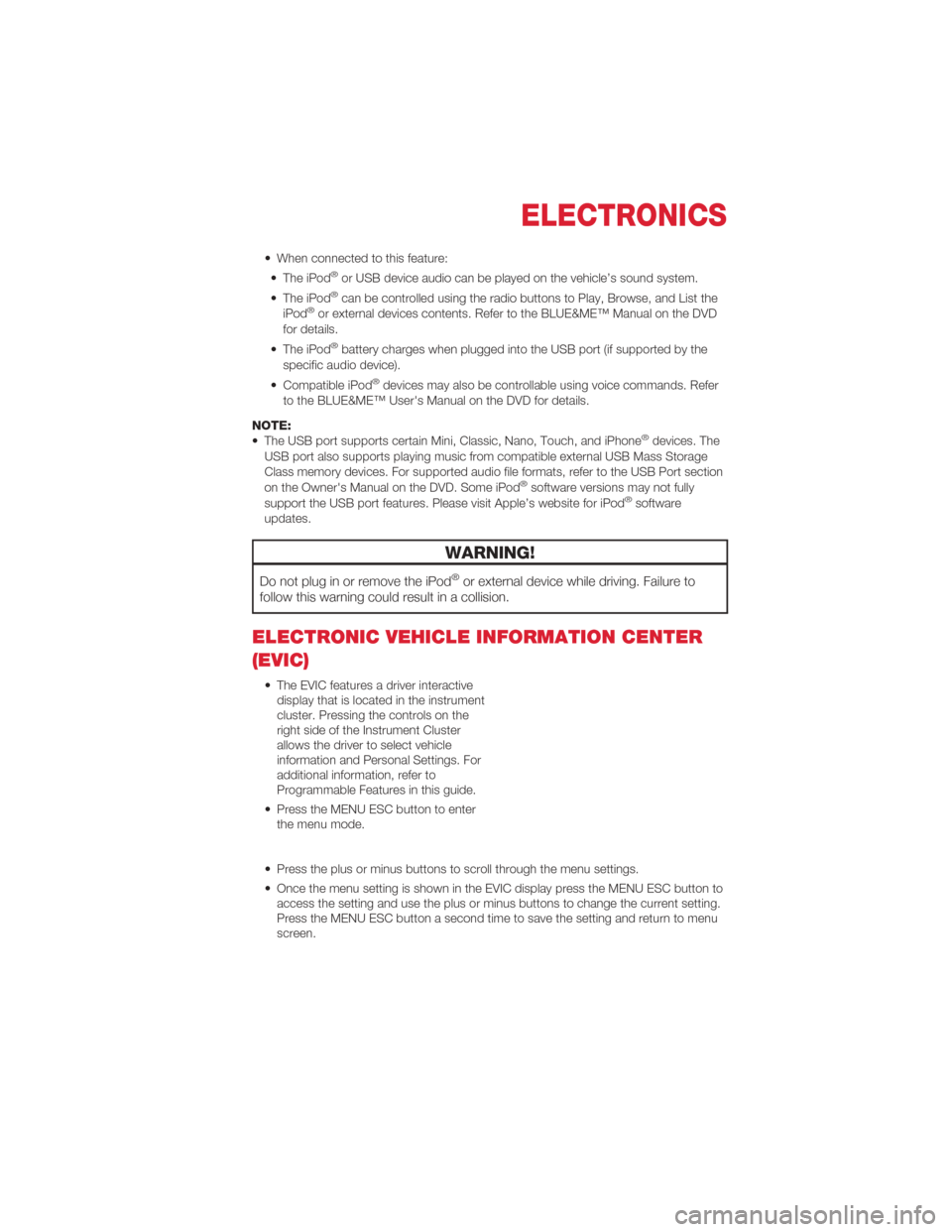
• When connected to this feature:• The iPod®or USB device audio can be played on the vehicle’s sound system.
• The iPod®can be controlled using the radio buttons to Play, Browse, and List the
iPod®or external devices contents. Refer to the BLUE&ME™ Manual on the DVD
for details.
• The iPod
®battery charges when plugged into the USB port (if supported by the
specific audio device).
• Compatible iPod
®devices may also be controllable using voice commands. Refer
to the BLUE&ME™ User's Manual on the DVD for details.
NOTE:
• The USB port supports certain Mini, Classic, Nano, Touch, and iPhone
®devices. The
USB port also supports playing music from compatible external USB Mass Storage
Class memory devices. For supported audio file formats, refer to the USB Port section
on the Owner's Manual on the DVD. Some iPod
®software versions may not fully
support the USB port features. Please visit Apple’s website for iPod®software
updates.
WARNING!
Do not plug in or remove the iPod®or external device while driving. Failure to
follow this warning could result in a collision.
ELECTRONIC VEHICLE INFORMATION CENTER
(EVIC)
• The EVIC features a driver interactive display that is located in the instrument
cluster. Pressing the controls on the
right side of the Instrument Cluster
allows the driver to select vehicle
information and Personal Settings. For
additional information, refer to
Programmable Features in this guide.
• Press the MENU ESC button to enter the menu mode.
• Press the plus or minus buttons to scroll through the menu settings.
• Once the menu setting is shown in the EVIC display press the MENU ESC button to access the setting and use the plus or minus buttons to change the current setting.
Press the MENU ESC button a second time to save the setting and return to menu
screen.
ELECTRONICS
35
Page 70 of 76

LATCH (Lower Anchors and
Tether for CHildren)...........10
Lights Engine Temperature Warning . . . . 40
Turn Signal ..............15
Warning (Instrument Cluster
Description) ..............6
Maintenance Record ..........59
Maintenance Schedule .........58
Malfunction Indicator Light
(Check Engine) .............43
Manual Transmission ..........22
Mirrors Heated ............... 20,21
MOPAR
®Accessories .........66
New Vehicle Break-In Period . . . . . 15
Oil Pressure Light ............43
Oil, Engine Capacity ................57
Outlet Power .................38
Overheating, Engine ..........44
Placard, Tire and Loading
Information ...............61
Power Outlet (Auxiliary Electrical Outlet) . . 38
Sunroof ................23
Programmable Electronic Features . . 36
Rear Seat, Folding ...........13
Recreational Towing ..........39
Replacement Bulbs ...........63
Restraints, Child ............10
Seat Belts .................8
Seats ...................12
Adjustment ..............12 Rear Folding . .
...........13
Setting the Clock ............29
Signals, Turn . . . ...........15
Spark Plugs ...............57
Speed Control (Cruise Control) . . . . 18
Sport Mode ...............22
Starting Cold Weather . . ...........25
Steering Tilt Column . . . ...........14
Steering Wheel Audio Controls . . 30,32
Store Radio Presets ..........29
Stuck, Freeing ..............53
Sun Roof .................23
Supplemental Restraint
System - Airbag . . ...........9
Tilt Steering Column ..........14
TIREFIT .................44
Tires Air Pressure . . . . ..........61
Pressure Warning Light . . .....41
Towing . .................39
24-Hour Towing Assistance .....40
Disabled Vehicle ...........51
Recreational . . ...........39
Trailer Towing ..............39
Transmission Fluid ..................57
Turn Signals . . . . ...........15
USB Port . . . . . ...........34
Washer Rear . . . . ..............17
Washers, Windshield . . . . . .....17
Wheel and Wheel Trim Care . .....62
Wind Buffeting .............24
Windshield Washers ..........17
Windshield Wipers . . . . .......17
Wiper, Rear ...............17
INDEX
68