Page 53 of 116
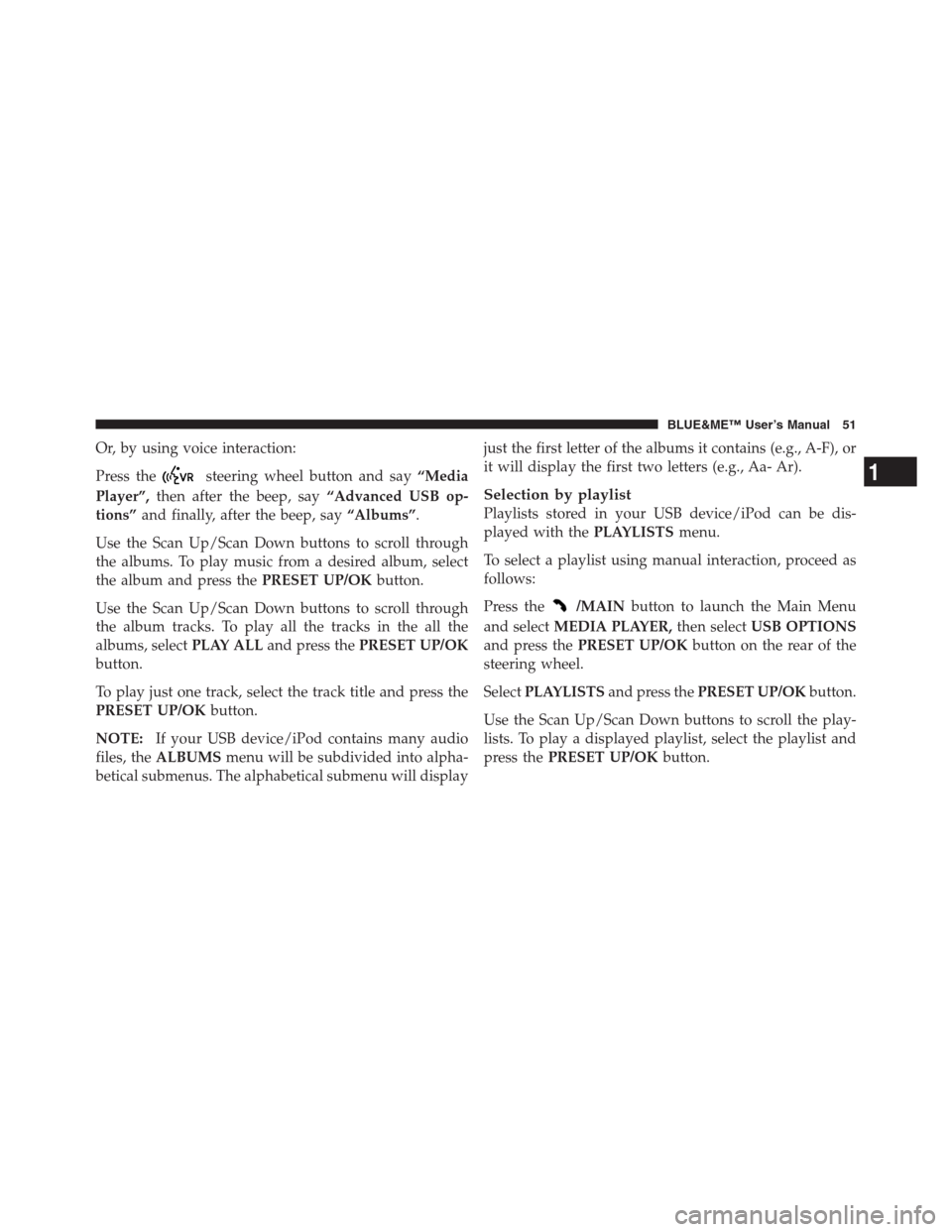
Or, by using voice interaction:
Press the
steering wheel button and say“Media
Player”,then after the beep, say“Advanced USB op-
tions”and finally, after the beep, say“Albums”.
Use the Scan Up/Scan Down buttons to scroll through
the albums. To play music from a desired album, select
the album and press thePRESET UP/OKbutton.
Use the Scan Up/Scan Down buttons to scroll through
the album tracks. To play all the tracks in the all the
albums, selectPLAY ALLand press thePRESET UP/OK
button.
To play just one track, select the track title and press the
PRESET UP/OKbutton.
NOTE:If your USB device/iPod contains many audio
files, theALBUMSmenu will be subdivided into alpha-
betical submenus. The alphabetical submenu will displayjust the first letter of the albums it contains (e.g., A-F), or
it will display the first two letters (e.g., Aa- Ar).
Selection by playlist
Playlists stored in your USB device/iPod can be dis-
played with thePLAYLISTSmenu.
To select a playlist using manual interaction, proceed as
follows:
Press the
/MAINbutton to launch the Main Menu
and selectMEDIA PLAYER,then selectUSB OPTIONS
and press thePRESET UP/OKbutton on the rear of the
steering wheel.
SelectPLAYLISTSand press thePRESET UP/OKbutton.
Use the Scan Up/Scan Down buttons to scroll the play-
lists. To play a displayed playlist, select the playlist and
press thePRESET UP/OKbutton.
1
BLUE&ME™ User’s Manual 51
Page 56 of 116
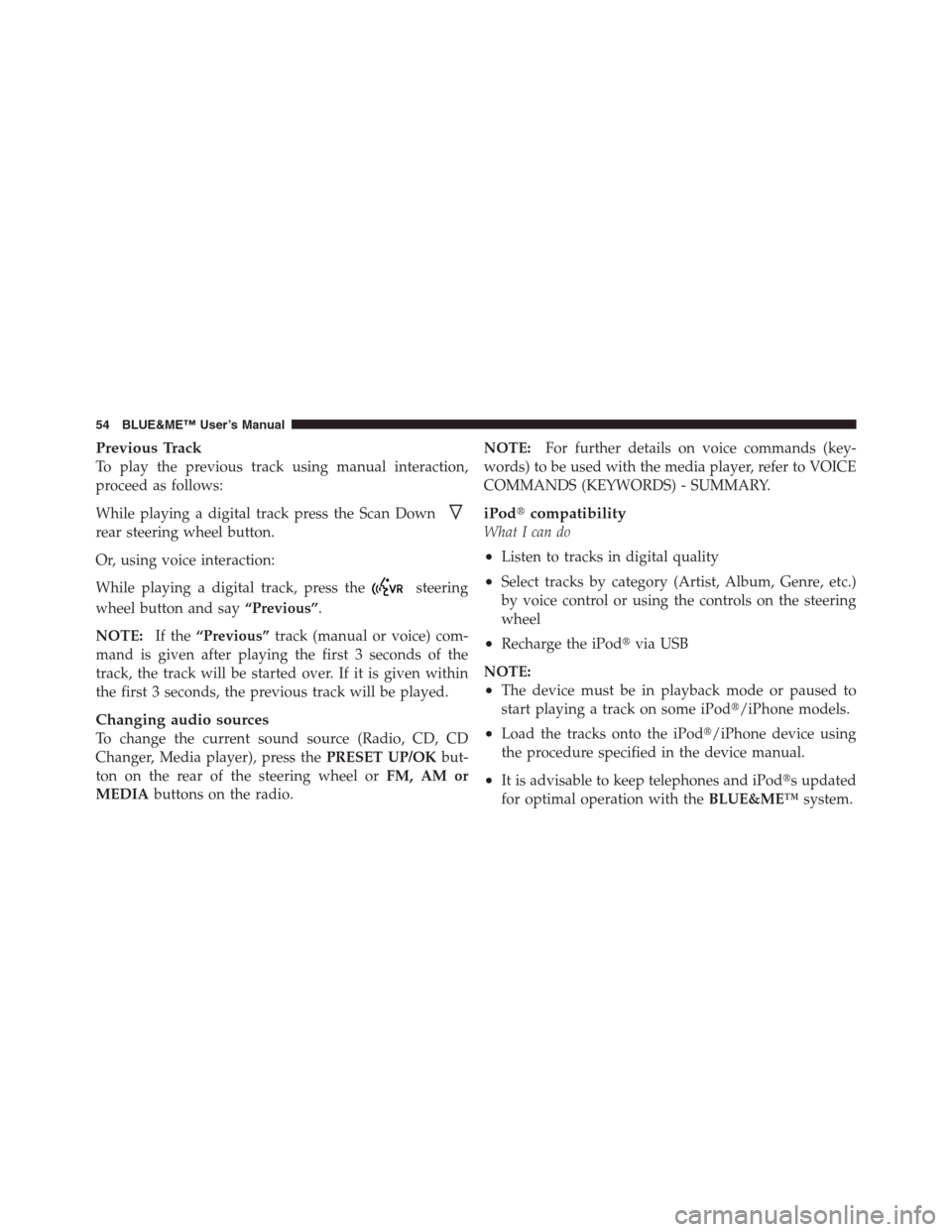
Previous Track
To play the previous track using manual interaction,
proceed as follows:
While playing a digital track press the Scan Down
rear steering wheel button.
Or, using voice interaction:
While playing a digital track, press the
steering
wheel button and say“Previous”.
NOTE:If the“Previous”track (manual or voice) com-
mand is given after playing the first 3 seconds of the
track, the track will be started over. If it is given within
the first 3 seconds, the previous track will be played.
Changing audio sources
To change the current sound source (Radio, CD, CD
Changer, Media player), press thePRESET UP/OKbut-
ton on the rear of the steering wheel orFM, AM or
MEDIAbuttons on the radio.NOTE:For further details on voice commands (key-
words) to be used with the media player, refer to VOICE
COMMANDS (KEYWORDS) - SUMMARY.
iPod�compatibility
What I can do
•Listen to tracks in digital quality
•Select tracks by category (Artist, Album, Genre, etc.)
by voice control or using the controls on the steering
wheel
•Recharge the iPod�via USB
NOTE:
•The device must be in playback mode or paused to
start playing a track on some iPod�/iPhone models.
•Load the tracks onto the iPod�/iPhone device using
the procedure specified in the device manual.
•It is advisable to keep telephones and iPod�s updated
for optimal operation with theBLUE&ME™system.
54 BLUE&ME™ User’s Manual
Page 58 of 116

Building playlists for BLUE&ME™ Hands-Free
Communication
For building.m3u or.wpl playlist forBLUE&ME™using
Microsoft�Windows Media�Player, proceed as follows:
•Copy required tracks into a new folder or to your USB
memory device.
•Open Microsoft�Windows Media�Player. SelectFile
, and thenOpenfrom the menu.
•Scroll the content of the USB device/iPod�connected
to your computer and select the audio files to be
entered in the playlist (only available on certain iPod�
devices).
•Click onOpen.
•Move toFileand selectSave Now Playing List As....
In fieldFile Nameenter the required name and in field
Save as typeset the type:.wpl or.m3u.
•Click onSave.
When the above steps are complete, the new file.m3u
or.wpl will be built.
SETTING FUNCTIONS
TheSETTINGSmenu enables you to perform the fol-
lowing functions:
•Pair a mobile phone
•Manage user data
•Change the Media player settings
•View the Advanced options
NOTE:The settings submenu are only accessed by
using the steering wheel buttons.
To perform functions and adjustments in theSETTINGS
menu, you may use the buttons on the steering wheel or
voice commands while the vehicle is not moving. When
56 BLUE&ME™ User’s Manual
Page 61 of 116

start copying the phonebook, press thePRESET UP/OK
button; otherwise press the
/ESCbutton. You can
download your phonebook at a later time using the
menu optionSETTINGS, USER DATA, or PHONE-
BOOK.
Or, using voice interaction:
Press the
button and say“Settings”,wait for the
tone then say“Pairing”.
The system shows the mobile phone pairing PIN on the
instrument panel display and repeats it.
For the next two steps, consult your mobile phone
owner ’s manual aboutBluetooth�pairing.
On your mobile phone, query forBluetooth�wireless
technology enabled mobile phones that are within range
(this option on your mobile phone might be called
Discover, New Device, etc.). View the list ofBluetooth�wireless technology enabled mobile phones and select “
BLUE&ME™” (item that identifies the hands-free com-
munication package in your car).
When prompted by the mobile phone, enter the PIN
number shown on the instrument panel display using
your mobile phone keypad. If pairing is successful, the
system will say“Connecting”and then the display will
show the paired mobile phone ID.
It is of vital importance to wait until this confirmation
message is displayed, since pressing the
/MAINor
/ESCbuttons at this time may cancel the pairing
process. If pairing fails, an error message will be dis-
played and the pairing procedure needs to be repeated.
The first time a phone connect to the system, the system
will say“Welcome”immediately after connecting. This
message will no longer be heard the next time the phone
connects to the system.
1
BLUE&ME™ User’s Manual 59
Page 112 of 116

•Can I have 2 phones both paired to theBLUE&ME™
system at the same time?
�Yes, you can pair up to a total of 5 phones, but only
one can be linked at anytime. The most recently paired
mobile phone will be the primary phone.
•Why does theBLUE&ME™system say “phonebook
copy in progress” when I first try to make a call after
getting into the vehicle?
�Depending on the size of your phonebook,
BLUE&ME™may take some time to download or
check for updates. So, if you try to immediately make
a phone call after getting into the vehicle, the
BLUE&ME™system may tell you to wait.
BLUE&ME™ Media Player – Quick Tips
•
How do I use theBLUE&ME™Media Player? There
are three methods:
�Voice Recognition
�Steering Wheel Buttons (located on the front and
rear of the steering wheel)
�Using the controls on the device itself
•Why is the USB Port and AUX Port in the glove box?
�To provide you more security for your personal
media devices. Even though your media device is in
the glove box you can still operate that device by use
of the Steering Wheel Buttons.
•My iPod�/iPhone is not recognized by the Media
Player System, or is recognized, then lost.
110 BLUE&ME™ User’s Manual
Page 114 of 116
BLUE&ME™ And The TomTom PND (Portable
Navigation Device) (If Equipped) – Quick Tips
•
How does the TomTom Portable Navigation Device
communicate with theBLUE&ME™system?
�You use the same procedure as if you were pairing
a mobile phone to theBLUE&ME™system. Once
connected, you can control your PND by using the
BLUE&ME™system Voice Commands and steering
wheel buttons. Also, theBLUE&ME™system can be
controlled from the Tom Tom PND.
•How do I mount my TomTom PND on the dash?
�Insert the TomTom PND in the cradle holder then
insert the cradle holder into the spring loaded slot on
the dash.
112 BLUE&ME™ User’s Manual