Page 16 of 116
Front Steering Wheel Buttons Rear Steering Wheel Buttons
The right-hand control is a rocker type switch with a
pushbutton in the center. Press the switch up for Volume
+. Press the switch down for Volume –. The button in the
center is theSRCbutton used to change audio sources
(e.g., AM, FM, CD, Media Player).
1 – MUTE/ESC 3 – PHONE HANG UP
2 – PHONE/MAIN 4 – VOICE RECOGNITION
(VR)
14 BLUE&ME™ User’s Manual
Page 19 of 116
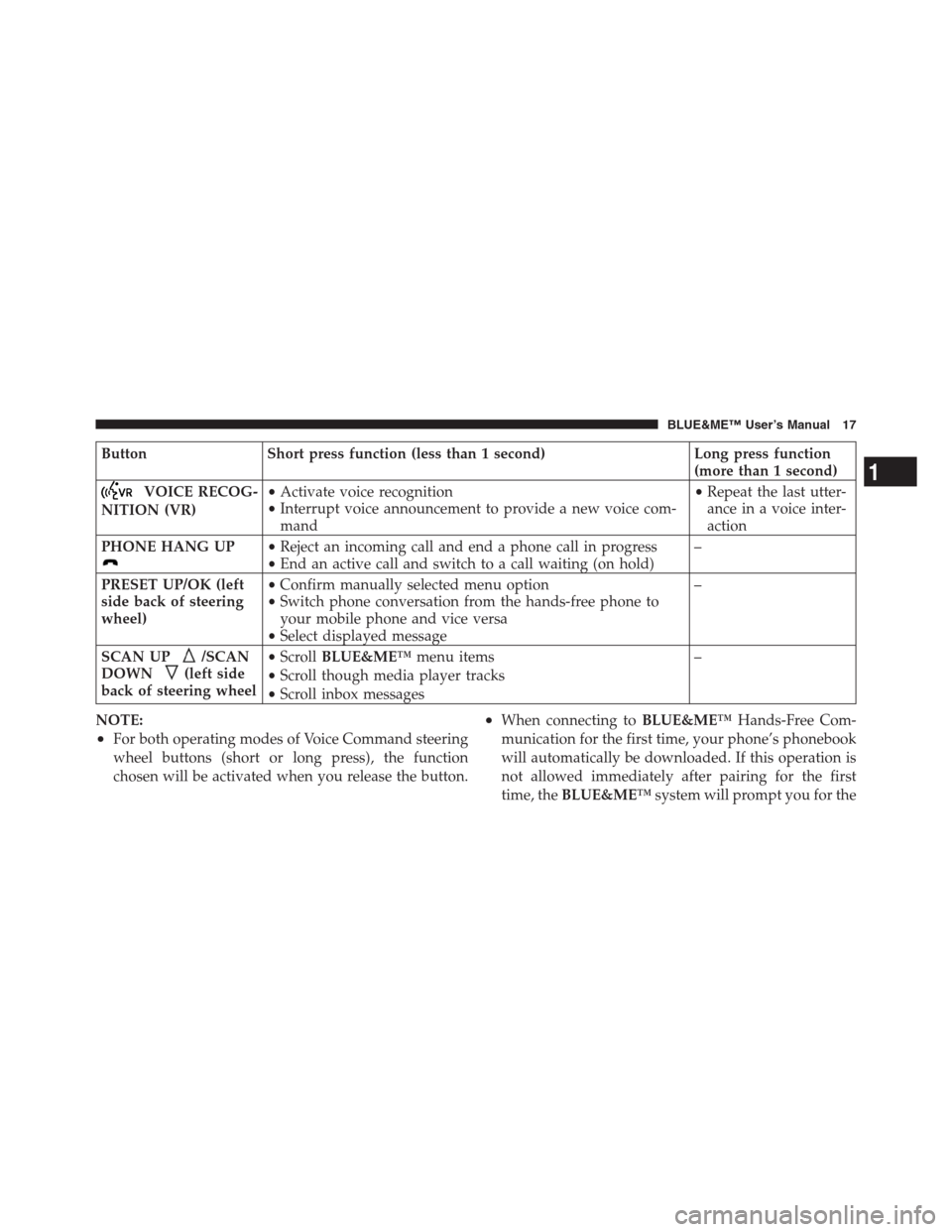
Button Short press function (less than 1 second) Long press function
(more than 1 second)
VOICE RECOG-
NITION (VR)•Activate voice recognition
•Interrupt voice announcement to provide a new voice com-
mand•Repeat the last utter-
ance in a voice inter-
action
PHONE HANG UP
•Reject an incoming call and end a phone call in progress
•End an active call and switch to a call waiting (on hold)–
PRESET UP/OK (left
side back of steering
wheel)•Confirm manually selected menu option
•Switch phone conversation from the hands-free phone to
your mobile phone and vice versa
•Select displayed message–
SCAN UP
/SCAN
DOWN
(left side
back of steering wheel•ScrollBLUE&ME™menu items
•Scroll though media player tracks
•Scroll inbox messages–
NOTE:
•For both operating modes of Voice Command steering
wheel buttons (short or long press), the function
chosen will be activated when you release the button.
•When connecting toBLUE&ME™Hands-Free Com-
munication for the first time, your phone’s phonebook
will automatically be downloaded. If this operation is
not allowed immediately after pairing for the first
time, theBLUE&ME™system will prompt you for the
1
BLUE&ME™ User’s Manual 17
Page 23 of 116
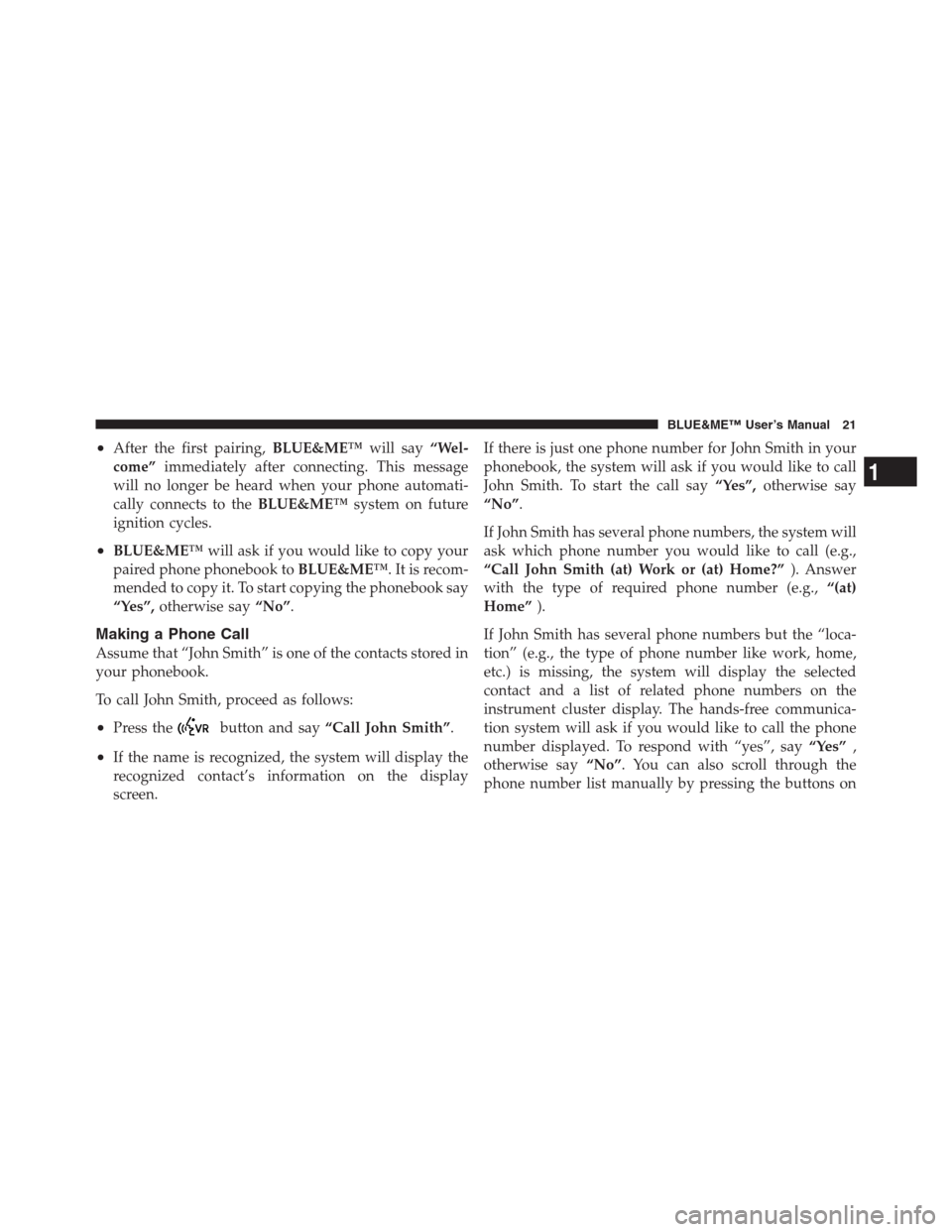
•After the first pairing,BLUE&ME™will say“Wel-
come”immediately after connecting. This message
will no longer be heard when your phone automati-
cally connects to theBLUE&ME™system on future
ignition cycles.
•BLUE&ME™will ask if you would like to copy your
paired phone phonebook toBLUE&ME™. It is recom-
mended to copy it. To start copying the phonebook say
“Yes”,otherwise say“No”.
Making a Phone Call
Assume that “John Smith” is one of the contacts stored in
your phonebook.
To call John Smith, proceed as follows:
•Press thebutton and say“Call John Smith”.
•If the name is recognized, the system will display the
recognized contact’s information on the display
screen.If there is just one phone number for John Smith in your
phonebook, the system will ask if you would like to call
John Smith. To start the call say“Yes”,otherwise say
“No”.
If John Smith has several phone numbers, the system will
ask which phone number you would like to call (e.g.,
“Call John Smith (at) Work or (at) Home?”). Answer
with the type of required phone number (e.g.,“(at)
Home”).
If John Smith has several phone numbers but the “loca-
tion” (e.g., the type of phone number like work, home,
etc.) is missing, the system will display the selected
contact and a list of related phone numbers on the
instrument cluster display. The hands-free communica-
tion system will ask if you would like to call the phone
number displayed. To respond with “yes”, say“Yes”,
otherwise say“No”. You can also scroll through the
phone number list manually by pressing the buttons on
1
BLUE&ME™ User’s Manual 21
Page 26 of 116

HOW TO USE BLUE&ME™ HANDS-FREE
COMMUNICATION
Steering Wheel Controls
Buttons on the steering wheel are used to perform
functions on the hands-free communication package,
activating voice recognition, using the media player
functions, or selecting aBLUE&ME™menu option.
Certain buttons have multiple functions which depend
on the current state of the system.
The function chosen in response to a key press is in some
cases controlled by the duration of the key press (short or
long).
NOTE:
•For further information refer to DISPLAY AND BUT-
TONS ON THE STEERING WHEEL.
•Instructions concerning manual controls are identified
in the text by the appropriate symbol.
Voice Commands
Voice commands can be said by the driver, who does not
need to change his/her normal driving position to be
heard by the system, since the microphone is properly
located and oriented to this purpose.
Voice commands, which are words recognized by the
system, are identified as “keywords”.
The hands-free communication system recognizes and
responds to a preset list of voice commands. The list of
available voice commands depends on the keyword
menu level that you are currently on. The current list is
always available by pressing the
steering wheel
button and saying“Help”or, saying“Help”when
BLUE&ME™is waiting for a voice command.
BLUE&ME™also recognizes personalized versions of
voice commands, like the name of a contact in your
phonebook.
24 BLUE&ME™ User’s Manual
Page 28 of 116

/ESCto cancel the entire VR session or press the
steering wheel button, wait for the beep and say
“Cancel”.
A voice interaction is a two-way communication/spoken
exchange between system and user. To initiate a voice
interaction, press the
steering wheel button and
issue a command. To interrupt a voice announcement
fromBLUE&ME™and say your reply before listening to
the entire voice announcement, press the
steering
wheel button and speak your command after the prompt.
To stop an ongoing interaction, press the
/ESCbut-
ton. You will hear a tone indicating when voice recogni-
tion is deactivated.
The hands-free communication Help option can speak
the list of commands available to you at any time,
depending on the keyword level that you are currently
on. To use the Help system, say“Help”. Listen to the listof currently available commands and decide on which
command you’d like to issue to the system.
Adjust the volume of phone calls to a level that is
comfortable and safe while the car is in motion. To adjust
the default volume ofBLUE&ME™, refer to EXTERNAL
AUDIO VOL function in the Owner’s Manual on the
DVD. To temporarily adjust the volume of the current
phone call, press+or–or adjust the position of the radio
knob. After the phone call is disconnected, the volume
will revert back to the original level.
You can pressVo l +orVo l –buttons on the rear of the
steering wheel also to adjust the volume of the current
BLUE&ME™voice announcement.
Please remember that to interrupt a voice announcement,
you can always press the
steering wheel button at
any time during a voice interaction and give a new voice
command.
26 BLUE&ME™ User’s Manual
Page 33 of 116

Launching the Main Menu
To launch theBLUE&ME™Main Menu, press the
/MAINbutton on the steering wheel; you can then
interact with the system using the steering wheel buttons.
Navigating the menu options
To navigate through the items in a menu, press the scan
up or scan down buttons on the rear of the steering
wheel.
When the number of characters in a display message is
too long for the allowable number of display characters,
the text in the display message will be cut to fit the
display size.
To select the option shown on the display, press the
PRESET UP/OKbutton on the rear of the steering wheel.
To quit the selected option or to exit a submenu, press
/ESC.
BLUE&ME™ HANDS-FREE COMMUNICATION
FUNCTIONS
BLUE&ME™Hands-Free Communication lets you make
and receive phone calls on yourBluetooth�wireless
technology enabled mobile phone using voice commands
(keywords) or the steering wheel buttons.
By using the voice commands, you can make calls to
people in your phonebook by pronouncing their first
and/or last name, or you can make phone calls to
numbers not stored in your phonebook by pronouncing
the digits of the phone number or calling the last message
sender.
By using steering wheel buttons, you can make phone
calls to people in your phonebook or call history list by
selecting the associated item in theRECENT CALLSor
PHONEBOOKsubmenus.1
BLUE&ME™ User’s Manual 31
Page 35 of 116

Calling a contact in your phonebook
It is a requirement that you create a pairing relationship
and download your mobile phone phonebook to the
hands-free communication system to use this dialing
feature.
To call a contact in your phonebook using manual
interaction, proceed as follows:
Press the
/MAINbutton on the steering wheel to
open the Main Menu.
Use the Scan Up
and Scan Downbuttons on the
rear of the steering wheel to selectPHONEBOOKand
then pressPRESET UP/OKbutton on the rear of the
steering wheel.
To select the alphabetical grouping which your contact’s
name belongs to, press thePRESET UP/OKon the rear of
the steering wheel, then select the required contact.If the contact has just one phone number, press the
PRESET/OKbutton or the
/MAINon the steering
wheel to start the call.
If the contact has multiple phone numbers, use the scan
up and scan down buttons on the rear of the steering
wheel to view the different phone numbers and then
select the required one by pressing thePRESET UP/OK
button or the
/MAINbutton on the steering wheel to
start the call.
To end the phone call, press thePHONE HANG UP
button on the steering wheel.
Or, using voice interaction:
Assume you would like to call the contact “John Smith”
in your mobile phone phonebook.
Press and say“Call John Smith”or“Call John Smith
(on/at) Mobile”(in the previous statement, the keyword
“Mobile”represents the type of phone number you
1
BLUE&ME™ User’s Manual 33
Page 36 of 116

would like to call. The phone number type can either be
“(at) Home”,“(at) Work”,or“(on/at) Other”).
If the name is recognized, the system will display the
recognized contact’s information (John Smith, in this
example) on the display screen.
If John Smith has just one phone number, the system will
ask if you would like to call John Smith. To start the call
say“Yes”, otherwise say“No”.
If John Smith has several phone numbers, the system will
ask which phone number you would like to call (e.g.,
“Call John Smith(at) Work or (at) Home?”). Answer with
the type of required phone number (e.g.,“(at) Home”).
If John Smith has several phone numbers but the “loca-
tion” (i.e.: the type of phone number like work, home,
etc.) is missing, the system will display the selected
contact and a list of related phone numbers.To call the displayed phone number, say“Call”.
If the contact is correct but the phone number is wrong,
you can scroll through the phone number list manually
by pressing Scan Up
and Scan Downbuttons on
the rear of the steering wheel. When you find the
required number, press the
/MAINbutton on the
steering wheel to start the call.
To end the phone call, press thePHONE HANG UP
button on the steering wheel.
Practical hint
When you call a contact with multiple phone numbers,
use the “at location” portion of the voice command (e.g.,
“(at) Home”,“(at) Work”,“(on/at) Mobile”). This will
shorten the number of steps required to make the phone
call.
34 BLUE&ME™ User’s Manual