Page 275 of 340

273
The MyWay is protected in such a way that it will only
operate in your vehicle. If it is to be installed in another
vehicle, contact a CITROËN dealer for confi guration of
the system.
Certain functions described in this handbook will
become available during the year.
MYWAY
For safety reasons, the driver must carry out operations
which require prolonged attention while the vehicle is
stationary.
When the engine is switched off and to prevent
discharging of the battery, the MyWay switches off
following the activation of the Energy Economy mode.
MULTIMEDIA AUDIO SYSTEM/BLUETOOTH TELEPHONE
SATELLITE NAVIGATION SYSTEM FOR EUROPE BY SD CARD
01 First steps
CONTENTS
02 Steering mounted controls
03 General operation
04 Navigation - Guidance
05 Traffic information
06 Radio
07 Music media players
08 Bluetooth telephone
09 Configuration
10 Trip computer p.
p.
p.
p.
p.
p.
p.
p.
p.
p.
11 Screen menu map
Frequently asked questions p.
p. 274
275
276
279
287
289
290
293
295
296
297
301
Page 276 of 340

01
1
5
10 234 6
1311
9
14 157812 16
274
1. Engine not running
- Short press: on/off.
- Long press: CD pause, mute for the radio.
Engine running
- Short press: CD pause, mute for the radio.
- Long press: reinitialisation of the system.
2.
Volume adjustment (each source is
independent, including also navigation
messages and alerts).
3. Access to the "Radio" Menu. Display the list of
stations.
4. Access to the "Music" Menu. Display the tracks.
5. Access to the "SETUP" menu.
Long press: access to the GPS coverage and the
demonstration mode.
6. Access to the "Phone" Menu. Display the call list.
7. Access to the "MODE" menu.
Selection of the successive display of:
Radio, Map, NAV (if navigation is in progress),
Telephone (if a conversation is in progress),
Trip computer.
Long press: display of a black screen (DARK).
8. Access to the "Navigation" Menu. Display the last
destinations.
9. Access to the "Traffi c" Menu. Display the current
traffi c alerts.
10. ESC: abandon the operation in progress.
11 . CD eject.
12. Selection of the previous/next radio station from
the list.
Selection of the previous/next MP3 folder.
Selection of the previous/next page of a list.
13. Selection of the previous/next radio station.
Selection of the previous/next CD or MP3 track.
Selection of the previous/next line of a list.
14. Buttons 1 to 6:
Selection of the stored radio station.
Long press: store the current radio station.
15. SD card reader (navigation SD card only).
16. Dial for selection of the screen display and
according to the context of the menu
Short press: contextual menu or confi rmation.
Long press: contextual menu specifi c to the
list displayed.
FIRST STEPS
MyWay CONTROL PANEL
3 - 4. Long press: access to the audio settings:
front/rear fader and left/right balance, bass/
treble, equaliser, loudness, automatic volume
adjustment, initialise the settings.
Page 277 of 340

02
LISTMENU
1
2
4
3
5
6
7
8
9
10
11
275
STEERING MOUNTED CONTROLS
1. Successive presses: "Black
Panel" mode - black screen
(night driving).
2. Short press to make a telephone call.
Pick up/Hang up.
Access the telephone menu.
Display the calls list.
Long press to reject an incoming call.
3. Rotation: provides access to the short-cut menus depending on
the display on the screen.
Short press: confi rm the choice displayed on the screen.
Long press: return to the main menu.
4. Short press: abandon the current operation.
Reject an incoming call.
Long press: return to the initial display.
5. Menu: provides access to the main menu.
6. VOL +: volume increase.
7. VOL -: volume decrease.
8. Successive presses: mute/restore sound.
9. Short press: Radio: higher frequency.
Music players: next track.
Long press for fast play.
10. Short press: Radio: lower frequency.
Music players: previous track.
Long press for fast play.
11. Short press: display the list of radio frequencies available or
the list of tracks, albums, folders.
Long press: update the list of stations received.
Press: repeat the current
navigation instruction.
Successive presses: selection
of the type of information
present on the screen.
Page 278 of 340
03
276
GENERAL OPERATION
For a detailed global view of the menus available, refer to the
"Screen menu map" section.
Press the MODE button several times in succession for access to the following menus:
For cleaning the screen, the use of a soft, non-abrasive cloth
(spectacles cloth) is recommended, with no additional product.
RADIO /
MUSIC MEDIA
PLAYERS
TELEPHONE
(If a conversation is in progress)
FULL SCREEN MAP
NAVIGATION
(If guidance is in progress)
SETUP:
system language * , date and time * , display,
vehicle settings * , unit and system settings,
"Demo mode".
TRAFFIC:
TMC information and messages.
*
Available according to model.
TRIP COMPUTER
Page 279 of 340
03
277
GENERAL OPERATION
A press on the OK dial gives access to
short-cut menus according to the display
on the screen.
DISPLAY ACCORDING TO THE CONTEXT
MUSIC MEDIA PLAYERS:
NAVIGATION (IF GUIDANCE IS IN PROGRESS):
TELEPHONE: Abort guidance
Repeat advice
Block road
Route info
Show destination
T rip info
Route type
Avoid
Satellites Zoom/Scroll
Voice advice
Route options
End call
Hold call
Dial
DTMF-tones
Private mode
Micro off Tr a ffi c info (TA)
Play options
Normal order
Random track
Repeat folder
Select music
Scan
1
2
3
3
2
1
1
1
3
1
1
1
1
1
1
1
1
1
1
2
2
2
2
1
2
Page 295 of 340
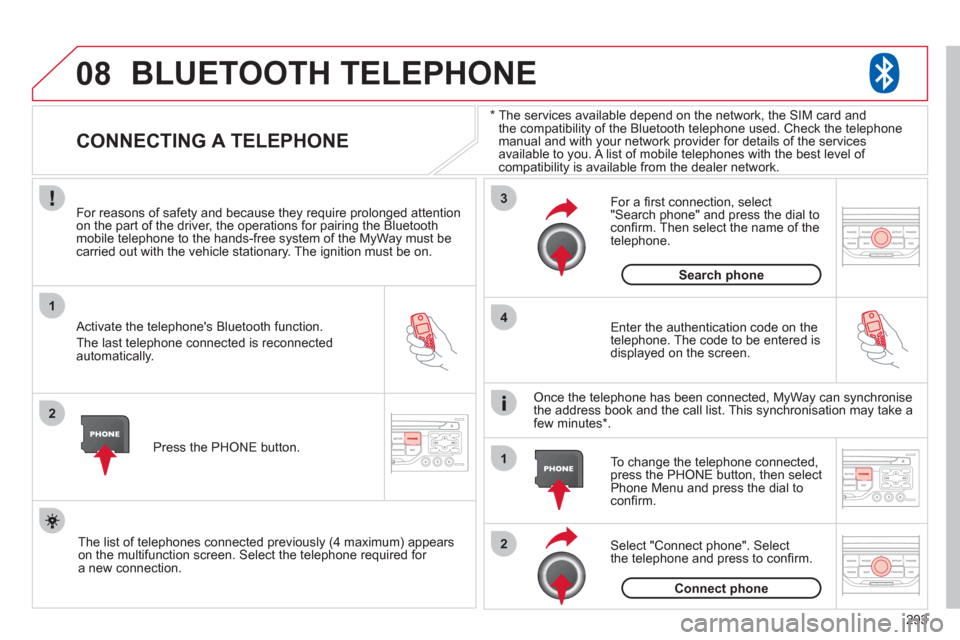
08
1
2
3
2 1 4
293
*
The services available depend on the network, the SIM card and
the compatibility of the Bluetooth telephone used. Check the telephone
manual and with your network provider for details of the services
available to you. A list of mobile telephones with the best level of
compatibility is available from the dealer network.
BLUETOOTH TELEPHONE
CONNECTING A TELEPHONE
For reasons of safety and because they require prolonged attention
on the part of the driver, the operations for pairing the Bluetooth
mobile telephone to the hands-free system of the MyWay must be
carried out with the vehicle stationary. The ignition must be on.
Activate the telephone's Bluetooth function.
The last telephone connected is reconnected
automatically.
Enter the authentication code on the
telephone. The code to be entered is
displayed on the screen.
To change the telephone connected,
press the PHONE button, then select
Phone Menu and press the dial to
confi rm.
Once the telephone has been connected, MyWay can synchronise
the address book and the call list. This synchronisation may take a
few minutes * .
Select "Connect phone". Select
the telephone and press to confi rm.
The list of telephones connected previously (4 maximum) appears
on the multifunction screen. Select the telephone required for
a new connection.
Press the PHONE button.
For a fi rst connection, select
"Search phone" and press the dial to
confi rm. Then select the name of the
telephone.
Search phone
Connect phone
Page 296 of 340
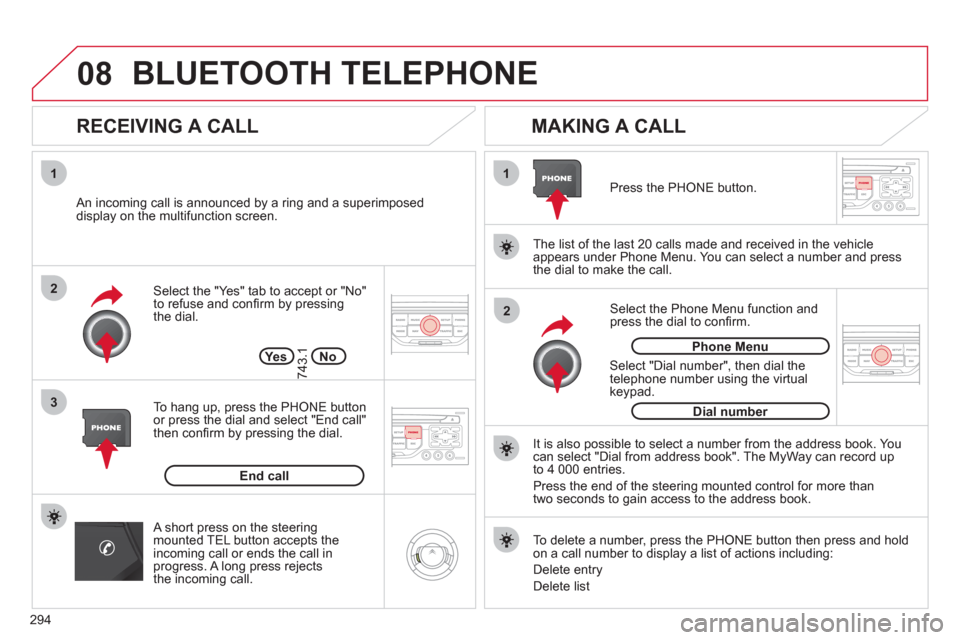
08
1
3 2
2 1
294
Select the "Yes" tab to accept or "No"
to refuse and confi rm by pressing
the dial.
RECEIVING A CALL
MAKING A CALL
An incoming call is announced by a ring and a superimposed
display on the multifunction screen.
Ye s
To hang up, press the PHONE button
or press the dial and select "End call"
then confi rm by pressing the dial.
End call
Press the PHONE button.
Select "Dial number", then dial the
telephone number using the virtual
keypad.
Select the Phone Menu function and
press the dial to confi rm.
The list of the last 20 calls made and received in the vehicle
appears under Phone Menu. You can select a number and press
the dial to make the call.
No
743.1
It is also possible to select a number from the address book. You
can select "Dial from address book". The MyWay can record up
to 4 000 entries.
Press the end of the steering mounted control for more than
two seconds to gain access to the address book.
Phone Menu
Dial number
To delete a number, press the PHONE button then press and hold
on a call number to display a list of actions including:
Delete entry
Delete list
BLUETOOTH TELEPHONE
A short press on the steering
mounted TEL button accepts the
incoming call or ends the call in
progress. A long press rejects
the incoming call.
Page 301 of 340
299 Avoid ferries
Recalculate
Settings
Navi volume
POI categories on Map
Set parameters for risk areas
Display on map
Visual alert
Sound alert
3
2
4
3
3
3
4
4
4
Dial number
Dial from address book
"Phone" Menu
Search phone
Call lists
Connect phone
Select ring tone
Phone/Ring tone volume
Phones connected
Enter mailbox number
Settings Disconnect phone
Rename phone
Delete pairing
Delete all pairings
Show details
"SETUP" menu
System language *
English
Español
Deutsch
Italiano
Français
Nederlands
Polski
Portuguese
Date & Time *
Set date & time
Date format
Time format
1
2
2
2
2
3
3
4
4
4
4
4
2
3
3
3
1
2
3
3
3
3
3
3
3
3
3
3
3
2
Avoid motorways
Route dynamics
Traffi c independent
Semi-dynamic
Avoidance criteria
Avoid toll roads Optimized route
3
3
4
4
4
4
4
*
Available according to model.