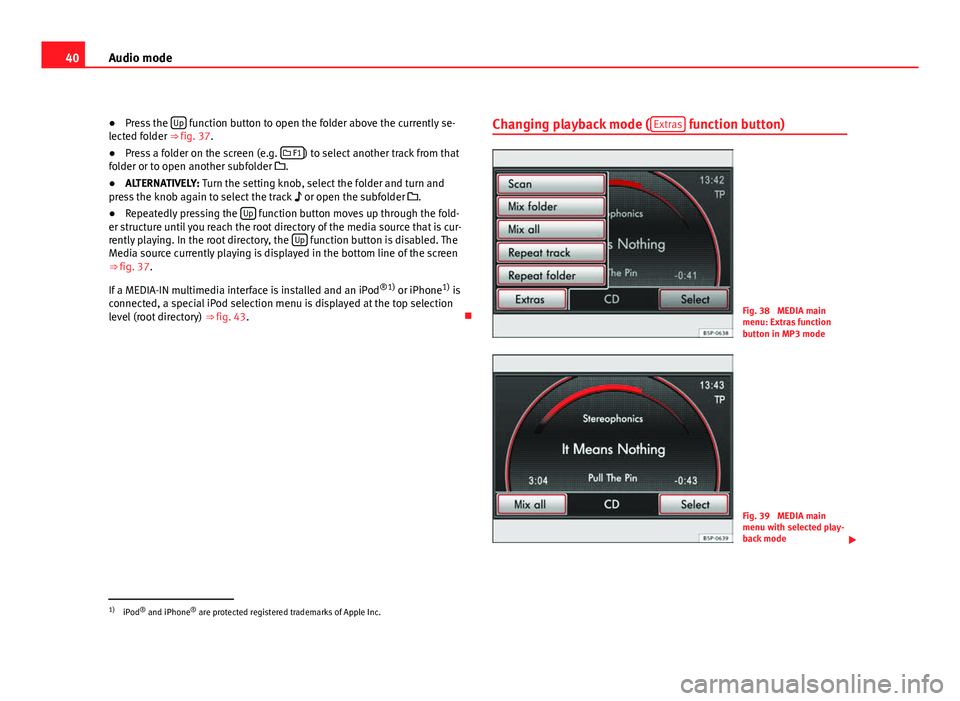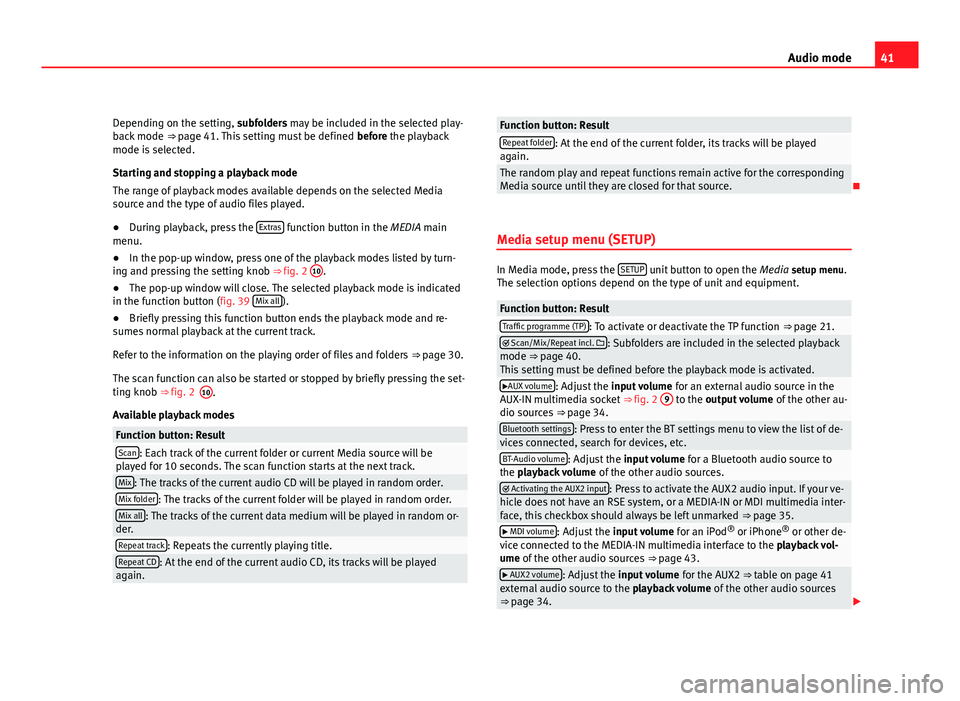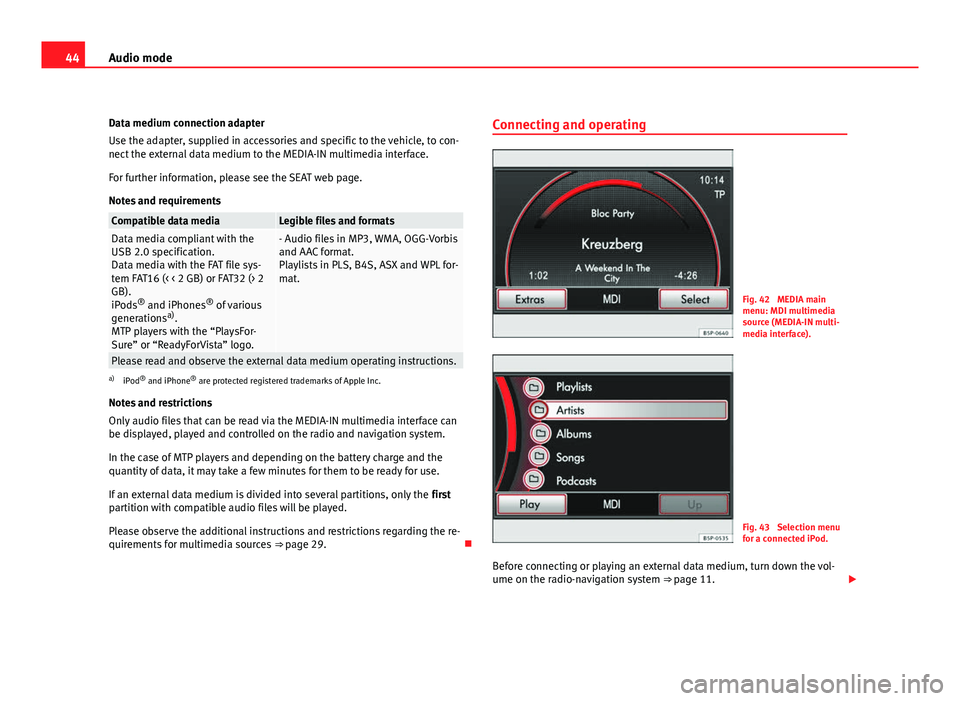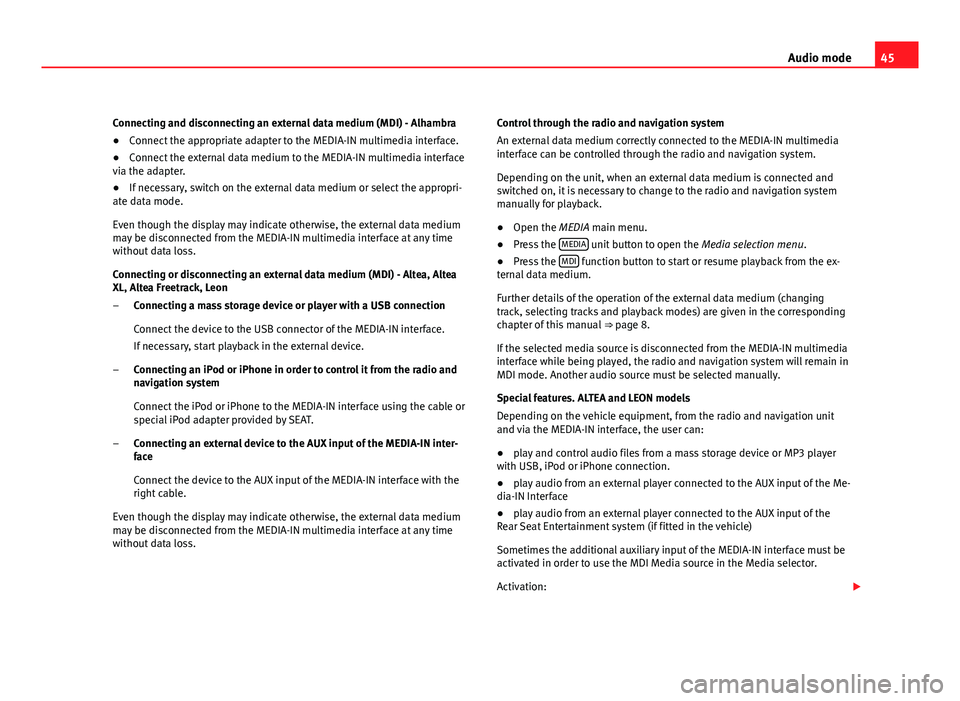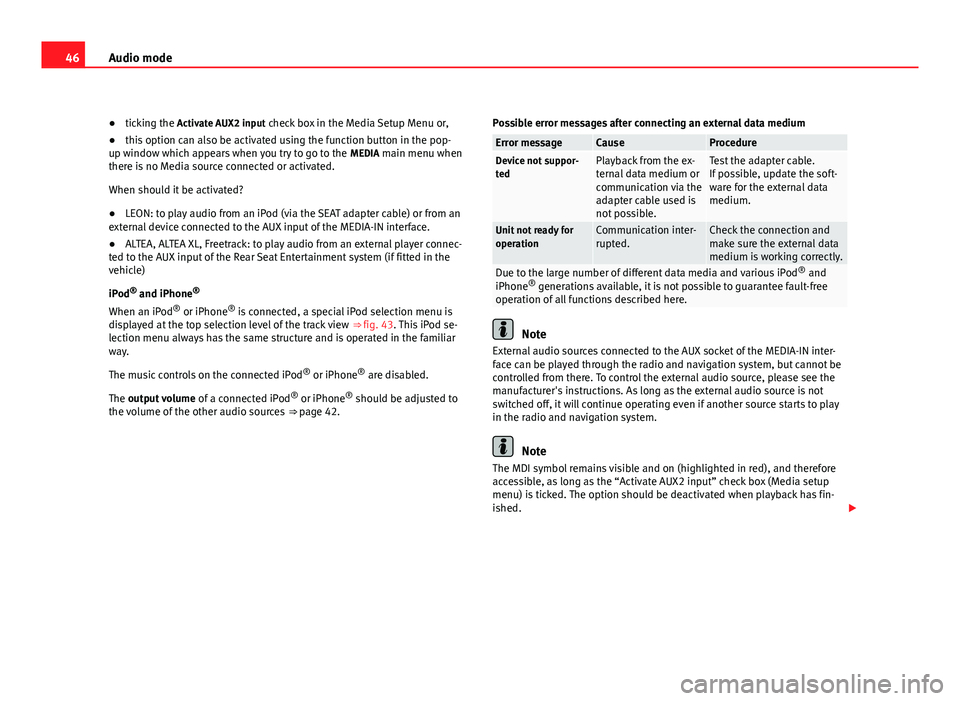Page 41 of 112
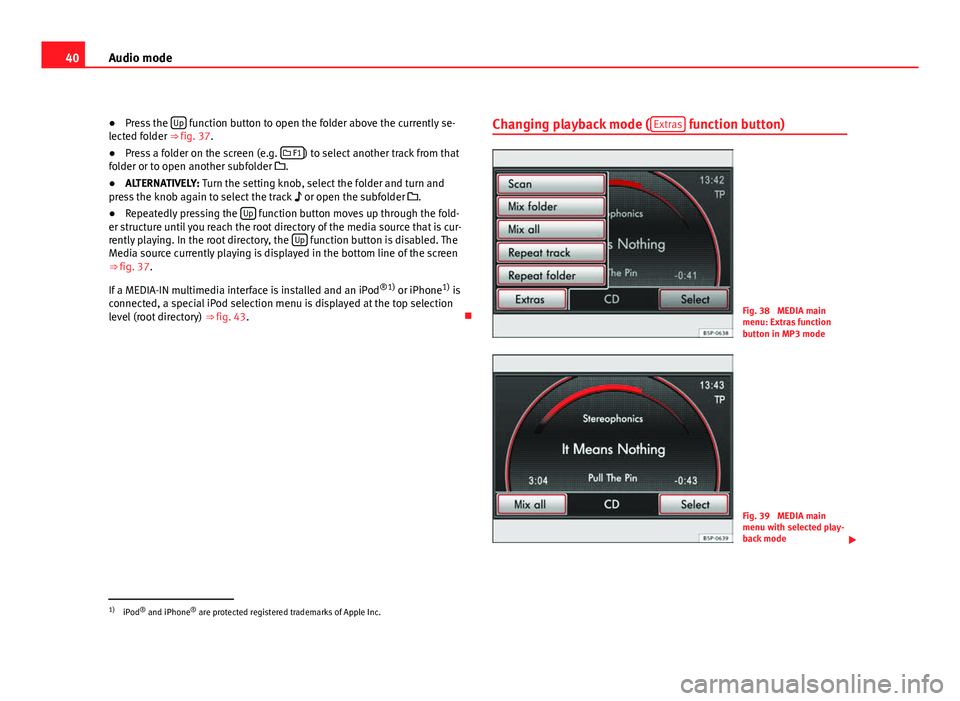
40Audio mode
● Press the Up
function button to open the folder above the currently se-
lected folder ⇒ fig. 37.
● Press a folder on the screen (e.g. F1
) to select another track from that
folder or to open another subfolder .
● ALTERNATIVELY: Turn the setting knob, select the folder and turn and
press the knob again to select the track or open the subfolder .
● Repeatedly pressing the Up
function button moves up through the fold-
er structure until you reach the root directory of the media source that is cur-
rently playing. In the root directory, the Up
function button is disabled. The
Media source currently playing is displayed in the bottom line of the screen
⇒ fig. 37.
If a MEDIA-IN multimedia interface is installed and an iPod ®1)
or iPhone 1)
is
connected, a special iPod selection menu is displayed at the top selection
level (root directory) ⇒ fig. 43. Changing playback mode (
Extras
function button)
Fig. 38 MEDIA main
menu: Extras function
button in MP3 mode
Fig. 39 MEDIA main
menu with selected play-
back mode
1)
iPod ®
and iPhone ®
are protected registered trademarks of Apple Inc.
Page 42 of 112
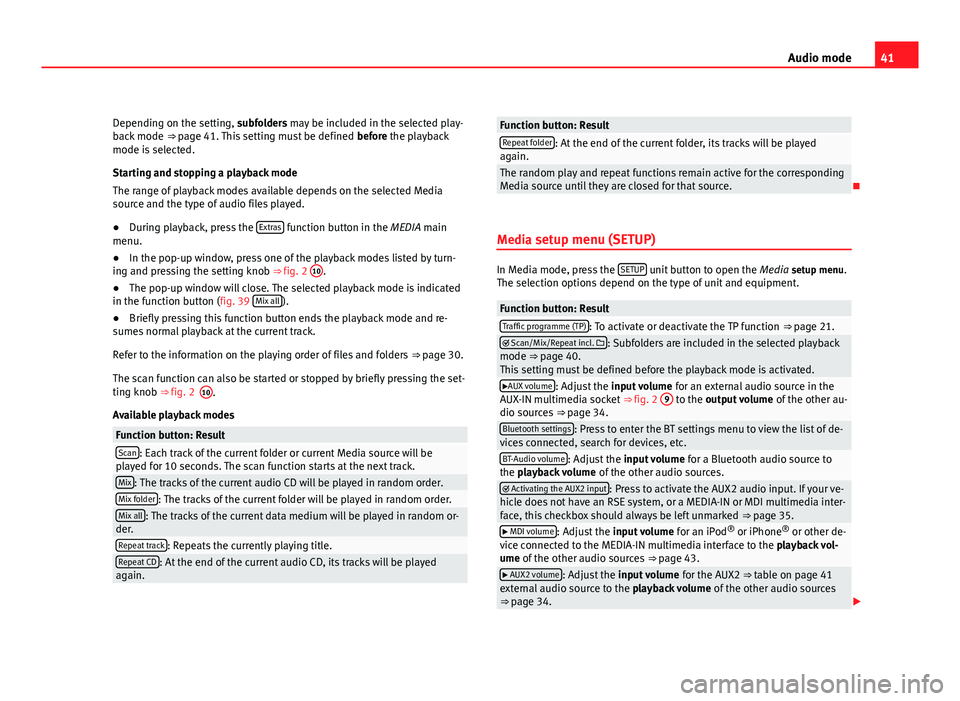
41
Audio mode
Depending on the setting, subfolders may be included in the selected play-
back mode ⇒ page 41. This setting must be defined before the playback
mode is selected.
Starting and stopping a playback mode
The range of playback modes available depends on the selected Media
source and the type of audio files played.
● During playback, press the Extras
function button in the MEDIA main
menu.
● In the pop-up window, press one of the playback modes listed by turn-
ing and pressing the setting knob ⇒ fig. 2 10
.
● The pop-up window will close. The selected playback mode is indicated
in the function button (fig. 39 Mix all
).
● Briefly pressing this function button ends the playback mode and re-
sumes normal playback at the current track.
Refer to the information on the playing order of files and folders ⇒ page 30.
The scan function can also be started or stopped by briefly pressing the set-
ting knob ⇒ fig. 2
Available playback modes
Function button: ResultScan: Each track of the current folder or current Media source will be
played for 10 seconds. The scan function starts at the next track.
Mix: The tracks of the current audio CD will be played in random order.Mix folder: The tracks of the current folder will be played in random order.Mix all: The tracks of the current data medium will be played in random or-
der.
Repeat track: Repeats the currently playing title.Repeat CD: At the end of the current audio CD, its tracks will be played
again.
Function button: ResultRepeat folder: At the end of the current folder, its tracks will be played
again.
The random play and repeat functions remain active for the corresponding
Media source until they are closed for that source.
Media setup menu (SETUP)
In Media mode, press the SETUP unit button to open the
Media setup menu.
The selection options depend on the type of unit and equipment.
Function button: ResultTraffic programme (TP): To activate or deactivate the TP function ⇒ page 21. Scan/Mix/Repeat incl. : Subfolders are included in the selected playback
mode ⇒ page 40.
This setting must be defined before the playback mode is activated.
AUX volume: Adjust the input volume for an external audio source in the
AUX-IN multimedia socket ⇒ fig. 2 9 to the output volume
of the other au-
dio sources ⇒ page 34.
Bluetooth settings: Press to enter the BT settings menu to view the list of de-
vices connected, search for devices, etc.
BT-Audio volume: Adjust the input volume for a Bluetooth audio source to
the playback volume of the other audio sources.
Activating the AUX2 input: Press to activate the AUX2 audio input. If your ve-
hicle does not have an RSE system, or a MEDIA-IN or MDI multimedia inter-
face, this checkbox should always be left unmarked ⇒ page 35.
MDI volume: Adjust the input volume for an iPod®
or iPhone ®
or other de-
vice connected to the MEDIA-IN multimedia interface to the playback vol-
ume of the other audio sources ⇒ page 43.
AUX2 volume: Adjust the input volume for the AUX2 ⇒ table on page 41
external audio source to the playback volume of the other audio sources
⇒ page 34.
10.
Page 43 of 112
42Audio mode
Adjusting playback volume
If you need to increase the output volume of an external audio source, first
lower the base volume on the radio-navigation system ⇒ page 11.
If the sound from the external audio source is too low, if possible, increase
the output volume on the external audio source. If it is too low, increase the
input volume .
If the sound from the connected external audio source is too loud or distor-
ted, if possible, lower the output volume on the external audio source. If it
is still too loud, lower the input volume.
WARNING
If the volume is too high, you could damage your hearing. Even if the vol-
ume is too loud for a short period only.
CAUTION
If the volume is too high or the sound is distorted, the vehicle speakers may
be damaged.
Page 44 of 112

43
Audio mode
MEDIA-IN multimedia interface
Introduction
For the ALHAMBRA model, depending on the version, the MEDIA-IN multi-
media interface is in the passenger storage compartment or the centre arm-
rest between the two front seats.
For the ALTEA, ALTEA XL, ALTEA Freetrack and LEON models, the MEDIA-IN
multimedia interface offers users a USB connector and an AUX connector,
located on the centre console in the Leon and under the front armrest in the
Alteas.
The supported file formats listed below are collectively referred to in this
manual as “audio files”.
Audio files on an external data medium connected to the MEDIA-IN multime-
dia interface can be played and controlled via the radio and navigation sys-
tem.
Where this manual refers to external data media, this means multimedia de-
vices containing supported audio files, such as MP3 players, iPods ®
and
USB memories. External data media are displayed as MDI (Media Device In-
terface).
The MEDIA-IN multimedia interface supplies the usual USB voltage of 5
volts.
Additional Information:
● Safety notes ⇒ page 6
● Unit overview ⇒ page 8
● Media mode ⇒ page 29
Note
The rubber mat in the storage compartment of the MEDIA-IN multimedia in-
terface can be removed.
Information on connecting a data medium
Fig. 40 MEDIA-IN interface for Altea and Leon.
Fig. 41 MEDIA-IN multi-
media interface for Al-
hambra.
Page 45 of 112
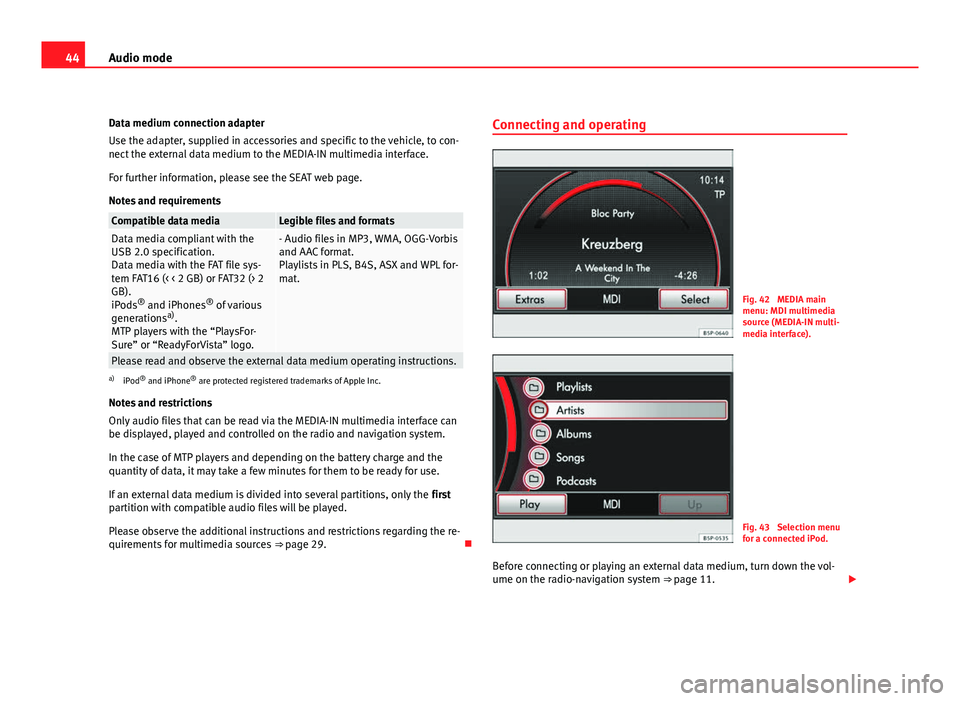
44Audio mode
Data medium connection adapter
Use the adapter, supplied in accessories and specific to the vehicle, to con-
nect the external data medium to the MEDIA-IN multimedia interface.
For further information, please see the SEAT web page.
Notes and requirements
Compatible data mediaLegible files and formatsData media compliant with the
USB 2.0 specification.
Data media with the FAT file sys-
tem FAT16 (< < 2 GB) or FAT32 (> 2
GB).
iPods ®
and iPhones ®
of various
generations a)
.
MTP players with the “PlaysFor-
Sure” or “ReadyForVista” logo.- Audio files in MP3, WMA, OGG-Vorbis
and AAC format.
Playlists in PLS, B4S, ASX and WPL for-
mat.
Please read and observe the external data medium operating instructions.a) iPod ®
and iPhone ®
are protected registered trademarks of Apple Inc.
Notes and restrictions
Only audio files that can be read via the MEDIA-IN multimedia interface can
be displayed, played and controlled on the radio and navigation system.
In the case of MTP players and depending on the battery charge and the
quantity of data, it may take a few minutes for them to be ready for use.
If an external data medium is divided into several partitions, only the first
partition with compatible audio files will be played.
Please observe the additional instructions and restrictions regarding the re-
quirements for multimedia sources ⇒ page 29. Connecting and operating
Fig. 42 MEDIA main
menu: MDI multimedia
source (MEDIA-IN multi-
media interface).
Fig. 43 Selection menu
for a connected iPod.
Before connecting or playing an external data medium, turn down the vol-
ume on the radio-navigation system ⇒ page 11.
Page 46 of 112
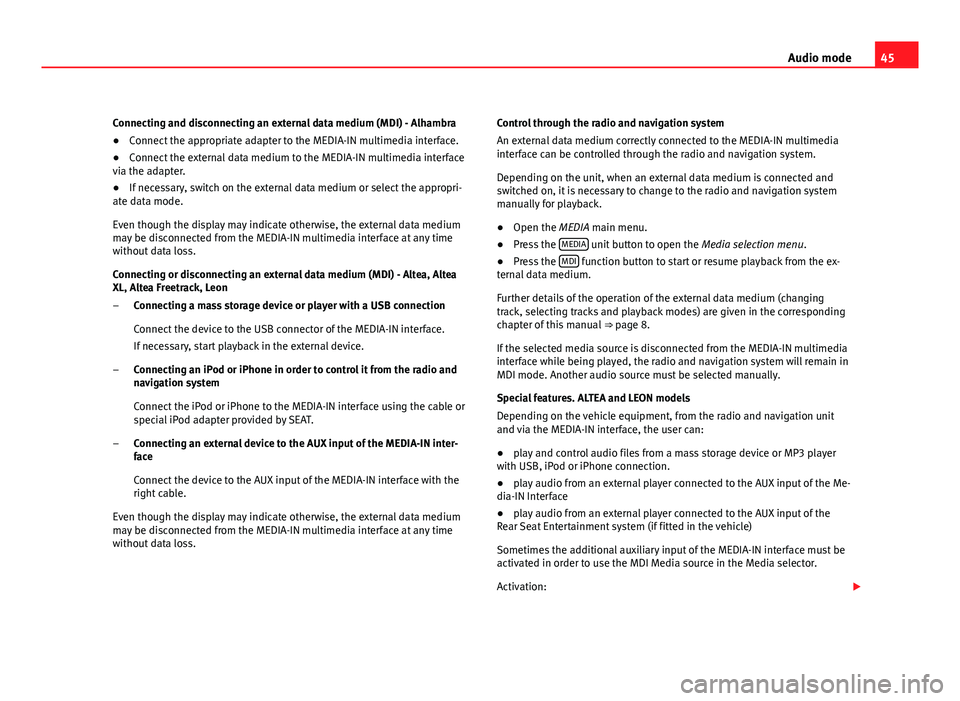
45
Audio mode
Connecting and disconnecting an external data medium (MDI) - Alhambra
● Connect the appropriate adapter to the MEDIA-IN multimedia interface.
● Connect the external data medium to the MEDIA-IN multimedia interface
via the adapter.
● If necessary, switch on the external data medium or select the appropri-
ate data mode.
Even though the display may indicate otherwise, the external data medium
may be disconnected from the MEDIA-IN multimedia interface at any time
without data loss.
Connecting or disconnecting an external data medium (MDI) - Altea, Altea
XL, Altea Freetrack, Leon
Connecting a mass storage device or player with a USB connection
Connect the device to the USB connector of the MEDIA-IN interface.
If necessary, start playback in the external device.
Connecting an iPod or iPhone in order to control it from the radio and
navigation system
Connect the iPod or iPhone to the MEDIA-IN interface using the cable or
special iPod adapter provided by SEAT.
Connecting an external device to the AUX input of the MEDIA-IN inter-
face
Connect the device to the AUX input of the MEDIA-IN interface with the
right cable.
Even though the display may indicate otherwise, the external data medium
may be disconnected from the MEDIA-IN multimedia interface at any time
without data loss. –
–
– Control through the radio and navigation system
An external data medium correctly connected to the MEDIA-IN multimedia
interface can be controlled through the radio and navigation system.
Depending on the unit, when an external data medium is connected and
switched on, it is necessary to change to the radio and navigation system
manually for playback.
●
Open the MEDIA main menu.
● Press the MEDIA
unit button to open the
Media selection menu.
● Press the MDI function button to start or resume playback from the ex-
ternal data medium.
Further details of the operation of the external data medium (changing
track, selecting tracks and playback modes) are given in the corresponding
chapter of this manual ⇒ page 8.
If the selected media source is disconnected from the MEDIA-IN multimedia
interface while being played, the radio and navigation system will remain in
MDI mode. Another audio source must be selected manually.
Special features. ALTEA and LEON models
Depending on the vehicle equipment, from the radio and navigation unit
and via the MEDIA-IN interface, the user can:
● play and control audio files from a mass storage device or MP3 player
with USB, iPod or iPhone connection.
● play audio from an external player connected to the AUX input of the Me-
dia-IN Interface
● play audio from an external player connected to the AUX input of the
Rear Seat Entertainment system (if fitted in the vehicle)
Sometimes the additional auxiliary input of the MEDIA-IN interface must be
activated in order to use the MDI Media source in the Media selector.
Activation:
Page 47 of 112
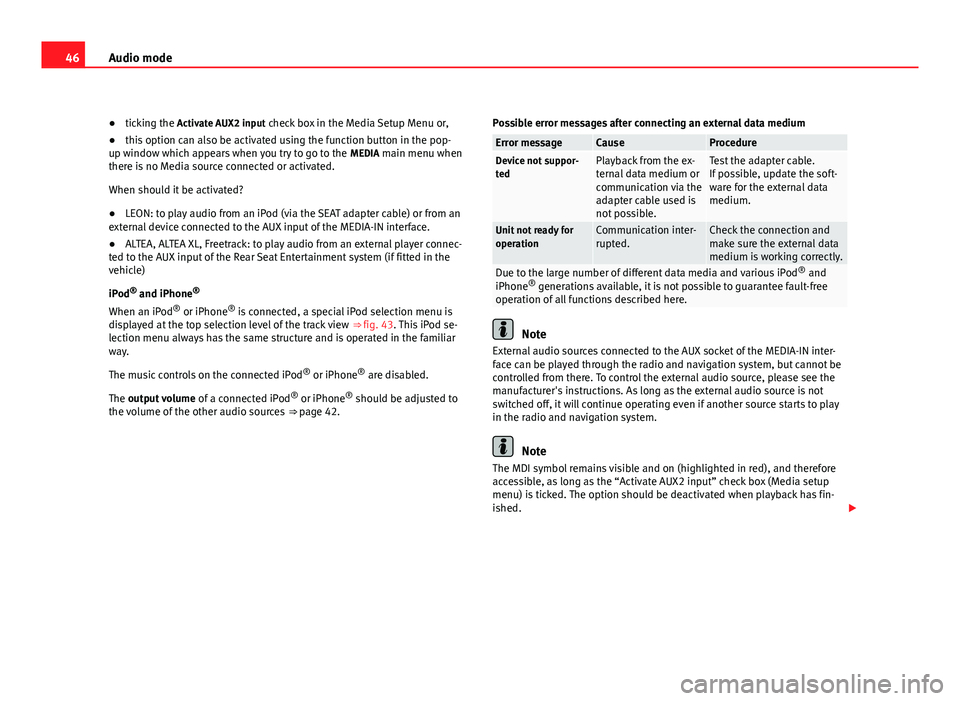
46Audio mode
● ticking the Activate AUX2 input check box in the Media Setup Menu or,
● this option can also be activated using the function button in the pop-
up window which appears when you try to go to the MEDIA main menu when
there is no Media source connected or activated.
When should it be activated?
● LEON: to play audio from an iPod (via the SEAT adapter cable) or from an
external device connected to the AUX input of the MEDIA-IN interface.
● ALTEA, ALTEA XL, Freetrack: to play audio from an external player connec-
ted to the AUX input of the Rear Seat Entertainment system (if fitted in the
vehicle)
iPod ®
and iPhone ®
When an iPod ®
or iPhone ®
is connected, a special iPod selection menu is
displayed at the top selection level of the track view ⇒ fig. 43. This iPod se-
lection menu always has the same structure and is operated in the familiar
way.
The music controls on the connected iPod ®
or iPhone ®
are disabled.
The output volume of a connected iPod ®
or iPhone ®
should be adjusted to
the volume of the other audio sources ⇒ page 42. Possible error messages after connecting an external data medium
Error messageCauseProcedureDevice not suppor-
tedPlayback from the ex-
ternal data medium or
communication via the
adapter cable used is
not possible.Test the adapter cable.
If possible, update the soft-
ware for the external data
medium.
Unit not ready for
operationCommunication inter-
rupted.Check the connection and
make sure the external data
medium is working correctly.
Due to the large number of different data media and various iPod
®
and
iPhone ®
generations available, it is not possible to guarantee fault-free
operation of all functions described here.
Note
External audio sources connected to the AUX socket of the MEDIA-IN inter-
face can be played through the radio and navigation system, but cannot be
controlled from there. To control the external audio source, please see the
manufacturer's instructions. As long as the external audio source is not
switched off, it will continue operating even if another source starts to play
in the radio and navigation system.
Note
The MDI symbol remains visible and on (highlighted in red), and therefore
accessible, as long as the “Activate AUX2 input” check box (Media setup
menu) is ticked. The option should be deactivated when playback has fin-
ished.
Page 48 of 112
47
Audio mode
Note
The USB connection takes precedence over the MEDIA-IN interface AUX in-
put. Both of these, or an iPod adapter where applicable, take precedence
over the additional input. Therefore, to play audio from a device connected
to the AUX RSE input, first make sure that there are no devices or cables
connected to the MEDIA-IN interface.
Note
For further information, please see the Rear Seat Entertainment system
handbook.
Note
If another audio source (CD, SD, etc.) is selected during playback, the exter-
nal player connected to the RSE continues playing.
 1
1 2
2 3
3 4
4 5
5 6
6 7
7 8
8 9
9 10
10 11
11 12
12 13
13 14
14 15
15 16
16 17
17 18
18 19
19 20
20 21
21 22
22 23
23 24
24 25
25 26
26 27
27 28
28 29
29 30
30 31
31 32
32 33
33 34
34 35
35 36
36 37
37 38
38 39
39 40
40 41
41 42
42 43
43 44
44 45
45 46
46 47
47 48
48 49
49 50
50 51
51 52
52 53
53 54
54 55
55 56
56 57
57 58
58 59
59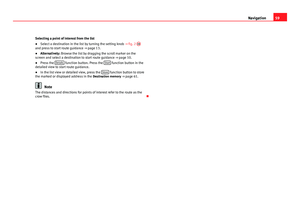 60
60 61
61 62
62 63
63 64
64 65
65 66
66 67
67 68
68 69
69 70
70 71
71 72
72 73
73 74
74 75
75 76
76 77
77 78
78 79
79 80
80 81
81 82
82 83
83 84
84 85
85 86
86 87
87 88
88 89
89 90
90 91
91 92
92 93
93 94
94 95
95 96
96 97
97 98
98 99
99 100
100 101
101 102
102 103
103 104
104 105
105 106
106 107
107 108
108 109
109 110
110 111
111