Page 239 of 336
237
02
1
2
3
3
2
1
1
1
3
2
1
1
1
1
1
1
1
1
1
1
2
2
1
1
2
1
2
2
2
2
2
2
2
2
2
2
2
2
2
2
3
2
2
2
2
2
GENERAL OPERATION
Pressing OK gives access to short-cut menus according to the display on the screen.
MUSIC MEDIA PLAYERS:
TA
PLAY OPTIONS
NAVIGATION (IF GUIDANCE IS IN PROGRESS):
ABORT GUIDANCE
REPEAT ADVICE
BLOCK ROAD
UNBLOCK
MORE
LESS
CALCULATE
ZOOM/SCROLL
BROWSE ROUTE
ROUTE INFO
SHOW DESTINATION
TRIP INFO
Route type
RADIO:
IN FM MODE
TA
RDS
RADIOTEXT
REGIONAL PROG.
AM
IN AM MODE
TA
REFRESH AM LIST
FM
TELEPHONE:
END CALL
HOLD CALL
DIAL
DTMF-TONES
PRIVATE MODE
MICRO OFF
DISPLAY ACCORDING TO THE CONTEXT
Avoid
Satellites
Stopovers
BROWSE ROUTE
ZOOM/SCROLL
VOICE ADVICE
ROUTE OPTIONS
ROUTE TYPE
ROUTE DYNAMICS
AVOIDANCE CRITERIA
RECALCULATE
NORMAL ORDER
RANDOM TRACK
SCAN
SELECT MEDIA
Page 240 of 336
238
02
1
1
1
1
1
2
1
2
2
2
2
2
1
3
3
3
31
2
2
3
3
3
3
2
3
2
3
1
2
2
3
3
3
GENERAL OPERATION
DISPLAY ACCORDING TO THE CONTEXT
FULL SCREEN MAP:
ABORT GUIDANCE/RESUME GUIDANCE
SET DESTINATION/ADD STOPOVER
POIS NEARBY
POSITION INFO
OPTIONS
Navigate to
Dial
Save position
Zoom/Scroll
MAP SETTINGS
2D MAP
2.5D MAP
3D MAP
NORTH UP
HEADING UP
ZOOM/SCROLL
AUDIO DVD (LONG PRESS):
STOP
GROUP
Group 1.2/n
PLAY OPTIONS
Normal order/Random track/Scan
TA
SELECT MEDIA
DVD OPTIONS
Audio
Subtitles
Angle
Examples:
VIDEO DVD (LONG PRESS):
PLAY
STOP
DVD MENUS
DVD menu
DVD top menu
List of titles
List of chapters
Page 241 of 336
239
- the map setting which allows the map to be displayed fl at, in perspective or in 3D.
- confi guration of the system by means of voice commands.
Map in 3D
Flat map
Map in perspective
Peugeot Connect Media IS:
Page 243 of 336
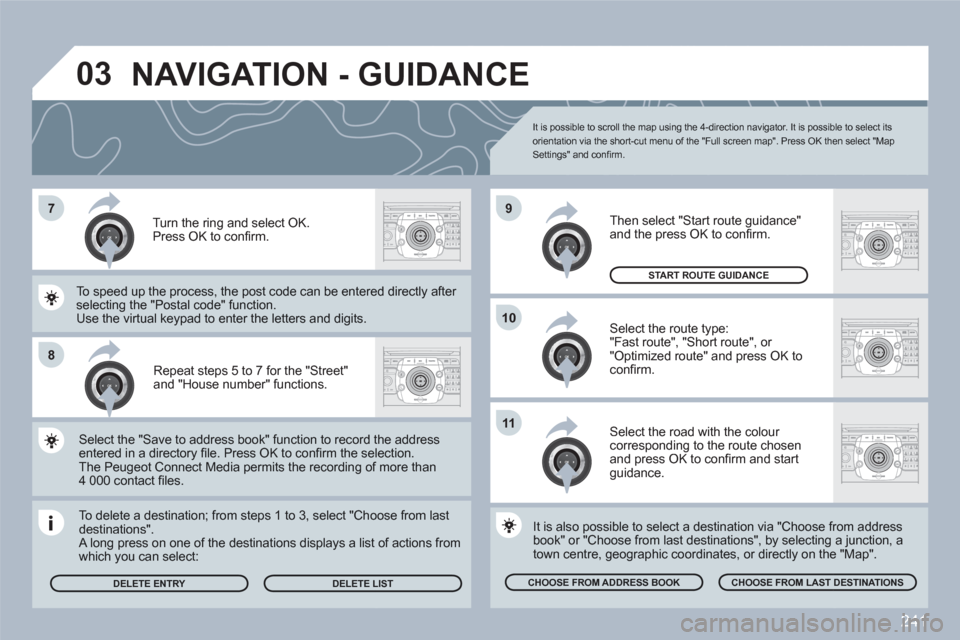
241
7
8
10
9
2ABC3DEF5JKL4GHI6MNO8TUV7PQRS9WXYZ0*#
1RADIOMEDIANAVESCTRAFFICSETUPADDRBOOK
2ABC3DEF5JKL4GHI6MNO8TUV7PQRS9WXYZ0*#
1RADIOMEDIANAVESCTRAFFICSETUPADDRBOOK
2ABC3DEF5JKL4GHI6MNO8TUV7PQRS9WXYZ0*#
1RADIOMEDIANAVESCTRAFFICSETUPADDRBOOK
2ABC3DEF5JKL4GHI6MNO8TUV7PQRS9WXYZ0*#
1RADIOMEDIANAVESCTRAFFICSETUPADDRBOOK
2ABC3DEF5JKL4GHI6MNO8TUV7PQRS9WXYZ0*#
1RADIOMEDIANAVESCTRAFFICSETUPADDRBOOK11
03
Repeat steps 5 to 7 for the "Street" and "House number" functions.
To delete a destination; from steps 1 to 3, select "Chooose from lastdestinations". A long press on one of the destinations displays a list of actions from which you can select:
Select the "Save to address book" function to record tthe address entered in a directory fi le. Press OK to confi rm the selection.The Peugeot Connect Media permits the recording off more than 4 000 contact fi les.
To speed up the process, the post code can be entereed directly after selecting the "Postal code" function.
Use the virtual keypad to enter the letters and digits.
Select the route type:
"Fast route", "Short route", or "Optimized route" and press OK toconfi rm.
Then select "Start route guidance" and the press OK to confi rm.
It is also possible to select a destination via "Choose frrom address book" or "Choose from last destinations", by selecting a junction, atown centre, geographic coordinates, or directly on thee "Map".
CHOOSE FROM ADDRESS BOOK
CHOOSE FROM LAST DESTINATIONS
START ROUTE GUIDANCE
It is possible to scroll the map using the 4-direction navigator. It is possible to select its orientation via the short-cut menu of the "Full screen map". Press OK then select "Map Settings" and confi rm.
Select the road with the colour corresponding to the route chosen and press OK to confi rm and startguidance.
Turn the ring and select OK.
Press OK to confi rm.
DELETE ENTRY DELETE LLIST
NAVIGATION - GUIDANCE
Page 244 of 336
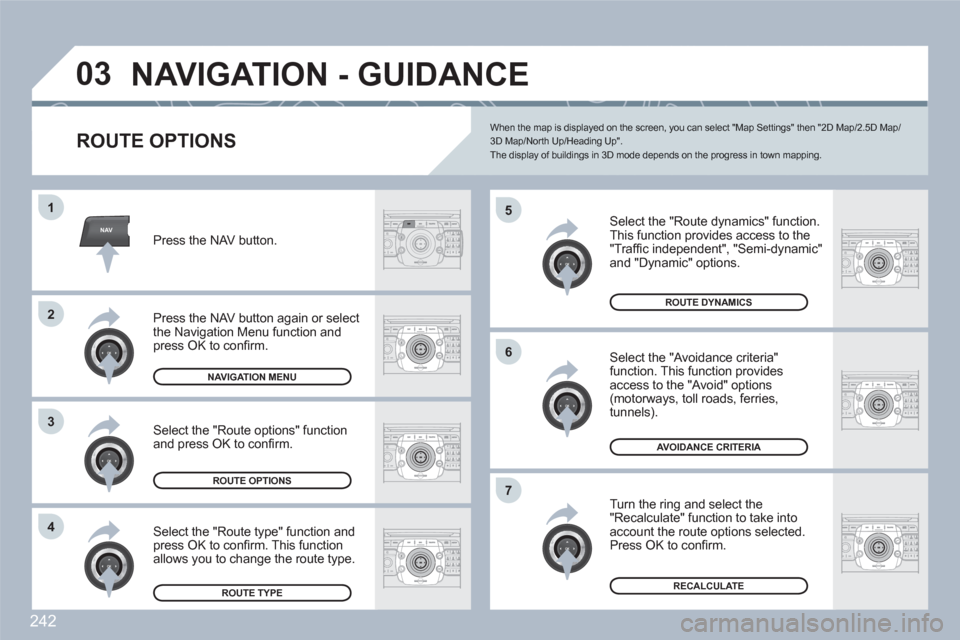
242
NAV
03
5
6
7
1
2
3
4
ABCDEF5JKL4GHI68TUV7PQRS90*#
RADIOMEDIANAVESCTRAFFICSETUPADDRBOOK
2ABC3DEF5JKL4GHI6MNO8TUV7PQRS9WXYZ0*#
1RADIOMEDIANAVESCTRAFFICSETUPADDRBOOK
2ABC3DEF5JKL4GHI6MNO8TUV7PQRS9WXYZ0*#
1RADIOMEDIANAVESCTRAFFICSETUPADDRBOOK
2ABC3DEF5JKL4GHI6MNO8TUV7PQRS9WXYZ0*#
1RADIOMEDIANAVESCTRAFFICSETUPADDRBOOK
2ABC3DEF5JKL4GHI6MNO8TUV7PQRS9WXYZ0*#
1RADIOMEDIANAVESCTRAFFICSETUPADDRBOOK
2ABC3DEF5JKL4GHI6MNO8TUV7PQRS9WXYZ0*#
1RADIOMEDIANAVESCTRAFFICSETUPADDRBOOK
2ABC3DEF5JKL4GHI6MNO8TUV7PQRS9WXYZ0*#
1RADIOMEDIANAVESCTRAFFICSETUPADDRBOOK
NAVIGATION - GUIDANCE
ROUTE OPTIONS
Select the "Route dynamics" function.
This function provides access to the "Traffi c independent", "Semi-dynamic" and "Dynamic" options.
Select the "Avoidance criteria" function. This function provides access to the "Avoid" options(motorways, toll roads, ferries, tunnels).
Turn the ring and select the"Recalculate" function to take intoaccount the route options selected. Press OK to confi rm.
Press the NAV button.
Press the NAV button again or select the Navigation Menu function and press OK to confi rm.
Select the "Route type" function andpress OK to confi rm. This function allows you to change the route type.
Select the "Route options" functionand press OK to confi rm.
NAVIGATION MENU
ROUTE OPTIONS
ROUTE TYPE
ROUTE DYNAMICS
AVOIDANCE CRITERIA
RECALCULATE
When the map is displayed on the screen, you can select "Map Settings" then "2D Map/2.5D Map/3D Map/North Up/Heading Up".The display of buildings in 3D mode depends on the progress in town mapping.
Page 249 of 336
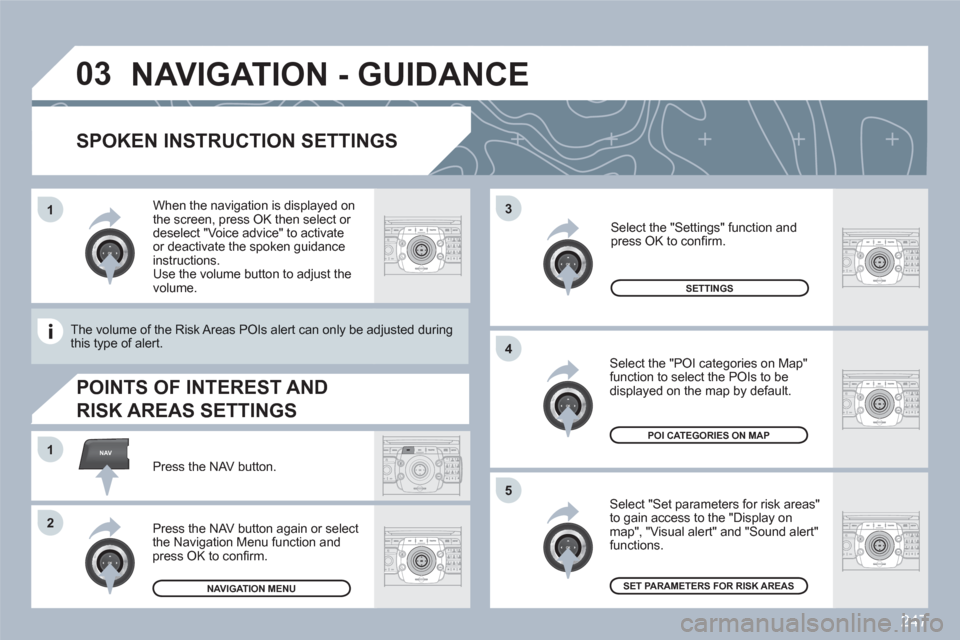
247
03
5
3
4
NAV1
2
ABCDEF5JKL4GHI68TUV7PQRS90*#
RADIOMEDIANAVESCTRAFFICSETUPADDRBOOK
2ABC3DEF5JKL4GHI6MNO8TUV7PQRS9WXYZ0*#
1RADIOMEDIANAVESCTRAFFICSETUPADDRBOOK
2ABC3DEF5JKL4GHI6MNO8TUV7PQRS9WXYZ0*#
1RADIOMEDIANAVESCTRAFFICSETUPADDRBOOK
2ABC3DEF5JKL4GHI6MNO8TUV7PQRS9WXYZ0*#
1RADIOMEDIANAVESCTRAFFICSETUPADDRBOOK
2ABC3DEF5JKL4GHI6MNO8TUV7PQRS9WXYZ0*#
1RADIOMEDIANAVESCTRAFFICSETUPADDRBOOK
2ABC3DEF5JKL4GHI6MNO8TUV7PQRS9WXYZ0*#
1RADIOMEDIANAVESCTRAFFICSETUPADDRBOOK
1
SPOKEN INSTRUCTION SETTINGS
Select "Set parameters for risk areas" to gain access to the "Display onmap", "Visual alert" and "Sound alert"functions.
Select the "POI categories on Map" function to select the POIs to bedisplayed on the map by default.
Press the NAV button.
Press the NAV button again or selectthe Navigation Menu function andpress OK to confi rm.
Select the "Settings" function and press OK to confi rm.
NAVIGATION MENU
SETTINGS
POI CATEGORIES ON MAP
SET PARAMETERS FOR RISK AREAS
NAVIGATION - GUIDANCE
When the navigation is displayed onthe screen, press OK then select or deselect "Voice advice" to activateor deactivate the spoken guidanceinstructions. Use the volume button to adjust the volume.
POINTS OF INTEREST AND
RISK AREAS SETTINGS
The volume of the Risk Areas POIs alert can only be aadjusted duringthis type of alert.
Page 250 of 336
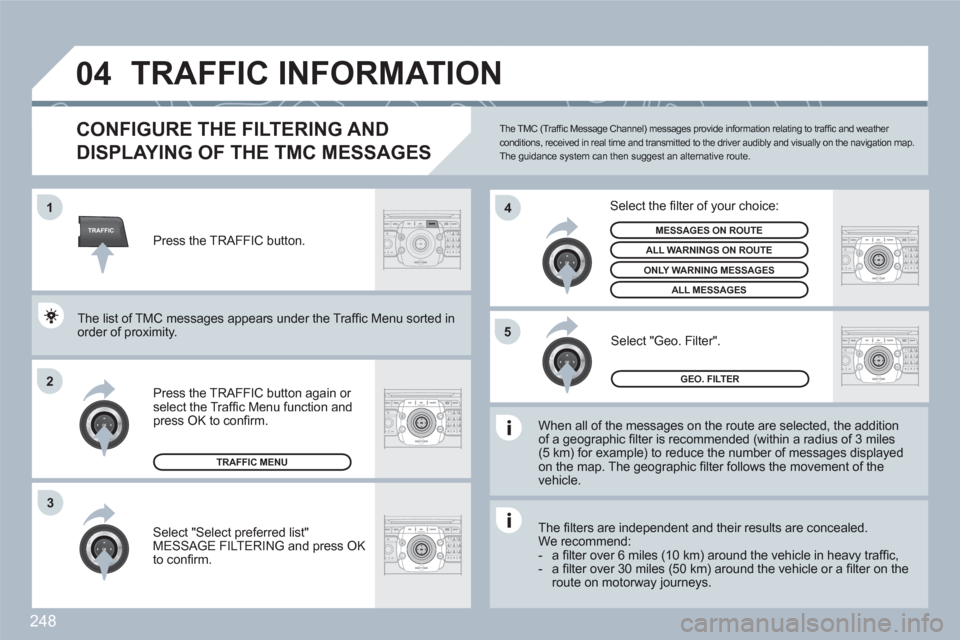
248
TRAFFIC
04
2ABC3DEF5JKL4GHI6MNO8TUV7PQRS9WXYZ0*#
1RADIOMEDIANAVESCTRAFFICSETUPADDRBOOK1
2
4
2ABC3DEF5JKL4GHI6MNO8TUV7PQRS9WXYZ0*#
1RADIOMEDIANAVESCTRAFFICSETUPADDRBOOK
2ABC3DEF5JKL4GHI6MNO8TUV7PQRS9WXYZ0*#
1RADIOMEDIANAVESCTRAFFICSETUPADDRBOOK5
2ABC3DEF5JKL4GHI6MNO8TUV7PQRS9WXYZ0*#
1RADIOMEDIANAVESCTRAFFICSETUPADDRBOOK
3
2ABC3DEF5JKL4GHI6MNO8TUV7PQRS9WXYZ0*#
1RADIOMEDIANAVESCTRAFFICSETUPADDRBOOK
TRAFFIC INFORMATION
CONFIGURE THE FILTERING AND
DISPLAYING OF THE TMC MESSAGES
When all of the messages on the route are selected, the additionof a geographic fi lter is recommended (within a radius of 3 miles(5 km) for example) to reduce the number of messages displayedon the map. The geographic fi lter follows the movement of the vehicle.
The fi lters are independent and their results are concealed.We recommend:- a fi lter over 6 miles (10 km) around the vehicle in heavy traffi c,- a fi lter over 30 miles (50 km) around the vehicle or a fi lter on theroute on motorway journeys.
Press the TRAFFIC button again or select the Traffi c Menu function andpress OK to confi rm.
Select "Geo. Filter".
The list of TMC messages appears under the Traffi c MMenu sorted inorder of proximity.
Select the fi lter of your choice:
MESSAGES ON ROUTE
ALL WARNINGS ON ROUTE
ONLY WARNING MESSAGES
ALL MESSAGES
TRAFFIC MENU
Select "Select preferred list"MESSAGE FILTERING and press OK to confi rm.
The TMC (Traffi c Message Channel) messages provide information relating to traffi c and weather conditions, received in real time and transmitted to the driver audibly and visually on the navigation map. The guidance system can then suggest an alternative route.
Press the TRAFFIC button.
GEO. FILTER
Page 251 of 336
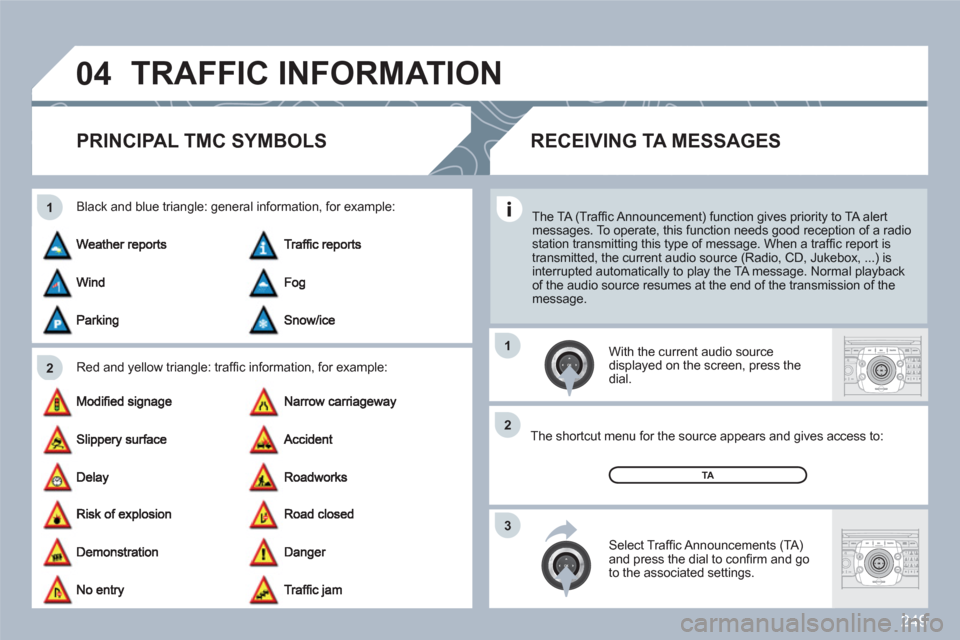
249
04
2 1
3 2 1
2ABC3DEF5JKL4GHI6MNO8TUV7PQRS9WXYZ0*#
1RADIOMEDIANAVESCTRAFFICSETUPADDRBOOK
2ABC3DEF5JKL4GHI6MNO8TUV7PQRS9WXYZ0*#
1RADIOMEDIANAVESCTRAFFICSETUPADDRBOOK
TRAFFIC INFORMATION
PRINCIPAL TMC SYMBOLS
Red and yellow triangle: traffi c information, for example:
Black and blue triangle: general information, for example:
With the current audio source displayed on the screen, press the dial.
The shortcut menu for the source appears and gives aaccess to:
Select Traffi c Announcements (TA) and press the dial to confi rm and go to the associated settings.
TA
The TA (Traffi c Announcement) function gives priority to TA alert messages. To operate, this function needs good reception of a radio station transmitting this type of message. When a traffi c report istransmitted, the current audio source (Radio, CD, Jukebox, ...) is interrupted automatically to play the TA message. Normal playbackof the audio source resumes at the end of the transmission of themessage.
RECEIVING TA MESSAGES