2011 Peugeot 308 SW BL radio
[x] Cancel search: radioPage 236 of 336

234
01
2ABC3DEF
5JKL4GHI6MNO
8TUV7PQRS9WXYZ
0*#
1
RADIO MEDIANAV ESC TRAFFIC
SETUPADDR
BOOK
1
10
2
3
4
612
9
7
8
115
TU PQRS
0*
1. CD eject.
2.RADIO: access to the "Radio" Menu. Display the list of stations in alphabetical order (FM waveband) or frequency order (AM waveband).
MEDIA: access to the "Media" Menu (Audio CD, Jukebox, External Device). Display the list of tracks. Change of source.
NAV: access to the "Navigation" Menu and display of thelast destinations.
ESC: abandon the operation in progress. Long press: return to the main display.
TRAFFIC: access to the "Traffi c" Menu (function describedin detail in sections 02 and 10).
ADDR BOOK: access to the "Address book" Menu (function described in detail in section 10).
SETUP: access to the "SETUP" Menu (confi guration) (function described in detail in sections 02 and 10). Long press: GPS coverage.
3. Audio settings (Balance/Fader, Bass/Treble, MusicalAmbience...).
4. Volume adjustment (each source is independent, including message and navigation alert) Long press: reinitialisation of the system. Short press: mute.
5. Automatic search for a radio station on a lower frequency. Selection of the previous CD or MP3 track.
6. Automatic search for a radio station on a higher frequency. Selection of the next CD or MP3 track.
FIRST STEPS
Peugeot Connect Media CONTROL PANEL
7.
Normal display or black screen.
8.
Selection of the successive display on the screen of "MAP"/"NAV" (if navigation is in progress)/"TEL" (if a conversation is inprogress)/"RADIO" or "MEDIA" currently being played.
9.
PICK UP: access to the "Phone" menu. With Bluetooth connection, accept an incoming call.
10.
HANG UP: access to the "Phone" menu. Hang up the current call or refuse an incoming call, withBluetooth connection.
11 .
Entering of numbers or letters on the alpha-numeric keypad, pre-selection of 10 radio frequencies.
12.
SD card reader.
Short press: clears the last character.
Long press: activates voicerecognition.
Page 237 of 336
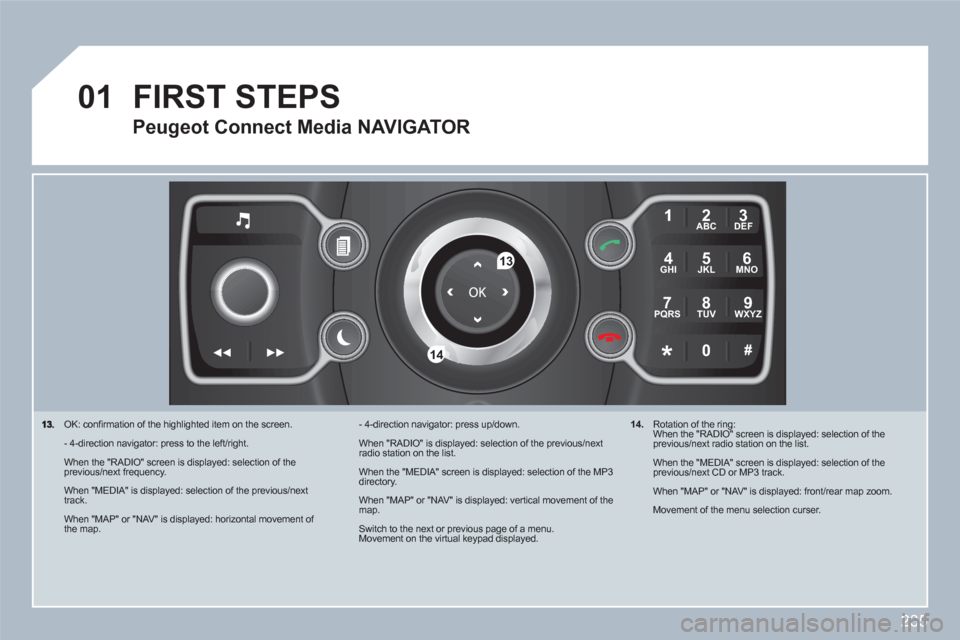
235
01
2ABC3DEF
5JKL4GHI6MNO
8TUV7PQRS9WXYZ
0*#
1
13
14
OK: confi rmation of the highlighted item on the screen.
- 4-direction navigator: press to the left/right.
When the "RADIO" screen is displayed: selection of theprevious/next frequency.
When "MEDIA" is displayed: selection of the previous/nexttrack.
When "MAP" or "NAV" is displayed: horizontal movement of the map.
- 4-direction navigator: press up/down.
When "RADIO" is displayed: selection of the previous/nextradio station on the list.
When the "MEDIA" screen is displayed: selection of the MP3directory.
When "MAP" or "NAV" is displayed: vertical movement of themap.
Switch to the next or previous page of a menu. Movement on the virtual keypad displayed.
FIRST STEPS
Peugeot Connect Media NAVIGATOR
14.
Rotation of the ring: When the "RADIO" screen is displayed: selection of the previous/next radio station on the list.
When the "MEDIA" screen is displayed: selection of the previous/next CD or MP3 track.
When "MAP" or "NAV" is displayed: front/rear map zoom.
Movement of the menu selection curser.
Page 238 of 336
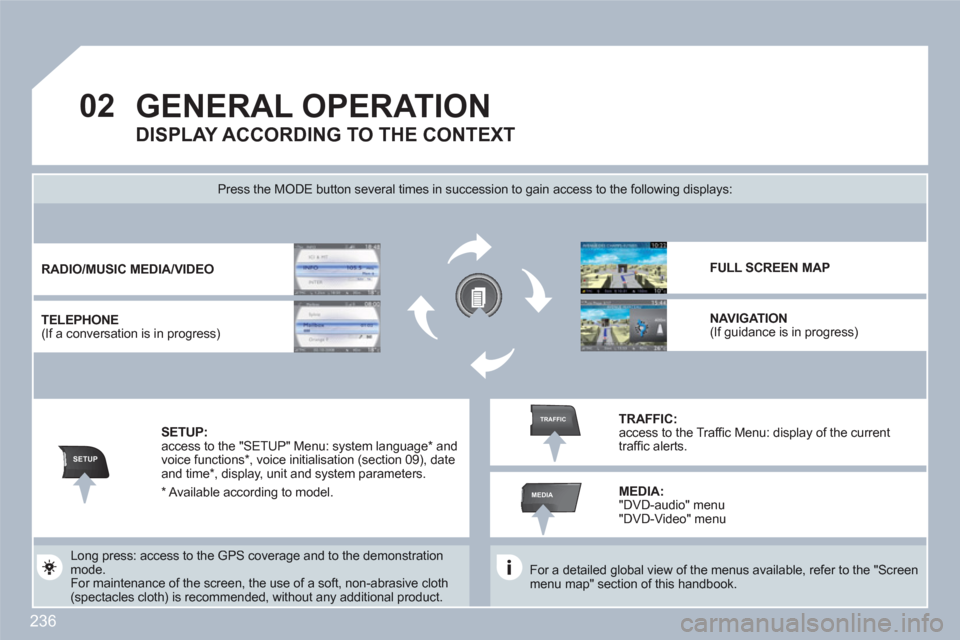
236
02
SETUP
MEDIA
TRAFFIC
GENERAL OPERATION
For a detailed global view of the menus available, refer to the "Screen menu map" section of this handbook.
Press the MODE button several times in succession to gain access to the following displays:
Long press: access to the GPS coverage and to the demonstration mode.
For maintenance of the screen, the use of a soft, non-abrasive cloth (spectacles cloth) is recommended, without any additional product.
RADIO
/
MUSIC
MEDIA/VIDEO
TELEPHONE (If a conversation is in progress)
FULL SCREEN MAP
NAVIGATION (If guidance is in progress)
SETUP: access to the "SETUP" Menu: system language * and voice functions *
, voice initialisation (section 09), dateand time * , display, unit and system parameters.
TRAFFIC: access to the Traffi c Menu: display of the currenttraffi c alerts.
DISPLAY ACCORDING TO THE CONTEXT
MEDIA:
"DVD-audio" menu "DVD-Video" menu
* Available according to model.
Page 239 of 336

237
02
1
2
3
3
2
1
1
1
3
2
1
1
1
1
1
1
1
1
1
1
2
2
1
1
2
1
2
2
2
2
2
2
2
2
2
2
2
2
2
2
3
2
2
2
2
2
GENERAL OPERATION
Pressing OK gives access to short-cut menus according to the display on the screen.
MUSIC MEDIA PLAYERS:
TA
PLAY OPTIONS
NAVIGATION (IF GUIDANCE IS IN PROGRESS):
ABORT GUIDANCE
REPEAT ADVICE
BLOCK ROAD
UNBLOCK
MORE
LESS
CALCULATE
ZOOM/SCROLL
BROWSE ROUTE
ROUTE INFO
SHOW DESTINATION
TRIP INFO
Route type
RADIO:
IN FM MODE
TA
RDS
RADIOTEXT
REGIONAL PROG.
AM
IN AM MODE
TA
REFRESH AM LIST
FM
TELEPHONE:
END CALL
HOLD CALL
DIAL
DTMF-TONES
PRIVATE MODE
MICRO OFF
DISPLAY ACCORDING TO THE CONTEXT
Avoid
Satellites
Stopovers
BROWSE ROUTE
ZOOM/SCROLL
VOICE ADVICE
ROUTE OPTIONS
ROUTE TYPE
ROUTE DYNAMICS
AVOIDANCE CRITERIA
RECALCULATE
NORMAL ORDER
RANDOM TRACK
SCAN
SELECT MEDIA
Page 242 of 336
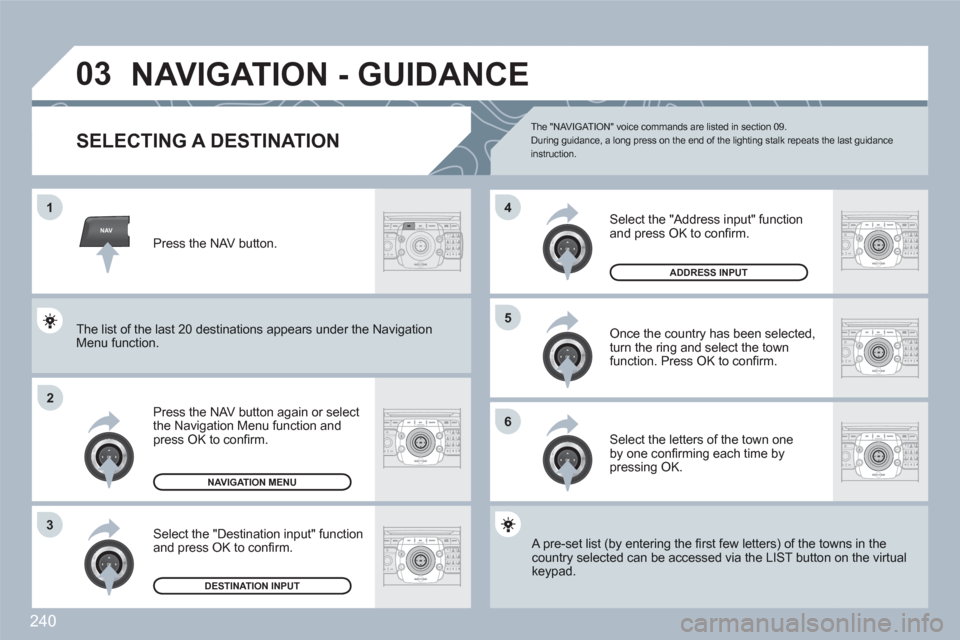
240
NAV
03
ABCDEF5JKL4GHI68TUV7PQRS90*#
RADIOMEDIANAVESCTRAFFICSETUPADDRBOOK
2ABC3DEF5JKL4GHI6MNO8TUV7PQRS9WXYZ0*#
1RADIOMEDIANAVESCTRAFFICSETUPADDRBOOK
1
2
3
6
5
4
2ABC3DEF5JKL4GHI6MNO8TUV7PQRS9WXYZ0*#
1RADIOMEDIANAVESCTRAFFICSETUPADDRBOOK
2ABC3DEF5JKL4GHI6MNO8TUV7PQRS9WXYZ0*#
1RADIOMEDIANAVESCTRAFFICSETUPADDRBOOK
2ABC3DEF5JKL4GHI6MNO8TUV7PQRS9WXYZ0*#
1RADIOMEDIANAVESCTRAFFICSETUPADDRBOOK
2ABC3DEF5JKL4GHI6MNO8TUV7PQRS9WXYZ0*#
1RADIOMEDIANAVESCTRAFFICSETUPADDRBOOK
NAVIGATION - GUIDANCE
SELECTING A DESTINATION
Press the NAV button again or select the Navigation Menu function and press OK to confi rm.
Select the "Destination input" function and press OK to confi rm.
Press the NAV button.
Select the letters of the town one by one confi rming each time by pressing OK.
Once the country has been selected,turn the ring and select the townfunction. Press OK to confi rm.
NAVIGATION MENU
DESTINATION INPUT
A pre-set list (by entering the fi rst few letters) of the towwns in the country selected can be accessed via the LIST button on the virtual keypad.
Select the "Address input" function and press OK to confi rm.
ADDRESS INPUT
The list of the last 20 destinations appears under the NNavigationMenu function.
The "NAVIGAT ION" voice commands are listed in section 09. During guidance, a long press on the end of the lighting stalk repeats the last guidance instruction.
Page 243 of 336
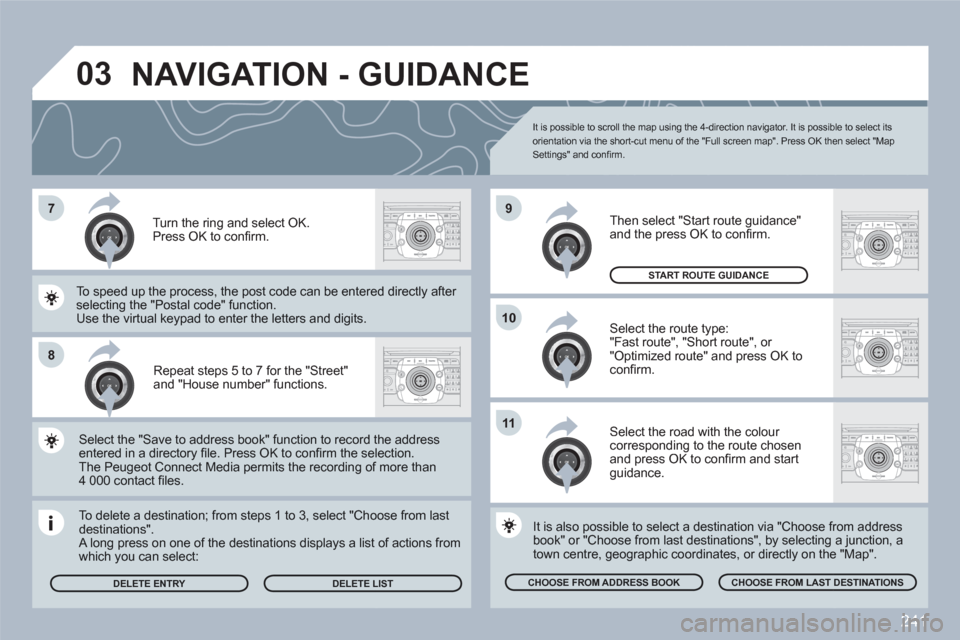
241
7
8
10
9
2ABC3DEF5JKL4GHI6MNO8TUV7PQRS9WXYZ0*#
1RADIOMEDIANAVESCTRAFFICSETUPADDRBOOK
2ABC3DEF5JKL4GHI6MNO8TUV7PQRS9WXYZ0*#
1RADIOMEDIANAVESCTRAFFICSETUPADDRBOOK
2ABC3DEF5JKL4GHI6MNO8TUV7PQRS9WXYZ0*#
1RADIOMEDIANAVESCTRAFFICSETUPADDRBOOK
2ABC3DEF5JKL4GHI6MNO8TUV7PQRS9WXYZ0*#
1RADIOMEDIANAVESCTRAFFICSETUPADDRBOOK
2ABC3DEF5JKL4GHI6MNO8TUV7PQRS9WXYZ0*#
1RADIOMEDIANAVESCTRAFFICSETUPADDRBOOK11
03
Repeat steps 5 to 7 for the "Street" and "House number" functions.
To delete a destination; from steps 1 to 3, select "Chooose from lastdestinations". A long press on one of the destinations displays a list of actions from which you can select:
Select the "Save to address book" function to record tthe address entered in a directory fi le. Press OK to confi rm the selection.The Peugeot Connect Media permits the recording off more than 4 000 contact fi les.
To speed up the process, the post code can be entereed directly after selecting the "Postal code" function.
Use the virtual keypad to enter the letters and digits.
Select the route type:
"Fast route", "Short route", or "Optimized route" and press OK toconfi rm.
Then select "Start route guidance" and the press OK to confi rm.
It is also possible to select a destination via "Choose frrom address book" or "Choose from last destinations", by selecting a junction, atown centre, geographic coordinates, or directly on thee "Map".
CHOOSE FROM ADDRESS BOOK
CHOOSE FROM LAST DESTINATIONS
START ROUTE GUIDANCE
It is possible to scroll the map using the 4-direction navigator. It is possible to select its orientation via the short-cut menu of the "Full screen map". Press OK then select "Map Settings" and confi rm.
Select the road with the colour corresponding to the route chosen and press OK to confi rm and startguidance.
Turn the ring and select OK.
Press OK to confi rm.
DELETE ENTRY DELETE LLIST
NAVIGATION - GUIDANCE
Page 244 of 336
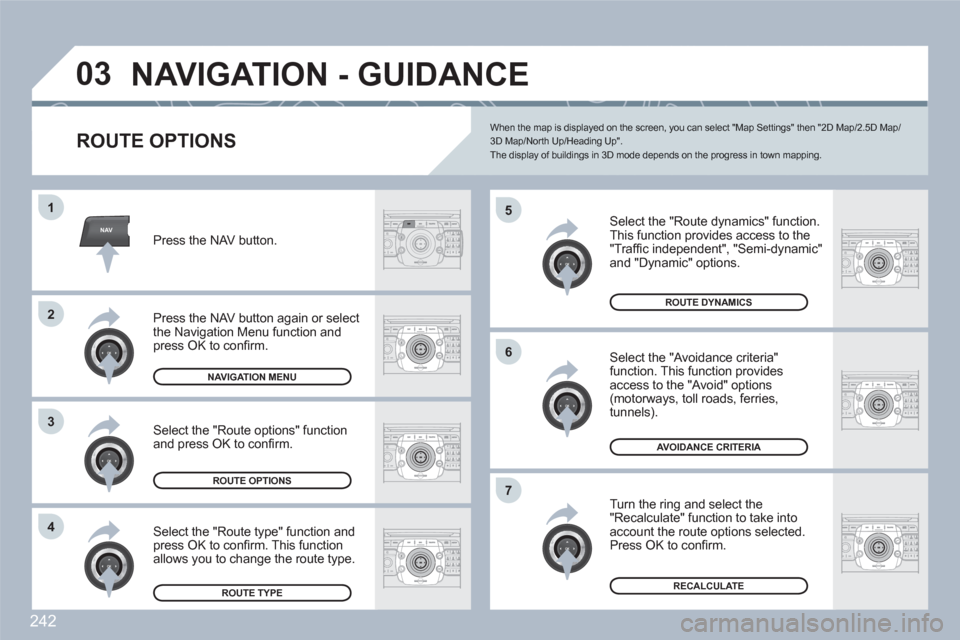
242
NAV
03
5
6
7
1
2
3
4
ABCDEF5JKL4GHI68TUV7PQRS90*#
RADIOMEDIANAVESCTRAFFICSETUPADDRBOOK
2ABC3DEF5JKL4GHI6MNO8TUV7PQRS9WXYZ0*#
1RADIOMEDIANAVESCTRAFFICSETUPADDRBOOK
2ABC3DEF5JKL4GHI6MNO8TUV7PQRS9WXYZ0*#
1RADIOMEDIANAVESCTRAFFICSETUPADDRBOOK
2ABC3DEF5JKL4GHI6MNO8TUV7PQRS9WXYZ0*#
1RADIOMEDIANAVESCTRAFFICSETUPADDRBOOK
2ABC3DEF5JKL4GHI6MNO8TUV7PQRS9WXYZ0*#
1RADIOMEDIANAVESCTRAFFICSETUPADDRBOOK
2ABC3DEF5JKL4GHI6MNO8TUV7PQRS9WXYZ0*#
1RADIOMEDIANAVESCTRAFFICSETUPADDRBOOK
2ABC3DEF5JKL4GHI6MNO8TUV7PQRS9WXYZ0*#
1RADIOMEDIANAVESCTRAFFICSETUPADDRBOOK
NAVIGATION - GUIDANCE
ROUTE OPTIONS
Select the "Route dynamics" function.
This function provides access to the "Traffi c independent", "Semi-dynamic" and "Dynamic" options.
Select the "Avoidance criteria" function. This function provides access to the "Avoid" options(motorways, toll roads, ferries, tunnels).
Turn the ring and select the"Recalculate" function to take intoaccount the route options selected. Press OK to confi rm.
Press the NAV button.
Press the NAV button again or select the Navigation Menu function and press OK to confi rm.
Select the "Route type" function andpress OK to confi rm. This function allows you to change the route type.
Select the "Route options" functionand press OK to confi rm.
NAVIGATION MENU
ROUTE OPTIONS
ROUTE TYPE
ROUTE DYNAMICS
AVOIDANCE CRITERIA
RECALCULATE
When the map is displayed on the screen, you can select "Map Settings" then "2D Map/2.5D Map/3D Map/North Up/Heading Up".The display of buildings in 3D mode depends on the progress in town mapping.
Page 245 of 336
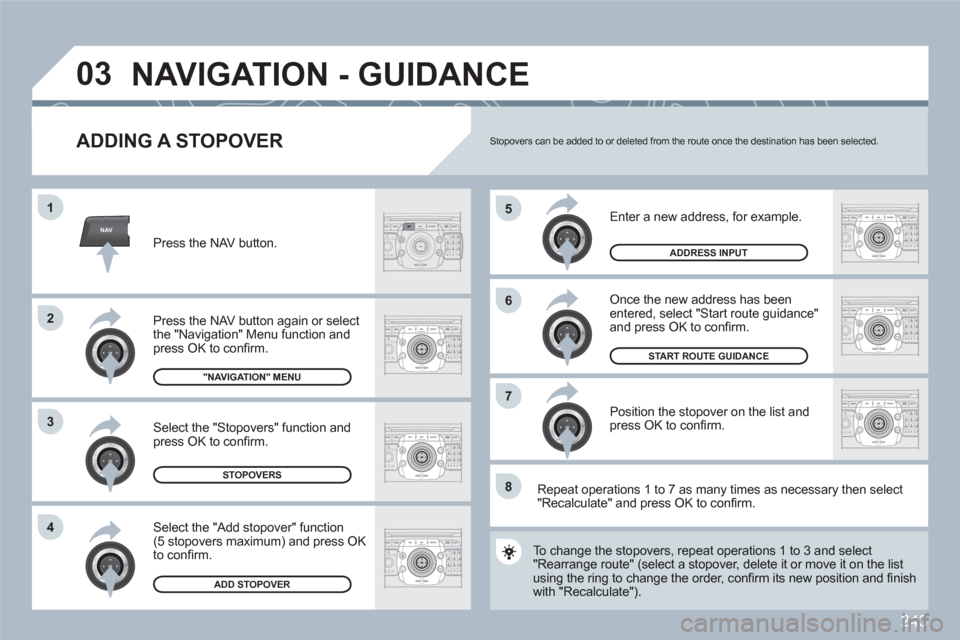
243
NAV
5
6
7
1
2
3
4
ABCDEF5JKL4GHI68TUV7PQRS90*#
RADIOMEDIANAVESCTRAFFICSETUPADDRBOOK
2ABC3DEF5JKL4GHI6MNO8TUV7PQRS9WXYZ0*#
1RADIOMEDIANAVESCTRAFFICSETUPADDRBOOK
2ABC3DEF5JKL4GHI6MNO8TUV7PQRS9WXYZ0*#
1RADIOMEDIANAVESCTRAFFICSETUPADDRBOOK
2ABC3DEF5JKL4GHI6MNO8TUV7PQRS9WXYZ0*#
1RADIOMEDIANAVESCTRAFFICSETUPADDRBOOK
2ABC3DEF5JKL4GHI6MNO8TUV7PQRS9WXYZ0*#
1RADIOMEDIANAVESCTRAFFICSETUPADDRBOOK
2ABC3DEF5JKL4GHI6MNO8TUV7PQRS9WXYZ0*#
1RADIOMEDIANAVESCTRAFFICSETUPADDRBOOK
2ABC3DEF5JKL4GHI6MNO8TUV7PQRS9WXYZ0*#
1RADIOMEDIANAVESCTRAFFICSETUPADDRBOOK
8
03
ADDING A STOPOVER
Enter a new address, for example.
Once the new address has been entered, select "Start route guidance"and press OK to confi rm.
Position the stopover on the list and press OK to confi rm.
Press the NAV button.
Press the NAV button again or select the "Navigation" Menu function andpress OK to confi rm.
Select the "Add stopover" function (5 stopovers maximum) and press OKto confi rm.
Select the "Stopovers" function andpress OK to confi rm.
"NAVIGATION" MENU
STOPOVERS
ADD STOPOVER
ADDRESS INPUT
To change the stopovers, repeat operations 1 to 3 andd select"Rearrange route" (select a stopover, delete it or movee it on the list using the ring to change the order, confi rm its new possition and fi nish with "Recalculate").
Stopovers can be added to or deleted from the route once the destination has been selected.
Repeat operations 1 to 7 as many times as necessary then select "Recalculate" and press OK to confi rm.
START ROUTE GUIDANCE
NAVIGATION - GUIDANCE