Page 287 of 336
285
04
2 1
3 2 1
TRAFFIC INFORMATION
PRINCIPAL TMC SYMBOLS
Red and yellow triangle: traffi c information, par example:
Black and blue triangle: general information, for example:
With the current audio source displayed on the screen, press the dial.
The shortcut menu for the source appears and gives aaccess to:
Select Traffi c Announcements (TA) and press the dial to confi rm and go to the associated settings.
TA
The TA (Traffi c Announcement) function gives priority to TA alert messages. To operate, this function needs good reception of a radio station transmitting this type of message. When a traffi c report istransmitted, the current audio source (Radio, CD, Jukebox, ...) is interrupted automatically to play the TA message. Normal playbackof the audio source resumes at the end of the transmission of themessage.
RECEIVING TA MESSAGES
Page 288 of 336
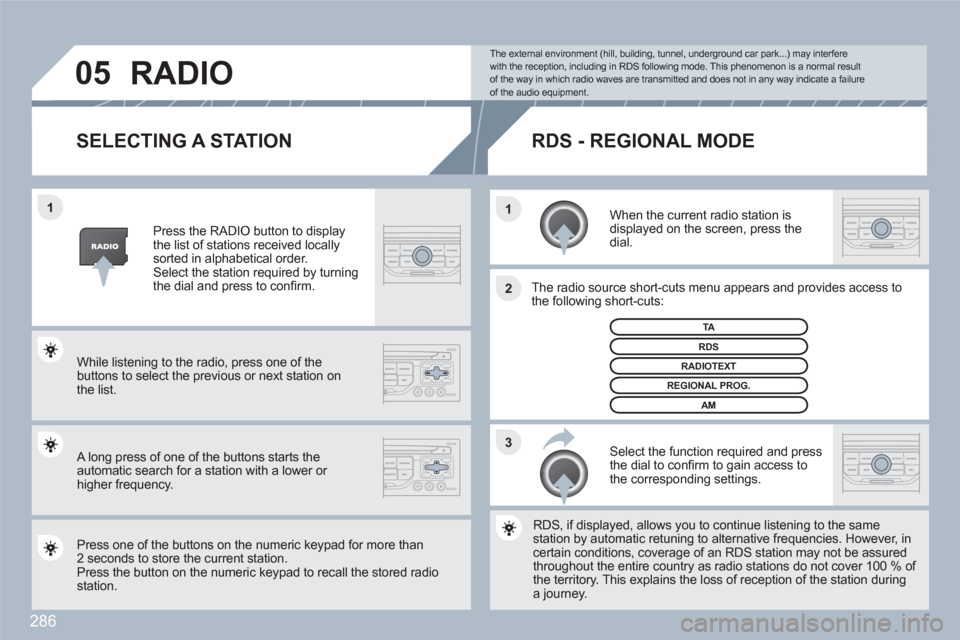
286
3 2 1 1
05
SELECTING A STATION
When the current radio station is displayed on the screen, press the dial.
The radio source short-cuts menu appears and providees access to the following short-cuts:
Select the function required and pressthe dial to confi rm to gain access tothe corresponding settings.
TA
RDS, if displayed, allows you to continue listening to thhe same station by automatic retuning to alternative frequenciess. However, incertain conditions, coverage of an RDS station may noot be assured throughout the entire country as radio stations do not ccover 100 % of the territory. This explains the loss of reception of the sstation during a journey.
The external environment (hill, building, tunnel, underground car park...) may interferewith the reception, including in RDS following mode. This phenomenon is a normal resultof the way in which radio waves are transmitted and does not in any way indicate a failure of the audio equipment.
RDS - REGIONAL MODE
Press the RADIO button to displaythe list of stations received locally sorted in alphabetical order.Select the station required by turning the dial and press to confi rm.
REGIONAL PROG.
RADIOTEXT
RDS
While listening to the radio, press one of the buttons to select the previous or next station on the list.
Press one of the buttons on the numeric keypad for mmore than 2 seconds to store the current station.Press the button on the numeric keypad to recall the sstored radio station.
AM
RADIO
A long press of one of the buttons starts theautomatic search for a station with a lower or higher frequency.
Page 295 of 336
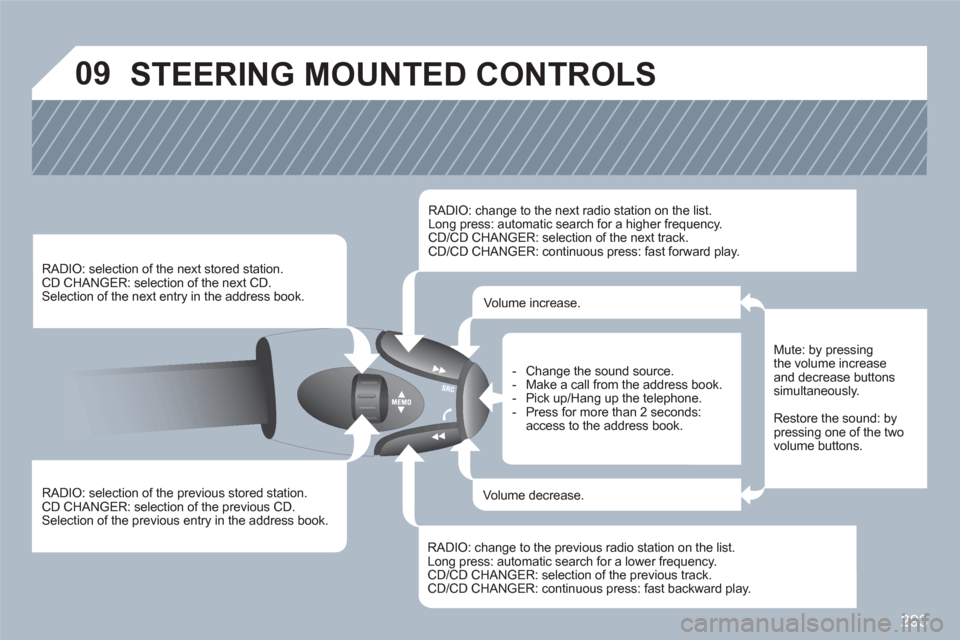
293
09 STEERING MOUNTED CONTROLS
RADIO: selection of the previous stored station.
CD CHANGER: selection of the previous CD. Selection of the previous entry in the address book.
RADIO: selection of the next stored station. CD CHANGER: selection of the next CD.
Selection of the next entry in the address book.
RADIO: change to the next radio station on the list.
Long press: automatic search for a higher frequency. CD/CD CHANGER: selection of the next track.
CD/CD CHANGER: continuous press: fast forward play.
RADIO: change to the previous radio station on the list. Long press: automatic search for a lower frequency.CD/CD CHANGER: selection of the previous track.CD/CD CHANGER: continuous press: fast backward play.
- Change the sound source.
- Make a call from the address book.
- Pick up/Hang up the telephone.
- Press for more than 2 seconds:access to the address book.
Volume increase.
Volume decrease.
Mute: by pressingthe volume increase and decrease buttonssimultaneously.
Restore the sound: by pressing one of the twovolume buttons.
Page 296 of 336
294
10
1
2
3
1
2
4
1
2
3
4
3
3
3
3
2
2
2
2
4
4
4
4
4
3
3
3
3
3
2
3
2
2
3
3
3
4
4
4
4
4
3
3
12332
3
3
"RADIO" MENU
MAIN FUNCTION CHOICE A choice A1 choice A2 CHOICE B...
SCREEN MENU MAP
"MUSIC" MENU
"TRAFFIC" MENU
MESSAGES ON ROUTE
ONLY WARNINGS ON ROUTE
ALL WARNING MESSAGES
ALL MESSAGES
GEO. FILTER
Within
2 miles (3 km)
Within
3 miles (5 km)
Within
6 miles (10 km)
Within
30 miles (50 km)
Within 60 miles (100 km)
SELECT MUSIC
SOUND SETTINGS
Balance/Fader
Bass/Treble
Equalizer
Linear
Classic
Jazz
Rock/Pop
Techno
Vocal
Loudness
Speed dependent volume
Reset sound settings
WAVEBAND
FM
AM
MANUAL TUNE
SOUND SETTINGS
Balance/Fader
Bass/Treble
Equalizer
Linear
Classic
Jazz
Rock/Pop
Techno
Vocal
Loudness
Speed dependent volume
Reset sound settings
Page 299 of 336
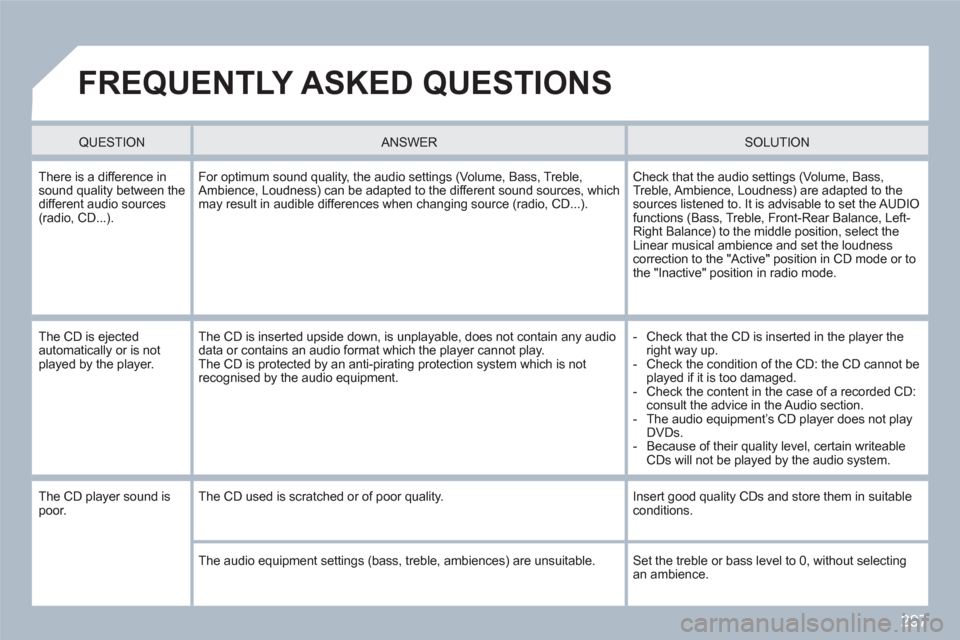
297
FREQUENTLY ASKED QUESTIONS
QUESTION
ANSWER SOLUTION
There is a difference insound quality between thedifferent audio sources (radio, CD...).
For optimum sound quality, the audio settings (Volume, Bass, Treble,Ambience, Loudness) can be adapted to the different sound sources, whichmay result in audible differences when changing source (radio, CD...).
Check that the audio settings (Volume, Bass, Treble, Ambience, Loudness) are adapted to the sources listened to. It is advisable to set the AUDIOfunctions (Bass, Treble, Front-Rear Balance, Left-Right Balance) to the middle position, select theLinear musical ambience and set the loudnesscorrection to the "Active" position in CD mode or tothe "Inactive" position in radio mode.
The CD is ejected automatically or is not played by the player.
The CD is inserted upside down, is unplayable, does not contain any audio data or contains an audio format which the player cannot play. The CD is protected by an anti-pirating protection system which is not recognised by the audio equipment.
- Check that the CD is inserted in the player the right way up.
- Check the condition of the CD: the CD cannot beplayed if it is too damaged.
- Check the content in the case of a recorded CD: consult the advice in the Audio section.
- The audio equipment’s CD player does not play DVDs.
- Because of their quality level, certain writeable CDs will not be played by the audio system.
The CD player sound is poor. The CD used is scratched or of poor quality.
Insert good quality CDs and store them in suitableconditions.
The audio equipment settings (bass, treble, ambiences) are unsuitable. Set the treble or bass level to 0, without selectingan ambience.
Page 300 of 336
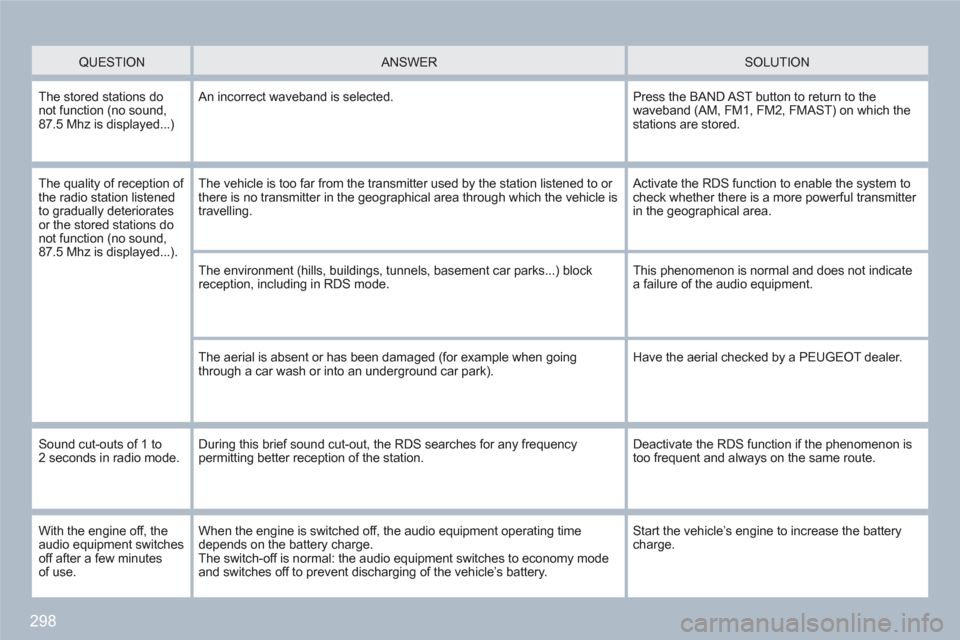
298
QUESTION
ANSWER SOLUTION
The stored stations do not function (no sound,87.5 Mhz is displayed...)
An incorrect waveband is selected.
Press the BAND AST button to return to thewaveband (AM, FM1, FM2, FMAST) on which the stations are stored.
The quality of reception of the radio station listened to gradually deterioratesor the stored stations donot function (no sound,87.5 Mhz is displayed...).
The vehicle is too far from the transmitter used by the station listened to or there is no transmitter in the geographical area through which the vehicle is travelling.
Activate the RDS function to enable the system tocheck whether there is a more powerful transmitter in the geographical area.
The environment (hills, buildings, tunnels, basement car parks...) block reception, including in RDS mode.
This phenomenon is normal and does not indicate a failure of the audio equipment.
The aerial is absent or has been damaged (for example when goingthrough a car wash or into an underground car park).
Have the aerial checked by a PEUGEOT dealer.
Sound cut-outs of 1 to 2 seconds in radio mode. During this brief sound cut-out, the RDS searches for any frequencypermitting better reception of the station.
Deactivate the RDS function if the phenomenon istoo frequent and always on the same route.
With the engine off, theaudio equipment switches off after a few minutesof use.
When the engine is switched off, the audio equipment operating time depends on the battery charge.The switch-off is normal: the audio equipment switches to economy modeand switches off to prevent discharging of the vehicle’s battery.
Start the vehicle’s engine to increase the batterycharge.
Page 304 of 336
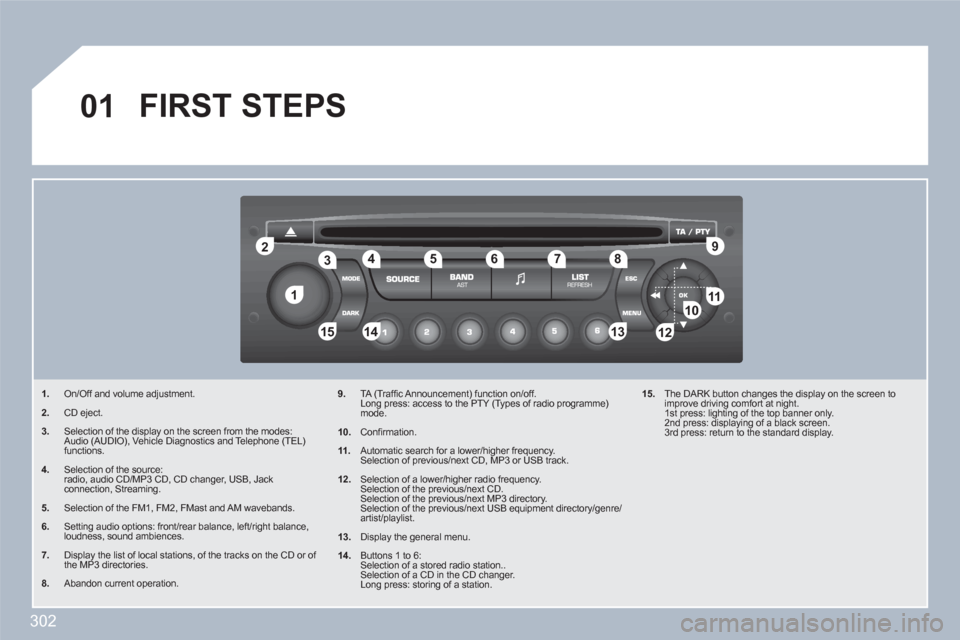
302
11
22
10101111
133144155
33445566778899
122
01 FIRST STEPS
1.On/Off and volume adjustment.
2.CD eject.
3.Selection of the display on the screen from the modes: Audio (AUDIO), Vehicle Diagnostics and Telephone (TEL) functions.
4.Selection of the source: radio, audio CD/MP3 CD, CD changer, USB, Jack connection, Streaming.
5.Selection of the FM1, FM2, FMast and AM wavebands.
6.Setting audio options: front/rear balance, left/right balance, loudness, sound ambiences.
7.Display the list of local stations, of the tracks on the CD or of the MP3 directories.
8.Abandon current operation.
9.TA (Traffi c Announcement) function on/off. Long press: access to the PTY (Types of radio programme)mode.
10.
Confi rmation.
11.
Automatic search for a lower/higher frequency. Selection of previous/next CD, MP3 or USB track.
12.
Selection of a lower/higher radio frequency. Selection of the previous/next CD. Selection of the previous/next MP3 directory. Selection of the previous/next USB equipment directory/genre/artist/playlist.
13.
Display the general menu.
14.
Buttons 1 to 6: Selection of a stored radio station.. Selection of a CD in the CD changer. Long press: storing of a station.
15.
The DARK button changes the display on the screen toimprove driving comfort at night. 1st press: lighting of the top banner only. 2nd press: displaying of a black screen. 3rd press: return to the standard display.
Page 305 of 336
303
02MAIN MENU
AUDIO FUNCTIONS : radio,CD, USB, options.
VEHICLE DIAGNOSTICS :alerts.
TELEPHONE : hands-free kit, pairing, management of a call.
PERSONALISATION-CONFIGURATION : vehicle parameters, display, languages.
> MONOCHROME SCREEN C
> MONOCHROME SCREEN A
For a detailed global view of themenus available, refer to the"Screen menu map" section of this chapter.