Page 526 of 714
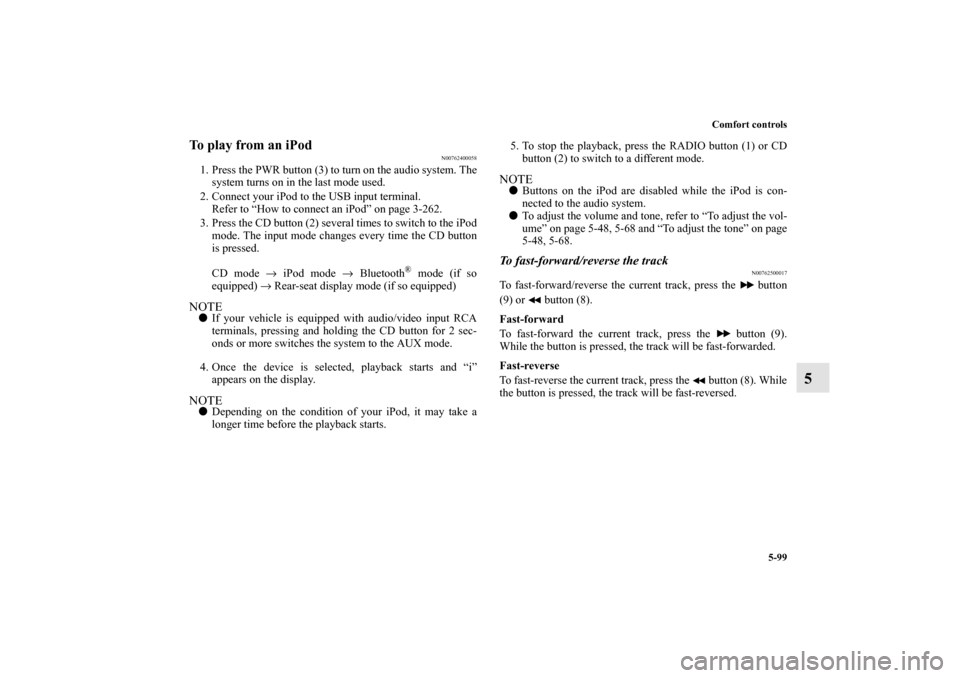
Comfort controls
5-99
5
To play from an iPod
N00762400058
1. Press the PWR button (3) to turn on the audio system. The
system turns on in the last mode used.
2. Connect your iPod to the USB input terminal.
Refer to “How to connect an iPod” on page 3-262.
3. Press the CD button (2) several times to switch to the iPod
mode. The input mode changes every time the CD button
is pressed.
CD mode → iPod mode → Bluetooth
® mode (if so
equipped) → Rear-seat display mode (if so equipped)
NOTE�If your vehicle is equipped with audio/video input RCA
terminals, pressing and holding the CD button for 2 sec-
onds or more switches the system to the AUX mode.
4. Once the device is selected, playback starts and “i”
appears on the display.NOTE�Depending on the condition of your iPod, it may take a
longer time before the playback starts.5. To stop the playback, press the RADIO button (1) or CD
button (2) to switch to a different mode.
NOTE�Buttons on the iPod are disabled while the iPod is con-
nected to the audio system.
�To adjust the volume and tone, refer to “To adjust the vol-
ume” on page 5-48, 5-68 and “To adjust the tone” on page
5-48, 5-68.To fast-forward/reverse the track
N00762500017
To fast-forward/reverse the current track, press the button
(9) or button (8).
Fast-forward
To fast-forward the current track, press the button (9).
While the button is pressed, the track will be fast-forwarded.
Fast-reverse
To fast-reverse the current track, press the button (8). While
the button is pressed, the track will be fast-reversed.
BK0122500US.book 99 ページ 2010年5月12日 水曜日 午前11時11分
Page 528 of 714
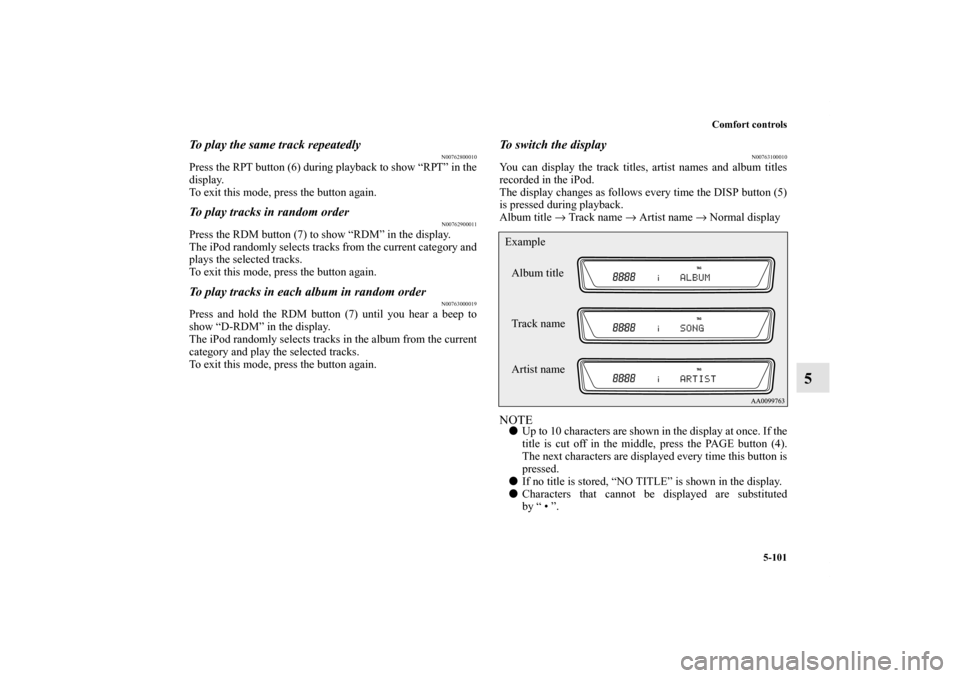
Comfort controls
5-101
5
To play the same track repeatedly
N00762800010
Press the RPT button (6) during playback to show “RPT” in the
display.
To exit this mode, press the button again.To play tracks in random order
N00762900011
Press the RDM button (7) to show “RDM” in the display.
The iPod randomly selects tracks from the current category and
plays the selected tracks.
To exit this mode, press the button again.To play tracks in each album in random order
N00763000019
Press and hold the RDM button (7) until you hear a beep to
show “D-RDM” in the display.
The iPod randomly selects tracks in the album from the current
category and play the selected tracks.
To exit this mode, press the button again.
To switch the display
N00763100010
You can display the track titles, artist names and album titles
recorded in the iPod.
The display changes as follows every time the DISP button (5)
is pressed during playback.
Album title → Track name → Artist name → Normal displayNOTE�Up to 10 characters are shown in the display at once. If the
title is cut off in the middle, press the PAGE button (4).
The next characters are displayed every time this button is
pressed.
�If no title is stored, “NO TITLE” is shown in the display.
�Characters that cannot be displayed are substituted
by “ • ”.Album title
Track name
Artist name Example
BK0122500US.book 101 ページ 2010年5月12日 水曜日 午前11時11分
Page 529 of 714
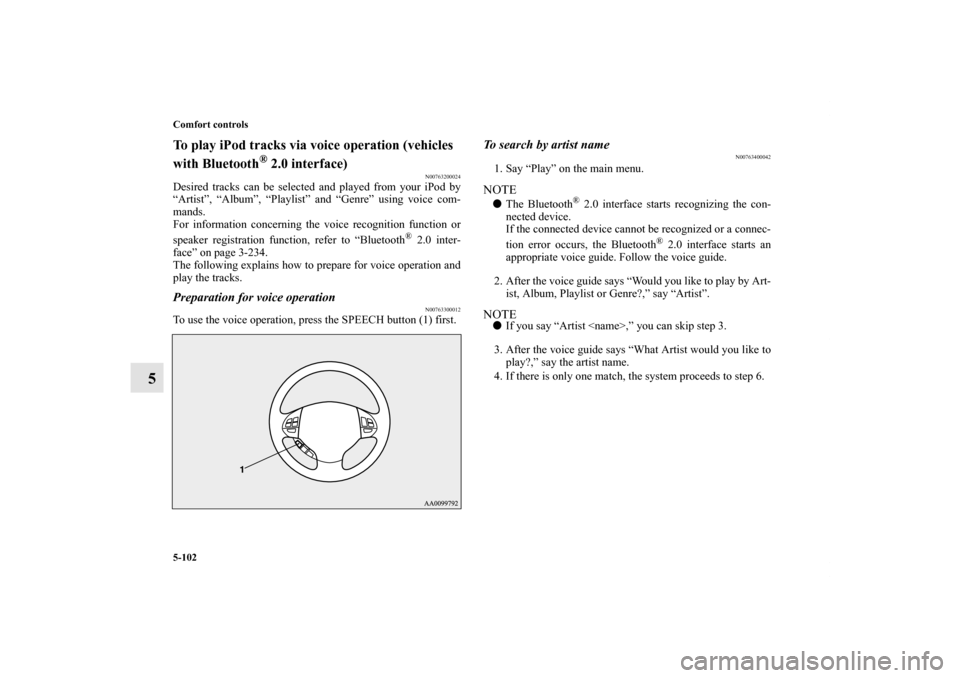
5-102 Comfort controls
5
To play iPod tracks via voice operation (vehicles
with Bluetooth
® 2.0 interface)
N00763200024
Desired tracks can be selected and played from your iPod by
“Artist”, “Album”, “Playlist” and “Genre” using voice com-
mands.
For information concerning the voice recognition function or
speaker registration function, refer to “Bluetooth
® 2.0 inter-
face” on page 3-234.
The following explains how to prepare for voice operation and
play the tracks.
Preparation for voice operation
N00763300012
To use the voice operation, press the SPEECH button (1) first.
To search by artist name
N00763400042
1. Say “Play” on the main menu.NOTE�The Bluetooth
® 2.0 interface starts recognizing the con-
nected device.
If the connected device cannot be recognized or a connec-
tion error occurs, the Bluetooth
® 2.0 interface starts an
appropriate voice guide. Follow the voice guide.
2. After the voice guide says “Would you like to play by Art-
ist, Album, Playlist or Genre?,” say “Artist”.
NOTE�If you say “Artist ,” you can skip step 3.
3. After the voice guide says “What Artist would you like to
play?,” say the artist name.
4. If there is only one match, the system proceeds to step 6.
BK0122500US.book 102 ページ 2010年5月12日 水曜日 午前11時11分
Page 532 of 714
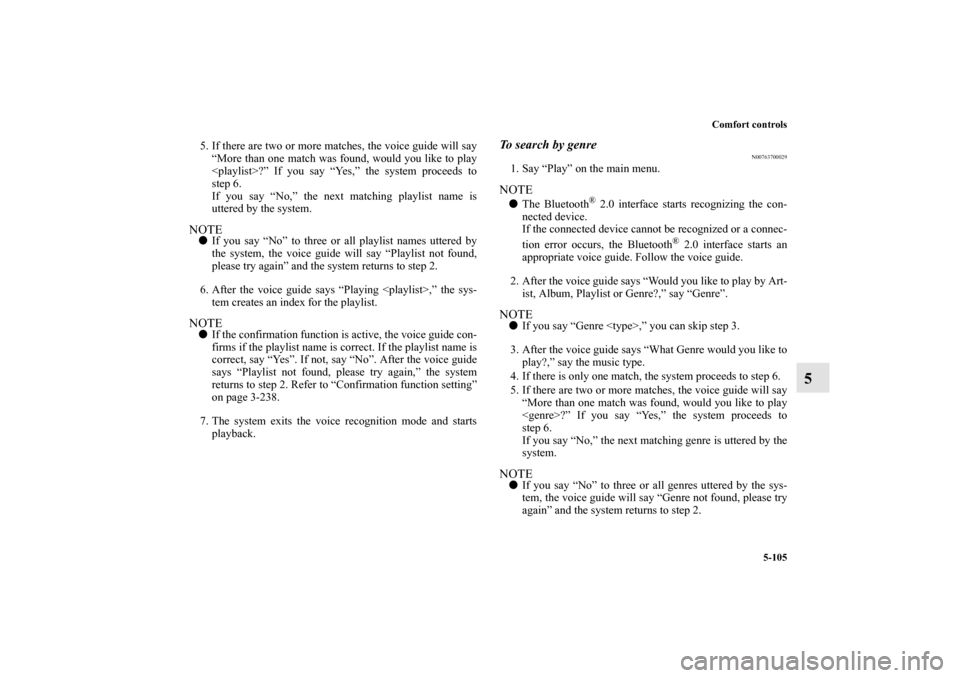
Comfort controls
5-105
5
5. If there are two or more matches, the voice guide will say
“More than one match was found, would you like to play
?” If you say “Yes,” the system proceeds to
step 6.
If you say “No,” the next matching playlist name is
uttered by the system.NOTE�If you say “No” to three or all playlist names uttered by
the system, the voice guide will say “Playlist not found,
please try again” and the system returns to step 2.
6. After the voice guide says “Playing ,” the sys-
tem creates an index for the playlist.NOTE�If the confirmation function is active, the voice guide con-
firms if the playlist name is correct. If the playlist name is
correct, say “Yes”. If not, say “No”. After the voice guide
says “Playlist not found, please try again,” the system
returns to step 2. Refer to “Confirmation function setting”
on page 3-238.
7. The system exits the voice recognition mode and starts
playback.
To search by genre
N00763700029
1. Say “Play” on the main menu.NOTE�The Bluetooth
® 2.0 interface starts recognizing the con-
nected device.
If the connected device cannot be recognized or a connec-
tion error occurs, the Bluetooth
® 2.0 interface starts an
appropriate voice guide. Follow the voice guide.
2. After the voice guide says “Would you like to play by Art-
ist, Album, Playlist or Genre?,” say “Genre”.
NOTE�If you say “Genre ,” you can skip step 3.
3. After the voice guide says “What Genre would you like to
play?,” say the music type.
4. If there is only one match, the system proceeds to step 6.
5. If there are two or more matches, the voice guide will say
“More than one match was found, would you like to play
?” If you say “Yes,” the system proceeds to
step 6.
If you say “No,” the next matching genre is uttered by the
system.NOTE�If you say “No” to three or all genres uttered by the sys-
tem, the voice guide will say “Genre not found, please try
again” and the system returns to step 2.
BK0122500US.book 105 ページ 2010年5月12日 水曜日 午前11時11分
Page 533 of 714
5-106 Comfort controls
5
6. After the voice guide says “Playing ,” the system
creates an index for the genre.NOTE�If the confirmation function is active, the voice guide con-
firms if the genre is correct. If the genre is correct, say
“Yes”. If not, say “No”. After the voice guide says “Genre
not found, please try again,” the system returns to step 2.
Refer to “Confirmation function setting” on page 3-238.
7. The system exits the voice recognition mode and starts
playback.
BK0122500US.book 106 ページ 2010年5月12日 水曜日 午前11時11分
Page 534 of 714
Comfort controls
5-107
5
USB control panel and display
N00763900018
1- RADIO button
2- CD (Mode change) button
3- PWR (On-Off) button
4- PAGE (Title scroll) button
5- DISP (Title display) button
6- RPT (Repeat) button
7- RDM (Random) button
8- (Fast-reverse) button
9- (Fast-forward) button
10- DISC UP button
11- SCAN button
12- FOLDER switch
13- TRACK (Track up/down) button
14- U (USB) indicator
15- FOLDER indicator
16- TRACK indicator
17- RPT/D-RPT/RDM/D-RDM/SCAN/F-SCAN indicator
BK0122500US.book 107 ページ 2010年5月12日 水曜日 午前11時11分
Page 535 of 714

5-108 Comfort controls
5
To play from a USB memory device
N00764000058
1. Press the PWR button (3) to turn on the audio system. The
system turns on in the last mode used.
2. Connect your USB memory device to the USB input ter-
minal.
Refer to “How to connect a USB memory device” on page
3-260.
3. Press the CD button (2) several times to switch to the USB
mode. The input mode changes as follows every time the
CD button is pressed.
CD mode → USB mode → Bluetooth
® mode (if so
equipped) → Rear-seat display mode (if so equipped)
NOTE�If your vehicle is equipped with audio/video input RCA
terminals, pressing and holding the CD button for 2 sec-
onds or more switches the system to the AUX mode.
4. Once the device is selected, playback starts and “U”
appears on the display.NOTE�Depending on the condition of your USB device, it may
take a longer time before the playback starts.
5. To stop the playback, press the RADIO button (1) or CD
button (2) to switch to a different mode.NOTE�To adjust the volume and tone, refer to “To adjust the vol-
ume” on page 5-48, 5-68 and “To adjust the tone” on page
5-48, 5-68.
Supported compressed music files
N00764100059
This audio can play MP3, WMA, AAC and WAV files
recorded in a USB memory device. This audio supports up to
65,535 files in 700 folders on 8 levels.
BK0122500US.book 108 ページ 2010年5月12日 水曜日 午前11時11分
Page 539 of 714
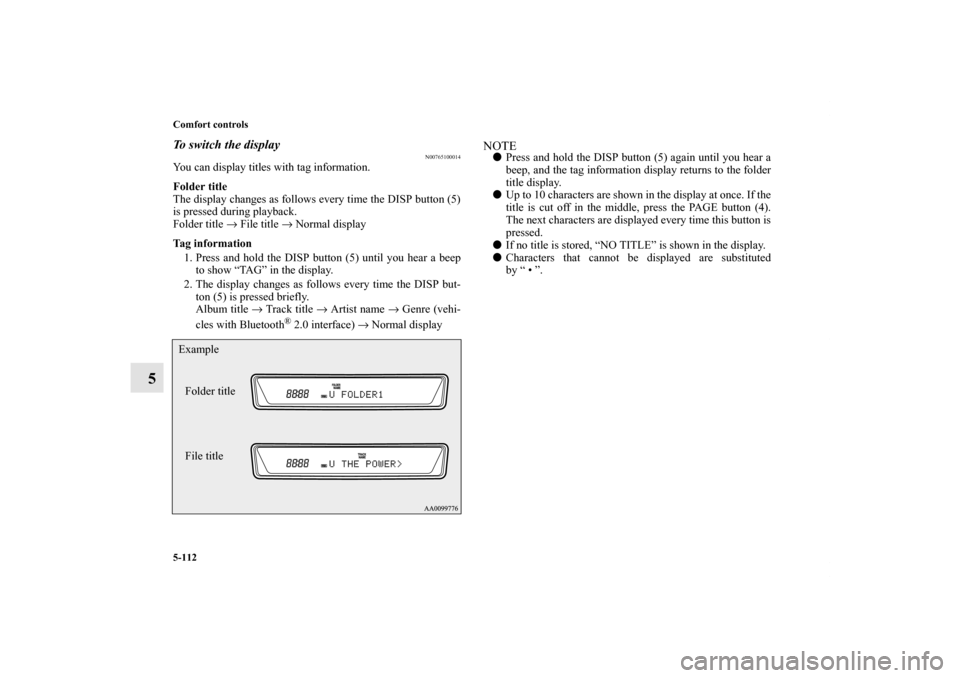
5-112 Comfort controls
5
To switch the display
N00765100014
You can display titles with tag information.
Folder title
The display changes as follows every time the DISP button (5)
is pressed during playback.
Folder title → File title → Normal display
Tag information
1. Press and hold the DISP button (5) until you hear a beep
to show “TAG” in the display.
2. The display changes as follows every time the DISP but-
ton (5) is pressed briefly.
Album title → Track title → Artist name → Genre (vehi-
cles with Bluetooth
® 2.0 interface) → Normal display
NOTE�Press and hold the DISP button (5) again until you hear a
beep, and the tag information display returns to the folder
title display.
�Up to 10 characters are shown in the display at once. If the
title is cut off in the middle, press the PAGE button (4).
The next characters are displayed every time this button is
pressed.
�If no title is stored, “NO TITLE” is shown in the display.
�Characters that cannot be displayed are substituted
by “ • ”.
Folder title
File title Example
BK0122500US.book 112 ページ 2010年5月12日 水曜日 午前11時11分