Page 486 of 714
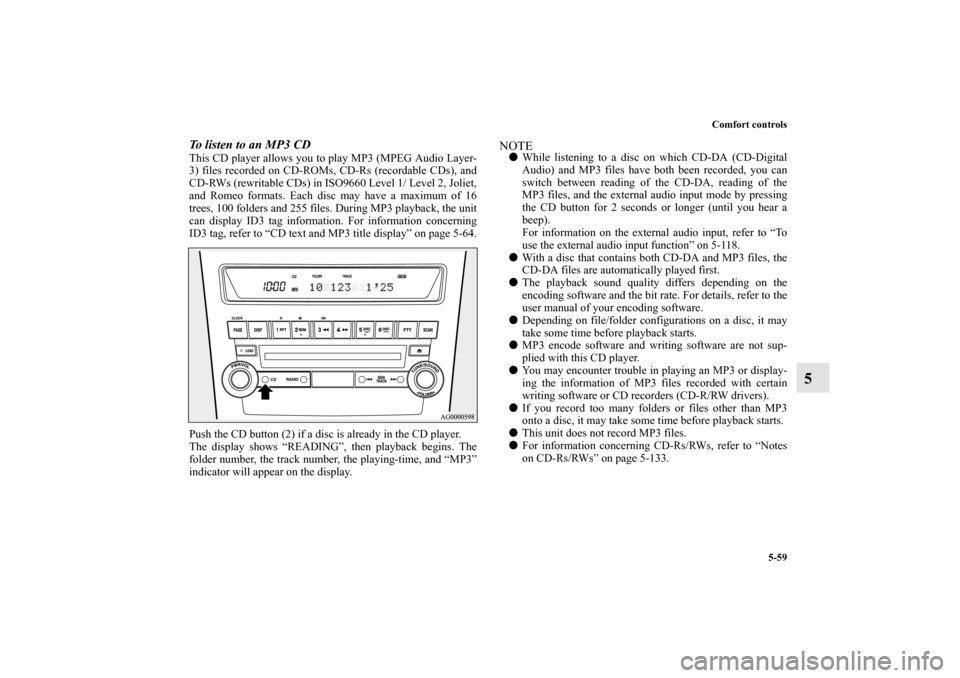
Comfort controls
5-59
5
To listen to an MP3 CDThis CD player allows you to play MP3 (MPEG Audio Layer-
3) files recorded on CD-ROMs, CD-Rs (recordable CDs), and
CD-RWs (rewritable CDs) in ISO9660 Level 1/ Level 2, Joliet,
and Romeo formats. Each disc may have a maximum of 16
trees, 100 folders and 255 files. During MP3 playback, the unit
can display ID3 tag information. For information concerning
ID3 tag, refer to “CD text and MP3 title display” on page 5-64.
Push the CD button (2) if a disc is already in the CD player.
The display shows “READING”, then playback begins. The
folder number, the track number, the playing-time, and “MP3”
indicator will appear on the display.
NOTE�While listening to a disc on which CD-DA (CD-Digital
Audio) and MP3 files have both been recorded, you can
switch between reading of the CD-DA, reading of the
MP3 files, and the external audio input mode by pressing
the CD button for 2 seconds or longer (until you hear a
beep).
For information on the external audio input, refer to “To
use the external audio input function” on 5-118.
�With a disc that contains both CD-DA and MP3 files, the
CD-DA files are automatically played first.
�The playback sound quality differs depending on the
encoding software and the bit rate. For details, refer to the
user manual of your encoding software.
�Depending on file/folder configurations on a disc, it may
take some time before playback starts.
�MP3 encode software and writing software are not sup-
plied with this CD player.
�You may encounter trouble in playing an MP3 or display-
ing the information of MP3 files recorded with certain
writing software or CD recorders (CD-R/RW drivers).
�If you record too many folders or files other than MP3
onto a disc, it may take some time before playback starts.
�This unit does not record MP3 files.
�For information concerning CD-Rs/RWs, refer to “Notes
on CD-Rs/RWs” on page 5-133.
BK0122500US.book 59 ページ 2010年5月12日 水曜日 午前11時11分
Page 491 of 714

5-64 Comfort controls
5
To find the start of each track on a disc for playbackPress the SCAN button (10). “SCAN” will appear on the dis-
play and the CD player will play back the first 10 seconds of
each track on the selected disc.
The track number will blink while the scan mode is selected.
To stop the scan mode, press the SCAN button again.NOTE�Once all tracks on the disc have been scanned, playback
of the disc will restart from the beginning of the track that
was playing when scanning started.
�The scan mode will be canceled when radio or CD opera-
tion is selected.
�With a disc that contains both CD-DA and MP3 files, the
scan mode causes only files of the same format (CD-DA
only or MP3 files only) to be played.
CD text and MP3 title display
N00752100108
This CD player can display CD text and MP3 titles including
ID3 tag information.
CD text
The CD player can display disc and track titles for discs
encoded with disc and track title information. Press the DISP
button (5) repeatedly to make selections in the following
sequence: disc name → track name → normal display mode.NOTE�The display can show up to 12 characters. If a disc name
or track name has more than 12 characters, press the
PAGE button (4) to view the next 12 characters.
�When there is no title information to be displayed, the dis-
play shows “NO TITLE”.
�Characters that the CD player cannot display are shown as
“•”.
BK0122500US.book 64 ページ 2010年5月12日 水曜日 午前11時11分
Page 492 of 714
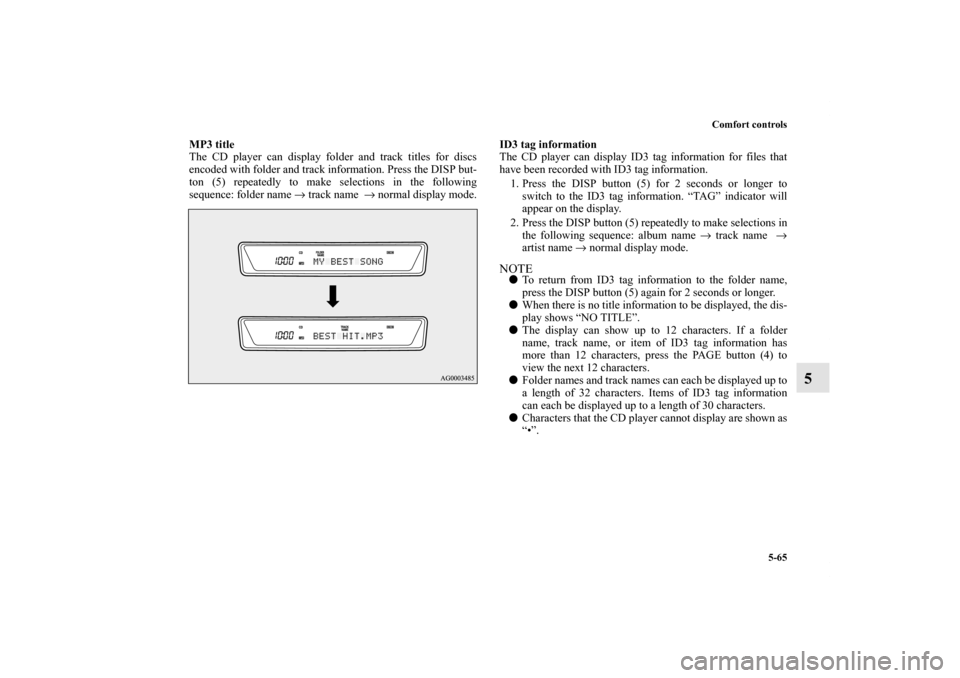
Comfort controls
5-65
5
MP3 title
The CD player can display folder and track titles for discs
encoded with folder and track information. Press the DISP but-
ton (5) repeatedly to make selections in the following
sequence: folder name → track name → normal display mode.ID3 tag information
The CD player can display ID3 tag information for files that
have been recorded with ID3 tag information.
1. Press the DISP button (5) for 2 seconds or longer to
switch to the ID3 tag information. “TAG” indicator will
appear on the display.
2. Press the DISP button (5) repeatedly to make selections in
the following sequence: album name → track name →
artist name → normal display mode.
NOTE�To return from ID3 tag information to the folder name,
press the DISP button (5) again for 2 seconds or longer.
�When there is no title information to be displayed, the dis-
play shows “NO TITLE”.
�The display can show up to 12 characters. If a folder
name, track name, or item of ID3 tag information has
more than 12 characters, press the PAGE button (4) to
view the next 12 characters.
�Folder names and track names can each be displayed up to
a length of 32 characters. Items of ID3 tag information
can each be displayed up to a length of 30 characters.
�Characters that the CD player cannot display are shown as
“•”.
BK0122500US.book 65 ページ 2010年5月12日 水曜日 午前11時11分
Page 493 of 714
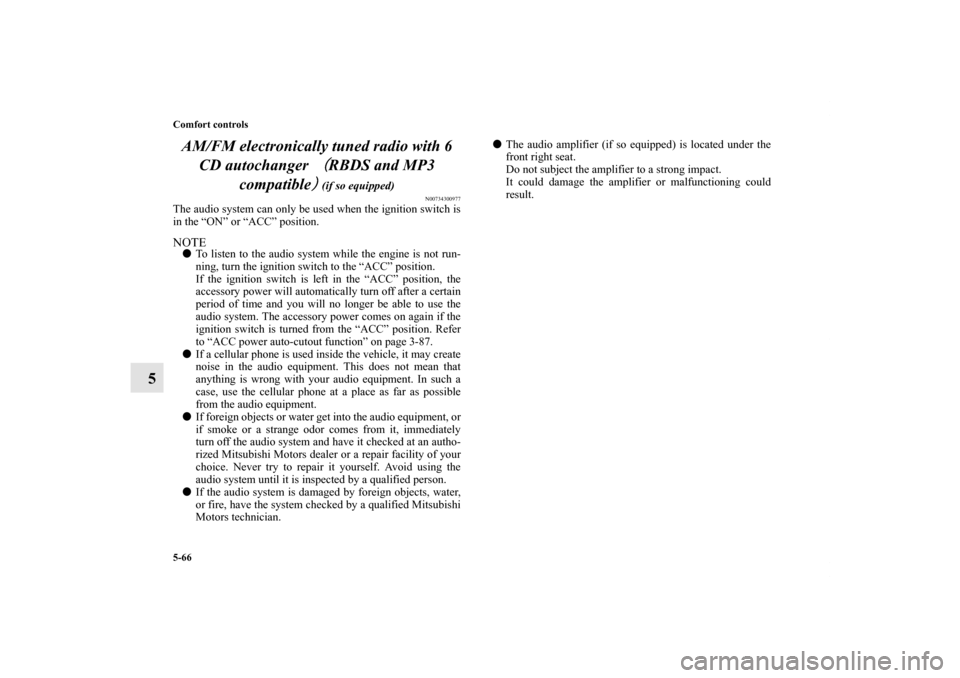
5-66 Comfort controls
5AM/FM electronically tuned radio with 6
CD autochanger
(
(( (
RBDS and MP3
compatible
)
)) ) (if so equipped)
N00734300977
The audio system can only be used when the ignition switch is
in the “ON” or “ACC” position.NOTE�To listen to the audio system while the engine is not run-
ning, turn the ignition switch to the “ACC” position.
If the ignition switch is left in the “ACC” position, the
accessory power will automatically turn off after a certain
period of time and you will no longer be able to use the
audio system. The accessory power comes on again if the
ignition switch is turned from the “ACC” position. Refer
to “ACC power auto-cutout function” on page 3-87.
�If a cellular phone is used inside the vehicle, it may create
noise in the audio equipment. This does not mean that
anything is wrong with your audio equipment. In such a
case, use the cellular phone at a place as far as possible
from the audio equipment.
�If foreign objects or water get into the audio equipment, or
if smoke or a strange odor comes from it, immediately
turn off the audio system and have it checked at an autho-
rized Mitsubishi Motors dealer or a repair facility of your
choice. Never try to repair it yourself. Avoid using the
audio system until it is inspected by a qualified person.
�If the audio system is damaged by foreign objects, water,
or fire, have the system checked by a qualified Mitsubishi
Motors technician.�The audio amplifier (if so equipped) is located under the
front right seat.
Do not subject the amplifier to a strong impact.
It could damage the amplifier or malfunctioning could
result.
BK0122500US.book 66 ページ 2010年5月12日 水曜日 午前11時11分
Page 500 of 714
Comfort controls
5-73
5
Radio control panel and display
N00734900755
1- RADIO (AM/FM selection) button
2- PWR (On-Off) switch
3- PAGE button
4- DISP (Display) button
5- SEEK (Down-seek) button
6- SEEK (Up-seek) button
7- TUNE switch
8- PTY (Program Type) button
9- SCAN button
10- Memory select buttons
11- FM (FM1/FM2) indicator
12- ST (Stereo) indicator
13- RBDS (Radio Broadcast Data System) indicator
14- PTY (Program Type) indicator
BK0122500US.book 73 ページ 2010年5月12日 水曜日 午前11時11分
Page 504 of 714

Comfort controls
5-77
5
Text messageThe radio can receive text messages broadcast by some RBDS
stations.
1. While tuning in to an RBDS station, press the DISP but-
ton (4).
2. A text message will appear on the display. If a station
name appears, press the DISP button again, then the text
message will be displayed.
3. To cancel the text message display, press the DISP button
again.NOTE�When there is no text message to be displayed, the display
shows “NO MESSAGE” and then shows the frequency.
�The display can show up to 12 characters. If a text mes-
sage has more than 12 characters, press the PAGE button
(3) to view the next 12 characters.
SIRIUS
TM
Satellite Radio
(if so equipped)
N00760100110
Satellite radio uses direct satellite to receiver broadcasting
technology to provide clear digital sound, coast to coast. The
subscription service provider is SIRIUS Satellite Radio. This
service offers over 100 channels of music, sports, news, enter-
tainment, and programming for listeners, directly from its sat-
ellites and broadcasting studios.System activationTo activate your SIRIUS Satellite Radio service, call the toll-
free number 888-539-SIRIUS (7474), or visit the Sirius web
site at www.sirius.com. Please have the following information
available when activating your system:
1. The Sirius Identification Number (SIRIUS ID). Refer to
the section “SIRIUS ID indication” on page5-79.
2. Credit card information.
3. Your Vehicle Identification Number. Refer to “Vehicle
identification number plate” on page9-2
“SIRIUS”, the SIRIUS dog logo and channel names and logos
are trademarks of SIRIUS Satellite Radio, Inc.
BK0122500US.book 77 ページ 2010年5月12日 水曜日 午前11時11分
Page 505 of 714
5-78 Comfort controls
5
SIRIUS satellite radio control panel and display
N00700200214
1- RADIO (AM/FM/Satellite radio selection) button
2- PWR (On-Off) switch
3- PAGE button
4- DISP (Display) button
5- Channel selection up button
6- Channel selection down button
7- TUNE/SOUND (Category selection) switch
8- PTY button
9- SCAN button
10- Memory select buttons
1 1 - S AT ( S AT 1 / S AT 2 / S AT 3 / S AT 4 ) d i s p l a y
12- PTY indicator
BK0122500US.book 78 ページ 2010年5月12日 水曜日 午前11時11分
Page 507 of 714
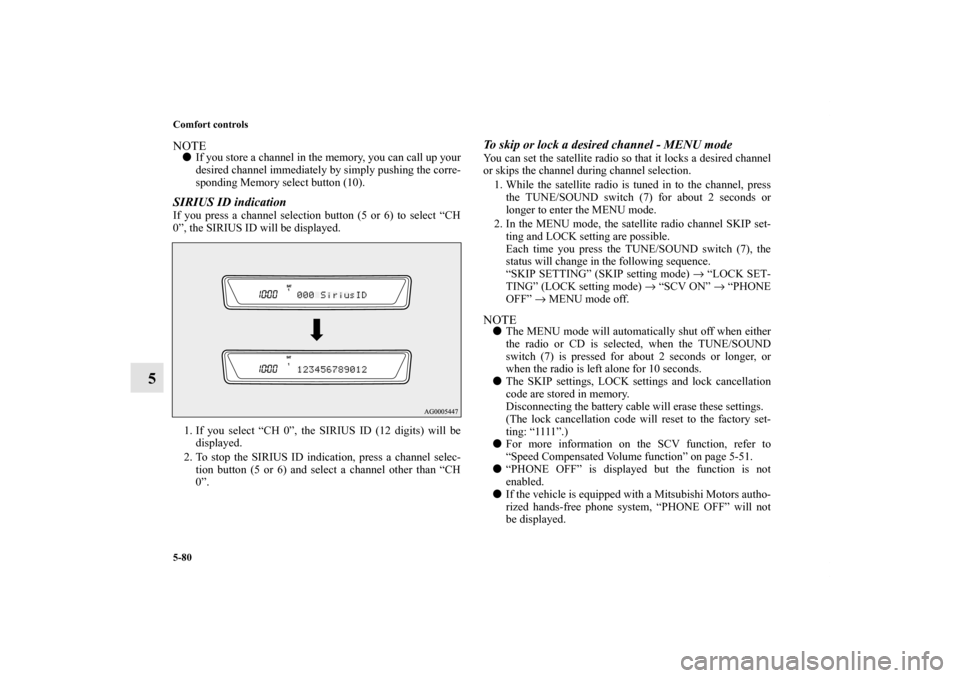
5-80 Comfort controls
5
NOTE�If you store a channel in the memory, you can call up your
desired channel immediately by simply pushing the corre-
sponding Memory select button (10).SIRIUS ID indication If you press a channel selection button (5 or 6) to select “CH
0”, the SIRIUS ID will be displayed.
1. If you select “CH 0”, the SIRIUS ID (12 digits) will be
displayed.
2. To stop the SIRIUS ID indication, press a channel selec-
tion button (5 or 6) and select a channel other than “CH
0”.
To skip or lock a desired channel - MENU modeYou can set the satellite radio so that it locks a desired channel
or skips the channel during channel selection.
1. While the satellite radio is tuned in to the channel, press
the TUNE/SOUND switch (7) for about 2 seconds or
longer to enter the MENU mode.
2. In the MENU mode, the satellite radio channel SKIP set-
ting and LOCK setting are possible.
Each time you press the TUNE/SOUND switch (7), the
status will change in the following sequence.
“SKIP SETTING” (SKIP setting mode) → “LOCK SET-
TING” (LOCK setting mode) → “SCV ON” → “PHONE
OFF” → MENU mode off.NOTE�The MENU mode will automatically shut off when either
the radio or CD is selected, when the TUNE/SOUND
switch (7) is pressed for about 2 seconds or longer, or
when the radio is left alone for 10 seconds.
�The SKIP settings, LOCK settings and lock cancellation
code are stored in memory.
Disconnecting the battery cable will erase these settings.
(The lock cancellation code will reset to the factory set-
ting: “1111”.)
�For more information on the SCV function, refer to
“Speed Compensated Volume function” on page 5-51.
�“PHONE OFF” is displayed but the function is not
enabled.
�If the vehicle is equipped with a Mitsubishi Motors autho-
rized hands-free phone system, “PHONE OFF” will not
be displayed.
BK0122500US.book 80 ページ 2010年5月12日 水曜日 午前11時11分