Page 512 of 714
Comfort controls
5-85
5
Text messageYou can change what is shown on the display when the satellite
radio tunes into a channel.
Press the DISP button (4) repeatedly to change to your desired
display mode. The order is:Channel Number + Channel Name
→ Category Name → Artist Name → Song Title → Composer
NameNOTE�Category name can also displayed by pressing the PTY
button (8).
�The display can show up to 12 characters. If there are
more than 12 characters, press the PAGE button (3) to
view the next 12 characters.
BK0122500US.book 85 ページ 2010年5月12日 水曜日 午前11時11分
Page 513 of 714
5-86 Comfort controls
5
CD control panel and display
N00735300655
1- RADIO (AM/FM selection) button
2- CD (CD mode changeover) button
3- PWR (On-Off) switch
4- LOAD indicator
5- LOAD button
6- PAGE button
7- DISP (Display) button
8- RPT (Repeat) button
9- RDM (Random) button
10- Fast-reverse button
11- Fast-forward button
12- DISC (Disc down) button
13- DISC (Disc up) button
14- SCAN button
15- Eject button16- Disc loading slot
17- FOLDER switch
18- TRACK (Track up/down) button
19- Display
BK0122500US.book 86 ページ 2010年5月12日 水曜日 午前11時11分
Page 514 of 714
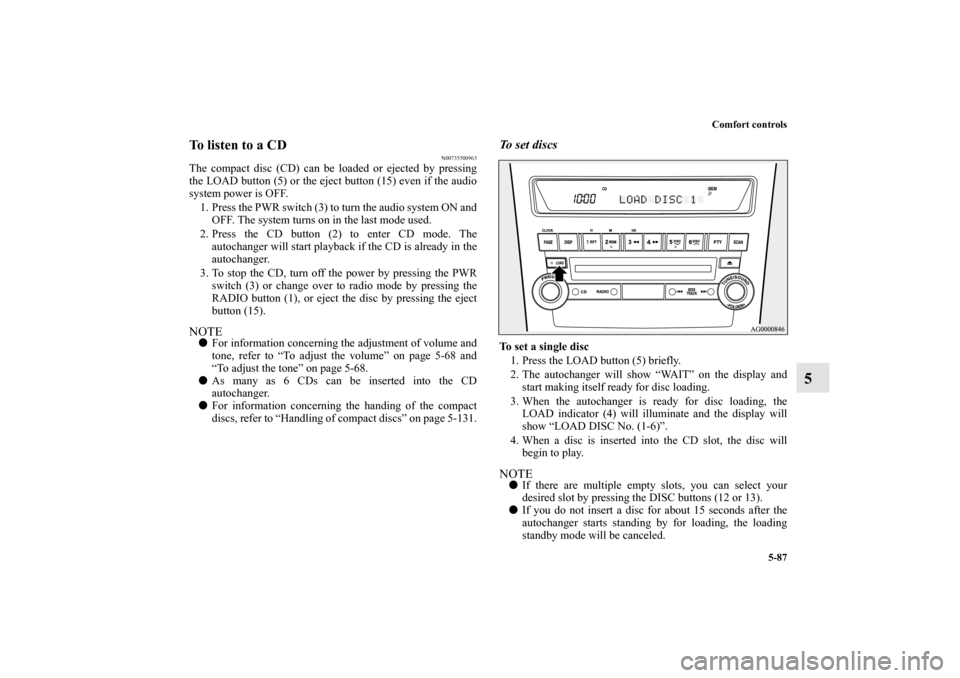
Comfort controls
5-87
5
To listen to a CD
N00735500963
The compact disc (CD) can be loaded or ejected by pressing
the LOAD button (5) or the eject button (15) even if the audio
system power is OFF.
1. Press the PWR switch (3) to turn the audio system ON and
OFF. The system turns on in the last mode used.
2. Press the CD button (2) to enter CD mode. The
autochanger will start playback if the CD is already in the
autochanger.
3. To stop the CD, turn off the power by pressing the PWR
switch (3) or change over to radio mode by pressing the
RADIO button (1), or eject the disc by pressing the eject
button (15).NOTE�For information concerning the adjustment of volume and
tone, refer to “To adjust the volume” on page 5-68 and
“To adjust the tone” on page 5-68.
�As many as 6 CDs can be inserted into the CD
autochanger.
�For information concerning the handing of the compact
discs, refer to “Handling of compact discs” on page 5-131.
To set discsTo set a single disc
1. Press the LOAD button (5) briefly.
2. The autochanger will show “WAIT” on the display and
start making itself ready for disc loading.
3. When the autochanger is ready for disc loading, the
LOAD indicator (4) will illuminate and the display will
show “LOAD DISC No. (1-6)”.
4. When a disc is inserted into the CD slot, the disc will
begin to play.NOTE�If there are multiple empty slots, you can select your
desired slot by pressing the DISC buttons (12 or 13).
�If you do not insert a disc for about 15 seconds after the
autochanger starts standing by for loading, the loading
standby mode will be canceled.
BK0122500US.book 87 ページ 2010年5月12日 水曜日 午前11時11分
Page 517 of 714
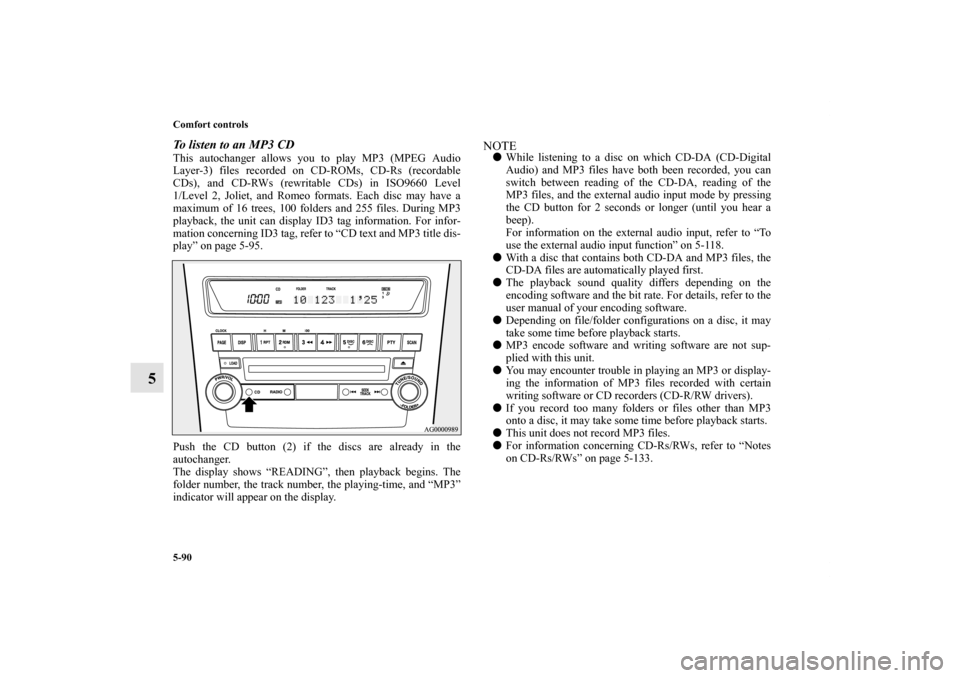
5-90 Comfort controls
5
To listen to an MP3 CDThis autochanger allows you to play MP3 (MPEG Audio
Layer-3) files recorded on CD-ROMs, CD-Rs (recordable
CDs), and CD-RWs (rewritable CDs) in ISO9660 Level
1/Level 2, Joliet, and Romeo formats. Each disc may have a
maximum of 16 trees, 100 folders and 255 files. During MP3
playback, the unit can display ID3 tag information. For infor-
mation concerning ID3 tag, refer to “CD text and MP3 title dis-
play” on page 5-95.
Push the CD button (2) if the discs are already in the
autochanger.
The display shows “READING”, then playback begins. The
folder number, the track number, the playing-time, and “MP3”
indicator will appear on the display.
NOTE�While listening to a disc on which CD-DA (CD-Digital
Audio) and MP3 files have both been recorded, you can
switch between reading of the CD-DA, reading of the
MP3 files, and the external audio input mode by pressing
the CD button for 2 seconds or longer (until you hear a
beep).
For information on the external audio input, refer to “To
use the external audio input function” on 5-118.
�With a disc that contains both CD-DA and MP3 files, the
CD-DA files are automatically played first.
�The playback sound quality differs depending on the
encoding software and the bit rate. For details, refer to the
user manual of your encoding software.
�Depending on file/folder configurations on a disc, it may
take some time before playback starts.
�MP3 encode software and writing software are not sup-
plied with this unit.
�You may encounter trouble in playing an MP3 or display-
ing the information of MP3 files recorded with certain
writing software or CD recorders (CD-R/RW drivers).
�If you record too many folders or files other than MP3
onto a disc, it may take some time before playback starts.
�This unit does not record MP3 files.
�For information concerning CD-Rs/RWs, refer to “Notes
on CD-Rs/RWs” on page 5-133.
BK0122500US.book 90 ページ 2010年5月12日 水曜日 午前11時11分
Page 522 of 714
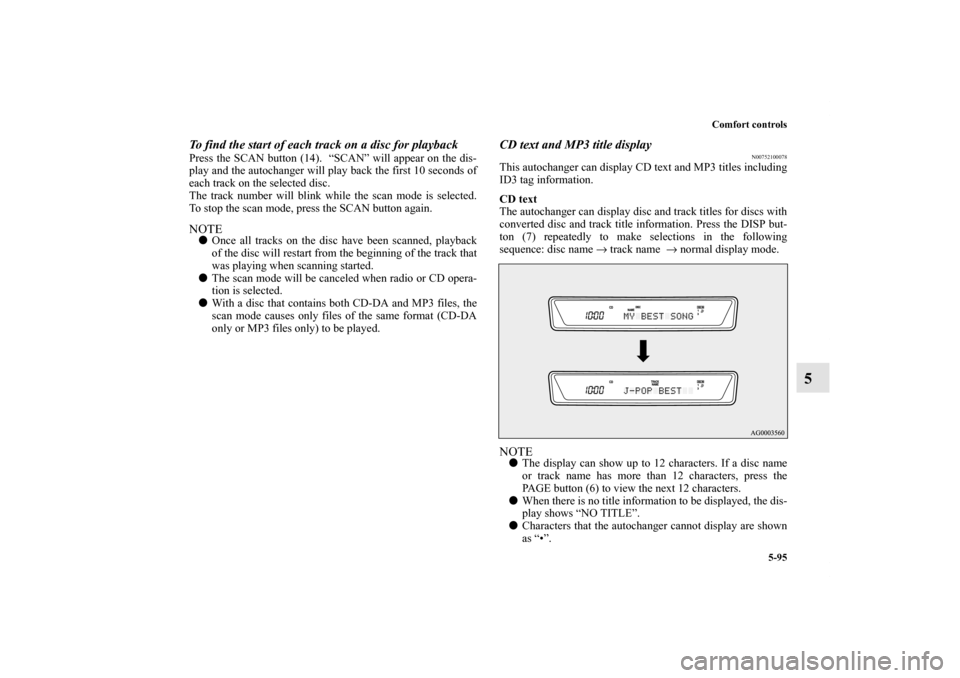
Comfort controls
5-95
5
To find the start of each track on a disc for playbackPress the SCAN button (14). “SCAN” will appear on the dis-
play and the autochanger will play back the first 10 seconds of
each track on the selected disc.
The track number will blink while the scan mode is selected.
To stop the scan mode, press the SCAN button again.NOTE�Once all tracks on the disc have been scanned, playback
of the disc will restart from the beginning of the track that
was playing when scanning started.
�The scan mode will be canceled when radio or CD opera-
tion is selected.
�With a disc that contains both CD-DA and MP3 files, the
scan mode causes only files of the same format (CD-DA
only or MP3 files only) to be played.
CD text and MP3 title display
N00752100078
This autochanger can display CD text and MP3 titles including
ID3 tag information.
CD text
The autochanger can display disc and track titles for discs with
converted disc and track title information. Press the DISP but-
ton (7) repeatedly to make selections in the following
sequence: disc name → track name → normal display mode.NOTE�The display can show up to 12 characters. If a disc name
or track name has more than 12 characters, press the
PAGE button (6) to view the next 12 characters.
�When there is no title information to be displayed, the dis-
play shows “NO TITLE”.
�Characters that the autochanger cannot display are shown
as “•”.
BK0122500US.book 95 ページ 2010年5月12日 水曜日 午前11時11分
Page 523 of 714
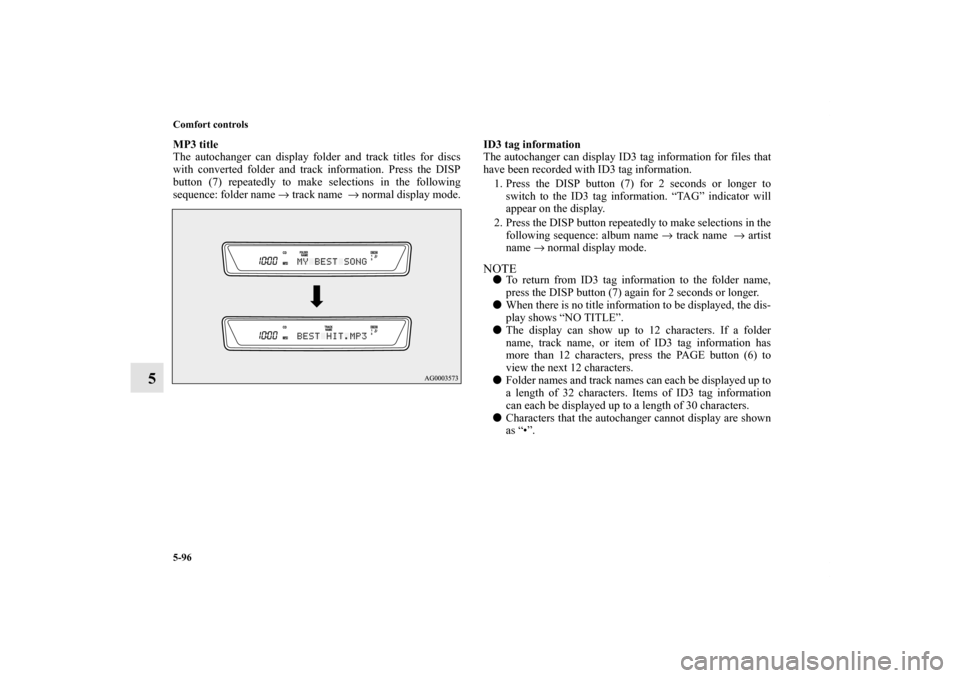
5-96 Comfort controls
5
MP3 title
The autochanger can display folder and track titles for discs
with converted folder and track information. Press the DISP
button (7) repeatedly to make selections in the following
sequence: folder name → track name → normal display mode.ID3 tag information
The autochanger can display ID3 tag information for files that
have been recorded with ID3 tag information.
1. Press the DISP button (7) for 2 seconds or longer to
switch to the ID3 tag information. “TAG” indicator will
appear on the display.
2. Press the DISP button repeatedly to make selections in the
following sequence: album name → track name → artist
name → normal display mode.
NOTE�To return from ID3 tag information to the folder name,
press the DISP button (7) again for 2 seconds or longer.
�When there is no title information to be displayed, the dis-
play shows “NO TITLE”.
�The display can show up to 12 characters. If a folder
name, track name, or item of ID3 tag information has
more than 12 characters, press the PAGE button (6) to
view the next 12 characters.
�Folder names and track names can each be displayed up to
a length of 32 characters. Items of ID3 tag information
can each be displayed up to a length of 30 characters.
�Characters that the autochanger cannot display are shown
as “•”.
BK0122500US.book 96 ページ 2010年5月12日 水曜日 午前11時11分
Page 524 of 714
Comfort controls
5-97
5 To play tracks from USB device (if so
equipped)
N00762200027
You can connect your iPod or USB memory device to the USB
input terminal and play music files stored in the iPod or USB
memory device.
See the following section for the types of connectable devices
and supported files.
Refer to “Types of connectable devices and supported file
specifications” on page 3-263.
See the following sections for the connecting methods, “How
to connect an iPod” on page 3-262 and “How to connect a USB
memory device” on page 3-260.
If your vehicle is equipped with a Bluetooth
® 2.0 interface,
you can play music files in your iPod or USB memory device
via voice operation.
Refer to “To play iPod tracks via voice operation” on page 5-
102 and “To play USB memory device tracks via voice opera-
tion” on page 5-113.
BK0122500US.book 97 ページ 2010年5月12日 水曜日 午前11時11分
Page 525 of 714
5-98 Comfort controls
5
iPod control panel and display
N00762300015
1- RADIO button
2- CD (Mode change) button
3- PWR (On-Off) button
4- PAGE (Title scroll) button
5- DISP (Title display) button
6- RPT (Repeat) button
7- RDM (Random) button
8- (Fast-reverse) button
9- (Fast-forward) button
10- DISC UP button
11- FOLDER switch
12- TRACK (Track up/down) button
13- i (iPod) indicator
14- TRACK indicator
15- RPT/RDM/D-RDM indicator
BK0122500US.book 98 ページ 2010年5月12日 水曜日 午前11時11分