Page 97 of 330
1-Clock ® p. 3-19
Indicates the time.
2- Electronic compass This display shows the direction of the vehicle.
3- Frozen road warning ® p. 3-16
Gives an indication when the outside temperature is 3 °C or lower.
4- Outside temperature ® p. 3-16
5- Centre information display indications Indicates details of each display.
6- “INFO” button Used to select various kinds of information for display.
7- Function buttons
Press this button to select options shown in the display.
8- “ADJ” button Used for adjusting the clock and for selecting settings displays.
9- Display for function buttons This display shows the options available for each function button.
Instruments and controls
3-11
3
Page 103 of 330
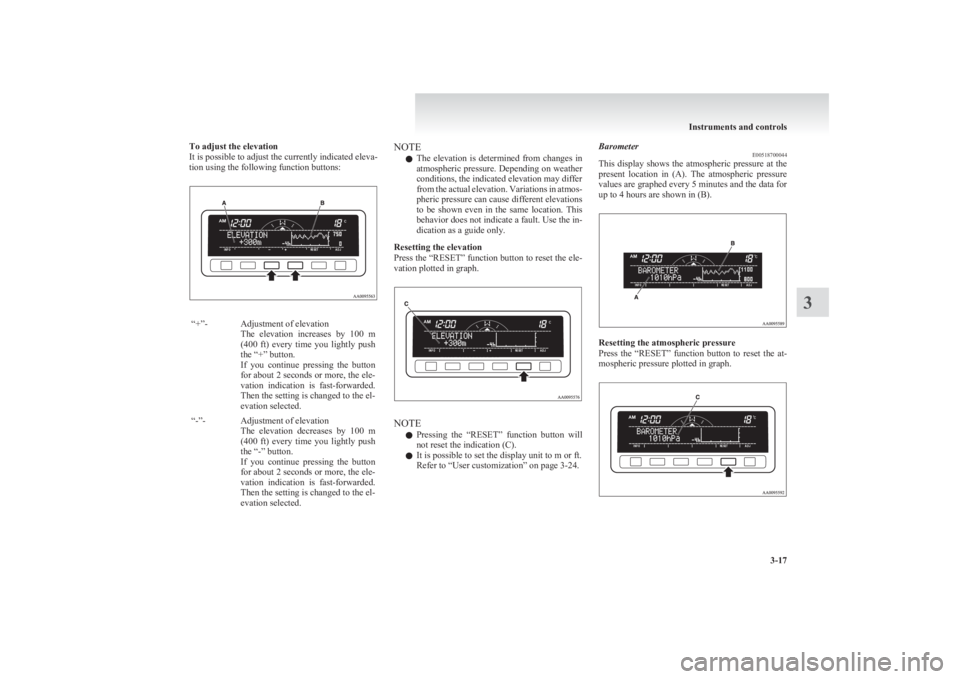
To adjust the elevation
It is possible to adjust the currently indicated eleva-
tion using the following function buttons:“+”-Adjustment of elevation
The elevation increases by 100 m
(400 ft) every time you lightly push
the “+” button.
If you continue pressing the button
for about 2 seconds or more, the ele-
vation indication is fast-forwarded.
Then the setting is changed to the el-
evation selected.“-”-Adjustment of elevation
The elevation decreases by 100 m
(400 ft) every time you lightly push
the “-” button.
If you continue pressing the button
for about 2 seconds or more, the ele-
vation indication is fast-forwarded.
Then the setting is changed to the el-
evation selected.NOTE
l The elevation is determined from changes in
atmospheric pressure. Depending on weather
conditions, the indicated elevation may differ
from the actual elevation. Variations in atmos-
pheric pressure can cause different elevations
to be shown even in the same location. This
behavior does not indicate a fault. Use the in-
dication as a guide only.
Resetting the elevation
Press the “RESET” function button to reset the ele-
vation plotted in graph.
NOTE
l Pressing the “RESET” function button will
not reset the indication (C).
l It is possible to set the display unit to m or ft.
Refer to “User customization” on page 3-24.
Barometer E00518700044
This display shows the atmospheric pressure at the
present location in (A). The atmospheric pressure
values are graphed every 5 minutes and the data for
up to 4 hours are shown in (B).
Resetting the atmospheric pressure
Press the “RESET” function button to reset the at-
mospheric pressure plotted in graph.
Instruments and controls
3-17
3
Page 104 of 330

NOTEl Pressing the “RESET” function button will
not reset the indication (C).
l It is possible to set the display unit to hPa,
mb, kPa, or inHg.
Refer to “User customization” on page 3-24.Calendar E00518800032
The date is shown. The calendar pattern can be
changed to your desired setting.
Refer to “Changing the calendar setting” on page
3-23.
Clock-only E00518900033
Only the clock is shown. The time notation can be
changed to your desired setting. (12 hour/24 hour)
Refer to “User customization” on page 3-24.Blank E00519000015
The whole display can be turned into blank. In this
case, buttons remain illuminated.
NOTE
l If you operate the audio system, the audio dis-
play pops up.
Selecting settings displays E00519100090
Every time the “ADJ” button is pressed lightly, the
display can be changed to the following:CAUTIONl The driver should not operate the display
while the vehicle is in motion.
l When operating the system, stop the vehi-
cle in a safe area.
1- Changing the clock settings ® p. 3-19
2- Adjusting the display brightness ® p. 3-20
3- Correcting the compass ® p. 3-21
4- Changing the calendar setting ® p. 3-23
5- User customization ® p. 3-24
6- Adjusting the barometer ® p. 3-28
Instruments and controls
3-18
3
Page 105 of 330

Changing the clock settingsE00519200121
1. Press the “ADJ” button to select the clock set-
ting display.
2. It is possible to adjust the clock using the func-
tion buttons.
“H”-Adjust “hour”.
The indication increases by one hour, ev-
ery time you lightly press the “H” func-
tion button. If you continue pressing the
button for about 2 seconds or more, the
indication is fast-forwarded, and then the
setting is changed to the hour selected.“M”-Adjust “minute”.
The indication increases by one minute,
every time you lightly press the “M” func-
tion button. If you continue pressing the
button for about 2 seconds or more, the
indication is fast-forwarded, and then the
setting is changed to the minute selected.“SET”-To reset the minutes to zero.
The time is adjusted as described below
by pressing the function button “SET”.
l 10:30-11:29 · · · · change to 11:00
l 11:30-12:29 · · · · change to 12:00
In this occasion, the display flashes twice
and then the setting is changed.
3. After making the adjustment, press the “IN-
FO” button to select the information display.
Instruments and controls
3-19
3
Page 106 of 330
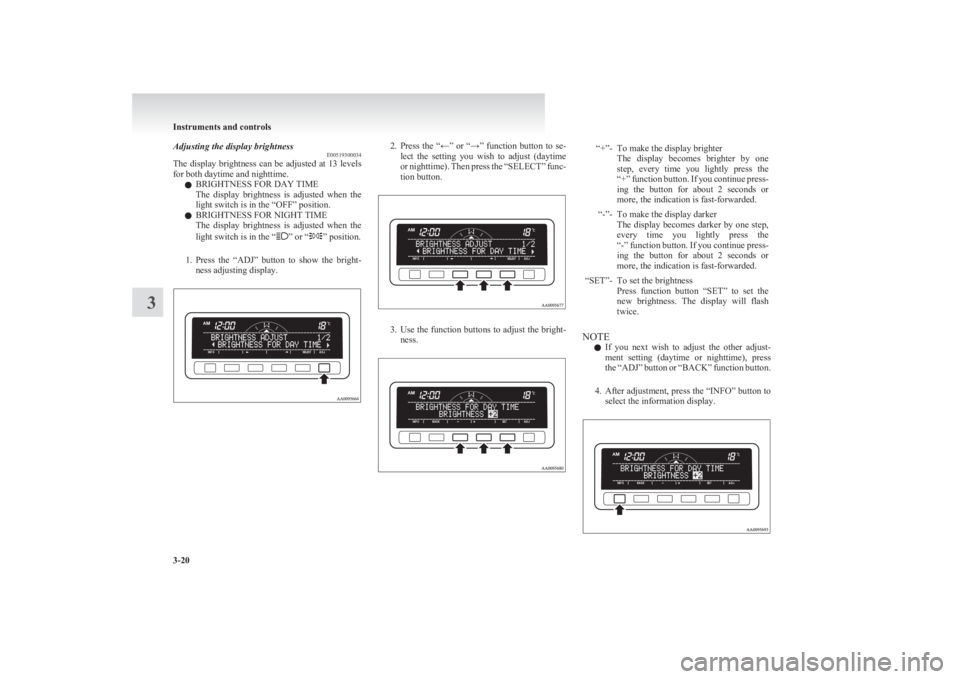
Adjusting the display brightnessE00519300034
The display brightness can be adjusted at 13 levels
for both daytime and nighttime.
l BRIGHTNESS FOR DAY TIME
The display brightness is adjusted when the
light switch is in the “OFF” position.
l BRIGHTNESS FOR NIGHT TIME
The display brightness is adjusted when the
light switch is in the “
” or “” position.
1. Press the “ADJ” button to show the bright-
ness adjusting display.
2. Press the “←” or “→” function button to se-
lect the setting you wish to adjust (daytime
or nighttime). Then press the “SELECT” func-
tion button.
3. Use the function buttons to adjust the bright-
ness.
“+”-To make the display brighter
The display becomes brighter by one
step, every time you lightly press the
“ +” function button. If you continue press-
ing the button for about 2 seconds or
more, the indication is fast-forwarded.“-”-To make the display darker
The display becomes darker by one step,
every time you lightly press the
“ -” function button. If you continue press-
ing the button for about 2 seconds or
more, the indication is fast-forwarded.“SET”-To set the brightness
Press function button “SET” to set the
new brightness. The display will flash
twice.
NOTE
l If you next wish to adjust the other adjust-
ment setting (daytime or nighttime), press
the “ADJ” button or “BACK” function button.
4. After adjustment, press the “INFO” button to
select the information display.
Instruments and controls
3-20
3
Page 109 of 330
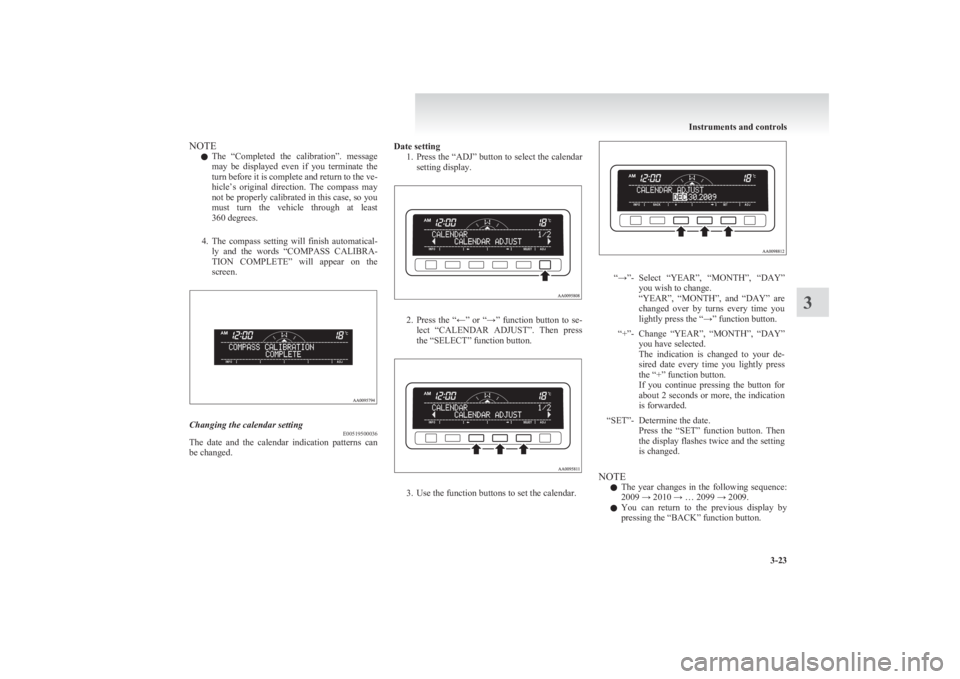
NOTEl The “Completed the calibration”. message
may be displayed even if you terminate the
turn before it is complete and return to the ve-
hicle’s original direction. The compass may
not be properly calibrated in this case, so you
must turn the vehicle through at least
360 degrees.
4. The compass setting will finish automatical-
ly and the words “COMPASS CALIBRA-
TION COMPLETE” will appear on the
screen.Changing the calendar setting E00519500036
The date and the calendar indication patterns can
be changed.
Date setting
1.Press the “ADJ” button to select the calendar
setting display.
2. Press the “←” or “→” function button to se-
lect “CALENDAR ADJUST”. Then press
the “SELECT” function button.
3. Use the function buttons to set the calendar.
“→”-Select “YEAR”, “MONTH”, “DAY”
you wish to change.
“ YEAR”, “MONTH”, and “DAY” are
changed over by turns every time you
lightly press the “→” function button.“+”-Change “YEAR”, “MONTH”, “DAY”
you have selected.
The indication is changed to your de-
sired date every time you lightly press
the “+” function button.
If you continue pressing the button for
about 2 seconds or more, the indication
is forwarded.“SET”-Determine the date.
Press the “SET” function button. Then
the display flashes twice and the setting
is changed.
NOTE
l The year changes in the following sequence:
2009 → 2010 → … 2099 → 2009.
l You can return to the previous display by
pressing the “BACK” function button.
Instruments and controls
3-23
3
Page 114 of 330
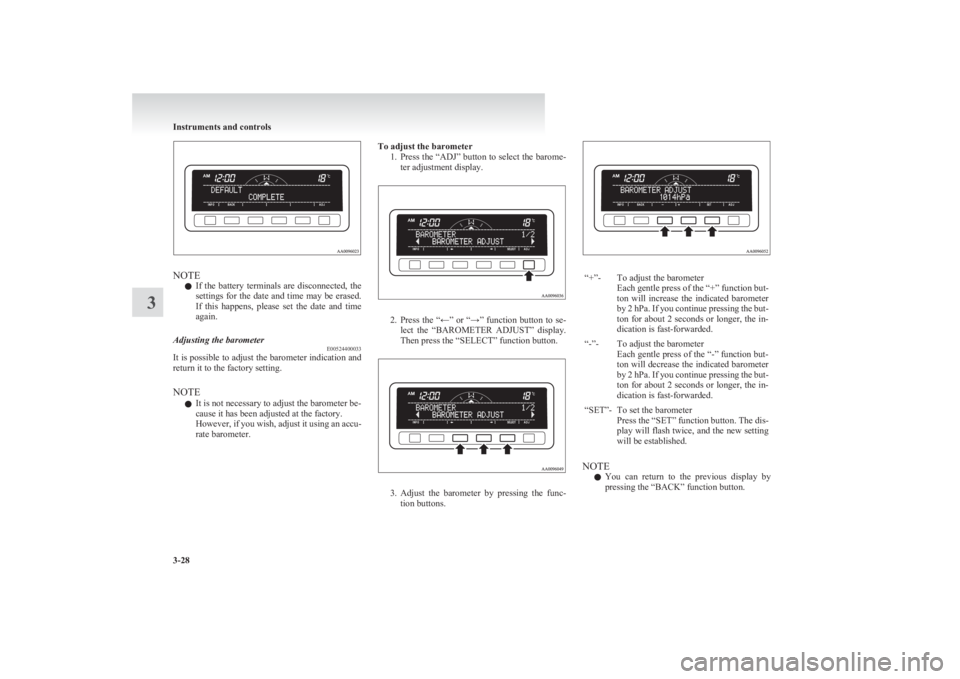
NOTEl If the battery terminals are disconnected, the
settings for the date and time may be erased.
If this happens, please set the date and time
again.
Adjusting the barometer E00524400033
It is possible to adjust the barometer indication and
return it to the factory setting.
NOTE l It is not necessary to adjust the barometer be-
cause it has been adjusted at the factory.
However, if you wish, adjust it using an accu-
rate barometer.
To adjust the barometer
1.Press the “ADJ” button to select the barome-
ter adjustment display.
2. Press the “←” or “→” function button to se-
lect the “BAROMETER ADJUST” display.
Then press the “SELECT” function button.
3. Adjust the barometer by pressing the func-
tion buttons.
“+”-To adjust the barometer
Each gentle press of the “+” function but-
ton will increase the indicated barometer
by 2 hPa. If you continue pressing the but-
ton for about 2 seconds or longer, the in-
dication is fast-forwarded.“-”-To adjust the barometer
Each gentle press of the “-” function but-
ton will decrease the indicated barometer
by 2 hPa. If you continue pressing the but-
ton for about 2 seconds or longer, the in-
dication is fast-forwarded.“SET”-To set the barometer
Press the “SET” function button. The dis-
play will flash twice, and the new setting
will be established.
NOTE
l You can return to the previous display by
pressing the “BACK” function button.
Instruments and controls
3-28
3
Page 196 of 330
Volume and tone control panelE007086010491- PWR (On-Off) switch
2- VOL (Volume control) knob
3- Memory select buttons
4- DISP (Display) button5- AUDIO button
6- Audio adjust button
7- Display
For pleasant driving
5-14
5