2011 MITSUBISHI L200 buttons
[x] Cancel search: buttonsPage 197 of 330

To adjust the volumeE00708700548
VOL (Volume control)
Turn the VOL knob (2) clockwise to increase the
volume; anticlockwise to decrease the volume. The
status will be displayed in the display (7).
NOTE l The volume control mode will shut off auto-
matically if either the radio or CD is selec-
ted, or if no adjustment is made within about
2 seconds.To adjust the tone E00708801070
Press the AUDIO button (5) to select BASS TRE-
BLE FADER BALANCE Audio adjust
mode off. The status will be displayed in the dis-
play (7).
BASS (Bass tone control)
Press the audio adjust button (6) either
or to select the desired bass tone quality.
TREBLE (Treble tone control)
Press the audio adjust button (6) either
or to select the desired treble tone quality.
FADER (Front/Rear balance control)
Press the audio adjust button (6) either
or to balance the volume of sound from the front and
the rear speakers.
BALANCE (Left/Right balance control)
Press the audio adjust button (6) either
or to balance the volume of sound from the left and
the right speakers.
NOTE
l Audio adjust mode will be cancelled when ra-
dio or CD operation is performed or no ad-
justment is performed for more than
7 seconds.
To enter audio tone settings into the memory E00733000079
It is possible to enter the audio adjustment condi-
tion (BASS, TREBLE, FADER, BALANCE) into
the memory. 1.Make the desired adjustments in the audio ad-
just mode.
Refer to “To adjust the tone” on page 5-15.
2. In the audio adjust mode, press and hold one
of the memory select buttons (3) [1-6]. The
display will show the button number
[SOUND1-SOUND6] for which the settings
were memorized.
3. In future, when you gently press the memory
select button in the audio adjust mode, the au-
dio adjustment condition memorized for that
button will take effect.To change the information display E00735100032
Press the DISP button (4) to change the informa-
tion display. The display switches in the following
sequence: Audio information → Average fuel con-
sumption → Driving range → Average speed →
Outside temperature → Altimeter → Barometer →
Calendar → Clock-only → Blank. For details, refer
to “Changing the information display” on page
3-12.
NOTE l Audio information is displayed when the au-
dio system is on.
For pleasant driving
5-15
5
Page 198 of 330
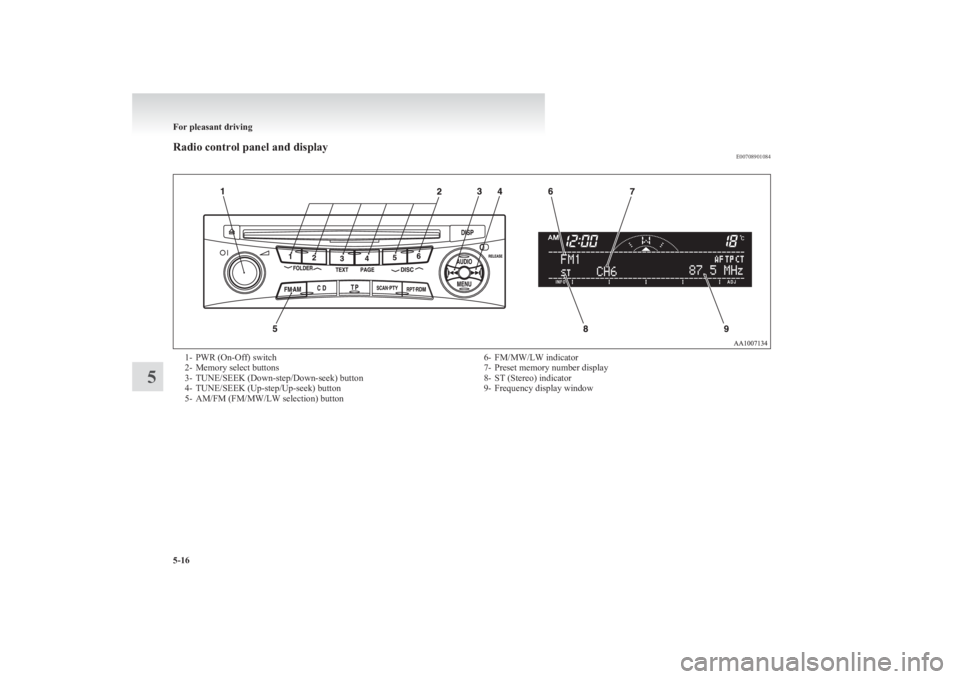
Radio control panel and displayE007089010841- PWR (On-Off) switch
2- Memory select buttons
3- TUNE/SEEK (Down-step/Down-seek) button
4- TUNE/SEEK (Up-step/Up-seek) button
5- AM/FM (FM/MW/LW selection) button6- FM/MW/LW indicator
7- Preset memory number display
8- ST (Stereo) indicator
9- Frequency display window
For pleasant driving
5-16
5
Page 199 of 330
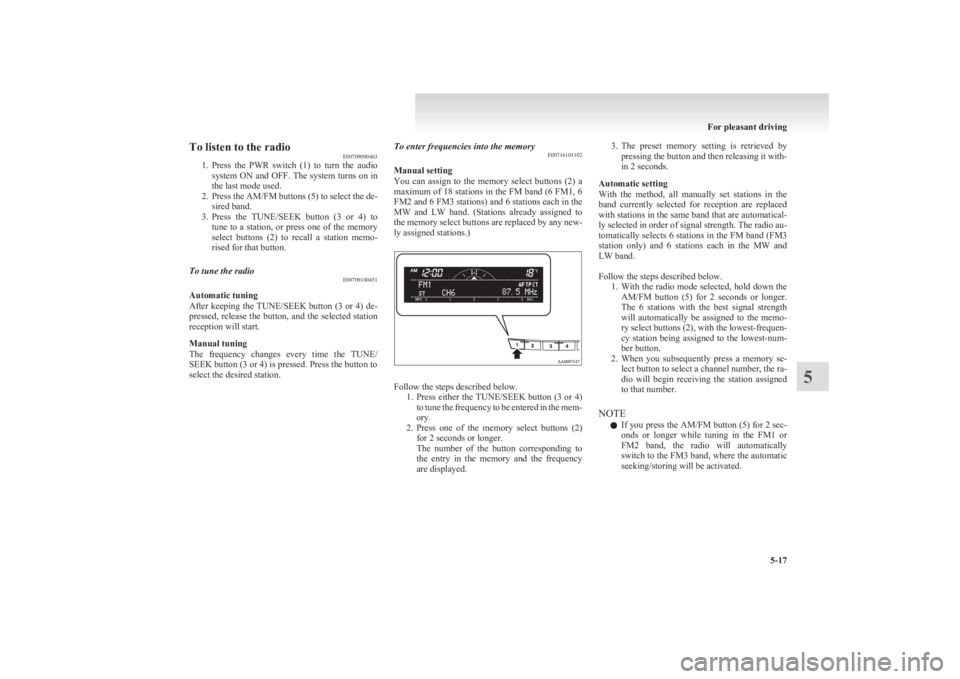
To listen to the radioE00709000463
1. Press the PWR switch (1) to turn the audio
system ON and OFF. The system turns on in
the last mode used.
2. Press the AM/FM buttons (5) to select the de-
sired band.
3. Press the TUNE/SEEK button (3 or 4) to
tune to a station, or press one of the memory
select buttons (2) to recall a station memo-
rised for that button.To tune the radio E00709100451
Automatic tuning
After keeping the TUNE/SEEK button (3 or 4) de-
pressed, release the button, and the selected station
reception will start.
Manual tuning
The frequency changes every time the TUNE/
SEEK button (3 or 4) is pressed. Press the button to
select the desired station.
To enter frequencies into the memory E00716101102
Manual setting
You can assign to the memory select buttons (2) a
maximum of 18 stations in the FM band (6 FM1, 6
FM2 and 6 FM3 stations) and 6 stations each in the
MW and LW band. (Stations already assigned to
the memory select buttons are replaced by any new-
ly assigned stations.)
Follow the steps described below. 1.Press either the TUNE/SEEK button (3 or 4)
to tune the frequency to be entered in the mem-
ory.
2. Press one of the memory select buttons (2)
for 2 seconds or longer.
The number of the button corresponding to
the entry in the memory and the frequency
are displayed.
3. The preset memory setting is retrieved by
pressing the button and then releasing it with-
in 2 seconds.
Automatic setting
With the method, all manually set stations in the
band currently selected for reception are replaced
with stations in the same band that are automatical-
ly selected in order of signal strength. The radio au-
tomatically selects 6 stations in the FM band (FM3
station only) and 6 stations each in the MW and
LW band.
Follow the steps described below. 1.With the radio mode selected, hold down the
AM/FM button (5) for 2 seconds or longer.
The 6 stations with the best signal strength
will automatically be assigned to the memo-
ry select buttons (2), with the lowest-frequen-
cy station being assigned to the lowest-num-
ber button.
2. When you subsequently press a memory se-
lect button to select a channel number, the ra-
dio will begin receiving the station assigned
to that number.
NOTE l If you press the AM/FM button (5) for 2 sec-
onds or longer while tuning in the FM1 or
FM2 band, the radio will automatically
switch to the FM3 band, where the automatic
seeking/storing will be activated.
For pleasant driving
5-17
5
Page 200 of 330

Radio data system (RDS)E007092003931- PWR (On-Off) switch
2- Memory select buttons
3- TUNE/SEEK (Down-step/Down-seek) button
4- TUNE/SEEK (Up-step/Up-seek) button
5- AM/FM (FM/MW/LW selection) button
6- TP (Traffic program) button
7- PTY (Program type) button
8- Menu button9- RDS (Radio data system) indicator
10- PTY (Program type) indicator
11- REG (Regional program) indicator
12- AF (Alternative frequencies) indicator
13- TP (Traffic program identification) indicator
14- CT (Clock time) indicator
15- Display
RDS uses PI (program identification) signal and AF (alternative frequency) list transmitted in addition to the normal FM broadcasting programs, and picks up the
FM stations that are transmitting the same program from the AF list and automatically tunes to the station with the strongest signal intensity.
Therefore, you can continue listening to one program in, for example, a long distance driving without retuning to the other station transmitting the same program
when you are leaving the service area of the currently receiving station.
The RDS radio also features the limited reception of the program types, the break-in reception of the traffic announcement to the EON (enhanced other network)
and emergency broadcast, and the limited/unlimited reception of the regional programs.
For pleasant driving
5-18
5
Page 202 of 330
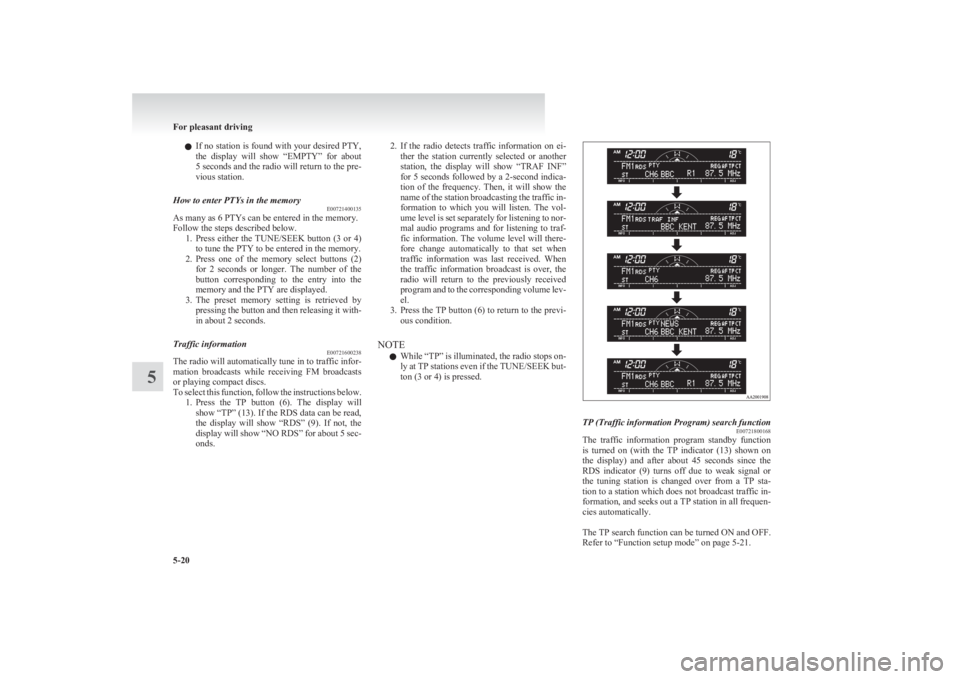
lIf no station is found with your desired PTY,
the display will show “EMPTY” for about
5 seconds and the radio will return to the pre-
vious station.How to enter PTYs in the memory E00721400135
As many as 6 PTYs can be entered in the memory.
Follow the steps described below. 1.Press either the TUNE/SEEK button (3 or 4)
to tune the PTY to be entered in the memory.
2. Press one of the memory select buttons (2)
for 2 seconds or longer. The number of the
button corresponding to the entry into the
memory and the PTY are displayed.
3. The preset memory setting is retrieved by
pressing the button and then releasing it with-
in about 2 seconds.
Traffic information E00721600238
The radio will automatically tune in to traffic infor-
mation broadcasts while receiving FM broadcasts
or playing compact discs.
To select this function, follow the instructions below. 1.Press the TP button (6). The display will
show “TP” (13). If the RDS data can be read,
the display will show “RDS” (9). If not, the
display will show “NO RDS” for about 5 sec-
onds.
2. If the radio detects traffic information on ei-
ther the station currently selected or another
station, the display will show “TRAF INF”
for 5 seconds followed by a 2-second indica-
tion of the frequency. Then, it will show the
name of the station broadcasting the traffic in-
formation to which you will listen. The vol-
ume level is set separately for listening to nor-
mal audio programs and for listening to traf-
fic information. The volume level will there-
fore change automatically to that set when
traffic information was last received. When
the traffic information broadcast is over, the
radio will return to the previously received
program and to the corresponding volume lev-
el.
3. Press the TP button (6) to return to the previ-
ous condition.
NOTE l While “TP” is illuminated, the radio stops on-
ly at TP stations even if the TUNE/SEEK but-
ton (3 or 4) is pressed.TP (Traffic information Program) search function E00721800168
The traffic information program standby function
is turned on (with the TP indicator (13) shown on
the display) and after about 45 seconds since the
RDS indicator (9) turns off due to weak signal or
the tuning station is changed over from a TP sta-
tion to a station which does not broadcast traffic in-
formation, and seeks out a TP station in all frequen-
cies automatically.
The TP search function can be turned ON and OFF.
Refer to “Function setup mode” on page 5-21.
For pleasant driving
5-20
5
Page 206 of 330

To listen to a CDE00709601903
1. Insert a disc with the label facing up, and the
CD player will begin playing even if the ra-
dio is being used. The CD indicator (15), the
track number, the playing time will appear
on the display. The CD player will also start
playback when the CD button (9) is pressed
with a disc in the player.
2. To adjust the volume and tone, refer to “To
adjust the volume” on page 5-15 and “To ad-
just the tone” on page 5-15.
3. To stop the CD, turn off the power by press-
ing the PWR switch (8) or change over to ra-
dio mode by pressing the AM/FM buttons, or
eject the disc by pressing the eject button (1).
NOTE l When an 8 cm compact disc is used, the adapt-
er is not needed for playback. Insert the disc
in the centre of the disc-loading slot.
l For information concerning the handling of
compact discs, refer to “Handling of compact
discs” on page 5-32.
To fast-forward/fast-reverse the disc
To fast-forward or fast-reverse the disc, press the
TRACK button (7).
Fast-forward
You can fast-forward the disc by pressing the
side of the TRACK button (7). While the button is
kept pressed, the disc will be fast-forwarded.
Fast-reverse
You can fast-reverse the disc by pressing the
side of the TRACK button (7). While the button is
kept pressed, the disc will be fast-reversed.
NOTE
l When you have fast-forwarded/fast-reversed
the disc, the playing-time may be shown
with deviation.
To listen to an MP3 CD
This CD player allows you to play MP3 (MPEG Au-
dio Layer-3) files recorded on CD-ROMs, CD-Rs
(recordable CDs), and CD-RWs (rewritable CDs)
in ISO9660 Level 1/Level 2, Joliet, and Romeo for-
mats. Each disc may have a maximum of 16 trees,
100 folders, and 255 files per disc. During MP3
playback, the unit can display ID3 tag information.
For information concerning ID3 tag, refer to “CD
text and MP3 title display” on page 5-26.
1. Insert a disc containing MP3 files into the slot.
2. The display shows the folder number and the
file number, then playback will begin.
NOTE
l While listening to a disc on which
CD-DA
(CD-Digital Audio) and MP3 files have both
been recorded, you can switch between read-
ing of the CD-DA, reading of the MP3 files,
and the external audio input mode (AUX) by
pressing the CD button for 2 seconds or longer.
l With a disc that contains both
CD-DA and
MP3 files, the CD-DA files are automatical-
ly played first.
l The playback sound quality differs depend-
ing on the encoding software and the bit rate.
For details, refer to the user manual of your
encoding software.
l Depending on file/folder configurations on a
disc, it may take some time before playback
starts.
l MP3 encoding software and writing software
are not supplied with this unit.
l You may encounter trouble in playing an
MP3 or displaying the information of MP3
files recorded with certain writing software
or CD recorders (CD-R/RW drivers).
l If you record too many folders or files other
than MP3 onto a disc, it may take some time
before playback starts.
l This unit does not record MP3 files.
l For information concerning CD-Rs/RWs, re-
fer to “Notes on CD-Rs/RWs” on page 5-33.CAUTIONl Attempting to play a file not in the MP3
format which has a “.mp3” file name may
produce noise from the speakers and
speaker damage, and can damage your
hearing.
For pleasant driving
5-24
5
Page 207 of 330
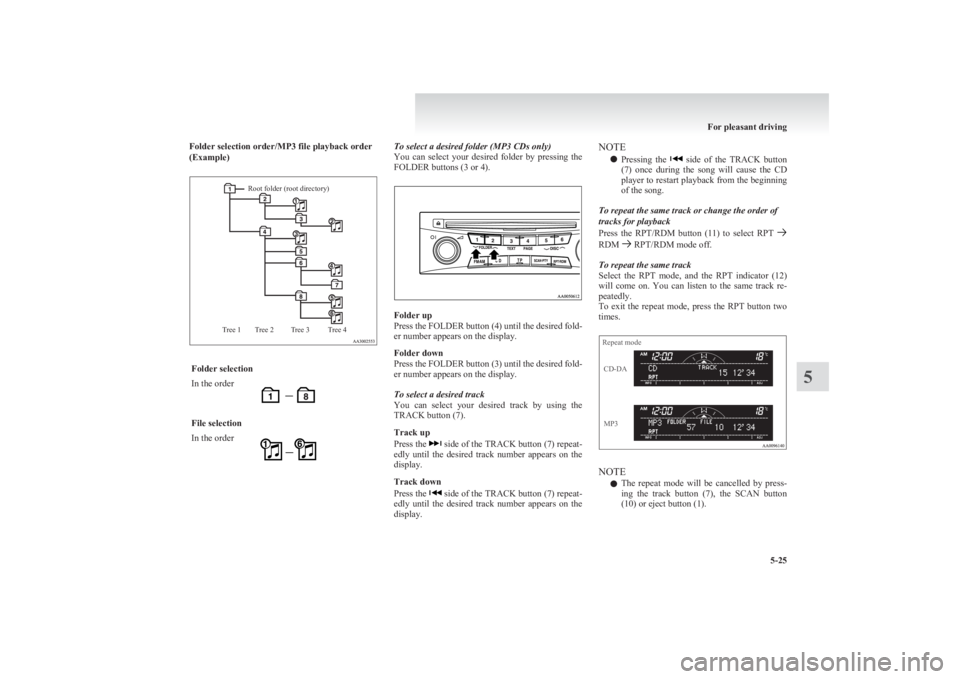
Folder selection order/MP3 file playback order
(Example)Root folder (root directory)Tree 4Tree 3Tree 2Tree 1Folder selectionIn the orderFile selectionIn the orderTo select a desired folder (MP3 CDs only)
You can select your desired folder by pressing the
FOLDER buttons (3 or 4).
Folder up
Press the FOLDER button (4) until the desired fold-
er number appears on the display.
Folder down
Press the FOLDER button (3) until the desired fold-
er number appears on the display.
To select a desired track
You can select your desired track by using the
TRACK button (7).
Track up
Press the
side of the TRACK button (7) repeat-
edly until the desired track number appears on the
display.
Track down
Press the
side of the TRACK button (7) repeat-
edly until the desired track number appears on the
display.
NOTE
l Pressing the
side of the TRACK button
(7) once during the song will cause the CD
player to restart playback from the beginning
of the song.
To repeat the same track or change the order of
tracks for playback
Press the RPT/RDM button (11) to select RPT
RDM RPT/RDM mode off.
To repeat the same track
Select the RPT mode, and the RPT indicator (12)
will come on. You can listen to the same track re-
peatedly.
To exit the repeat mode, press the RPT button two
times.
Repeat modeCD-DAMP3
NOTE
l The repeat mode will be cancelled by press-
ing the track button (7), the SCAN button
(10) or eject button (1).
For pleasant driving
5-25
5
Page 211 of 330
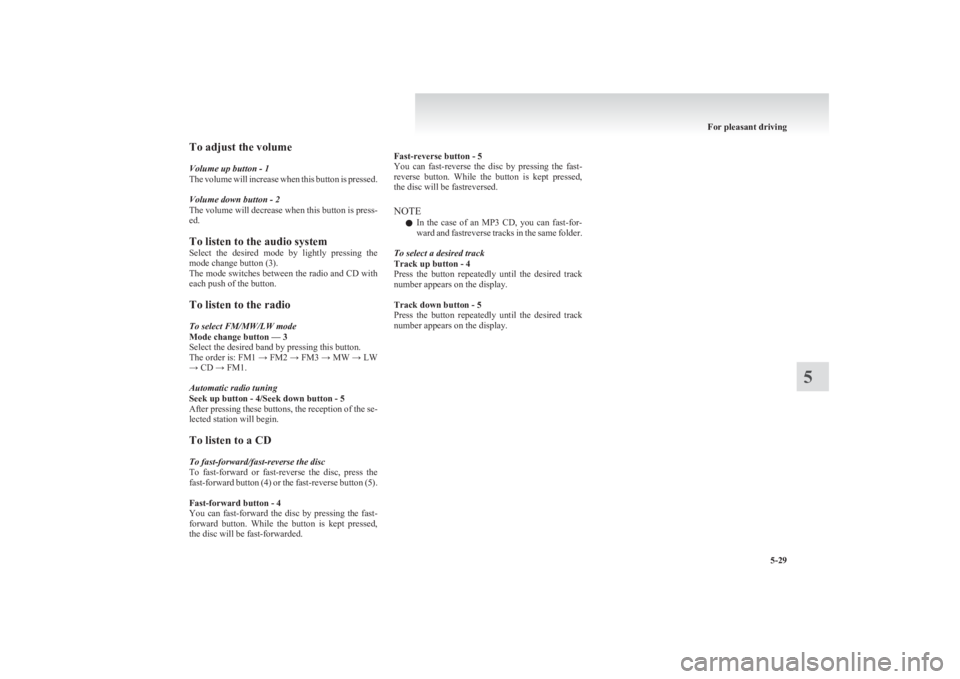
To adjust the volume
Volume up button - 1
The volume will increase when this button is pressed.
Volume down button - 2
The volume will decrease when this button is press-
ed.
To listen to the audio system
Select the desired mode by lightly pressing the
mode change button (3).
The mode switches between the radio and CD with
each push of the button.
To listen to the radio
To select FM/MW/LW mode
Mode change button — 3
Select the desired band by pressing this button.
The order is: FM1 → FM2 → FM3 → MW → LW
→ CD → FM1.
Automatic radio tuning
Seek up button - 4/Seek down button - 5
After pressing these buttons, the reception of the se-
lected station will begin.
To listen to a CD
To fast-forward/fast-reverse the disc
To fast-forward or fast-reverse the disc, press the
fast-forward button (4) or the fast-reverse button (5).
Fast-forward button - 4
You can fast-forward the disc by pressing the fast-
forward button. While the button is kept pressed,
the disc will be fast-forwarded.
Fast-reverse button - 5
You can fast-reverse the disc by pressing the fast-
reverse button. While the button is kept pressed,
the disc will be fastreversed.
NOTE l In the case of an MP3 CD, you can fast-for-
ward and fastreverse tracks in the same folder.
To select a desired track
Track up button - 4
Press the button repeatedly until the desired track
number appears on the display.
Track down button - 5
Press the button repeatedly until the desired track
number appears on the display.
For pleasant driving
5-29
5