Page 41 of 84
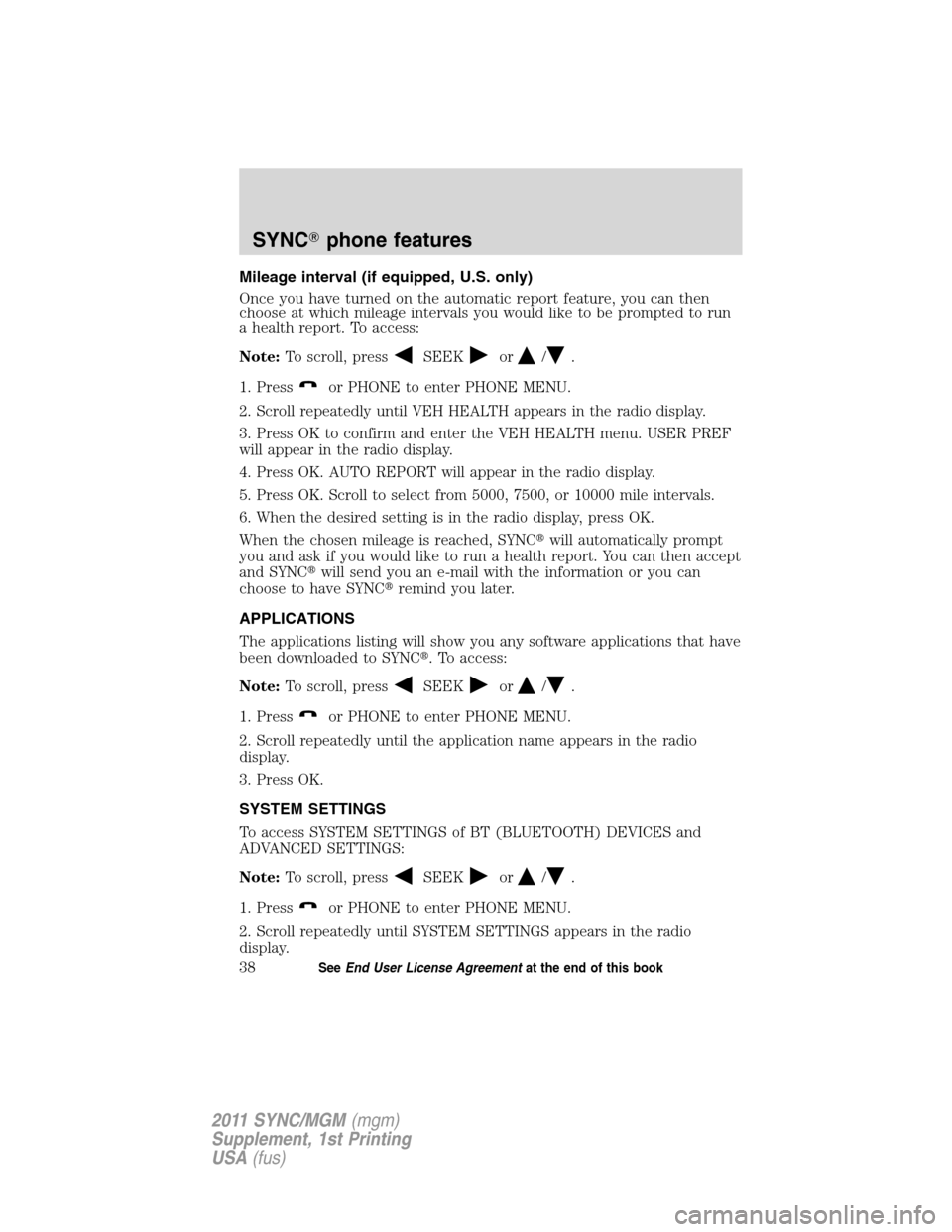
Mileage interval (if equipped, U.S. only)
Once you have turned on the automatic report feature, you can then
choose at which mileage intervals you would like to be prompted to run
a health report. To access:
Note:To scroll, press
SEEKor/.
1. Press
or PHONE to enter PHONE MENU.
2. Scroll repeatedly until VEH HEALTH appears in the radio display.
3. Press OK to confirm and enter the VEH HEALTH menu. USER PREF
will appear in the radio display.
4. Press OK. AUTO REPORT will appear in the radio display.
5. Press OK. Scroll to select from 5000, 7500, or 10000 mile intervals.
6. When the desired setting is in the radio display, press OK.
When the chosen mileage is reached, SYNC�will automatically prompt
you and ask if you would like to run a health report. You can then accept
and SYNC�will send you an e-mail with the information or you can
choose to have SYNC�remind you later.
APPLICATIONS
The applications listing will show you any software applications that have
been downloaded to SYNC�. To access:
Note:To scroll, press
SEEKor/.
1. Press
or PHONE to enter PHONE MENU.
2. Scroll repeatedly until the application name appears in the radio
display.
3. Press OK.
SYSTEM SETTINGS
To access SYSTEM SETTINGS of BT (BLUETOOTH) DEVICES and
ADVANCED SETTINGS:
Note:To scroll, press
SEEKor/.
1. Press
or PHONE to enter PHONE MENU.
2. Scroll repeatedly until SYSTEM SETTINGS appears in the radio
display.
SYNC�phone features
38SeeEnd User License Agreementat the end of this book
2011 SYNC/MGM(mgm)
Supplement, 1st Printing
USA(fus)
Page 42 of 84
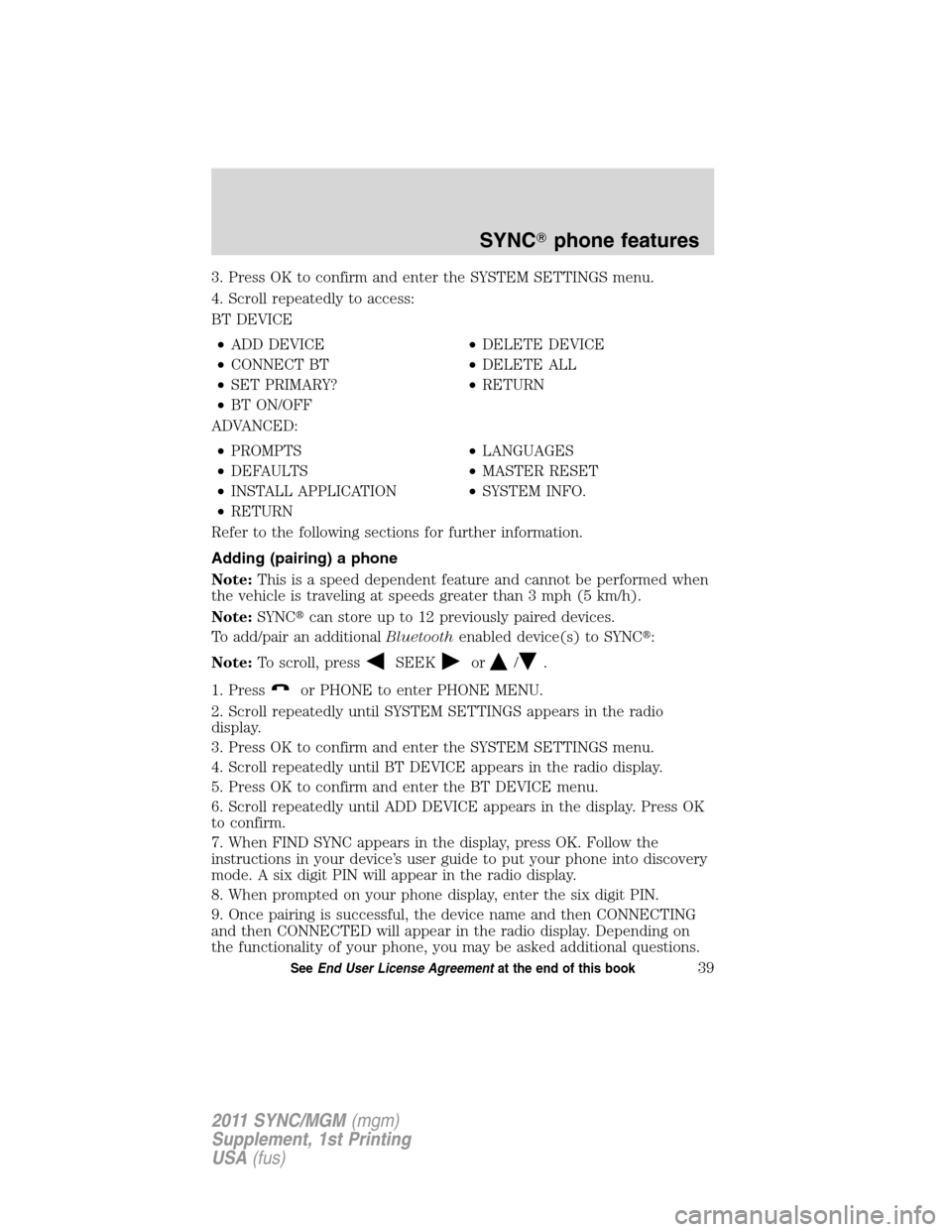
3. Press OK to confirm and enter the SYSTEM SETTINGS menu.
4. Scroll repeatedly to access:
BT DEVICE
•ADD DEVICE•DELETE DEVICE
•CONNECT BT•DELETE ALL
•SET PRIMARY?•RETURN
•BT ON/OFF
ADVANCED:
•PROMPTS•LANGUAGES
•DEFAULTS•MASTER RESET
•INSTALL APPLICATION•SYSTEM INFO.
•RETURN
Refer to the following sections for further information.
Adding (pairing) a phone
Note:This is a speed dependent feature and cannot be performed when
the vehicle is traveling at speeds greater than 3 mph (5 km/h).
Note:SYNC�can store up to 12 previously paired devices.
To add/pair an additionalBluetoothenabled device(s) to SYNC�:
Note:To scroll, press
SEEKor/.
1. Press
or PHONE to enter PHONE MENU.
2. Scroll repeatedly until SYSTEM SETTINGS appears in the radio
display.
3. Press OK to confirm and enter the SYSTEM SETTINGS menu.
4. Scroll repeatedly until BT DEVICE appears in the radio display.
5. Press OK to confirm and enter the BT DEVICE menu.
6. Scroll repeatedly until ADD DEVICE appears in the display. Press OK
to confirm.
7. When FIND SYNC appears in the display, press OK. Follow the
instructions in your device’s user guide to put your phone into discovery
mode. A six digit PIN will appear in the radio display.
8. When prompted on your phone display, enter the six digit PIN.
9. Once pairing is successful, the device name and then CONNECTING
and then CONNECTED will appear in the radio display. Depending on
the functionality of your phone, you may be asked additional questions.
SYNC�phone features
39SeeEnd User License Agreementat the end of this book
2011 SYNC/MGM(mgm)
Supplement, 1st Printing
USA(fus)
Page 43 of 84
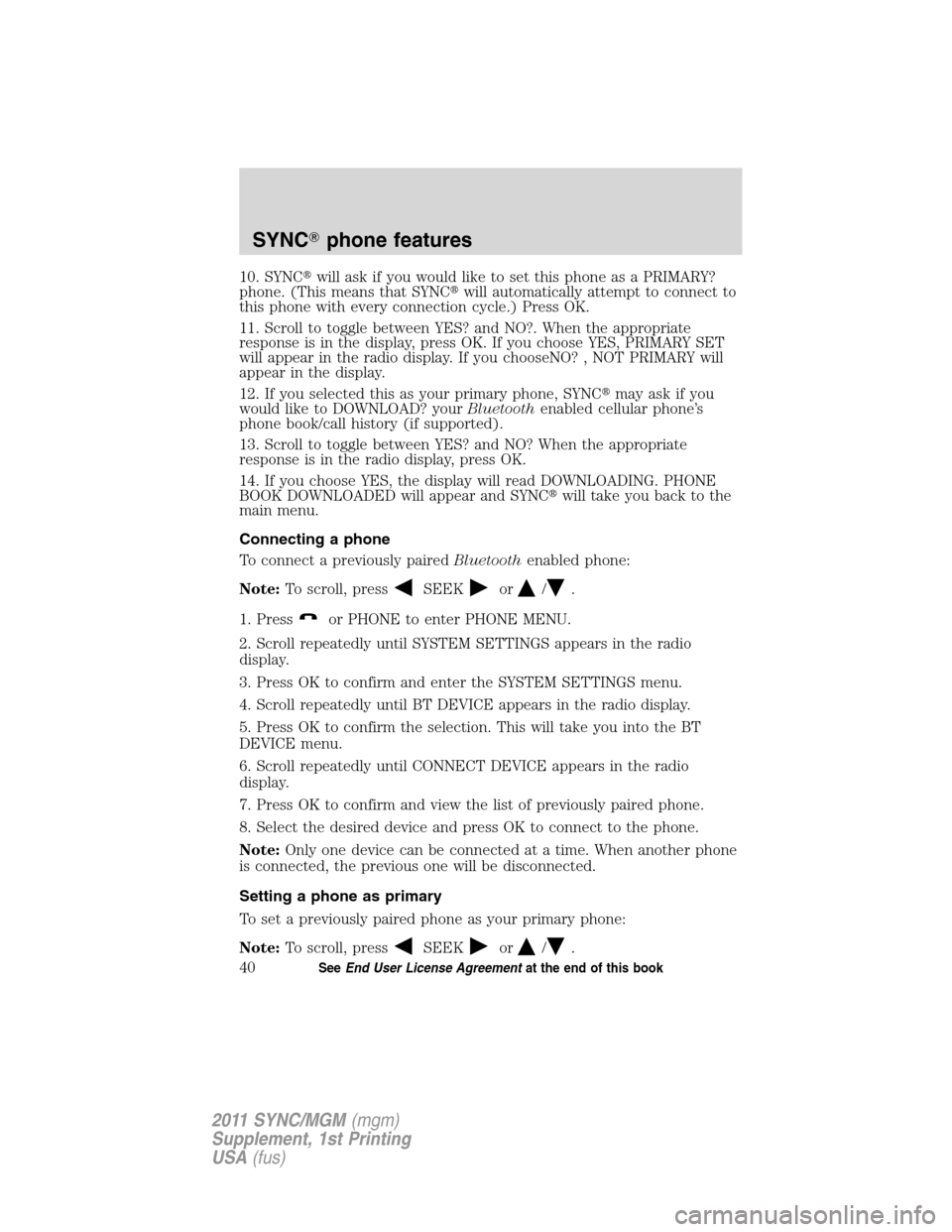
10. SYNC�will ask if you would like to set this phone as a PRIMARY?
phone. (This means that SYNC�will automatically attempt to connect to
this phone with every connection cycle.) Press OK.
11. Scroll to toggle between YES? and NO?. When the appropriate
response is in the display, press OK. If you choose YES, PRIMARY SET
will appear in the radio display. If you chooseNO? , NOT PRIMARY will
appear in the display.
12. If you selected this as your primary phone, SYNC�may ask if you
would like to DOWNLOAD? yourBluetoothenabled cellular phone’s
phone book/call history (if supported).
13. Scroll to toggle between YES? and NO? When the appropriate
response is in the radio display, press OK.
14. If you choose YES, the display will read DOWNLOADING. PHONE
BOOK DOWNLOADED will appear and SYNC�will take you back to the
main menu.
Connecting a phone
To connect a previously pairedBluetoothenabled phone:
Note:To scroll, press
SEEKor/.
1. Press
or PHONE to enter PHONE MENU.
2. Scroll repeatedly until SYSTEM SETTINGS appears in the radio
display.
3. Press OK to confirm and enter the SYSTEM SETTINGS menu.
4. Scroll repeatedly until BT DEVICE appears in the radio display.
5. Press OK to confirm the selection. This will take you into the BT
DEVICE menu.
6. Scroll repeatedly until CONNECT DEVICE appears in the radio
display.
7. Press OK to confirm and view the list of previously paired phone.
8. Select the desired device and press OK to connect to the phone.
Note:Only one device can be connected at a time. When another phone
is connected, the previous one will be disconnected.
Setting a phone as primary
To set a previously paired phone as your primary phone:
Note:To scroll, press
SEEKor/.
SYNC�phone features
40SeeEnd User License Agreementat the end of this book
2011 SYNC/MGM(mgm)
Supplement, 1st Printing
USA(fus)
Page 44 of 84
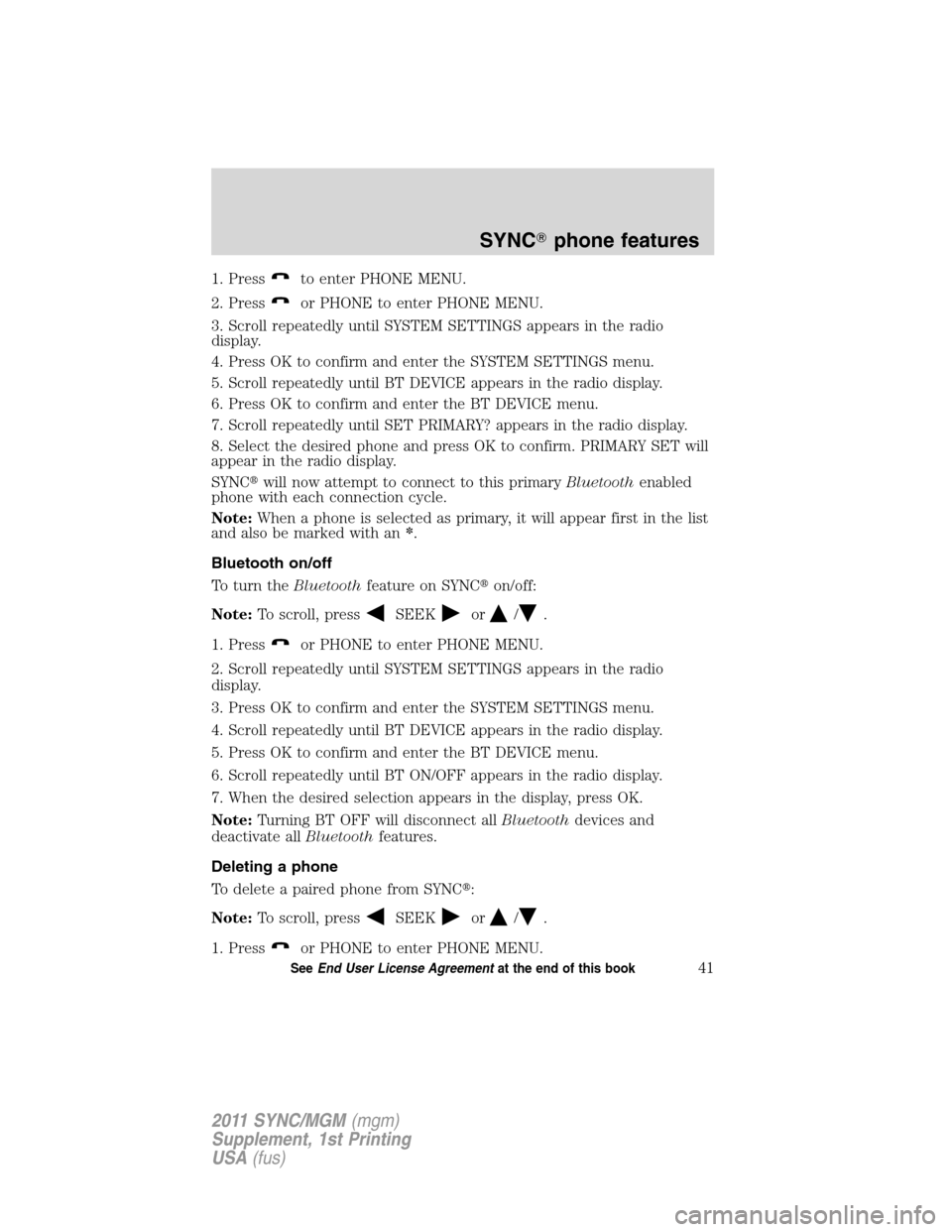
1. Pressto enter PHONE MENU.
2. Press
or PHONE to enter PHONE MENU.
3. Scroll repeatedly until SYSTEM SETTINGS appears in the radio
display.
4. Press OK to confirm and enter the SYSTEM SETTINGS menu.
5. Scroll repeatedly until BT DEVICE appears in the radio display.
6. Press OK to confirm and enter the BT DEVICE menu.
7. Scroll repeatedly until SET PRIMARY? appears in the radio display.
8. Select the desired phone and press OK to confirm. PRIMARY SET will
appear in the radio display.
SYNC�will now attempt to connect to this primaryBluetoothenabled
phone with each connection cycle.
Note:When a phone is selected as primary, it will appear first in the list
and also be marked with an*.
Bluetooth on/off
To turn theBluetoothfeature on SYNC�on/off:
Note:To scroll, press
SEEKor/.
1. Press
or PHONE to enter PHONE MENU.
2. Scroll repeatedly until SYSTEM SETTINGS appears in the radio
display.
3. Press OK to confirm and enter the SYSTEM SETTINGS menu.
4. Scroll repeatedly until BT DEVICE appears in the radio display.
5. Press OK to confirm and enter the BT DEVICE menu.
6. Scroll repeatedly until BT ON/OFF appears in the radio display.
7. When the desired selection appears in the display, press OK.
Note:Turning BT OFF will disconnect allBluetoothdevices and
deactivate allBluetoothfeatures.
Deleting a phone
To delete a paired phone from SYNC�:
Note:To scroll, press
SEEKor/.
1. Press
or PHONE to enter PHONE MENU.
SYNC�phone features
41SeeEnd User License Agreementat the end of this book
2011 SYNC/MGM(mgm)
Supplement, 1st Printing
USA(fus)
Page 45 of 84
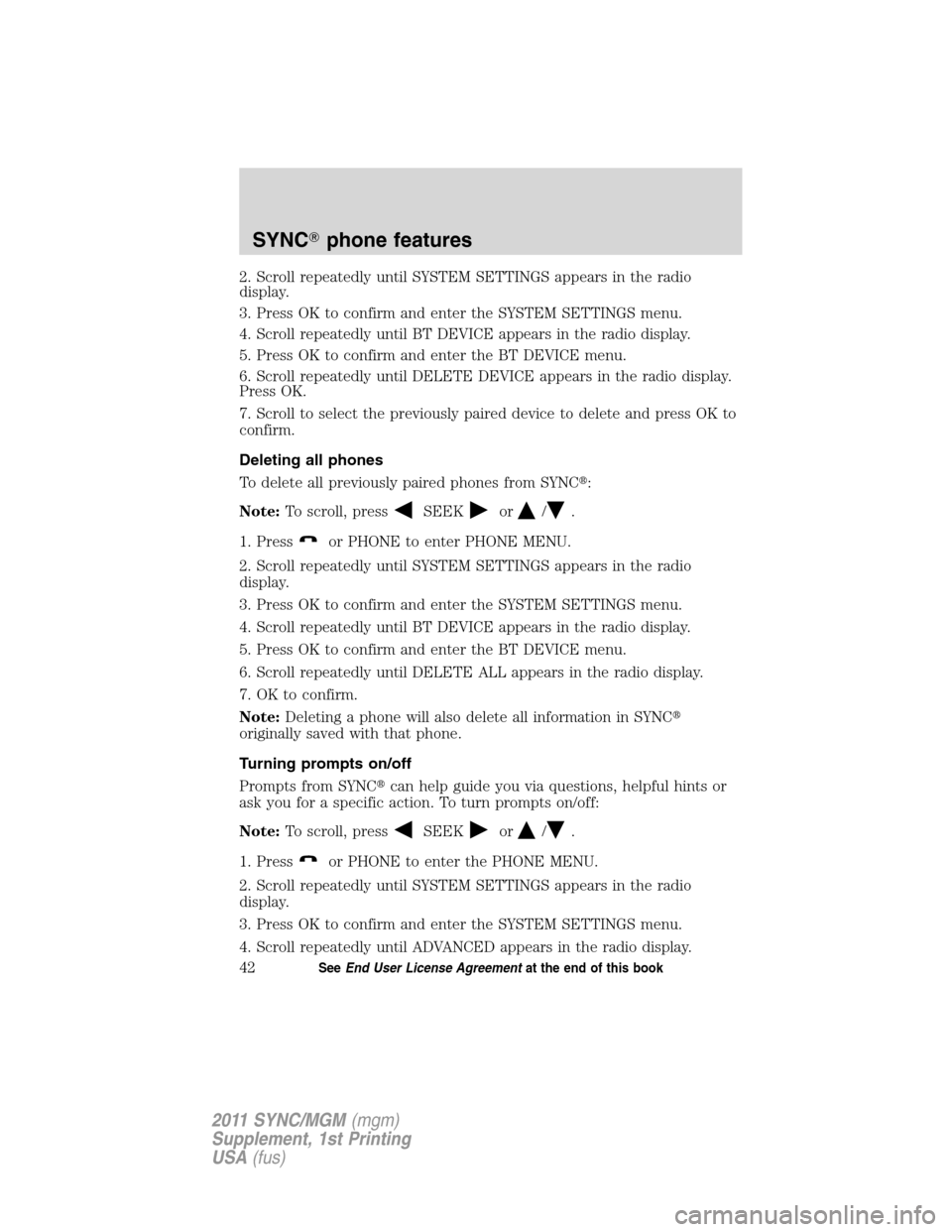
2. Scroll repeatedly until SYSTEM SETTINGS appears in the radio
display.
3. Press OK to confirm and enter the SYSTEM SETTINGS menu.
4. Scroll repeatedly until BT DEVICE appears in the radio display.
5. Press OK to confirm and enter the BT DEVICE menu.
6. Scroll repeatedly until DELETE DEVICE appears in the radio display.
Press OK.
7. Scroll to select the previously paired device to delete and press OK to
confirm.
Deleting all phones
To delete all previously paired phones from SYNC�:
Note:To scroll, press
SEEKor/.
1. Press
or PHONE to enter PHONE MENU.
2. Scroll repeatedly until SYSTEM SETTINGS appears in the radio
display.
3. Press OK to confirm and enter the SYSTEM SETTINGS menu.
4. Scroll repeatedly until BT DEVICE appears in the radio display.
5. Press OK to confirm and enter the BT DEVICE menu.
6. Scroll repeatedly until DELETE ALL appears in the radio display.
7. OK to confirm.
Note:Deleting a phone will also delete all information in SYNC�
originally saved with that phone.
Turning prompts on/off
Prompts from SYNC�can help guide you via questions, helpful hints or
ask you for a specific action. To turn prompts on/off:
Note:To scroll, press
SEEKor/.
1. Press
or PHONE to enter the PHONE MENU.
2. Scroll repeatedly until SYSTEM SETTINGS appears in the radio
display.
3. Press OK to confirm and enter the SYSTEM SETTINGS menu.
4. Scroll repeatedly until ADVANCED appears in the radio display.
SYNC�phone features
42SeeEnd User License Agreementat the end of this book
2011 SYNC/MGM(mgm)
Supplement, 1st Printing
USA(fus)
Page 46 of 84
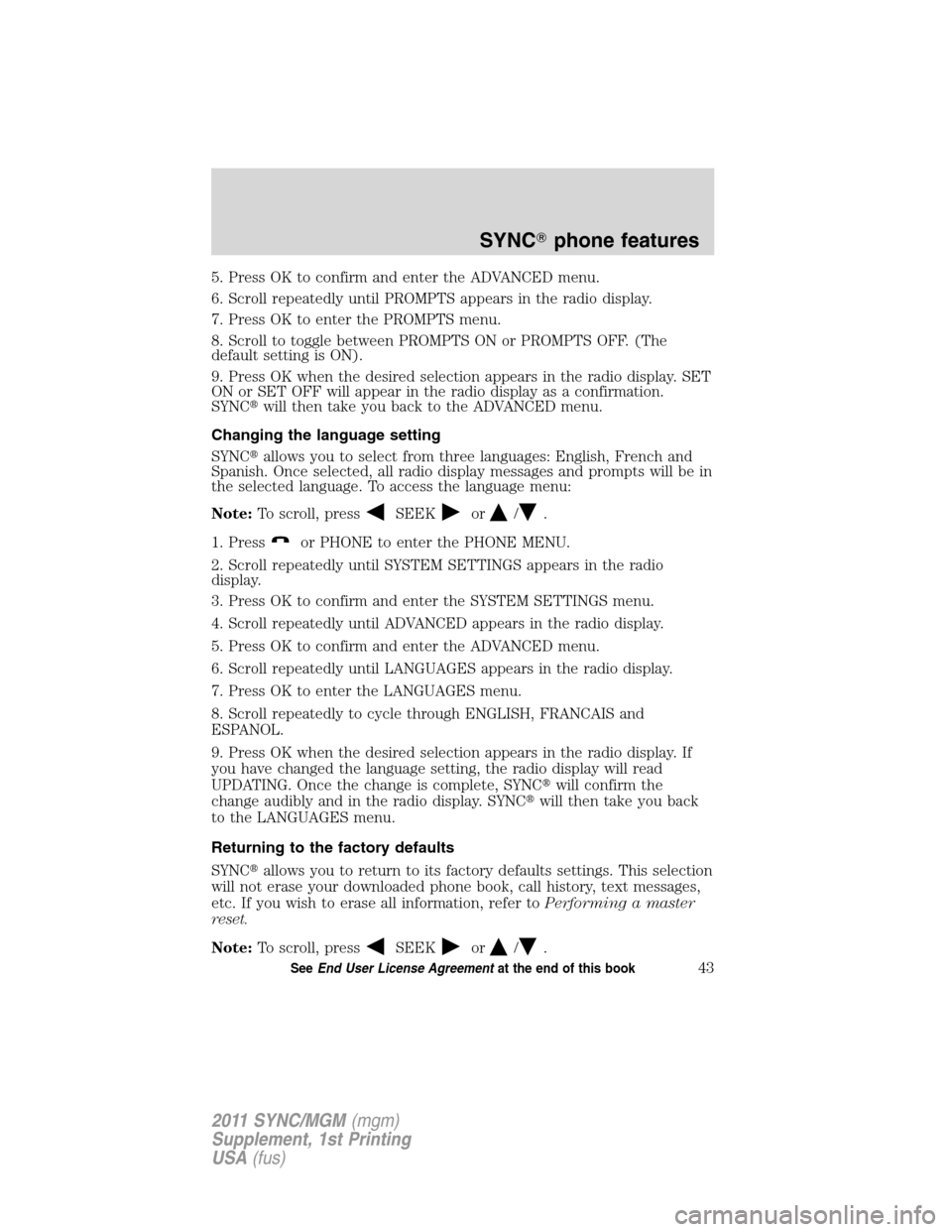
5. Press OK to confirm and enter the ADVANCED menu.
6. Scroll repeatedly until PROMPTS appears in the radio display.
7. Press OK to enter the PROMPTS menu.
8. Scroll to toggle between PROMPTS ON or PROMPTS OFF. (The
default setting is ON).
9. Press OK when the desired selection appears in the radio display. SET
ON or SET OFF will appear in the radio display as a confirmation.
SYNC�will then take you back to the ADVANCED menu.
Changing the language setting
SYNC�allows you to select from three languages: English, French and
Spanish. Once selected, all radio display messages and prompts will be in
the selected language. To access the language menu:
Note:To scroll, press
SEEKor/.
1. Press
or PHONE to enter the PHONE MENU.
2. Scroll repeatedly until SYSTEM SETTINGS appears in the radio
display.
3. Press OK to confirm and enter the SYSTEM SETTINGS menu.
4. Scroll repeatedly until ADVANCED appears in the radio display.
5. Press OK to confirm and enter the ADVANCED menu.
6. Scroll repeatedly until LANGUAGES appears in the radio display.
7. Press OK to enter the LANGUAGES menu.
8. Scroll repeatedly to cycle through ENGLISH, FRANCAIS and
ESPANOL.
9. Press OK when the desired selection appears in the radio display. If
you have changed the language setting, the radio display will read
UPDATING. Once the change is complete, SYNC�will confirm the
change audibly and in the radio display. SYNC�will then take you back
to the LANGUAGES menu.
Returning to the factory defaults
SYNC�allows you to return to its factory defaults settings. This selection
will not erase your downloaded phone book, call history, text messages,
etc. If you wish to erase all information, refer toPerforming a master
reset.
Note:To scroll, press
SEEKor/.
SYNC�phone features
43SeeEnd User License Agreementat the end of this book
2011 SYNC/MGM(mgm)
Supplement, 1st Printing
USA(fus)
Page 47 of 84
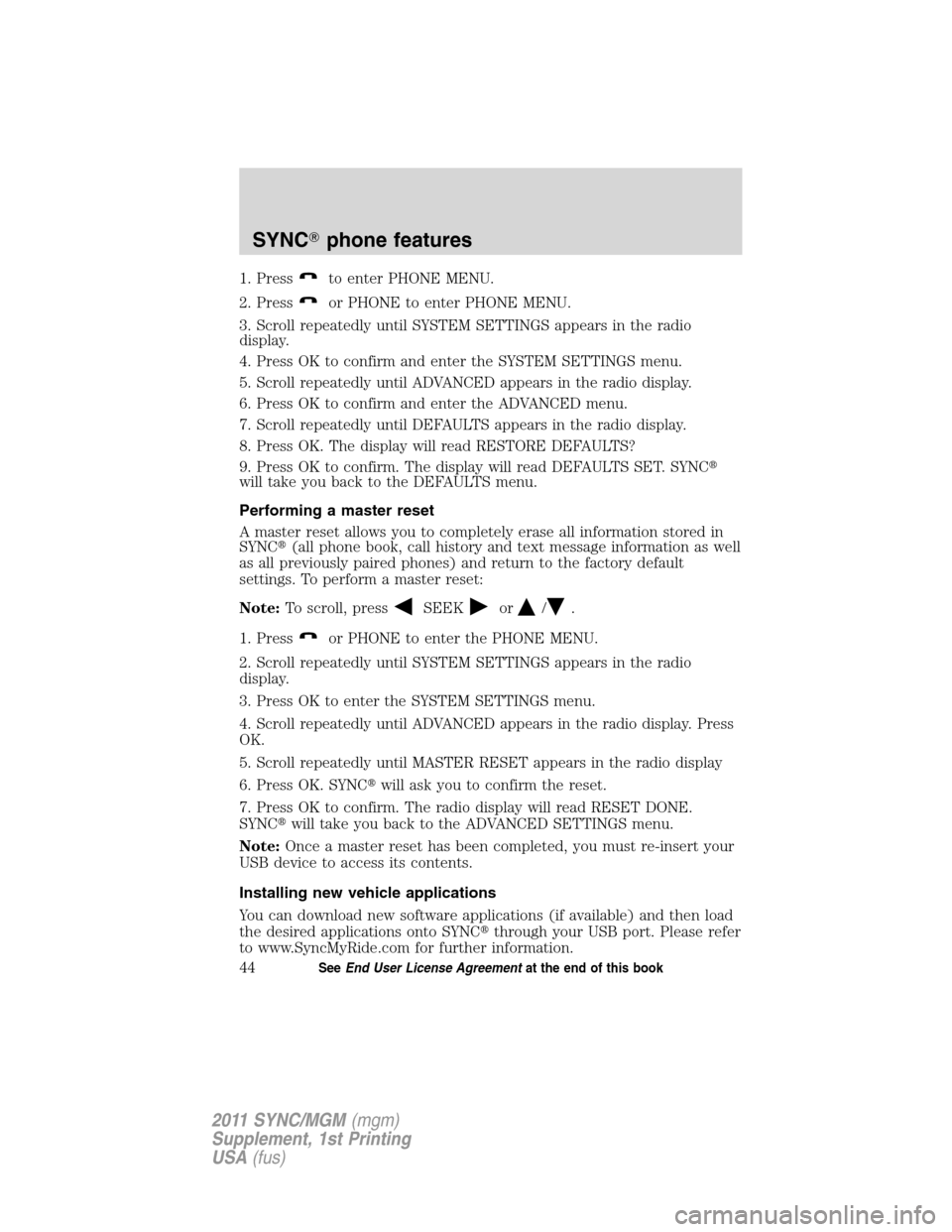
1. Pressto enter PHONE MENU.
2. Press
or PHONE to enter PHONE MENU.
3. Scroll repeatedly until SYSTEM SETTINGS appears in the radio
display.
4. Press OK to confirm and enter the SYSTEM SETTINGS menu.
5. Scroll repeatedly until ADVANCED appears in the radio display.
6. Press OK to confirm and enter the ADVANCED menu.
7. Scroll repeatedly until DEFAULTS appears in the radio display.
8. Press OK. The display will read RESTORE DEFAULTS?
9. Press OK to confirm. The display will read DEFAULTS SET. SYNC�
will take you back to the DEFAULTS menu.
Performing a master reset
A master reset allows you to completely erase all information stored in
SYNC�(all phone book, call history and text message information as well
as all previously paired phones) and return to the factory default
settings. To perform a master reset:
Note:To scroll, press
SEEKor/.
1. Press
or PHONE to enter the PHONE MENU.
2. Scroll repeatedly until SYSTEM SETTINGS appears in the radio
display.
3. Press OK to enter the SYSTEM SETTINGS menu.
4. Scroll repeatedly until ADVANCED appears in the radio display. Press
OK.
5. Scroll repeatedly until MASTER RESET appears in the radio display
6. Press OK. SYNC�will ask you to confirm the reset.
7. Press OK to confirm. The radio display will read RESET DONE.
SYNC�will take you back to the ADVANCED SETTINGS menu.
Note:Once a master reset has been completed, you must re-insert your
USB device to access its contents.
Installing new vehicle applications
You can download new software applications (if available) and then load
the desired applications onto SYNC�through your USB port. Please refer
to www.SyncMyRide.com for further information.
SYNC�phone features
44SeeEnd User License Agreementat the end of this book
2011 SYNC/MGM(mgm)
Supplement, 1st Printing
USA(fus)
Page 48 of 84
System information
The system information feature allows you to access the AutoVersion
number as well as the FDN number. To access:
Note:To scroll, press
SEEKor/.
1. Press
or PHONE to enter the PHONE MENU.
2. Scroll repeatedly until SYSTEM SETTINGS appears in the radio
display.
3. Press OK to enter the SYSTEM SETTINGS menu.
4. Scroll repeatedly until ADVANCED appears in the radio display. Press
OK.
5. Scroll repeatedly until SYSTEM INFO. appears in the radio display
6. Press OK.
7. Scroll repeatedly until the desired selection appears in the radio
display.
8. Press OK when the desired selection appears in the radio display.
SYNC�phone features
45SeeEnd User License Agreementat the end of this book
2011 SYNC/MGM(mgm)
Supplement, 1st Printing
USA(fus)