Page 9 of 84
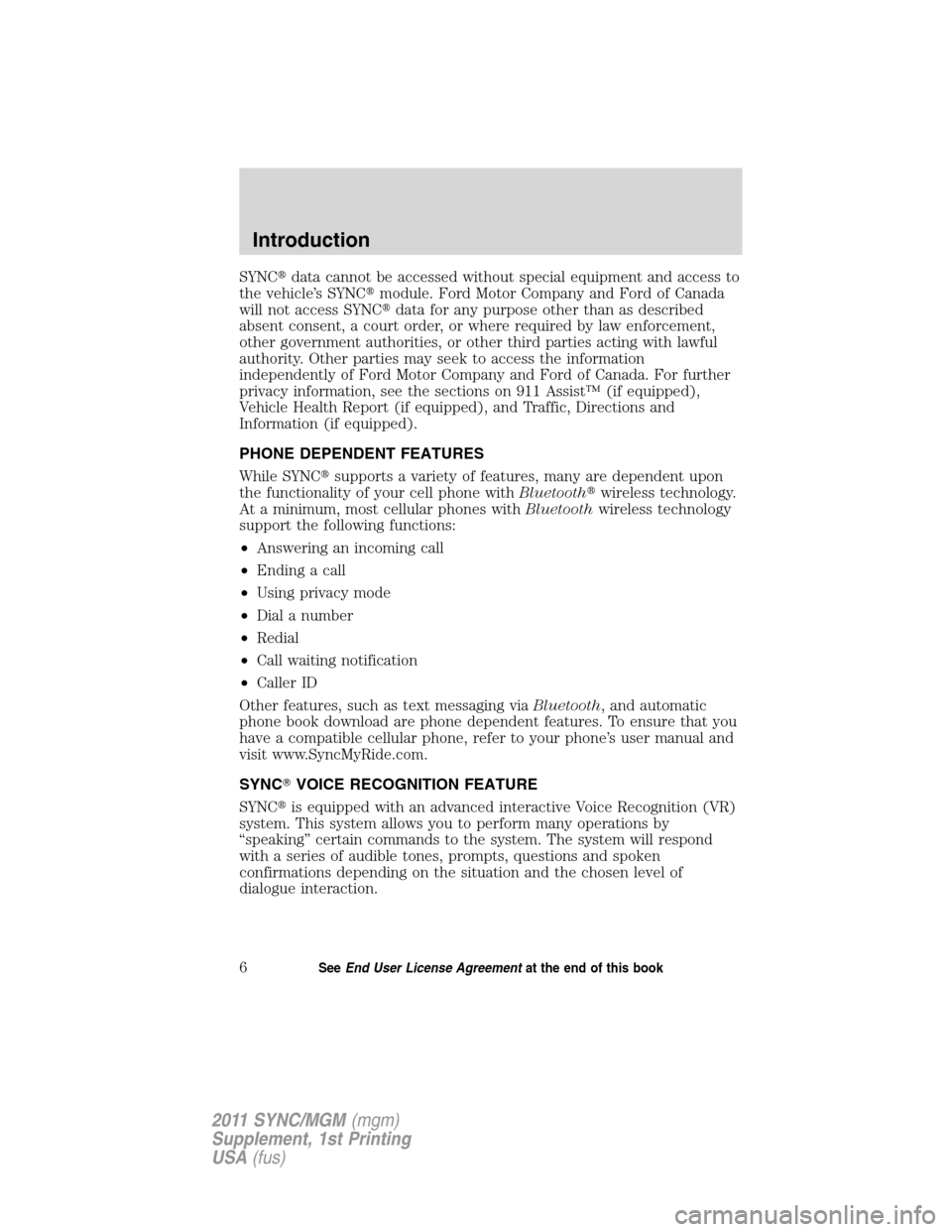
SYNC�data cannot be accessed without special equipment and access to
the vehicle’s SYNC�module. Ford Motor Company and Ford of Canada
will not access SYNC�data for any purpose other than as described
absent consent, a court order, or where required by law enforcement,
other government authorities, or other third parties acting with lawful
authority. Other parties may seek to access the information
independently of Ford Motor Company and Ford of Canada. For further
privacy information, see the sections on 911 Assist™ (if equipped),
Vehicle Health Report (if equipped), and Traffic, Directions and
Information (if equipped).
PHONE DEPENDENT FEATURES
While SYNC�supports a variety of features, many are dependent upon
the functionality of your cell phone withBluetooth�wireless technology.
At a minimum, most cellular phones withBluetoothwireless technology
support the following functions:
•Answering an incoming call
•Ending a call
•Using privacy mode
•Dial a number
•Redial
•Call waiting notification
•Caller ID
Other features, such as text messaging viaBluetooth, and automatic
phone book download are phone dependent features. To ensure that you
have a compatible cellular phone, refer to your phone’s user manual and
visit www.SyncMyRide.com.
SYNC�VOICE RECOGNITION FEATURE
SYNC�is equipped with an advanced interactive Voice Recognition (VR)
system. This system allows you to perform many operations by
“speaking” certain commands to the system. The system will respond
with a series of audible tones, prompts, questions and spoken
confirmations depending on the situation and the chosen level of
dialogue interaction.
Introduction
6SeeEnd User License Agreementat the end of this book
2011 SYNC/MGM(mgm)
Supplement, 1st Printing
USA(fus)
Page 10 of 84
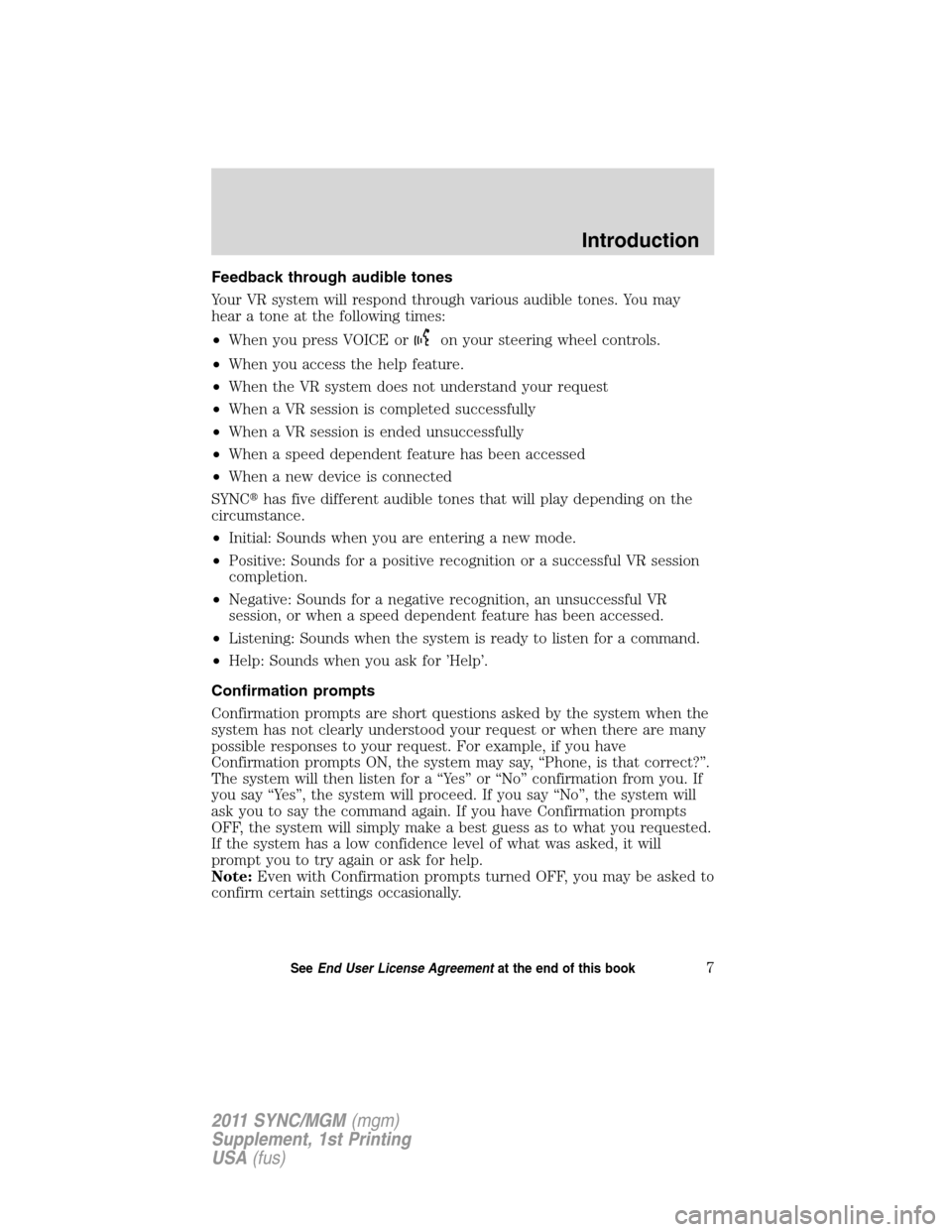
Feedback through audible tones
Your VR system will respond through various audible tones. You may
hear a tone at the following times:
•When you press VOICE or
on your steering wheel controls.
•When you access the help feature.
•When the VR system does not understand your request
•When a VR session is completed successfully
•When a VR session is ended unsuccessfully
•When a speed dependent feature has been accessed
•When a new device is connected
SYNC�has five different audible tones that will play depending on the
circumstance.
•Initial: Sounds when you are entering a new mode.
•Positive: Sounds for a positive recognition or a successful VR session
completion.
•Negative: Sounds for a negative recognition, an unsuccessful VR
session, or when a speed dependent feature has been accessed.
•Listening: Sounds when the system is ready to listen for a command.
•Help: Sounds when you ask for ’Help’.
Confirmation prompts
Confirmation prompts are short questions asked by the system when the
system has not clearly understood your request or when there are many
possible responses to your request. For example, if you have
Confirmation prompts ON, the system may say, “Phone, is that correct?”.
The system will then listen for a “Yes” or “No” confirmation from you. If
you say “Yes”, the system will proceed. If you say “No”, the system will
ask you to say the command again. If you have Confirmation prompts
OFF, the system will simply make a best guess as to what you requested.
If the system has a low confidence level of what was asked, it will
prompt you to try again or ask for help.
Note:Even with Confirmation prompts turned OFF, you may be asked to
confirm certain settings occasionally.
Introduction
7SeeEnd User License Agreementat the end of this book
2011 SYNC/MGM(mgm)
Supplement, 1st Printing
USA(fus)
Page 11 of 84
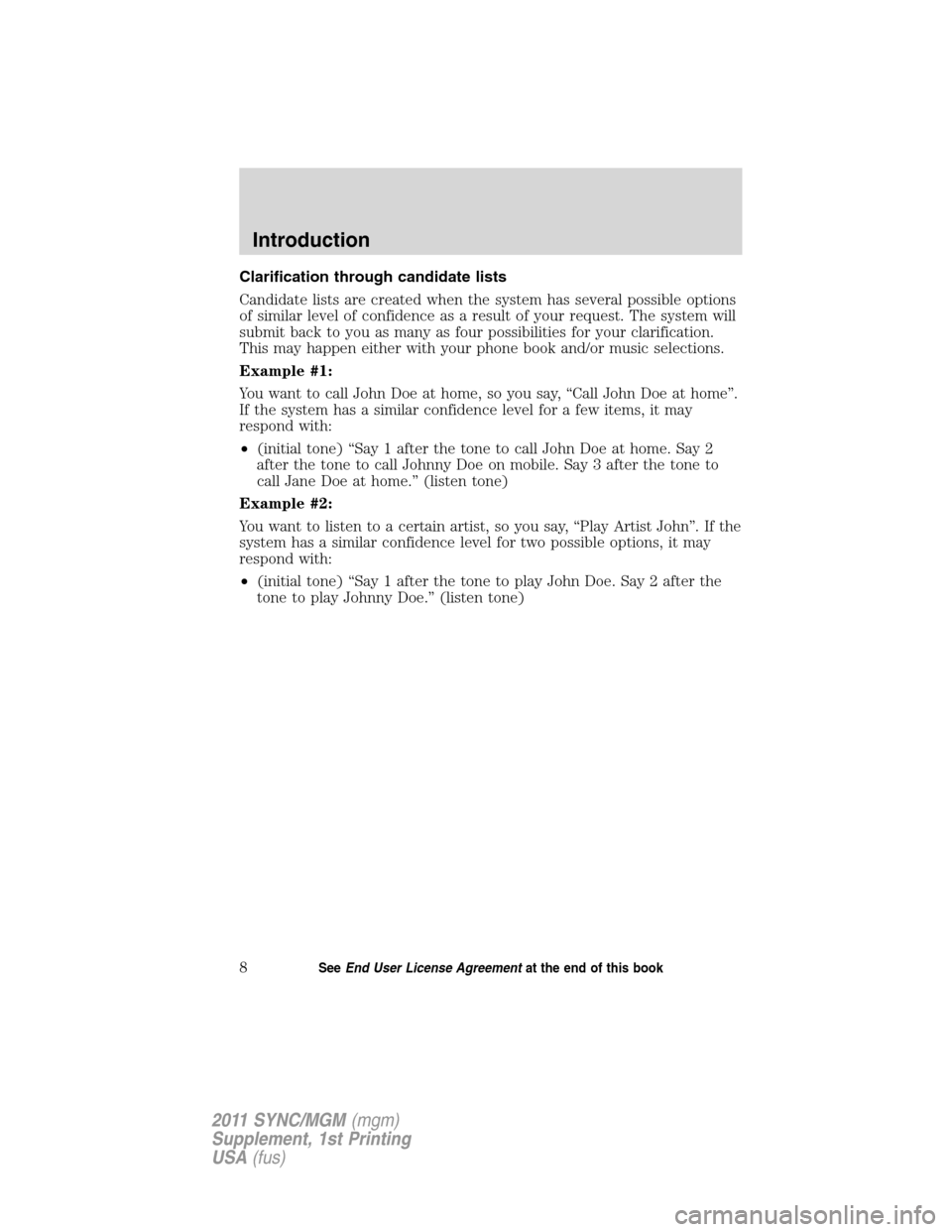
Clarification through candidate lists
Candidate lists are created when the system has several possible options
of similar level of confidence as a result of your request. The system will
submit back to you as many as four possibilities for your clarification.
This may happen either with your phone book and/or music selections.
Example #1:
You want to call John Doe at home, so you say, “Call John Doe at home”.
If the system has a similar confidence level for a few items, it may
respond with:
•(initial tone) “Say 1 after the tone to call John Doe at home. Say 2
after the tone to call Johnny Doe on mobile. Say 3 after the tone to
call Jane Doe at home.” (listen tone)
Example #2:
You want to listen to a certain artist, so you say, “Play Artist John”. If the
system has a similar confidence level for two possible options, it may
respond with:
•(initial tone) “Say 1 after the tone to play John Doe. Say 2 after the
tone to play Johnny Doe.” (listen tone)
Introduction
8SeeEnd User License Agreementat the end of this book
2011 SYNC/MGM(mgm)
Supplement, 1st Printing
USA(fus)
Page 12 of 84
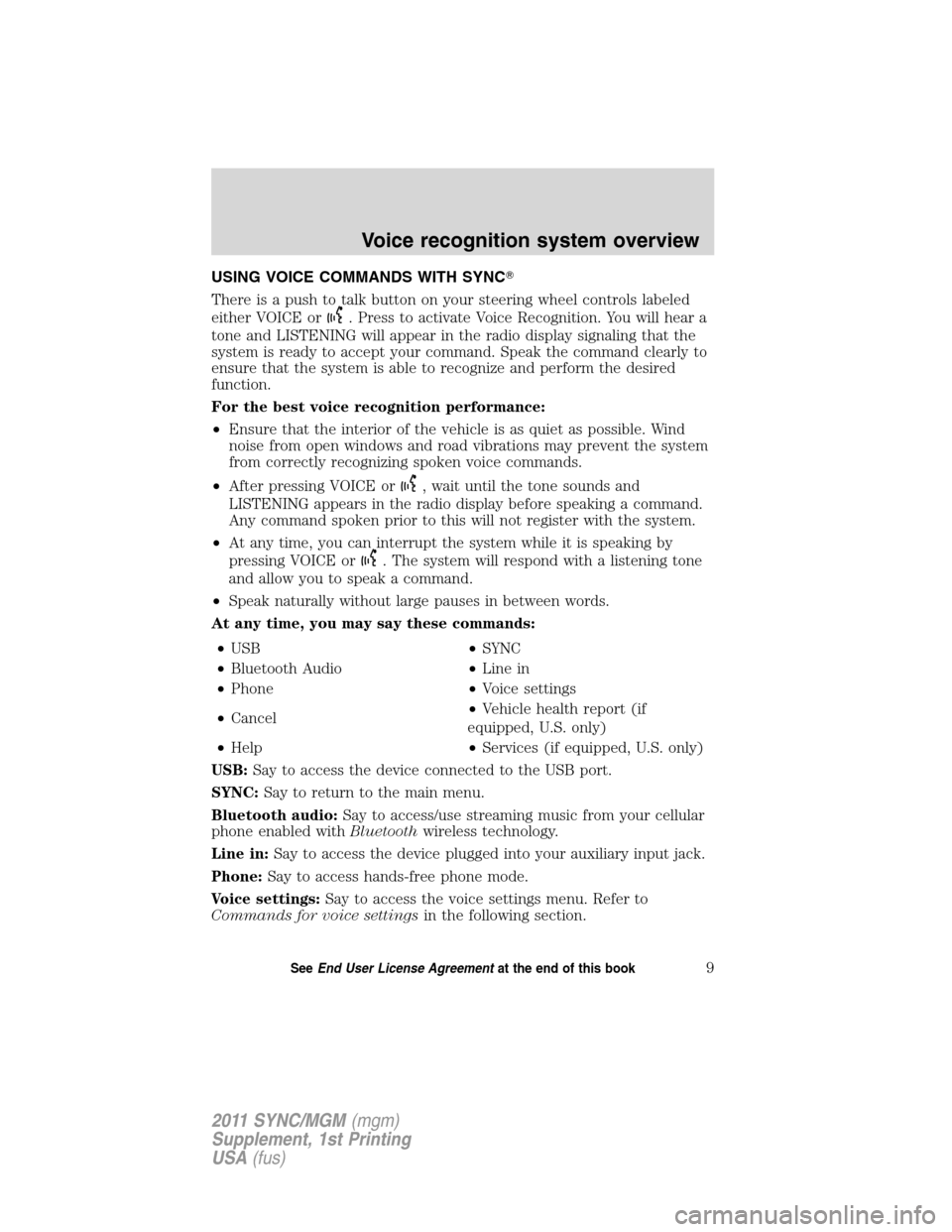
USING VOICE COMMANDS WITH SYNC�
There is a push to talk button on your steering wheel controls labeled
either VOICE or
. Press to activate Voice Recognition. You will hear a
tone and LISTENING will appear in the radio display signaling that the
system is ready to accept your command. Speak the command clearly to
ensure that the system is able to recognize and perform the desired
function.
For the best voice recognition performance:
•Ensure that the interior of the vehicle is as quiet as possible. Wind
noise from open windows and road vibrations may prevent the system
from correctly recognizing spoken voice commands.
•After pressing VOICE or
, wait until the tone sounds and
LISTENING appears in the radio display before speaking a command.
Any command spoken prior to this will not register with the system.
•At any time, you can interrupt the system while it is speaking by
pressing VOICE or
. The system will respond with a listening tone
and allow you to speak a command.
•Speak naturally without large pauses in between words.
At any time, you may say these commands:
•USB•SYNC
•Bluetooth Audio•Line in
•Phone•Voice settings
•Cancel•Vehicle health report (if
equipped, U.S. only)
•Help•Services (if equipped, U.S. only)
USB:Say to access the device connected to the USB port.
SYNC:Say to return to the main menu.
Bluetooth audio:Say to access/use streaming music from your cellular
phone enabled withBluetoothwireless technology.
Line in:Say to access the device plugged into your auxiliary input jack.
Phone:Say to access hands-free phone mode.
Voice settings:Say to access the voice settings menu. Refer to
Commands for voice settingsin the following section.
Voice recognition system overview
9SeeEnd User License Agreementat the end of this book
2011 SYNC/MGM(mgm)
Supplement, 1st Printing
USA(fus)
Page 13 of 84
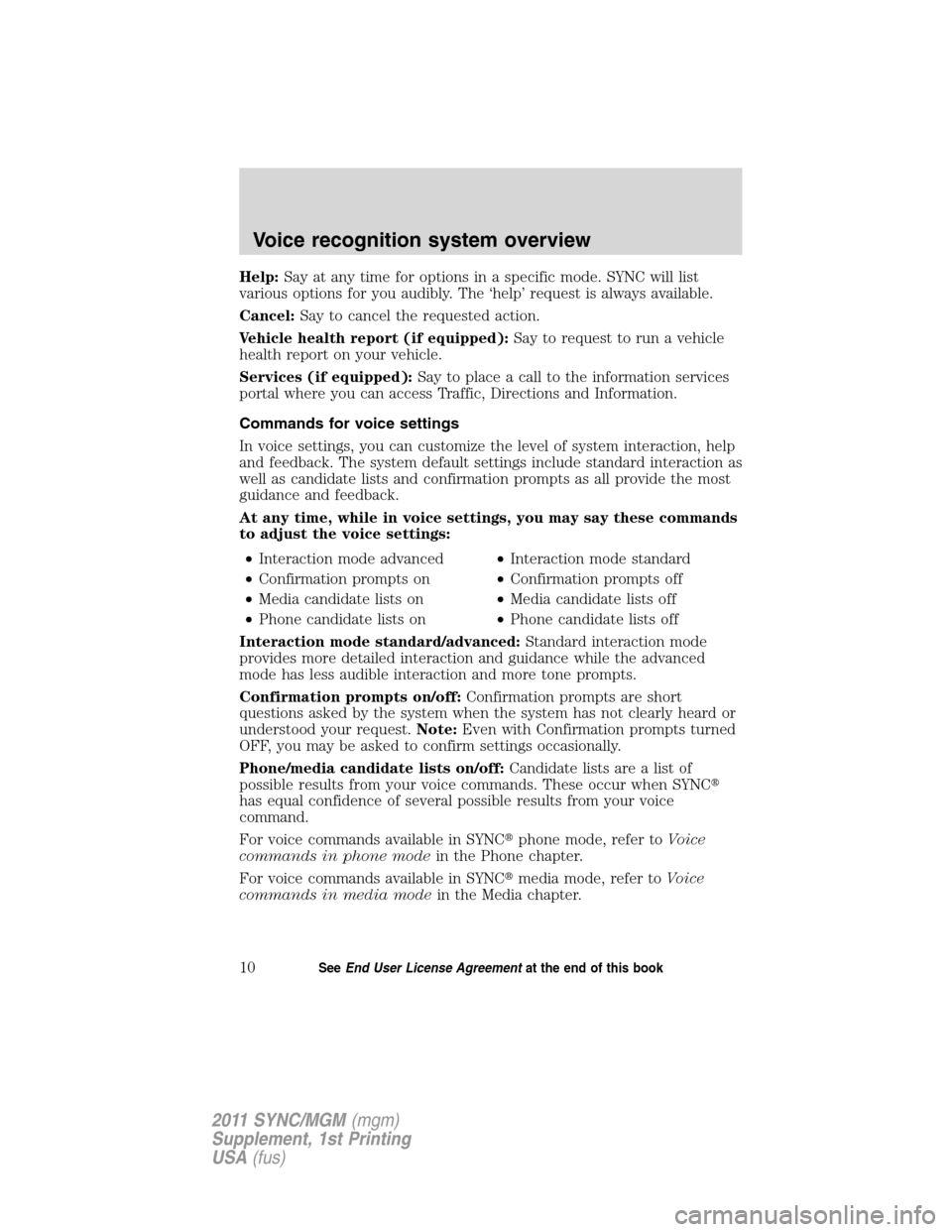
Help:Say at any time for options in a specific mode. SYNC will list
various options for you audibly. The ‘help’ request is always available.
Cancel:Say to cancel the requested action.
Vehicle health report (if equipped):Say to request to run a vehicle
health report on your vehicle.
Services (if equipped):Say to place a call to the information services
portal where you can access Traffic, Directions and Information.
Commands for voice settings
In voice settings, you can customize the level of system interaction, help
and feedback. The system default settings include standard interaction as
well as candidate lists and confirmation prompts as all provide the most
guidance and feedback.
At any time, while in voice settings, you may say these commands
to adjust the voice settings:
•Interaction mode advanced•Interaction mode standard
•Confirmation prompts on•Confirmation prompts off
•Media candidate lists on•Media candidate lists off
•Phone candidate lists on•Phone candidate lists off
Interaction mode standard/advanced:Standard interaction mode
provides more detailed interaction and guidance while the advanced
mode has less audible interaction and more tone prompts.
Confirmation prompts on/off:Confirmation prompts are short
questions asked by the system when the system has not clearly heard or
understood your request.Note:Even with Confirmation prompts turned
OFF, you may be asked to confirm settings occasionally.
Phone/media candidate lists on/off:Candidate lists are a list of
possible results from your voice commands. These occur when SYNC�
has equal confidence of several possible results from your voice
command.
For voice commands available in SYNC�phone mode, refer toVoice
commands in phone modein the Phone chapter.
For voice commands available in SYNC�media mode, refer toVoice
commands in media modein the Media chapter.
Voice recognition system overview
10SeeEnd User License Agreementat the end of this book
2011 SYNC/MGM(mgm)
Supplement, 1st Printing
USA(fus)
Page 14 of 84
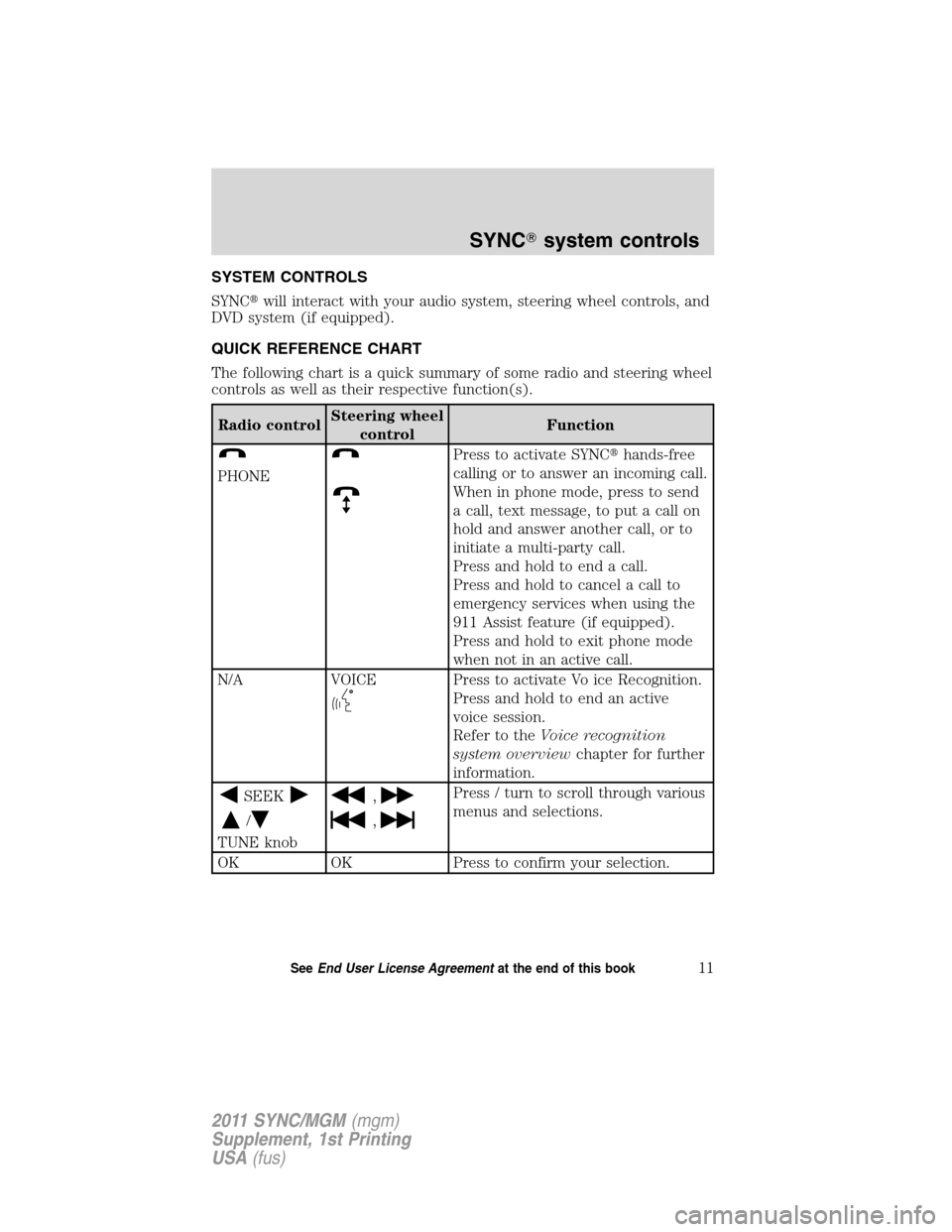
SYSTEM CONTROLS
SYNC�will interact with your audio system, steering wheel controls, and
DVD system (if equipped).
QUICK REFERENCE CHART
The following chart is a quick summary of some radio and steering wheel
controls as well as their respective function(s).
Radio controlSteering wheel
controlFunction
PHONE
Press to activate SYNC�hands-free
calling or to answer an incoming call.
When in phone mode, press to send
a call, text message, to put a call on
hold and answer another call, or to
initiate a multi-party call.
Press and hold to end a call.
Press and hold to cancel a call to
emergency services when using the
911 Assist feature (if equipped).
Press and hold to exit phone mode
when not in an active call.
N/A VOICE
Press to activate Vo ice Recognition.
Press and hold to end an active
voice session.
Refer to theVoice recognition
system overviewchapter for further
information.
SEEK
/
TUNE knob
,
,
Press / turn to scroll through various
menus and selections.
OK OK Press to confirm your selection.
SYNC�system controls
11SeeEnd User License Agreementat the end of this book
2011 SYNC/MGM(mgm)
Supplement, 1st Printing
USA(fus)
Page 15 of 84
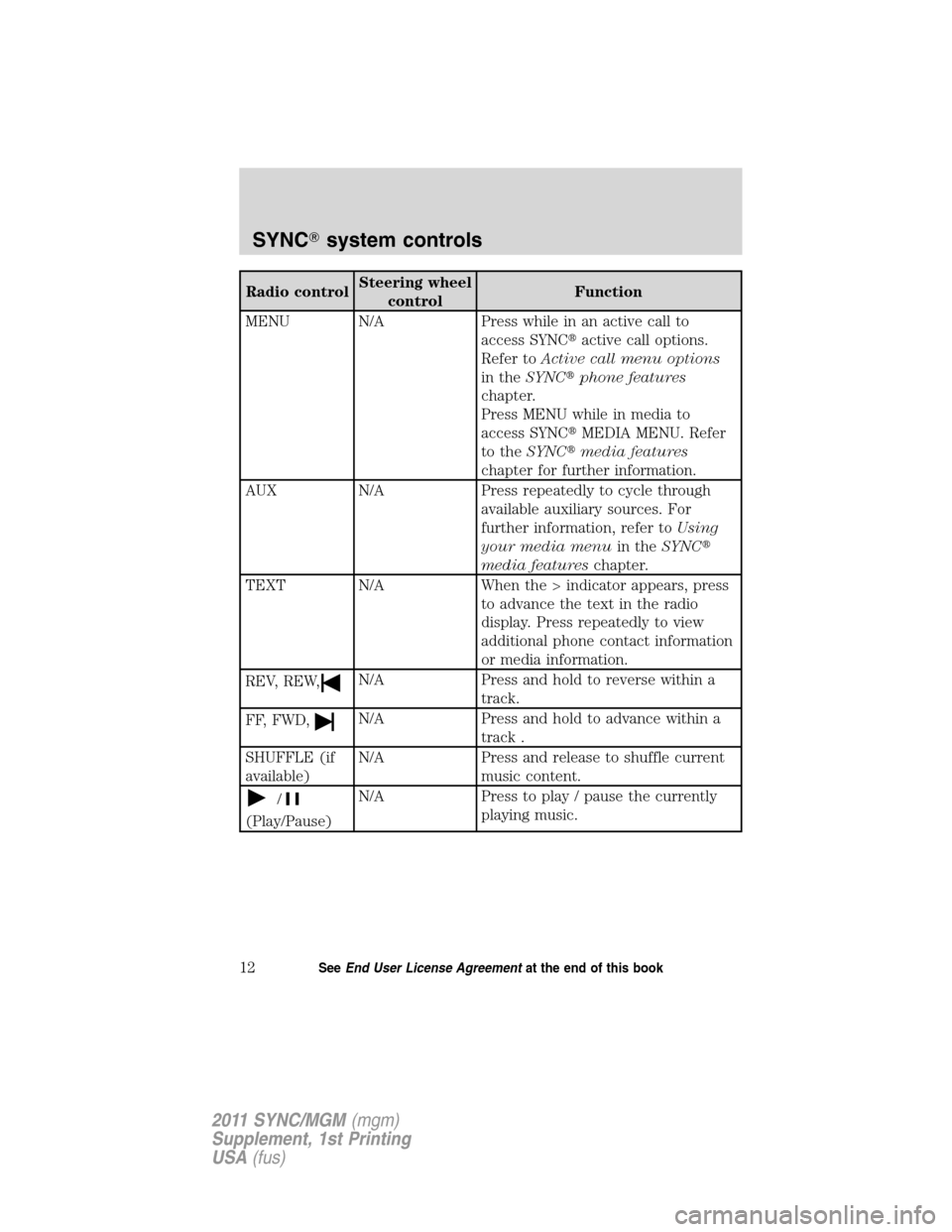
Radio controlSteering wheel
controlFunction
MENU N/A Press while in an active call to
access SYNC�active call options.
Refer toActive call menu options
in theSYNC�phone features
chapter.
Press MENU while in media to
access SYNC�MEDIA MENU. Refer
to theSYNC�media features
chapter for further information.
AUX N/A Press repeatedly to cycle through
available auxiliary sources. For
further information, refer toUsing
your media menuin theSYNC�
media featureschapter.
TEXT N/A When the > indicator appears, press
to advance the text in the radio
display. Press repeatedly to view
additional phone contact information
or media information.
REV, REW,
N/A Press and hold to reverse within a
track.
FF, FWD,
N/A Press and hold to advance within a
track .
SHUFFLE (if
available)N/A Press and release to shuffle current
music content.
/
(Play/Pause)N/A Press to play / pause the currently
playing music.
SYNC�system controls
12SeeEnd User License Agreementat the end of this book
2011 SYNC/MGM(mgm)
Supplement, 1st Printing
USA(fus)
Page 16 of 84
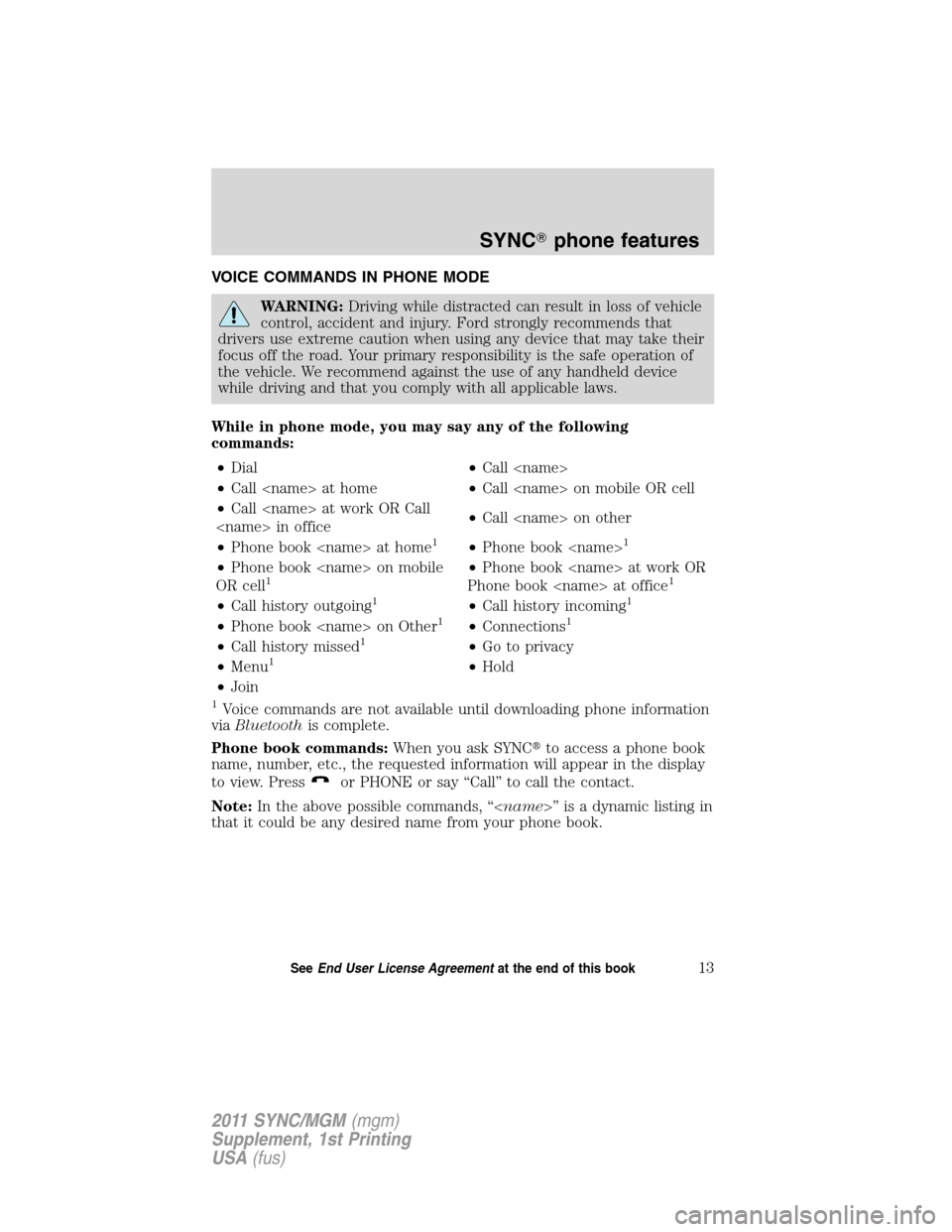
VOICE COMMANDS IN PHONE MODE
WARNING:Driving while distracted can result in loss of vehicle
control, accident and injury. Ford strongly recommends that
drivers use extreme caution when using any device that may take their
focus off the road. Your primary responsibility is the safe operation of
the vehicle. We recommend against the use of any handheld device
while driving and that you comply with all applicable laws.
While in phone mode, you may say any of the following
commands:
•Dial•Call
•Call at home•Call on mobile OR cell
•Call at work OR Call
in office•Call on other
•Phone book at home
1•Phone book 1
•Phone book on mobile
OR cell1•Phone book at work OR
Phone book at office1
•Call history outgoing1•Call history incoming1
•Phone book on Other1•Connections1
•Call history missed1•Go to privacy
•Menu1•Hold
•Join
1Voice commands are not available until downloading phone information
viaBluetoothis complete.
Phone book commands:When you ask SYNC�to access a phone book
name, number, etc., the requested information will appear in the display
to view. Press
or PHONE or say “Call” to call the contact.
Note:In the above possible commands, “” is a dynamic listing in
that it could be any desired name from your phone book.
SYNC�phone features
13SeeEnd User License Agreementat the end of this book
2011 SYNC/MGM(mgm)
Supplement, 1st Printing
USA(fus)