Page 33 of 84
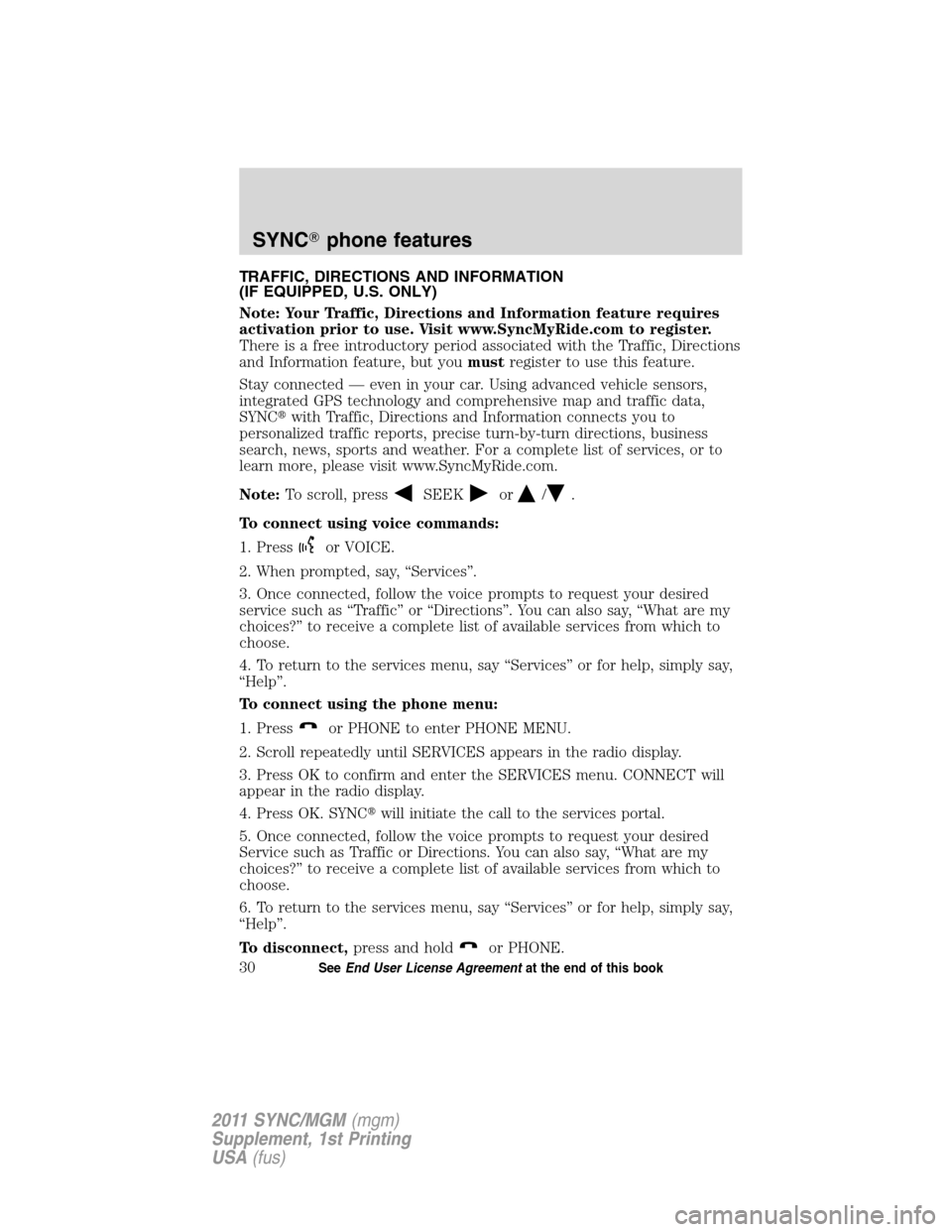
TRAFFIC, DIRECTIONS AND INFORMATION
(IF EQUIPPED, U.S. ONLY)
Note: Your Traffic, Directions and Information feature requires
activation prior to use. Visit www.SyncMyRide.com to register.
There is a free introductory period associated with the Traffic, Directions
and Information feature, but youmustregister to use this feature.
Stay connected — even in your car. Using advanced vehicle sensors,
integrated GPS technology and comprehensive map and traffic data,
SYNC�with Traffic, Directions and Information connects you to
personalized traffic reports, precise turn-by-turn directions, business
search, news, sports and weather. For a complete list of services, or to
learn more, please visit www.SyncMyRide.com.
Note:To scroll, press
SEEKor/.
To connect using voice commands:
1. Press
or VOICE.
2. When prompted, say, “Services”.
3. Once connected, follow the voice prompts to request your desired
service such as “Traffic” or “Directions”. You can also say, “What are my
choices?” to receive a complete list of available services from which to
choose.
4. To return to the services menu, say “Services” or for help, simply say,
“Help”.
To connect using the phone menu:
1. Press
or PHONE to enter PHONE MENU.
2. Scroll repeatedly until SERVICES appears in the radio display.
3. Press OK to confirm and enter the SERVICES menu. CONNECT will
appear in the radio display.
4. Press OK. SYNC�will initiate the call to the services portal.
5. Once connected, follow the voice prompts to request your desired
Service such as Traffic or Directions. You can also say, “What are my
choices?” to receive a complete list of available services from which to
choose.
6. To return to the services menu, say “Services” or for help, simply say,
“Help”.
To disconnect,press and hold
or PHONE.
SYNC�phone features
30SeeEnd User License Agreementat the end of this book
2011 SYNC/MGM(mgm)
Supplement, 1st Printing
USA(fus)
Page 34 of 84
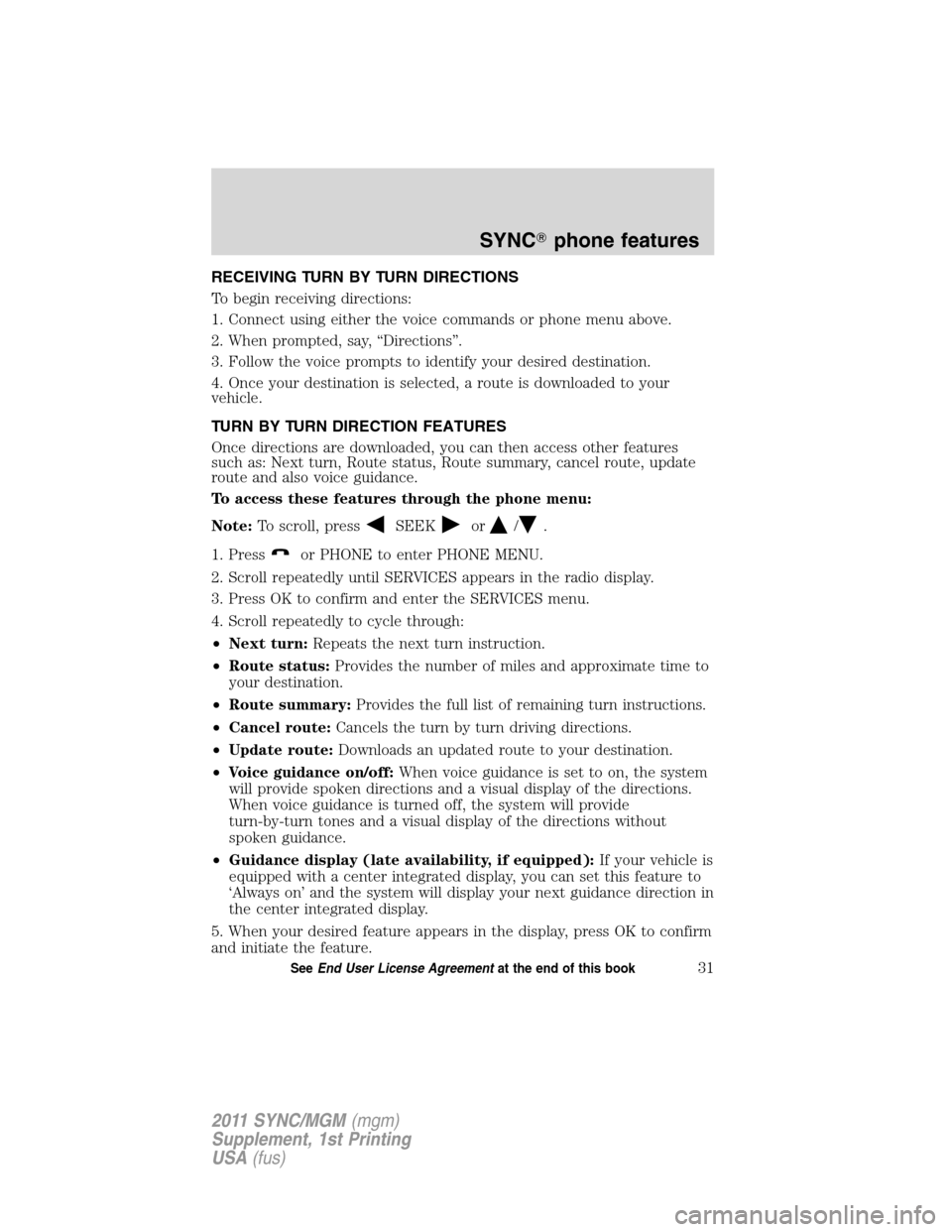
RECEIVING TURN BY TURN DIRECTIONS
To begin receiving directions:
1. Connect using either the voice commands or phone menu above.
2. When prompted, say, “Directions”.
3. Follow the voice prompts to identify your desired destination.
4. Once your destination is selected, a route is downloaded to your
vehicle.
TURN BY TURN DIRECTION FEATURES
Once directions are downloaded, you can then access other features
such as: Next turn, Route status, Route summary, cancel route, update
route and also voice guidance.
To access these features through the phone menu:
Note:To scroll, press
SEEKor/.
1. Press
or PHONE to enter PHONE MENU.
2. Scroll repeatedly until SERVICES appears in the radio display.
3. Press OK to confirm and enter the SERVICES menu.
4. Scroll repeatedly to cycle through:
•Next turn:Repeats the next turn instruction.
•Route status:Provides the number of miles and approximate time to
your destination.
•Route summary:Provides the full list of remaining turn instructions.
•Cancel route:Cancels the turn by turn driving directions.
•Update route:Downloads an updated route to your destination.
•Voice guidance on/off:When voice guidance is set to on, the system
will provide spoken directions and a visual display of the directions.
When voice guidance is turned off, the system will provide
turn-by-turn tones and a visual display of the directions without
spoken guidance.
•Guidance display (late availability, if equipped):If your vehicle is
equipped with a center integrated display, you can set this feature to
‘Always on’ and the system will display your next guidance direction in
the center integrated display.
5. When your desired feature appears in the display, press OK to confirm
and initiate the feature.
SYNC�phone features
31SeeEnd User License Agreementat the end of this book
2011 SYNC/MGM(mgm)
Supplement, 1st Printing
USA(fus)
Page 35 of 84
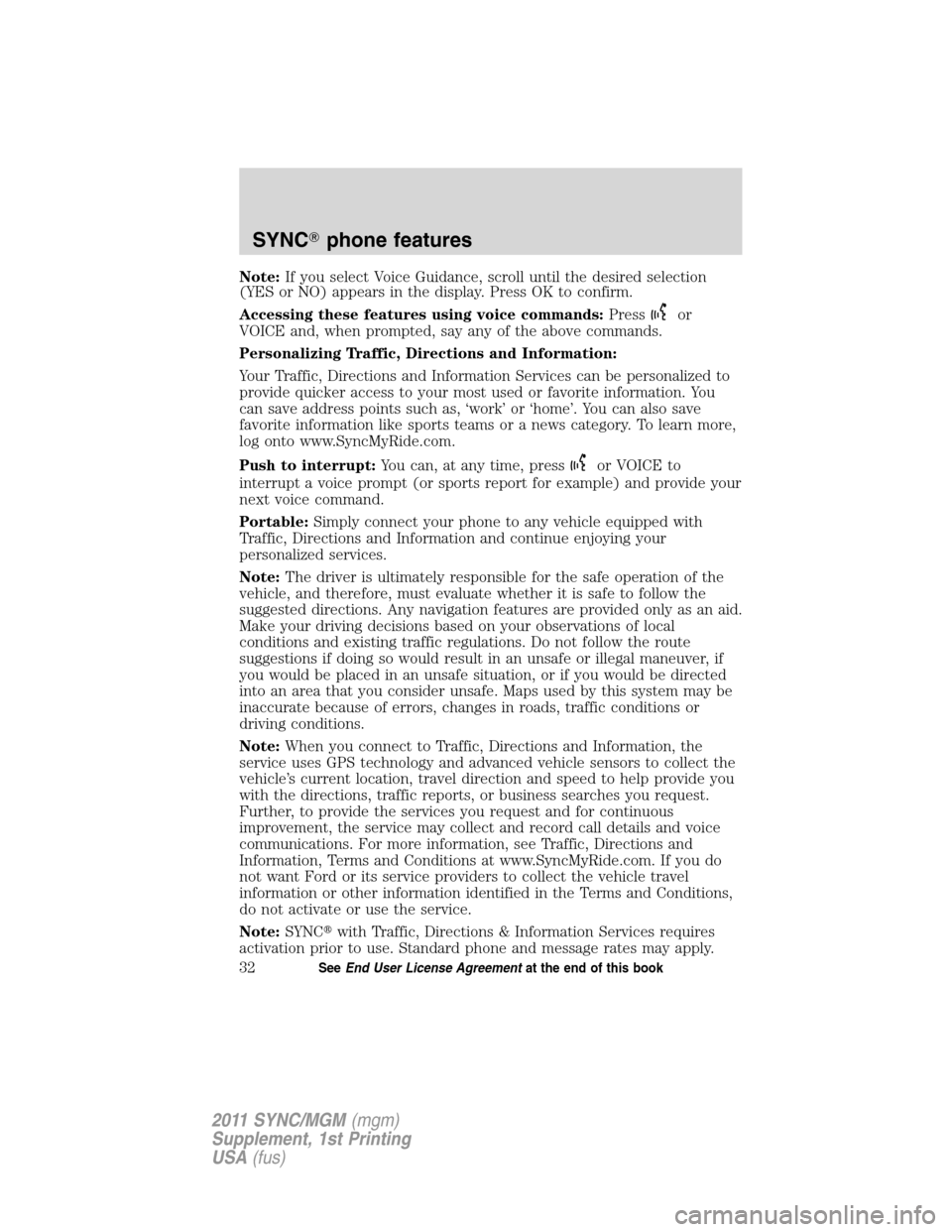
Note:If you select Voice Guidance, scroll until the desired selection
(YES or NO) appears in the display. Press OK to confirm.
Accessing these features using voice commands:Press
or
VOICE and, when prompted, say any of the above commands.
Personalizing Traffic, Directions and Information:
Your Traffic, Directions and Information Services can be personalized to
provide quicker access to your most used or favorite information. You
can save address points such as, ‘work’ or ‘home’. You can also save
favorite information like sports teams or a news category. To learn more,
log onto www.SyncMyRide.com.
Push to interrupt:You can, at any time, press
or VOICE to
interrupt a voice prompt (or sports report for example) and provide your
next voice command.
Portable:Simply connect your phone to any vehicle equipped with
Traffic, Directions and Information and continue enjoying your
personalized services.
Note:The driver is ultimately responsible for the safe operation of the
vehicle, and therefore, must evaluate whether it is safe to follow the
suggested directions. Any navigation features are provided only as an aid.
Make your driving decisions based on your observations of local
conditions and existing traffic regulations. Do not follow the route
suggestions if doing so would result in an unsafe or illegal maneuver, if
you would be placed in an unsafe situation, or if you would be directed
into an area that you consider unsafe. Maps used by this system may be
inaccurate because of errors, changes in roads, traffic conditions or
driving conditions.
Note:When you connect to Traffic, Directions and Information, the
service uses GPS technology and advanced vehicle sensors to collect the
vehicle’s current location, travel direction and speed to help provide you
with the directions, traffic reports, or business searches you request.
Further, to provide the services you request and for continuous
improvement, the service may collect and record call details and voice
communications. For more information, see Traffic, Directions and
Information, Terms and Conditions at www.SyncMyRide.com. If you do
not want Ford or its service providers to collect the vehicle travel
information or other information identified in the Terms and Conditions,
do not activate or use the service.
Note:SYNC�with Traffic, Directions & Information Services requires
activation prior to use. Standard phone and message rates may apply.
SYNC�phone features
32SeeEnd User License Agreementat the end of this book
2011 SYNC/MGM(mgm)
Supplement, 1st Printing
USA(fus)
Page 36 of 84
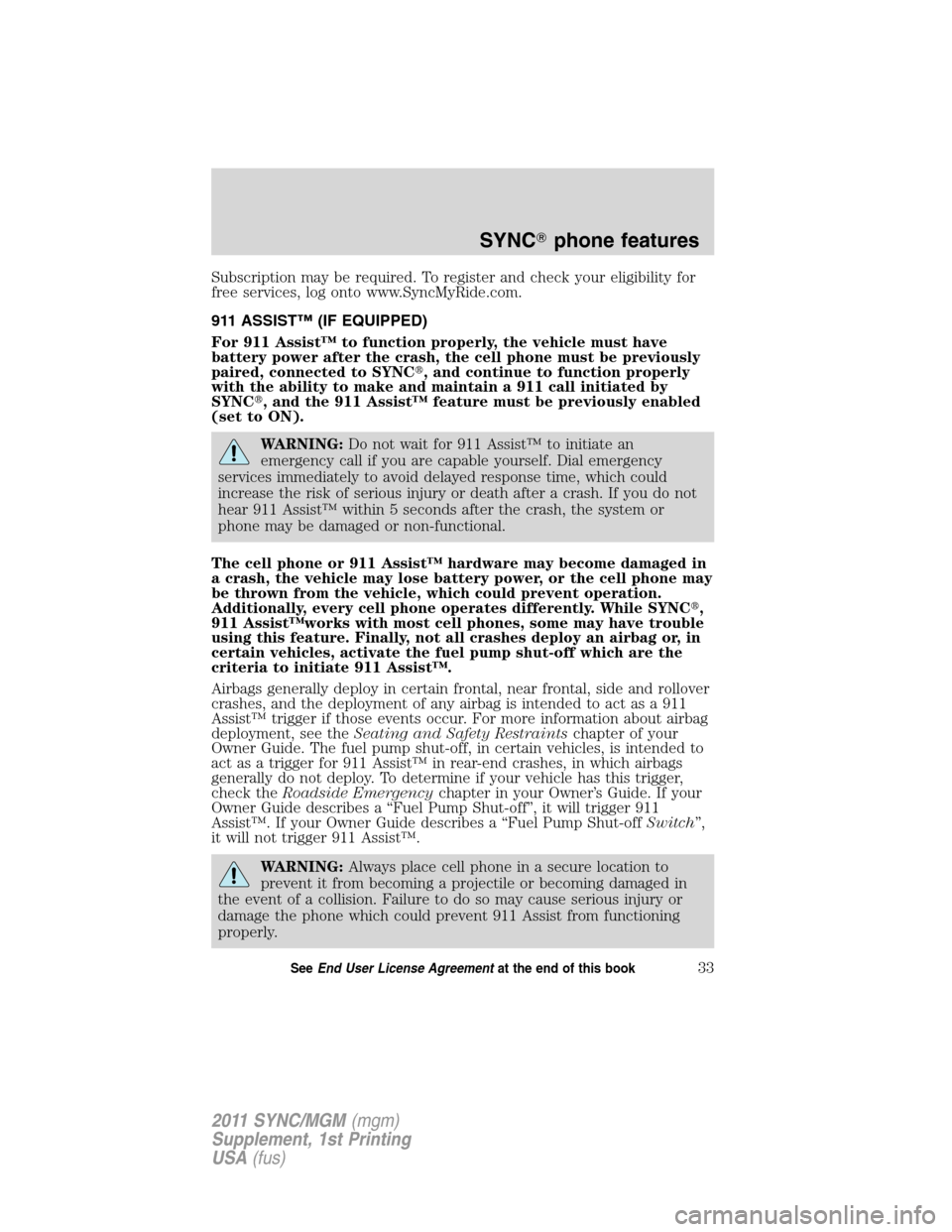
Subscription may be required. To register and check your eligibility for
free services, log onto www.SyncMyRide.com.
911 ASSIST™ (IF EQUIPPED)
For 911 Assist™ to function properly, the vehicle must have
battery power after the crash, the cell phone must be previously
paired, connected to SYNC�, and continue to function properly
with the ability to make and maintain a 911 call initiated by
SYNC�, and the 911 Assist™ feature must be previously enabled
(set to ON).
WARNING:Do not wait for 911 Assist™ to initiate an
emergency call if you are capable yourself. Dial emergency
services immediately to avoid delayed response time, which could
increase the risk of serious injury or death after a crash. If you do not
hear 911 Assist™ within 5 seconds after the crash, the system or
phone may be damaged or non-functional.
The cell phone or 911 Assist™ hardware may become damaged in
a crash, the vehicle may lose battery power, or the cell phone may
be thrown from the vehicle, which could prevent operation.
Additionally, every cell phone operates differently. While SYNC�,
911 Assist™works with most cell phones, some may have trouble
using this feature. Finally, not all crashes deploy an airbag or, in
certain vehicles, activate the fuel pump shut-off which are the
criteria to initiate 911 Assist™.
Airbags generally deploy in certain frontal, near frontal, side and rollover
crashes, and the deployment of any airbag is intended to act as a 911
Assist™ trigger if those events occur. For more information about airbag
deployment, see theSeating and Safety Restraintschapter of your
Owner Guide. The fuel pump shut-off, in certain vehicles, is intended to
act as a trigger for 911 Assist™ in rear-end crashes, in which airbags
generally do not deploy. To determine if your vehicle has this trigger,
check theRoadside Emergencychapter in your Owner’s Guide. If your
Owner Guide describes a “Fuel Pump Shut-off”, it will trigger 911
Assist™. If your Owner Guide describes a “Fuel Pump Shut-offSwitch”,
it will not trigger 911 Assist™.
WARNING:Always place cell phone in a secure location to
prevent it from becoming a projectile or becoming damaged in
the event of a collision. Failure to do so may cause serious injury or
damage the phone which could prevent 911 Assist from functioning
properly.
SYNC�phone features
33SeeEnd User License Agreementat the end of this book
2011 SYNC/MGM(mgm)
Supplement, 1st Printing
USA(fus)
Page 37 of 84
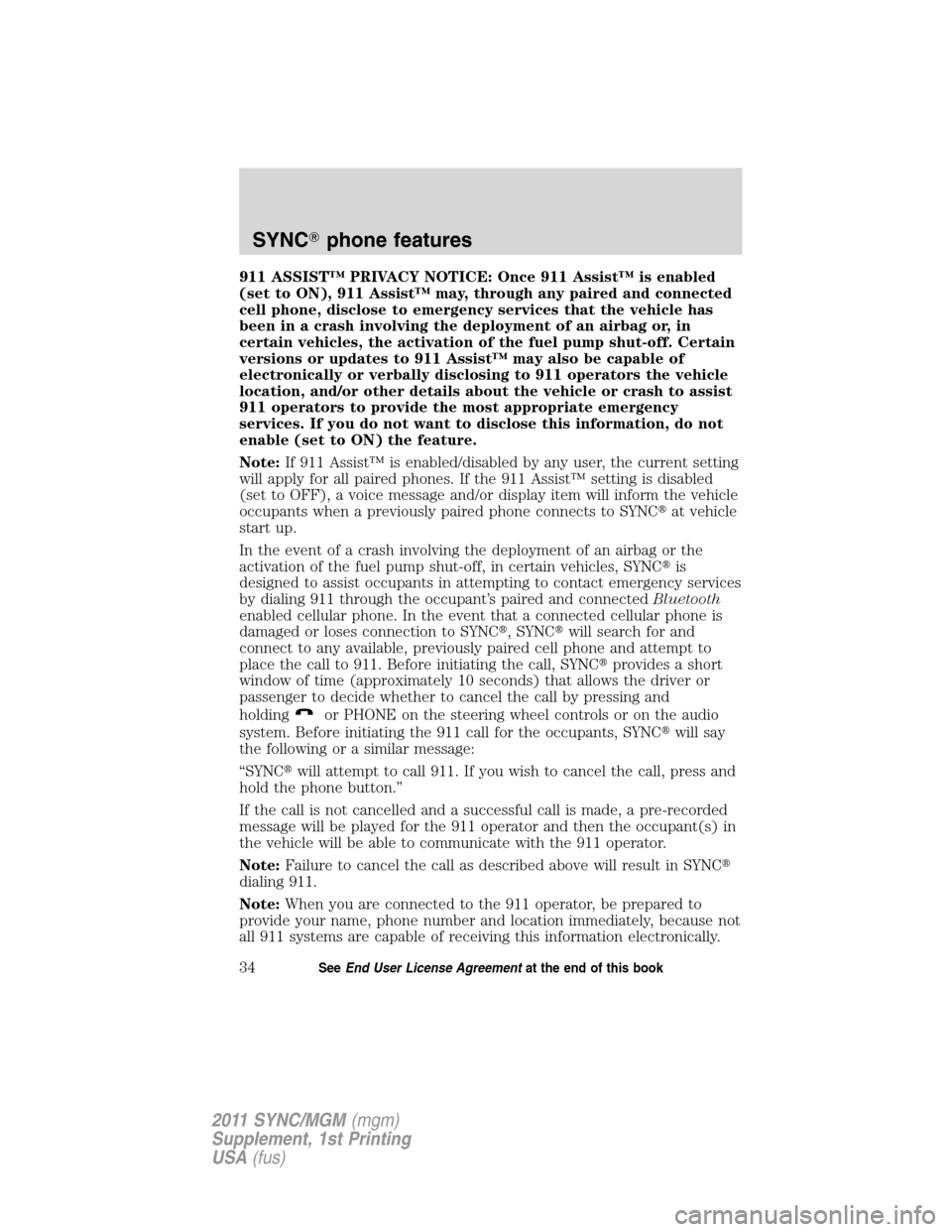
911 ASSIST™ PRIVACY NOTICE: Once 911 Assist™ is enabled
(set to ON), 911 Assist™ may, through any paired and connected
cell phone, disclose to emergency services that the vehicle has
been in a crash involving the deployment of an airbag or, in
certain vehicles, the activation of the fuel pump shut-off. Certain
versions or updates to 911 Assist™ may also be capable of
electronically or verbally disclosing to 911 operators the vehicle
location, and/or other details about the vehicle or crash to assist
911 operators to provide the most appropriate emergency
services. If you do not want to disclose this information, do not
enable (set to ON) the feature.
Note:If 911 Assist™ is enabled/disabled by any user, the current setting
will apply for all paired phones. If the 911 Assist™ setting is disabled
(set to OFF), a voice message and/or display item will inform the vehicle
occupants when a previously paired phone connects to SYNC�at vehicle
start up.
In the event of a crash involving the deployment of an airbag or the
activation of the fuel pump shut-off, in certain vehicles, SYNC�is
designed to assist occupants in attempting to contact emergency services
by dialing 911 through the occupant’s paired and connectedBluetooth
enabled cellular phone. In the event that a connected cellular phone is
damaged or loses connection to SYNC�, SYNC�will search for and
connect to any available, previously paired cell phone and attempt to
place the call to 911. Before initiating the call, SYNC�provides a short
window of time (approximately 10 seconds) that allows the driver or
passenger to decide whether to cancel the call by pressing and
holding
or PHONE on the steering wheel controls or on the audio
system. Before initiating the 911 call for the occupants, SYNC�will say
the following or a similar message:
“SYNC�will attempt to call 911. If you wish to cancel the call, press and
hold the phone button.”
If the call is not cancelled and a successful call is made, a pre-recorded
message will be played for the 911 operator and then the occupant(s) in
the vehicle will be able to communicate with the 911 operator.
Note:Failure to cancel the call as described above will result in SYNC�
dialing 911.
Note:When you are connected to the 911 operator, be prepared to
provide your name, phone number and location immediately, because not
all 911 systems are capable of receiving this information electronically.
SYNC�phone features
34SeeEnd User License Agreementat the end of this book
2011 SYNC/MGM(mgm)
Supplement, 1st Printing
USA(fus)
Page 38 of 84
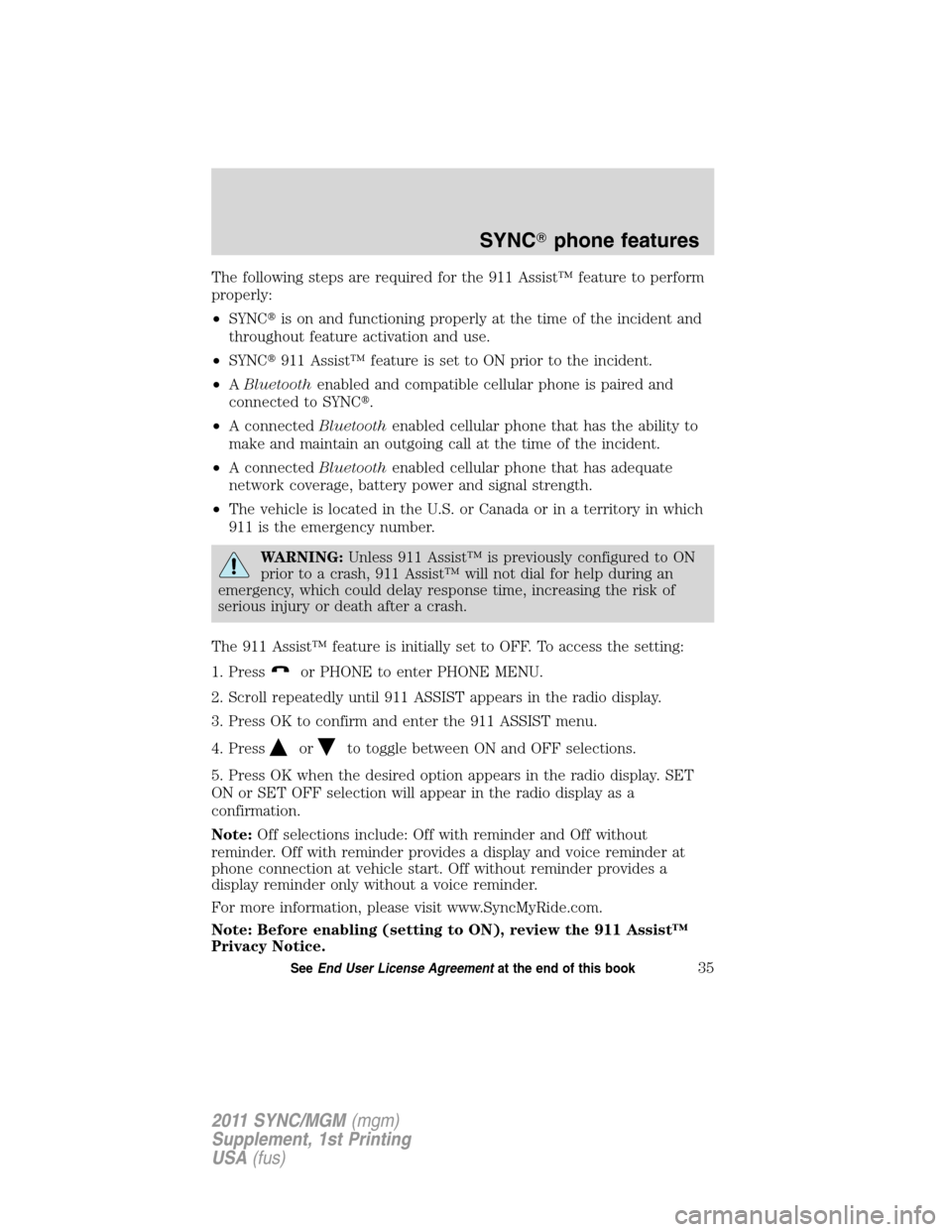
The following steps are required for the 911 Assist™ feature to perform
properly:
•SYNC�is on and functioning properly at the time of the incident and
throughout feature activation and use.
•SYNC�911 Assist™ feature is set to ON prior to the incident.
•ABluetoothenabled and compatible cellular phone is paired and
connected to SYNC�.
•A connectedBluetoothenabled cellular phone that has the ability to
make and maintain an outgoing call at the time of the incident.
•A connectedBluetoothenabled cellular phone that has adequate
network coverage, battery power and signal strength.
•The vehicle is located in the U.S. or Canada or in a territory in which
911 is the emergency number.
WARNING:Unless 911 Assist™ is previously configured to ON
prior to a crash, 911 Assist™ will not dial for help during an
emergency, which could delay response time, increasing the risk of
serious injury or death after a crash.
The 911 Assist™ feature is initially set to OFF. To access the setting:
1. Press
or PHONE to enter PHONE MENU.
2. Scroll repeatedly until 911 ASSIST appears in the radio display.
3. Press OK to confirm and enter the 911 ASSIST menu.
4. Press
orto toggle between ON and OFF selections.
5. Press OK when the desired option appears in the radio display. SET
ON or SET OFF selection will appear in the radio display as a
confirmation.
Note:Off selections include: Off with reminder and Off without
reminder. Off with reminder provides a display and voice reminder at
phone connection at vehicle start. Off without reminder provides a
display reminder only without a voice reminder.
For more information, please visit www.SyncMyRide.com.
Note: Before enabling (setting to ON), review the 911 Assist™
Privacy Notice.
SYNC�phone features
35SeeEnd User License Agreementat the end of this book
2011 SYNC/MGM(mgm)
Supplement, 1st Printing
USA(fus)
Page 39 of 84
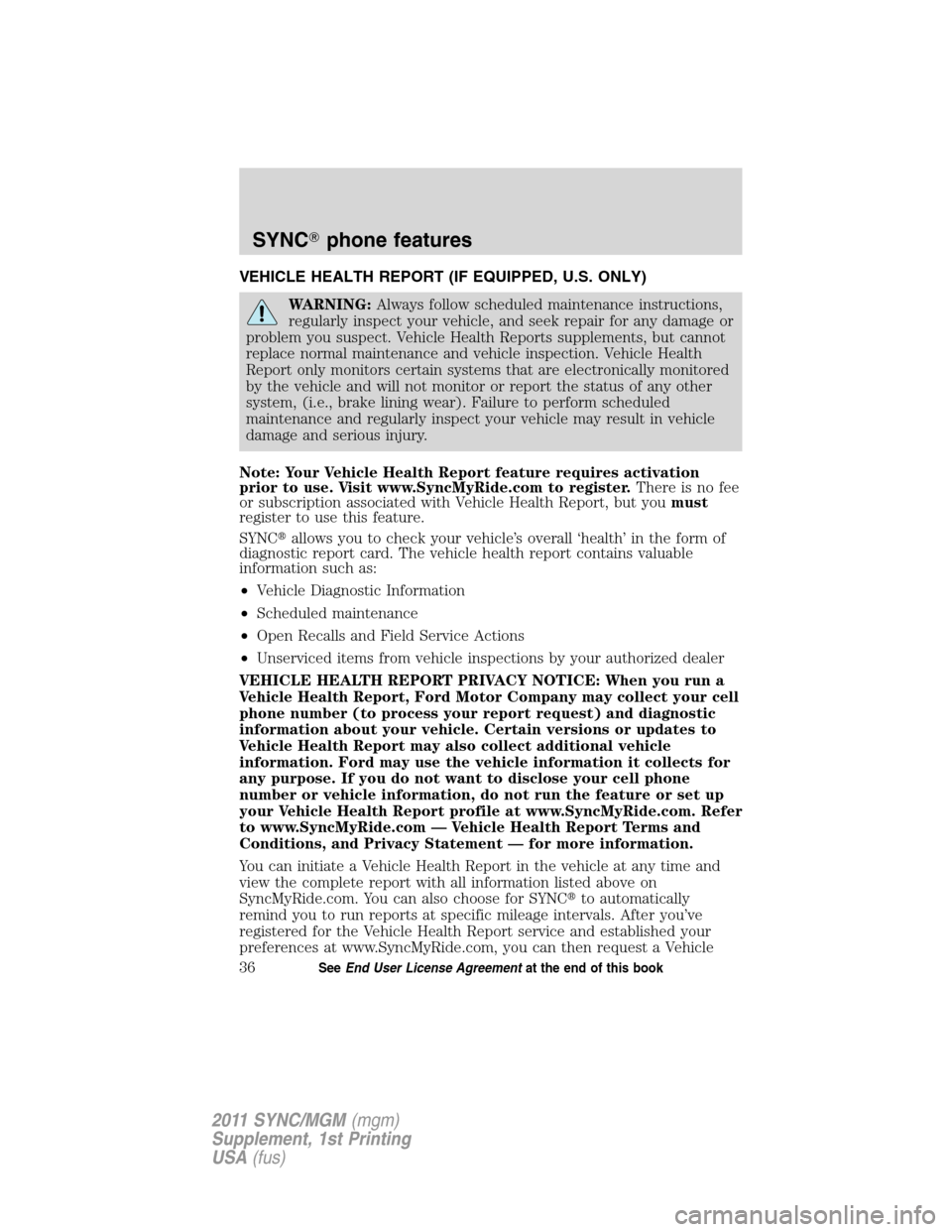
VEHICLE HEALTH REPORT (IF EQUIPPED, U.S. ONLY)
WARNING:Always follow scheduled maintenance instructions,
regularly inspect your vehicle, and seek repair for any damage or
problem you suspect. Vehicle Health Reports supplements, but cannot
replace normal maintenance and vehicle inspection. Vehicle Health
Report only monitors certain systems that are electronically monitored
by the vehicle and will not monitor or report the status of any other
system, (i.e., brake lining wear). Failure to perform scheduled
maintenance and regularly inspect your vehicle may result in vehicle
damage and serious injury.
Note: Your Vehicle Health Report feature requires activation
prior to use. Visit www.SyncMyRide.com to register.There is no fee
or subscription associated with Vehicle Health Report, but youmust
register to use this feature.
SYNC�allows you to check your vehicle’s overall ‘health’ in the form of
diagnostic report card. The vehicle health report contains valuable
information such as:
•Vehicle Diagnostic Information
•Scheduled maintenance
•Open Recalls and Field Service Actions
•Unserviced items from vehicle inspections by your authorized dealer
VEHICLE HEALTH REPORT PRIVACY NOTICE: When you run a
Vehicle Health Report, Ford Motor Company may collect your cell
phone number (to process your report request) and diagnostic
information about your vehicle. Certain versions or updates to
Vehicle Health Report may also collect additional vehicle
information. Ford may use the vehicle information it collects for
any purpose. If you do not want to disclose your cell phone
number or vehicle information, do not run the feature or set up
your Vehicle Health Report profile at www.SyncMyRide.com. Refer
to www.SyncMyRide.com — Vehicle Health Report Terms and
Conditions, and Privacy Statement — for more information.
You can initiate a Vehicle Health Report in the vehicle at any time and
view the complete report with all information listed above on
SyncMyRide.com. You can also choose for SYNC�to automatically
remind you to run reports at specific mileage intervals. After you’ve
registered for the Vehicle Health Report service and established your
preferences at www.SyncMyRide.com, you can then request a Vehicle
SYNC�phone features
36SeeEnd User License Agreementat the end of this book
2011 SYNC/MGM(mgm)
Supplement, 1st Printing
USA(fus)
Page 40 of 84
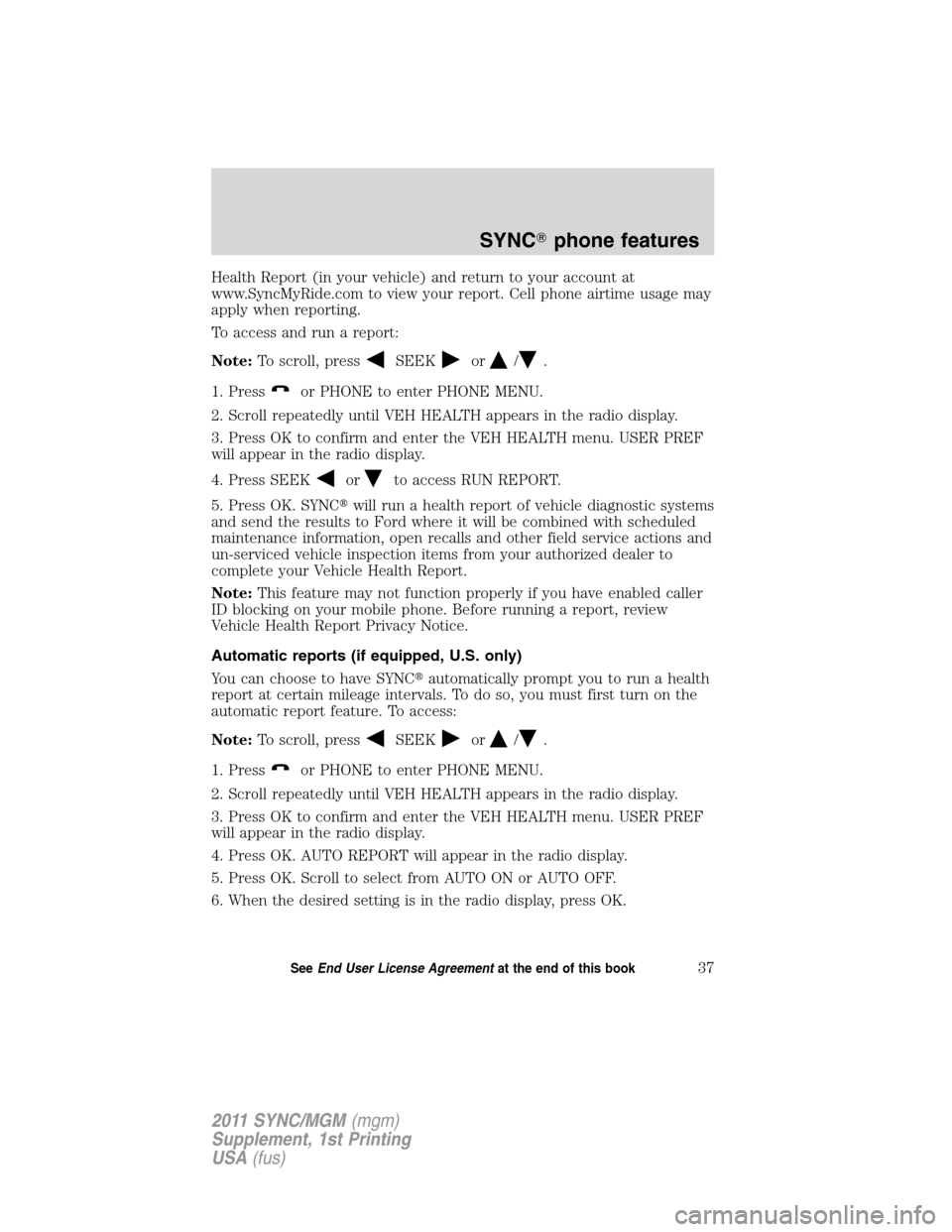
Health Report (in your vehicle) and return to your account at
www.SyncMyRide.com to view your report. Cell phone airtime usage may
apply when reporting.
To access and run a report:
Note:To scroll, press
SEEKor/.
1. Press
or PHONE to enter PHONE MENU.
2. Scroll repeatedly until VEH HEALTH appears in the radio display.
3. Press OK to confirm and enter the VEH HEALTH menu. USER PREF
will appear in the radio display.
4. Press SEEK
orto access RUN REPORT.
5. Press OK. SYNC�will run a health report of vehicle diagnostic systems
and send the results to Ford where it will be combined with scheduled
maintenance information, open recalls and other field service actions and
un-serviced vehicle inspection items from your authorized dealer to
complete your Vehicle Health Report.
Note:This feature may not function properly if you have enabled caller
ID blocking on your mobile phone. Before running a report, review
Vehicle Health Report Privacy Notice.
Automatic reports (if equipped, U.S. only)
You can choose to have SYNC�automatically prompt you to run a health
report at certain mileage intervals. To do so, you must first turn on the
automatic report feature. To access:
Note:To scroll, press
SEEKor/.
1. Press
or PHONE to enter PHONE MENU.
2. Scroll repeatedly until VEH HEALTH appears in the radio display.
3. Press OK to confirm and enter the VEH HEALTH menu. USER PREF
will appear in the radio display.
4. Press OK. AUTO REPORT will appear in the radio display.
5. Press OK. Scroll to select from AUTO ON or AUTO OFF.
6. When the desired setting is in the radio display, press OK.
SYNC�phone features
37SeeEnd User License Agreementat the end of this book
2011 SYNC/MGM(mgm)
Supplement, 1st Printing
USA(fus)