2011 MERCEDES-BENZ SLS buttons
[x] Cancel search: buttonsPage 18 of 436

Buttons .................................. 272, 273
Cleaning ......................................... 359
Easy-entry/exit feature .........245, 286
Gearshift control ............................ 267
Memory function ........................... 249
Overview .......................................... 36
voice control button ....................... 208
Multisession CDs ............................... 178
Music register ................................... 189
Deleting ......................................... 191
Folder functions ............................. 191
Memory space info ........................191
Playback options ........................... 192
recording ....................................... 190
switching on .................................. 189
voice control with ..................225, 229
Muting audio
main system .................................... 89
navigation announcements ......89, 137
My address (destination) .......... 122, 143
deleting from destination memory . 146
setting or changing ........................143
N
Names for MP3 files and folders ................ 178
for saved destinations ...................146
searching for POIs by .....................127
Navigation (See also Route
guidance) ............................................. 99
audio fadeout ..................89, 112, 137
basic settings ................................ 107
destination input ............................ 114
destination memory .......................143
displaying/hiding menu system .....106
general information .......................102
last destinations ............................ 147
map display ................................... 108
menu overview .............................. 103
operational readiness ....................102
POI input ........................................ 126
scrolling the map ........................... 106
setting map scale .......................... 106
steering wheel operation .................81
switching to navigation mode ........105
to address book destinations ........165
traffic messages ............................ 139
updating map software ..................100
voice control with ..................212, 226
Navigation
announcements ................ 133, 137, 206
during active phone calls ...............137
switching on/off ......................89, 137
volume of ......................................... 89
Navigation system
Control system .............................. 277
Navi menu ........................... 81, 103, 277
Near destination, entering POI ........ 126
Net, parcel ......................................... 304
Network coverage for phone calls .. 148
Normal occupant weight .................. 346
Normal track sequence .................... 189
Number, vehicle identification
(VIN) ................................................... 421
Number keypad entering characters with ..................87
Numbers, entering with voice
command ........................................... 209
O
Occupant Classification System see OCS (Occupant Classification
System)
Occupant distribution ....................... 346
Occupant safety Air bags ........................................... 45
Children and air bags .......................45
Children in the vehicle .....................57
Fastening the seat belts ................... 54
Infant and child restraint systems .... 58
Introduction ..................................... 44
OCS (Occupant Classification
System) ........................................... 49
Passenger front air bag off
indicator lamp .......................... 49, 396
Seat belts .................................. 46, 52
OCS (Occupant Classification
System) ................................................ 49
Self-test ........................................... 52
Odometer ........................................... 275
Off-map routes .................................. 135
Off-road routes .................................. 135
Oil, oil level see Engine oil
16IndexBA 197 USA, CA Edition A 2011; 1; 27, en-UShereepeVersion: 3.0.3.52010-03-24T15:31:10+01:00 - Seite 16
Page 75 of 436
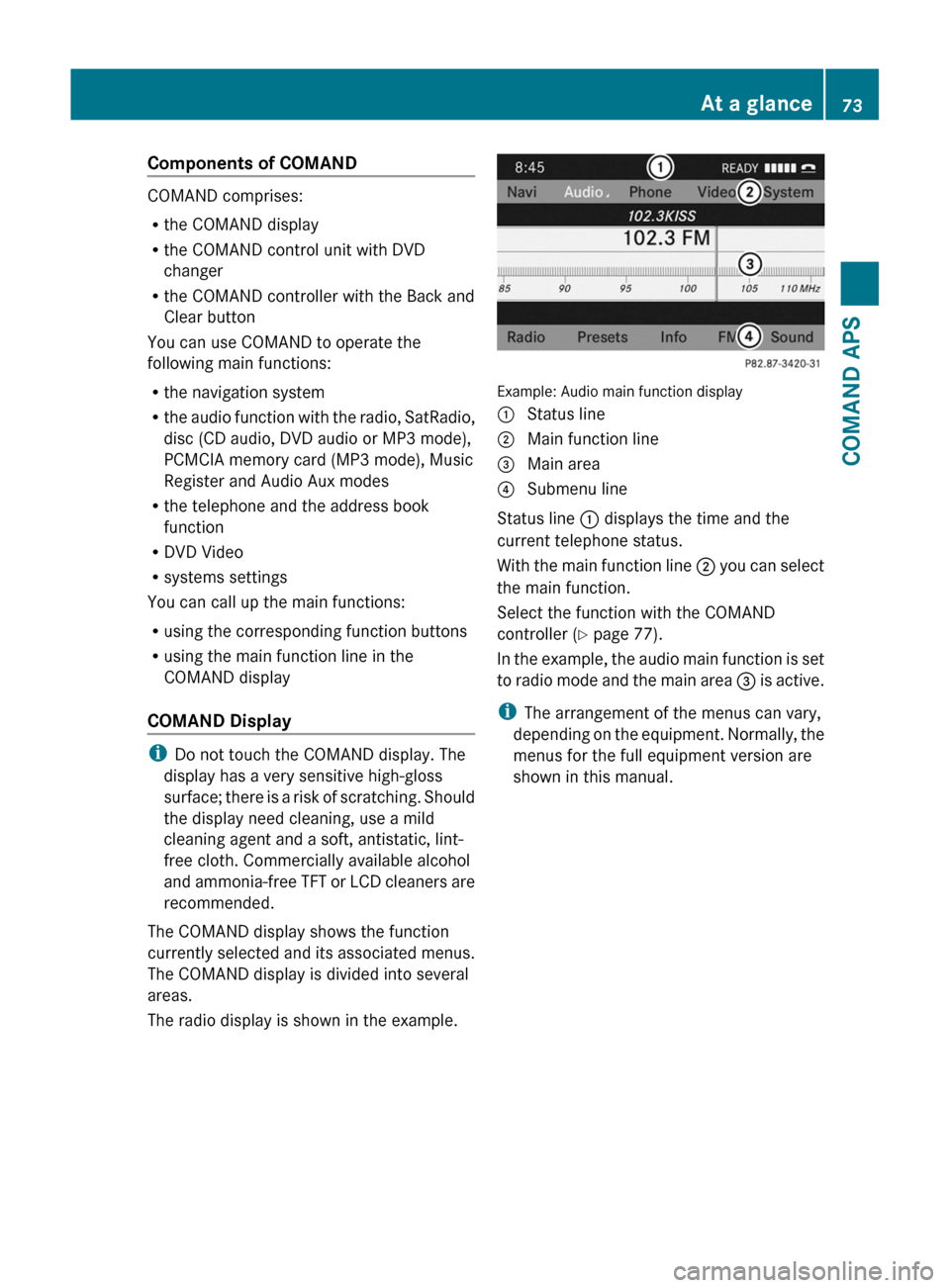
Components of COMAND
COMAND comprises:
Rthe COMAND display
Rthe COMAND control unit with DVD
changer
Rthe COMAND controller with the Back and
Clear button
You can use COMAND to operate the
following main functions:
Rthe navigation system
Rthe audio function with the radio, SatRadio,
disc (CD audio, DVD audio or MP3 mode),
PCMCIA memory card (MP3 mode), Music
Register and Audio Aux modes
Rthe telephone and the address book
function
RDVD Video
Rsystems settings
You can call up the main functions:
Rusing the corresponding function buttons
Rusing the main function line in the
COMAND display
COMAND Display
iDo not touch the COMAND display. The
display has a very sensitive high-gloss
surface; there is a risk of scratching. Should
the display need cleaning, use a mild
cleaning agent and a soft, antistatic, lint-
free cloth. Commercially available alcohol
and ammonia-free TFT or LCD cleaners are
recommended.
The COMAND display shows the function
currently selected and its associated menus.
The COMAND display is divided into several
areas.
The radio display is shown in the example.
Example: Audio main function display
1 Status line2 Main function line3 Main area4 Submenu line
Status line 1 displays the time and the
current telephone status.
With the main function line 2 you can select
the main function.
Select the function with the COMAND
controller (Y page 77).
In the example, the audio main function is set
to radio mode and the main area 3 is active.
iThe arrangement of the menus can vary,
depending on the equipment. Normally, the
menus for the full equipment version are
shown in this manual.
At a glance73COMAND APSBA 197 USA, CA Edition A 2011; 1; 27, en-UShereepeVersion: 3.0.3.52010-03-24T15:31:10+01:00 - Seite 73Z
Page 90 of 436

Selecting a list entry
Town list in navigation mode
: G symbol for additional optionsXTo select a town: Rotate y m z or slide
q m r.
XTo confirm selection: Press n.
A town with the G symbol exists more
than once in the selected state/province
or it has subentries. Confirming this type of
town will result in a further selection. The
G symbol then switches to I.
Operating Example
Switching to Radio Mode and Calling up
the Station List
Initial situation: You would like to switch, for
example, from the phone function to radio
mode and request the Presets list from
there.
iIn this guide, the path to a menu item is
shown as an action in a special typeface.
Audio £ Audio £ FM/AM Radio £
Radio £ Presets.
iDepending on the initial situation, this
sequence of actions may be shorter.
If radio mode was active last, it is sufficient
to select Audio £ Radio £ Presets.
The individual steps for the above example
are described below.
Switching to the Current Audio Mode
iYou can also call up the current audio
mode using the buttons $ or h.
XTo move to the main function line:
Slide q m.
XTo select the audio main function:
Rotate y m z or slide o m p.
XTo confirm your selection: Press n.
The main display of the previous audio
operating mode, e.g. CD audio, appears.
The selection bar is in the display/selection
window.
1 Selection bar
Switching to Radio Mode
XTo select Audio again: Slide q m.XTo confirm selection: Press n.
The Audio menu appears.
XTo select FM/AM Radio: Rotate y m z or
slide q m.
XTo confirm selection: Press n.
The radio main display appears.
88At a glanceCOMAND APS
BA 197 USA, CA Edition A 2011; 1; 27, en-UShereepeVersion: 3.0.3.52010-03-24T15:31:10+01:00 - Seite 88
Page 155 of 436
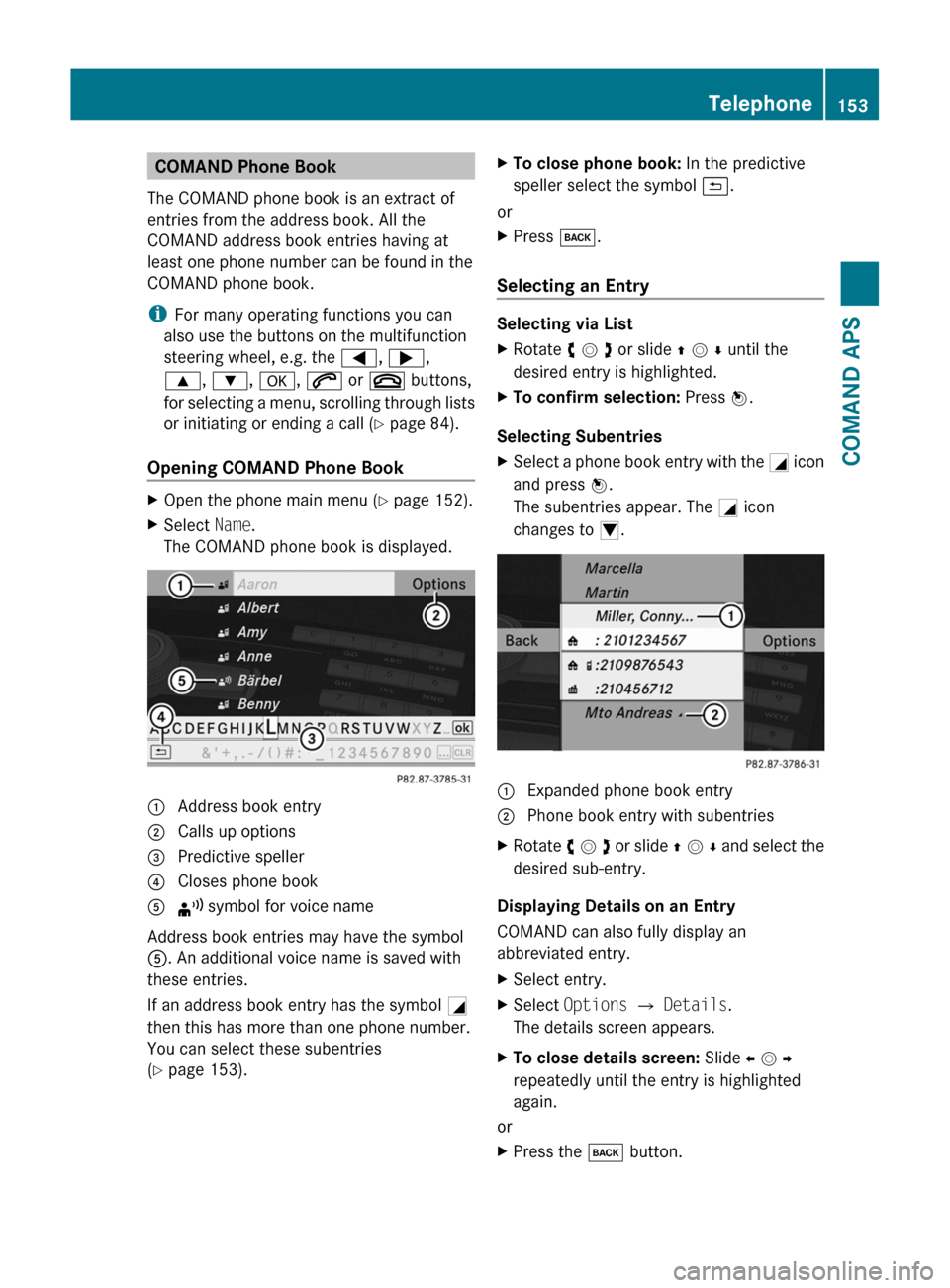
COMAND Phone Book
The COMAND phone book is an extract of
entries from the address book. All the
COMAND address book entries having at
least one phone number can be found in the
COMAND phone book.
iFor many operating functions you can
also use the buttons on the multifunction
steering wheel, e.g. the =, ;,
9, :, a, 6 or ~ buttons,
for selecting a menu, scrolling through lists
or initiating or ending a call (Y page 84).
Opening COMAND Phone Book
XOpen the phone main menu (Y page 152).XSelect Name.
The COMAND phone book is displayed.1 Address book entry2 Calls up options3 Predictive speller4 Closes phone book5 ¦ symbol for voice name
Address book entries may have the symbol
5. An additional voice name is saved with
these entries.
If an address book entry has the symbol +
then this has more than one phone number.
You can select these subentries
(Y page 153).
XTo close phone book: In the predictive
speller select the symbol á.
or
XPress k.
Selecting an Entry
Selecting via List
XRotate y m z or slide q m r until the
desired entry is highlighted.
XTo confirm selection: Press n.
Selecting Subentries
XSelect a phone book entry with the + icon
and press n.
The subentries appear. The + icon
changes to /.
1 Expanded phone book entry2 Phone book entry with subentriesXRotate y m z or slide q m r and select the
desired sub-entry.
Displaying Details on an Entry
COMAND can also fully display an
abbreviated entry.
XSelect entry.XSelect Options £ Details.
The details screen appears.
XTo close details screen: Slide o m p
repeatedly until the entry is highlighted
again.
or
XPress the k button.Telephone153COMAND APSBA 197 USA, CA Edition A 2011; 1; 27, en-UShereepeVersion: 3.0.3.52010-03-24T15:31:10+01:00 - Seite 153Z
Page 158 of 436

made during phone mode when a mobile
phone is connected to COMAND.
The particular menu item can only be
selected if calls have already been received
or made from COMAND.
The display of missed calls in the COMAND
display is not possible with all mobile
phones.
iThe menu item Call lists is not active
if no mobile phone is connected to
COMAND.
iIf the mobile phone does not support
PBAP, COMAND automatically deletes the
call lists if a mobile phone other than the
last used is connected.
iThe instrument cluster control system
displays a list of the last dialed calls.
iFor many operating functions you can
also use the buttons on the multifunction
steering wheel, e.g. the =, ;,
9, :, a, 6 or ~ buttons,
for selecting a menu, scrolling through lists
or initiating or ending a call (Y page 84).
Calling up the List
XIn the phone main menu select Call
Lists.
A menu appears.
XSelect Calls Received or Calls
Dialed.
The appropriate list appears.
or
XWhen the main telephone menu is
displayed, press the K button on
COMAND or the 6 button on the multi-
function steering wheel.
A list of the last dialed calls appears.
List of incoming calls
1 List of calls received2 Date/time of the highlighted entry3 List entry options menuXTo select a list entry: Rotate y m z or slide
q m r.
XTo close list: Select Back.
or
XPress the k button next to the
COMAND controller.
Displaying Details on a List Entry
COMAND can also fully display an
abbreviated list entry.
XSelect the list entry.XSelect Options £ Details.
The details screen appears.
XBack to the list: Slide o m p until the list
is highlighted.
or
XPress the k button next to the
COMAND controller.
Saving Unsaved List Entry
Unsaved list entries are displayed with the
phone number.
Saved list entries are displayed with the
name. They are saved in the COMAND phone
book.
156TelephoneCOMAND APS
BA 197 USA, CA Edition A 2011; 1; 27, en-UShereepeVersion: 3.0.3.52010-03-24T15:31:10+01:00 - Seite 156
Page 170 of 436
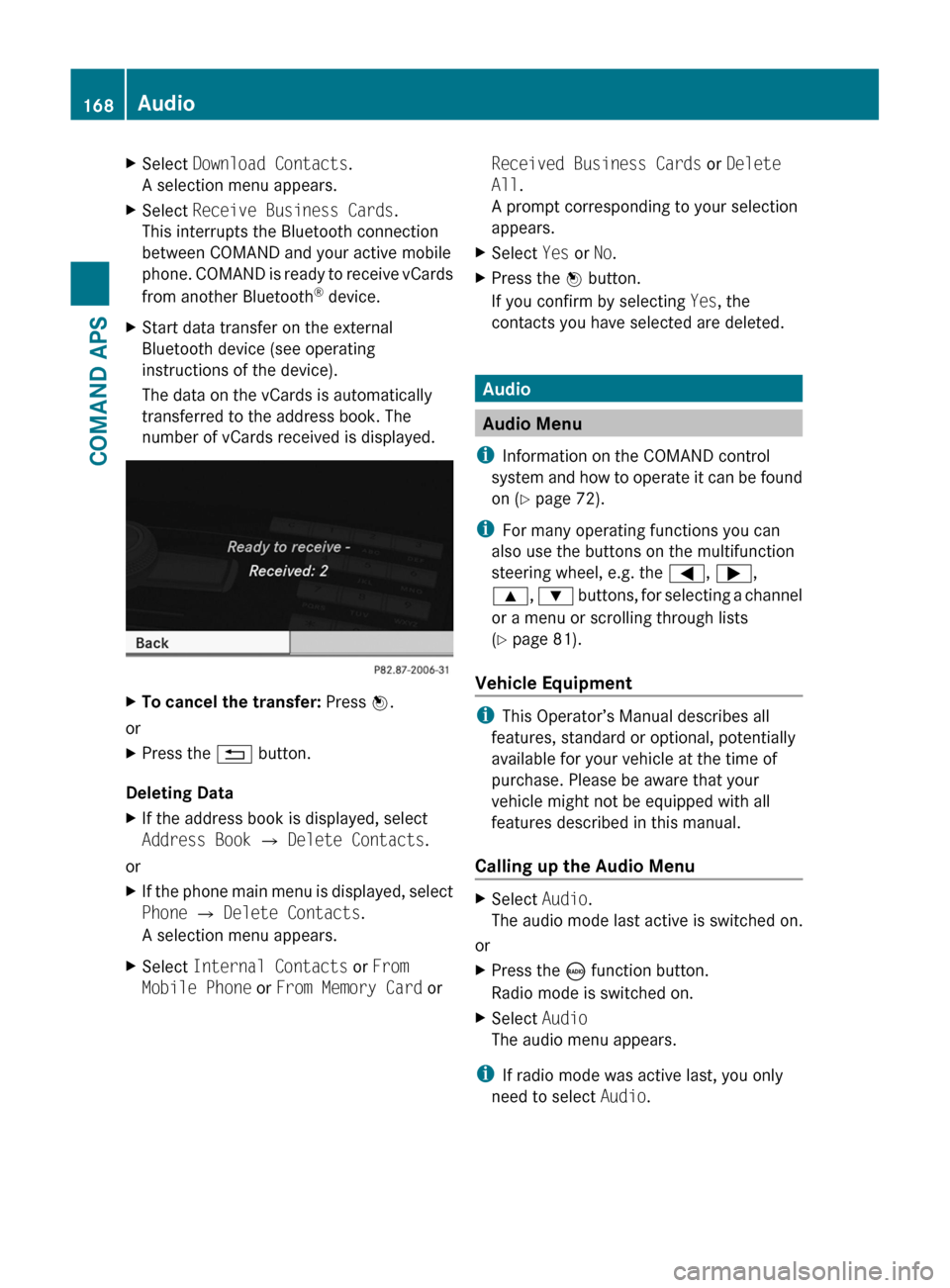
XSelect Download Contacts.
A selection menu appears.
XSelect Receive Business Cards.
This interrupts the Bluetooth connection
between COMAND and your active mobile
phone. COMAND is ready to receive vCards
from another Bluetooth® device.
XStart data transfer on the external
Bluetooth device (see operating
instructions of the device).
The data on the vCards is automatically
transferred to the address book. The
number of vCards received is displayed.
XTo cancel the transfer: Press W.
or
XPress the % button.
Deleting Data
XIf the address book is displayed, select
Address Book Q Delete Contacts.
or
XIf the phone main menu is displayed, select
Phone Q Delete Contacts.
A selection menu appears.
XSelect Internal Contacts or From
Mobile Phone or From Memory Card or
Received Business Cards or Delete
All.
A prompt corresponding to your selection
appears.
XSelect Yes or No.XPress the W button.
If you confirm by selecting Yes, the
contacts you have selected are deleted.
Audio
Audio Menu
iInformation on the COMAND control
system and how to operate it can be found
on (Y page 72).
iFor many operating functions you can
also use the buttons on the multifunction
steering wheel, e.g. the =, ;,
9, : buttons, for selecting a channel
or a menu or scrolling through lists
(Y page 81).
Vehicle Equipment
iThis Operator’s Manual describes all
features, standard or optional, potentially
available for your vehicle at the time of
purchase. Please be aware that your
vehicle might not be equipped with all
features described in this manual.
Calling up the Audio Menu
XSelect Audio.
The audio mode last active is switched on.
or
XPress the ó function button.
Radio mode is switched on.
XSelect Audio
The audio menu appears.
iIf radio mode was active last, you only
need to select Audio.
168AudioCOMAND APS
BA 197 USA, CA Edition A 2011; 1; 27, en-UShereepeVersion: 3.0.3.52010-03-24T15:31:10+01:00 - Seite 168
Page 173 of 436

Tuning to a Station via Station SearchXRotate y m z or slide o m p when the main
area is highlighted.
or
XPress E or F on the COMAND
control unit.
The search proceeds upwards or
downwards and stops at the next
receivable station.
Tuning to a Station via Manual Frequency
Input
XSelect Radio £ Enter Frequency in the
radio display.
An input menu appears.
or
XPress õ on the control unit.XTo enter a frequency: Press number
buttons on the control unit.
iYou can only select numbers that are
currently permissible.
COMAND will tune to the frequency entered.
iIf in the FM or AM wavebands you enter a
frequency outside the frequency sub-
range, COMAND will select the next
frequency down.
Tuning to a Station via the Station
Memory
XSelect Presets in the radio display.
or
XPress n when the main area is highlighted.
The station memory appears. The dot R in
front of a preset indicates that the currently
tuned station is stored there.
XTo select a station: Rotate y m z or slide
q m r.
XTo tune to a station: Press n.
or
XPress a number key, e.g. 4, on the control
unit.
WavebandsFrequencyAM (MF)530 - 1700 kHzFM (VHF)87.7 - 107.9 MHzWB (Weather Band)Weather channels
Storing Stations
There are 10 presets available for FM, AM and
SatRadio wavebands.
Storing Stations Manually
XPress n when the main area is highlighted.
or
XSelect Presets in the radio display.
In both cases, the station memory will
appear. The dot R in front of a preset
station indicates the station the radio is
currently tuned to.
Station memory
XTo store a station to a selected preset:
Press and hold n until a signal tone
sounds.
or
XPress and hold a number key, e.g. 4, until
a signal tone sounds.
The station is stored.
Storing via Autostore
iThe function automatically assigns
receivable stations to the presets, sorted
according to reception quality. The stations
which were stored in the station memory
manually are overwritten.
Audio171COMAND APSBA 197 USA, CA Edition A 2011; 1; 27, en-UShereepeVersion: 3.0.3.52010-03-24T15:31:10+01:00 - Seite 171Z
Page 176 of 436
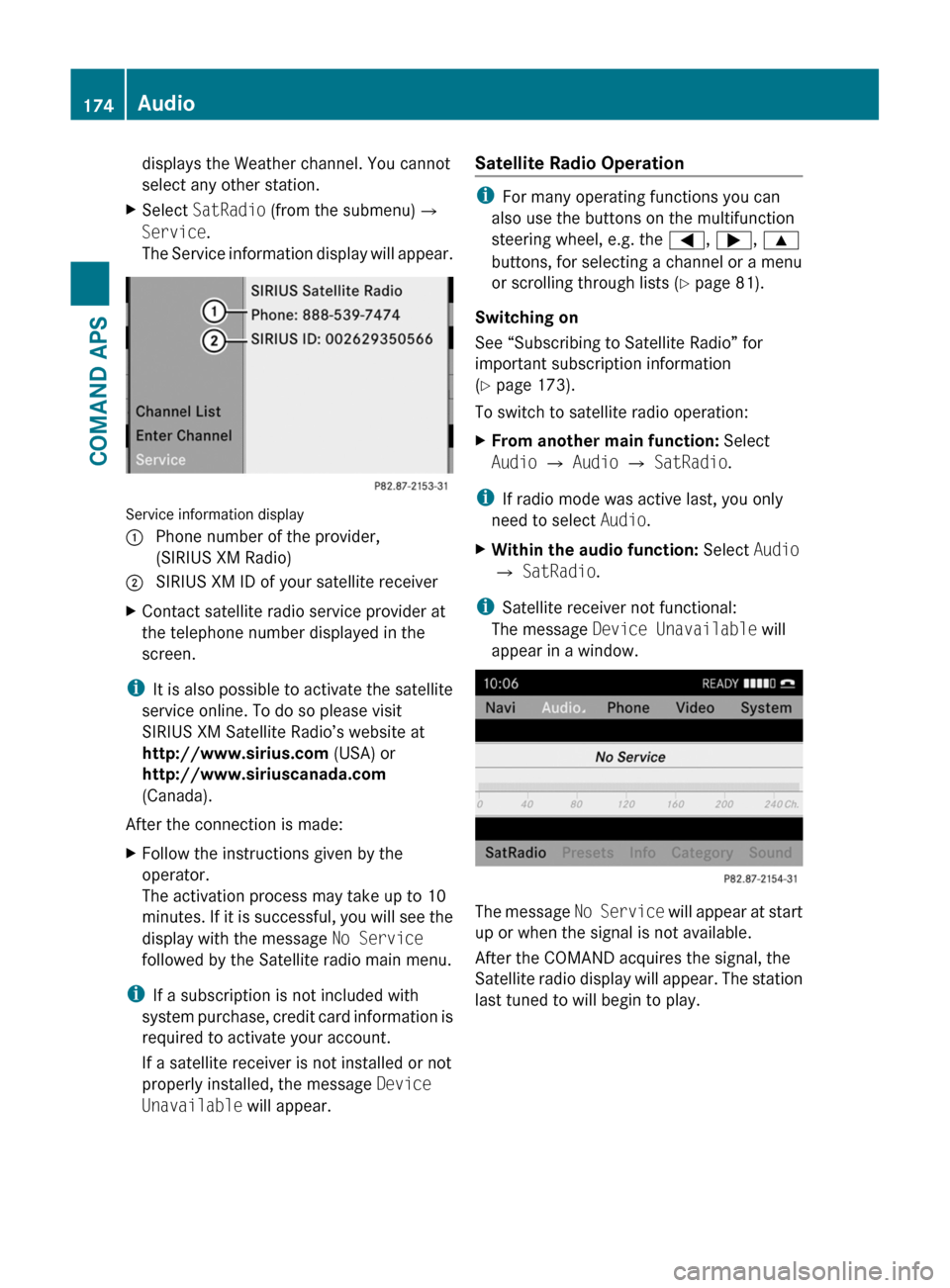
displays the Weather channel. You cannot
select any other station.
XSelect SatRadio (from the submenu)£
Service.
The Service information display will appear.
Service information display
1 Phone number of the provider,
(SIRIUS XM Radio)
2 SIRIUS XM ID of your satellite receiverXContact satellite radio service provider at
the telephone number displayed in the
screen.
iIt is also possible to activate the satellite
service online. To do so please visit
SIRIUS XM Satellite Radio’s website at
http://www.sirius.com (USA) or
http://www.siriuscanada.com
(Canada).
After the connection is made:
XFollow the instructions given by the
operator.
The activation process may take up to 10
minutes. If it is successful, you will see the
display with the message No Service
followed by the Satellite radio main menu.
iIf a subscription is not included with
system purchase, credit card information is
required to activate your account.
If a satellite receiver is not installed or not
properly installed, the message Device
Unavailable will appear.
Satellite Radio Operation
iFor many operating functions you can
also use the buttons on the multifunction
steering wheel, e.g. the =, ;, 9
buttons, for selecting a channel or a menu
or scrolling through lists (Y page 81).
Switching on
See “Subscribing to Satellite Radio” for
important subscription information
(Y page 173).
To switch to satellite radio operation:
XFrom another main function: Select
Audio £ Audio £ SatRadio.
iIf radio mode was active last, you only
need to select Audio.
XWithin the audio function: Select Audio
£ SatRadio.
iSatellite receiver not functional:
The message Device Unavailable will
appear in a window.
The message No Service will appear at start
up or when the signal is not available.
After the COMAND acquires the signal, the
Satellite radio display will appear. The station
last tuned to will begin to play.
174AudioCOMAND APS
BA 197 USA, CA Edition A 2011; 1; 27, en-UShereepeVersion: 3.0.3.52010-03-24T15:31:10+01:00 - Seite 174