2011 MERCEDES-BENZ SLS ESP
[x] Cancel search: ESPPage 206 of 436
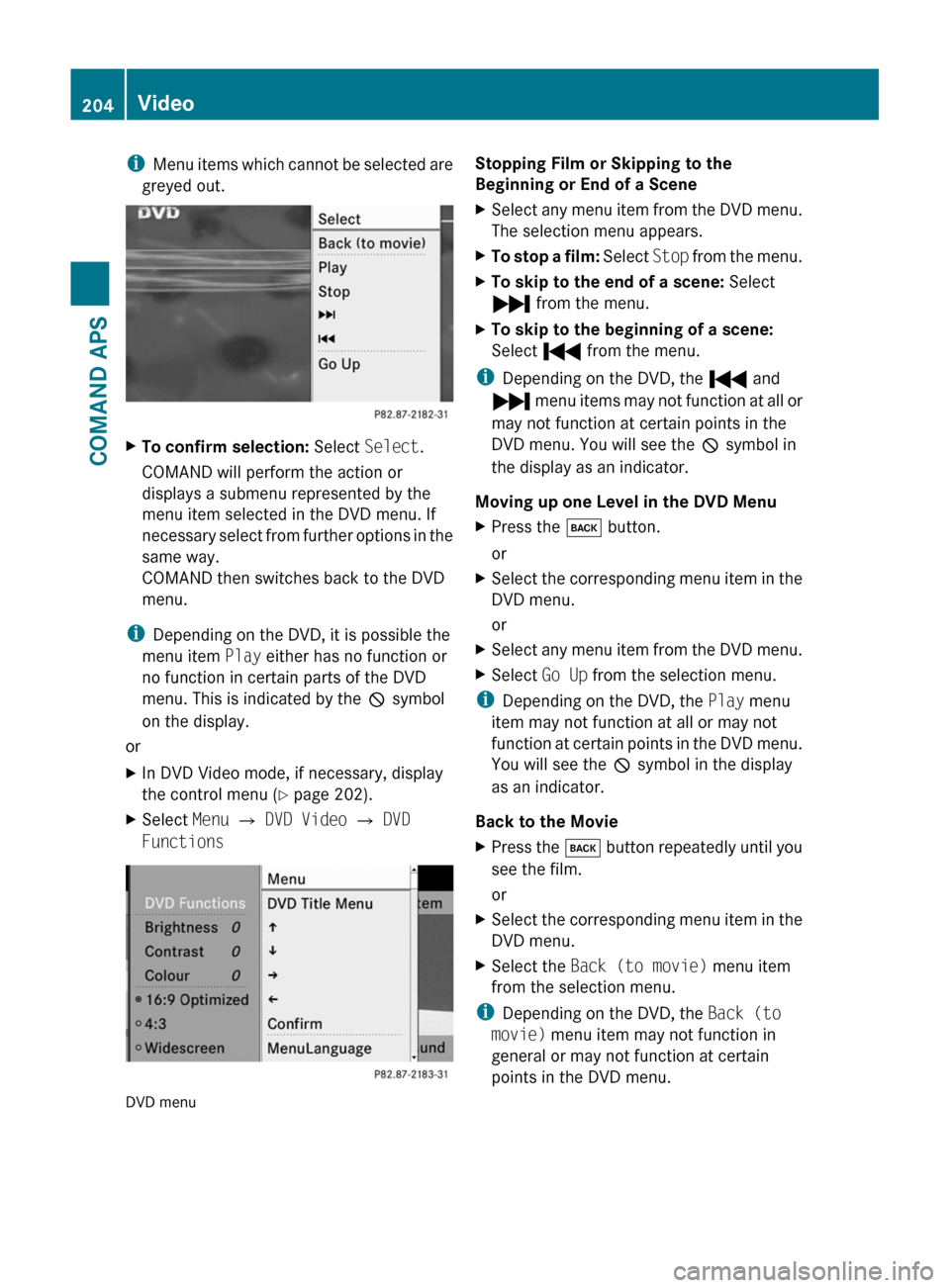
iMenu items which cannot be selected are
greyed out.
XTo confirm selection: Select Select.
COMAND will perform the action or
displays a submenu represented by the
menu item selected in the DVD menu. If
necessary select from further options in the
same way.
COMAND then switches back to the DVD
menu.
iDepending on the DVD, it is possible the
menu item Play either has no function or
no function in certain parts of the DVD
menu. This is indicated by the 7 symbol
on the display.
or
XIn DVD Video mode, if necessary, display
the control menu (Y page 202).
XSelect Menu £ DVD Video £ DVD
Functions
DVD menu
Stopping Film or Skipping to the
Beginning or End of a Scene
XSelect any menu item from the DVD menu.
The selection menu appears.
XTo stop a film: Select Stop from the menu.XTo skip to the end of a scene: Select
Ô from the menu.
XTo skip to the beginning of a scene:
Select Ó from the menu.
iDepending on the DVD, the Ó and
Ô menu items may not function at all or
may not function at certain points in the
DVD menu. You will see the 7 symbol in
the display as an indicator.
Moving up one Level in the DVD Menu
XPress the k button.
or
XSelect the corresponding menu item in the
DVD menu.
or
XSelect any menu item from the DVD menu.XSelect Go Up from the selection menu.
iDepending on the DVD, the Play menu
item may not function at all or may not
function at certain points in the DVD menu.
You will see the 7 symbol in the display
as an indicator.
Back to the Movie
XPress the k button repeatedly until you
see the film.
or
XSelect the corresponding menu item in the
DVD menu.
XSelect the Back (to movie) menu item
from the selection menu.
iDepending on the DVD, the Back (to
movie) menu item may not function in
general or may not function at certain
points in the DVD menu.
204VideoCOMAND APS
BA 197 USA, CA Edition A 2011; 1; 27, en-UShereepeVersion: 3.0.3.52010-03-24T15:31:10+01:00 - Seite 204
Page 208 of 436
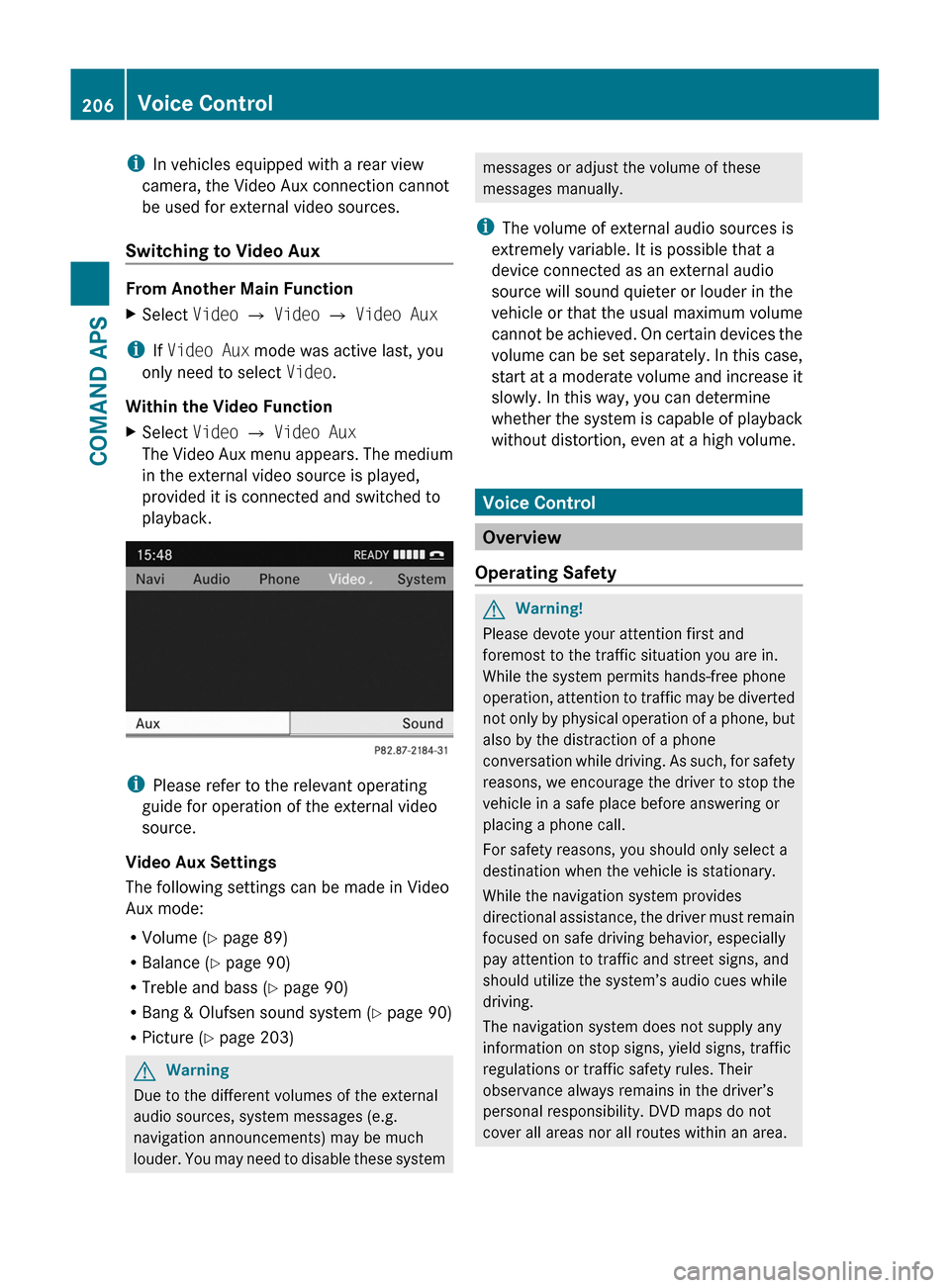
iIn vehicles equipped with a rear view
camera, the Video Aux connection cannot
be used for external video sources.
Switching to Video Aux
From Another Main Function
XSelect Video £ Video £ Video Aux
iIf Video Aux mode was active last, you
only need to select Video.
Within the Video Function
XSelect Video £ Video Aux
The Video Aux menu appears. The medium
in the external video source is played,
provided it is connected and switched to
playback.
iPlease refer to the relevant operating
guide for operation of the external video
source.
Video Aux Settings
The following settings can be made in Video
Aux mode:
RVolume (Y page 89)
RBalance (Y page 90)
RTreble and bass (Y page 90)
RBang & Olufsen sound system (Y page 90)
RPicture (Y page 203)
GWarning
Due to the different volumes of the external
audio sources, system messages (e.g.
navigation announcements) may be much
louder. You may need to disable these system
messages or adjust the volume of these
messages manually.
iThe volume of external audio sources is
extremely variable. It is possible that a
device connected as an external audio
source will sound quieter or louder in the
vehicle or that the usual maximum volume
cannot be achieved. On certain devices the
volume can be set separately. In this case,
start at a moderate volume and increase it
slowly. In this way, you can determine
whether the system is capable of playback
without distortion, even at a high volume.
Voice Control
Overview
Operating Safety
GWarning!
Please devote your attention first and
foremost to the traffic situation you are in.
While the system permits hands-free phone
operation, attention to traffic may be diverted
not only by physical operation of a phone, but
also by the distraction of a phone
conversation while driving. As such, for safety
reasons, we encourage the driver to stop the
vehicle in a safe place before answering or
placing a phone call.
For safety reasons, you should only select a
destination when the vehicle is stationary.
While the navigation system provides
directional assistance, the driver must remain
focused on safe driving behavior, especially
pay attention to traffic and street signs, and
should utilize the system’s audio cues while
driving.
The navigation system does not supply any
information on stop signs, yield signs, traffic
regulations or traffic safety rules. Their
observance always remains in the driver’s
personal responsibility. DVD maps do not
cover all areas nor all routes within an area.
206Voice ControlCOMAND APS
BA 197 USA, CA Edition A 2011; 1; 27, en-UShereepeVersion: 3.0.3.52010-03-24T15:31:10+01:00 - Seite 206
Page 213 of 436
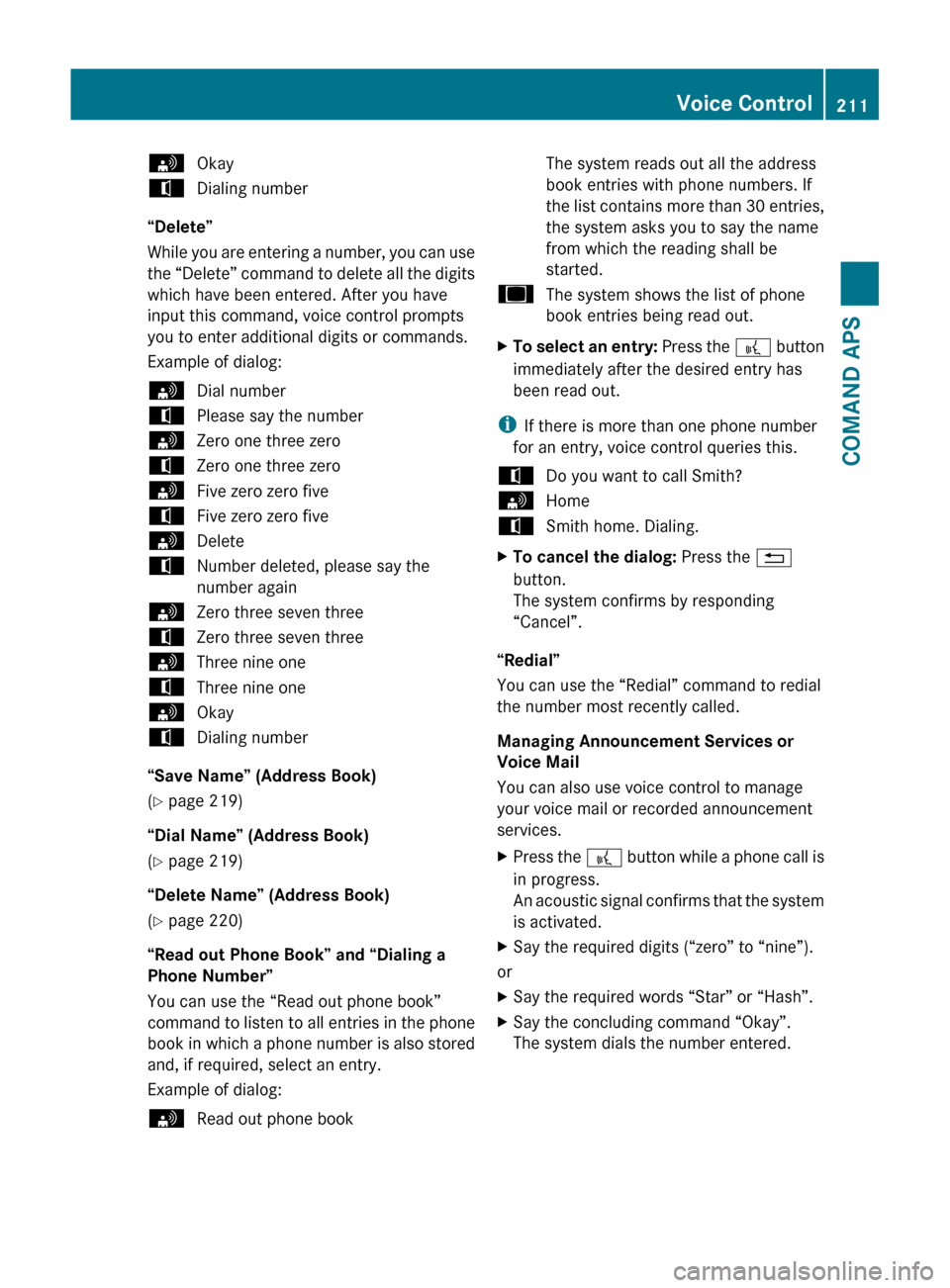
sOkaytDialing number
“Delete”
While you are entering a number, you can use
the “Delete” command to delete all the digits
which have been entered. After you have
input this command, voice control prompts
you to enter additional digits or commands.
Example of dialog:
sDial numbertPlease say the numbersZero one three zerotZero one three zerosFive zero zero fivetFive zero zero fivesDeletetNumber deleted, please say the
number againsZero three seven threetZero three seven threesThree nine onetThree nine onesOkaytDialing number
“Save Name” (Address Book)
( Y page 219)
“Dial Name” (Address Book)
( Y page 219)
“Delete Name” (Address Book)
( Y page 220)
“Read out Phone Book” and “Dialing a
Phone Number”
You can use the “Read out phone book”
command to listen to all entries in the phone
book in which a phone number is also stored
and, if required, select an entry.
Example of dialog:
sRead out phone bookThe system reads out all the address
book entries with phone numbers. If
the list contains more than 30 entries,
the system asks you to say the name
from which the reading shall be
started.uThe system shows the list of phone
book entries being read out.XTo select an entry: Press the ? button
immediately after the desired entry has
been read out.
i If there is more than one phone number
for an entry, voice control queries this.
tDo you want to call Smith?sHometSmith home. Dialing.XTo cancel the dialog: Press the %
button.
The system confirms by responding
“Cancel”.
“Redial”
You can use the “Redial” command to redial
the number most recently called.
Managing Announcement Services or
Voice Mail
You can also use voice control to manage
your voice mail or recorded announcement
services.
XPress the ? button while a phone call is
in progress.
An acoustic signal confirms that the system
is activated.XSay the required digits (“zero” to “nine”).
or
XSay the required words “Star” or “Hash”.XSay the concluding command “Okay”.
The system dials the number entered.Voice Control211COMAND APSBA 197 USA, CA Edition A 2011; 1; 27, en-UShereepeVersion: 3.0.3.52010-03-24T15:31:10+01:00 - Seite 211Z
Page 214 of 436

NavigationGWarning!
For safety reasons, you should only select a
destination when the vehicle is stationary.
While the navigation system provides
directional assistance, the driver must remain
focused on safe driving behavior, especially
pay attention to traffic and street signs, and
should utilize the system’s audio cues while
driving.
The navigation system does not supply any
information on stop signs, yield signs, traffic
regulations or traffic safety rules. Their
observance always remains in the driver’s
personal responsibility. DVD maps do not
cover all areas nor all routes within an area.
Traffic regulations always have priority over
any route recommendations given. Bear in
mind that at a speed of just 30 mph
(approximately 50 km/h), your vehicle is
covering a distance of 44 feet (approximately
14 m) every second.
During route guidance, you will not receive
information on:
R traffic lights
R stop and yield signs
R parking or stopping zones
R one-way streets
R narrow bridges
R other traffic regulation data
You should therefore always strictly observe
traffic regulations while driving. Drive
carefully and always obey traffic laws and
road signs, even if they contradict navigation
system instructions.
GWarning!
Please do not use the Voice Control System
in an emergency, as the tone of your voice
may change in a stressful situation. This could
cause a delay in completing your phone call
in a timely manner. This could distract you in
an emergency situation and cause you to be
involved in an accident.
Operation
You can use voice control to:
R enter a state
R enter a province
R enter a city
R enter a district (center)
R enter a street
R enter an intersection
R enter a house number
R enter an entire address
R enter a zip code
R find address
R enter a point of interest
R select one of your previous destinations
R call up route information
R store a destination
R display the map
R enlarge/reduce the size of the map
R listen to the destination memory
R start and stop route guidance
R switch the guidance instructions on and off
XTo select the navigation application press
the ? button on the multifunction
steering wheel.XGive the “Navigation” command.XPress the ? button.XGive one of the navigation commands
explained below.
Commands
You cannot start the route guidance until all
the necessary address data has been
entered.
“Help Navigation”/“Help”
Using the “Help navigation” command, you
can have all the essential commands for the
navigation system read out.
212Voice ControlCOMAND APS
BA 197 USA, CA Edition A 2011; 1; 27, en-UShereepeVersion: 3.0.3.52010-03-24T15:31:10+01:00 - Seite 212
Page 220 of 436
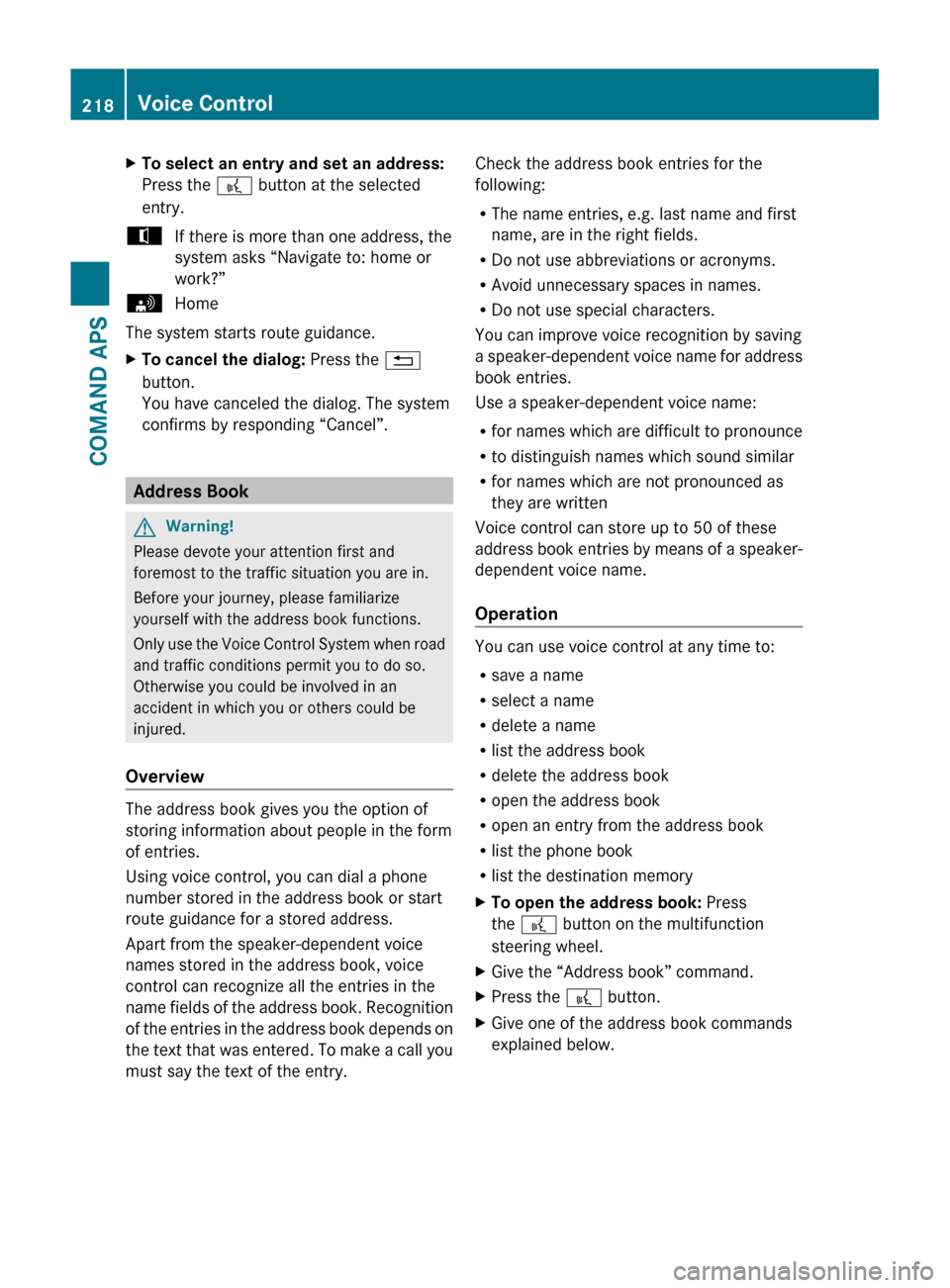
XTo select an entry and set an address:
Press the ? button at the selected
entry.tIf there is more than one address, the
system asks “Navigate to: home or
work?”sHome
The system starts route guidance.
XTo cancel the dialog: Press the %
button.
You have canceled the dialog. The system
confirms by responding “Cancel”.
Address Book
GWarning!
Please devote your attention first and
foremost to the traffic situation you are in.
Before your journey, please familiarize
yourself with the address book functions.
Only use the Voice Control System when road
and traffic conditions permit you to do so.
Otherwise you could be involved in an
accident in which you or others could be
injured.
Overview
The address book gives you the option of
storing information about people in the form
of entries.
Using voice control, you can dial a phone
number stored in the address book or start
route guidance for a stored address.
Apart from the speaker-dependent voice
names stored in the address book, voice
control can recognize all the entries in the
name fields of the address book. Recognition
of the entries in the address book depends on
the text that was entered. To make a call you
must say the text of the entry.
Check the address book entries for the
following:
R The name entries, e.g. last name and first
name, are in the right fields.
R Do not use abbreviations or acronyms.
R Avoid unnecessary spaces in names.
R Do not use special characters.
You can improve voice recognition by saving
a speaker-dependent voice name for address
book entries.
Use a speaker-dependent voice name:
R for names which are difficult to pronounce
R to distinguish names which sound similar
R for names which are not pronounced as
they are written
Voice control can store up to 50 of these
address book entries by means of a speaker-
dependent voice name.
Operation
You can use voice control at any time to:
R save a name
R select a name
R delete a name
R list the address book
R delete the address book
R open the address book
R open an entry from the address book
R list the phone book
R list the destination memory
XTo open the address book: Press
the ? button on the multifunction
steering wheel.XGive the “Address book” command.XPress the ? button.XGive one of the address book commands
explained below.218Voice ControlCOMAND APS
BA 197 USA, CA Edition A 2011; 1; 27, en-UShereepeVersion: 3.0.3.52010-03-24T15:31:10+01:00 - Seite 218
Page 222 of 436
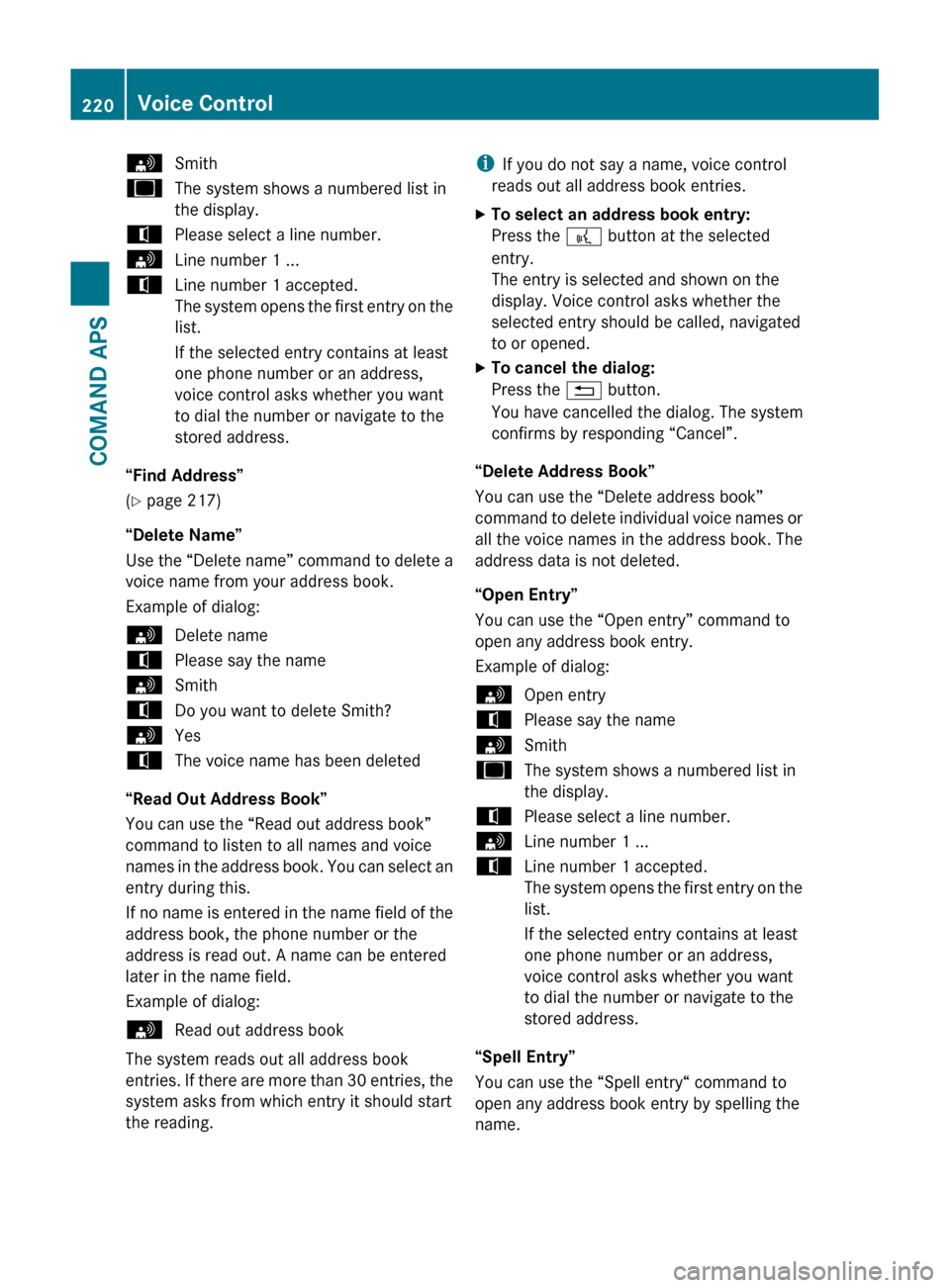
sSmithuThe system shows a numbered list in
the display.tPlease select a line number.sLine number 1 ...tLine number 1 accepted.
The system opens the first entry on the
list.
If the selected entry contains at least
one phone number or an address,
voice control asks whether you want
to dial the number or navigate to the
stored address.
“Find Address”
( Y page 217)
“Delete Name”
Use the “Delete name” command to delete a
voice name from your address book.
Example of dialog:
sDelete nametPlease say the namesSmithtDo you want to delete Smith?sYestThe voice name has been deleted
“Read Out Address Book”
You can use the “Read out address book”
command to listen to all names and voice
names in the address book. You can select an
entry during this.
If no name is entered in the name field of the
address book, the phone number or the
address is read out. A name can be entered
later in the name field.
Example of dialog:
sRead out address book
The system reads out all address book
entries. If there are more than 30 entries, the
system asks from which entry it should start
the reading.
i If you do not say a name, voice control
reads out all address book entries.XTo select an address book entry:
Press the ? button at the selected
entry.
The entry is selected and shown on the
display. Voice control asks whether the
selected entry should be called, navigated
to or opened.XTo cancel the dialog:
Press the % button.
You have cancelled the dialog. The system
confirms by responding “Cancel”.
“Delete Address Book”
You can use the “Delete address book”
command to delete individual voice names or
all the voice names in the address book. The
address data is not deleted.
“Open Entry”
You can use the “Open entry” command to
open any address book entry.
Example of dialog:
sOpen entrytPlease say the namesSmithuThe system shows a numbered list in
the display.tPlease select a line number.sLine number 1 ...tLine number 1 accepted.
The system opens the first entry on the
list.
If the selected entry contains at least
one phone number or an address,
voice control asks whether you want
to dial the number or navigate to the
stored address.
“Spell Entry”
You can use the “Spell entry“ command to
open any address book entry by spelling the
name.
220Voice ControlCOMAND APS
BA 197 USA, CA Edition A 2011; 1; 27, en-UShereepeVersion: 3.0.3.52010-03-24T15:31:10+01:00 - Seite 220
Page 225 of 436

“Category News” (Satellite Radio)
Use this command to select a satellite radio
category.
Example of dialog:sCategory newsuVoice control sets the category
“Enter Channel Number” (Satellite Radio)
Use the command “Enter channel number” to
select a satellite radio category.
“Read Out Station List” and “Selecting a
Station”
Using the “Read out station list” command,
you can hear a list of all receivable stations
and choose one from your station list.
i If voice control does not recognize the
station name, have it read out the list of
stations. This allows you to check whether
you have saved the station you require in
the station list.
Example of dialog:
sRead out station list
The system reads out the station list.
If the station you require is read out:
XPress the ? button.
The system sets the corresponding
frequency.XTo cancel the dialog: Press the %
button.
You have cancelled the dialog. The system
confirms by responding “Cancel”.
“Delete Station”
You can use the “Delete station” command to
delete a voice name for a station from your
station list.
Example of dialog:
sDelete stationtWhich station name do you want to
delete?sFavorite stationtDo you want to delete 'Favorite
station'?sYestStation deleted.
“Delete Station List”
You can use the “Delete station list”
command to delete all voice names or
individual ones from your station list.
Example of dialog:
sDelete station listtWould you like to delete all voice
names from the station list?sYestAre you sure?sYestAll voice names have been deleted
from the station listuThe system permanently deletes all
voice names in the station list.
or
sNo
The system reads out the list of stations.
When the system reads out the stations to be
deleted:
XPress the ? button.
The station to be deleted is selected. The
system reads out the selected station
again.tDo you want to delete 'Favorite
station'?sYestStation deleteduThe system deletes the station and
reads out the remaining entries in the
station list.
orsNo
The system continues to read out the list of
stations.
Voice Control223COMAND APSBA 197 USA, CA Edition A 2011; 1; 27, en-UShereepeVersion: 3.0.3.52010-03-24T15:31:10+01:00 - Seite 223Z
Page 241 of 436
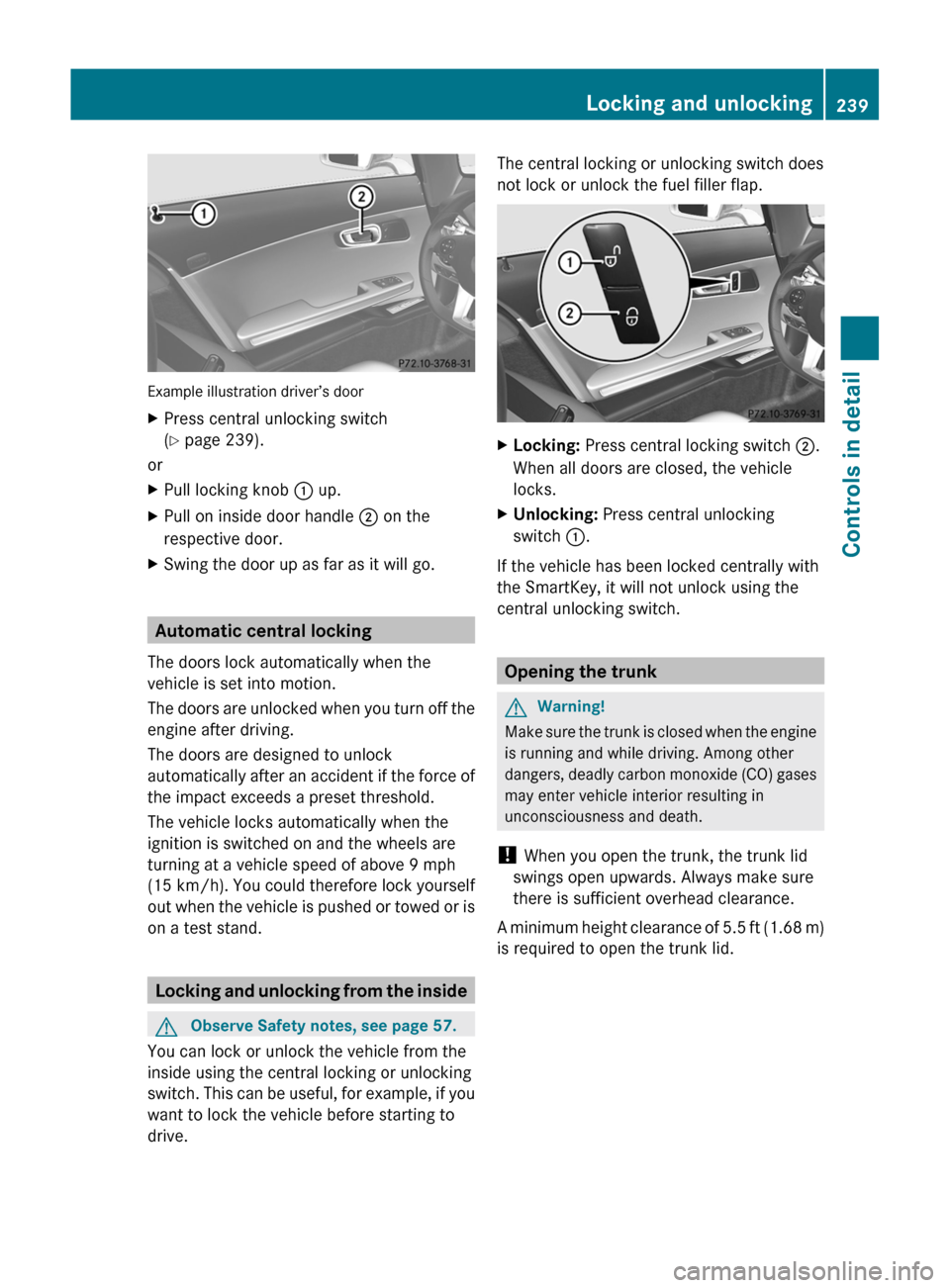
Example illustration driver’s door
XPress central unlocking switch
( Y page 239).
or
XPull locking knob : up.XPull on inside door handle ; on the
respective door.XSwing the door up as far as it will go.
Automatic central locking
The doors lock automatically when the
vehicle is set into motion.
The doors are unlocked when you turn off the
engine after driving.
The doors are designed to unlock
automatically after an accident if the force of
the impact exceeds a preset threshold.
The vehicle locks automatically when the
ignition is switched on and the wheels are
turning at a vehicle speed of above 9 mph
(15 km/h) . You could therefore lock yourself
out when the vehicle is pushed or towed or is
on a test stand.
Locking and unlocking from the inside
GObserve Safety notes, see page 57.
You can lock or unlock the vehicle from the
inside using the central locking or unlocking
switch. This can be useful, for example, if you
want to lock the vehicle before starting to
drive.
The central locking or unlocking switch does
not lock or unlock the fuel filler flap.XLocking: Press central locking switch ;.
When all doors are closed, the vehicle
locks.XUnlocking: Press central unlocking
switch :.
If the vehicle has been locked centrally with
the SmartKey, it will not unlock using the
central unlocking switch.
Opening the trunk
GWarning!
Make sure the trunk is closed when the engine
is running and while driving. Among other
dangers, deadly carbon monoxide (CO) gases
may enter vehicle interior resulting in
unconsciousness and death.
! When you open the trunk, the trunk lid
swings open upwards. Always make sure
there is sufficient overhead clearance.
A minimum height clearance of 5.5 ft (1.68 m)
is required to open the trunk lid.
Locking and unlocking239Controls in detailBA 197 USA, CA Edition A 2011; 1; 27, en-UShereepeVersion: 3.0.3.52010-03-24T15:31:10+01:00 - Seite 239Z